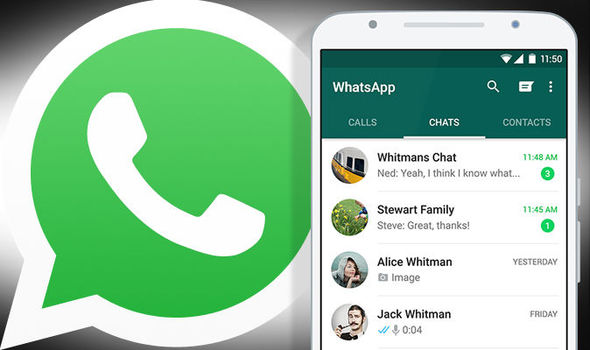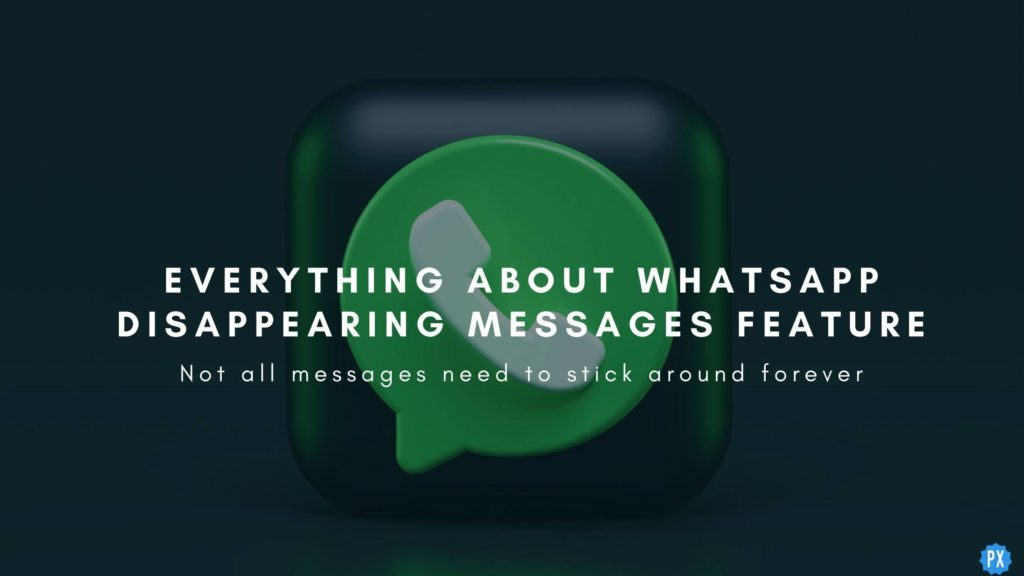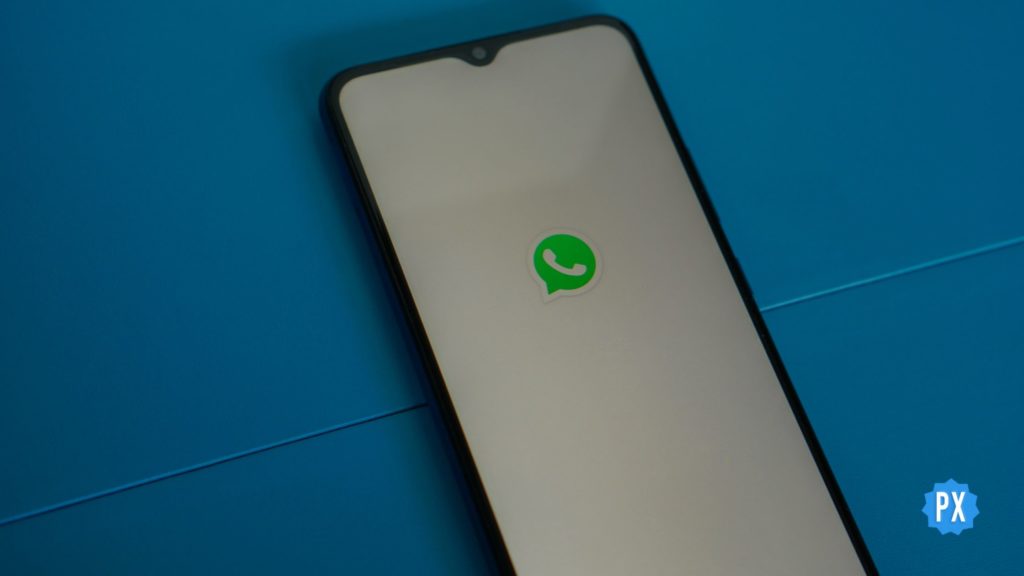Download Failed. The download was unable to complete. Please try again later. Are you coming across this error message while trying to download WhatsApp images? If so, this article is for you. I will tell you how to fix WhatsApp images not downloading in this article. So come along!
WhatsApp is one of the most used messaging apps in the world. People use it to stay connected to their near and dear ones on a daily basis, sometimes by chatting, other times by sharing photos and videos. You can even make phone calls and video calls using WhatsApp. And recently, WhatsApp even introduced WhatsApp group voice chats.
Without further ado, let’s jump into the article and learn how to fix WhatsApp images not downloading. Why wait, then? Let’s begin!
In This Article
Reasons For WhatsApp Images Not Downloading
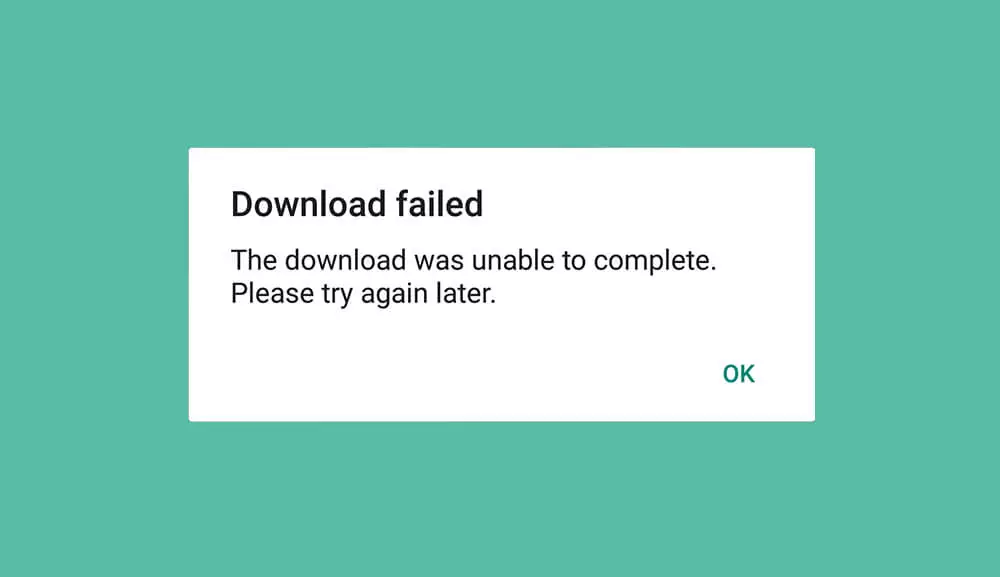
If you are unable to download images on WhatsApp, it can be due to many reasons. And the possible reasons for WhatsApp images not downloading are:
- Poor internet connectivity
- Incorrect date and time on your device.
- The storage space of your device is full.
- Using an outdated app.
- The operating system is outdated.
How to Fix WhatsApp Images Not Downloading?

After knowing the possible reasons for WhatsApp images not downloading, it is time to look at the fixes that will help you resolve the issue. So try the fixes mentioned in the article below and get the problem you are facing on WhatsApp fixed.
1. Fix WhatsApp Images Not Downloading by Checking Your Internet Connection
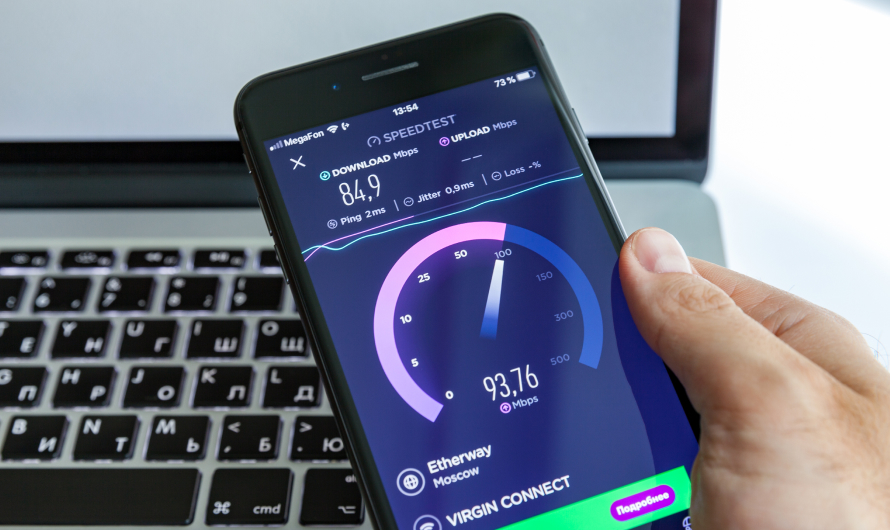
If your WhatsApp is not downloading images, the first thing you should check is your internet connectivity. An unstable internet connection can result in downloading error on WhatsApp. So check your internet speed using online tools like Speedtest. If you find your internet speed is slow, consider connecting to a network with good internet speed to fix the issue.
2. Fix WhatsApp Images Not Downloading by Checking Your Date and Time
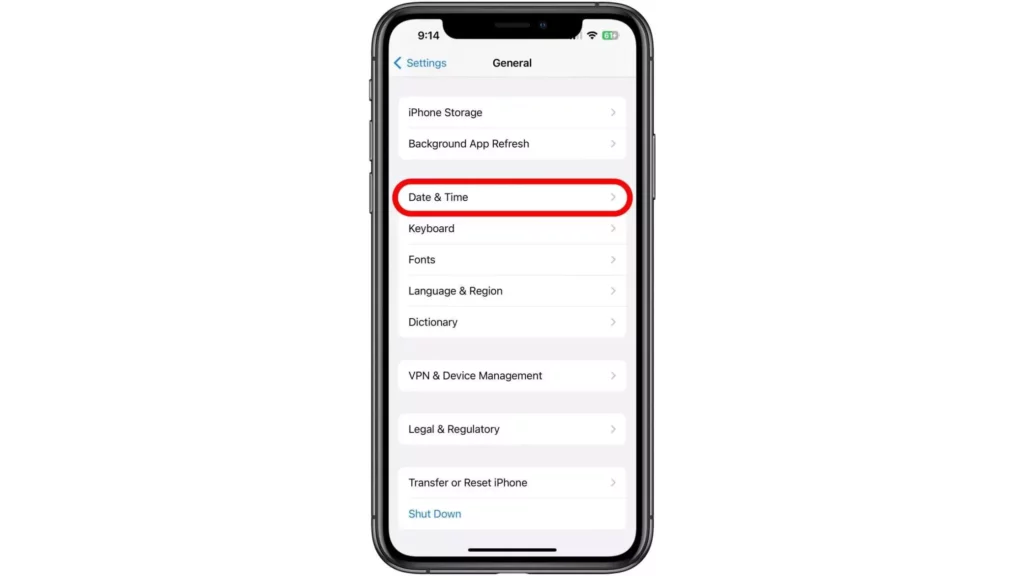
If your internet speed is good, but you are still unable to download images on WhatsApp, check your device’s date and time. If the date and time on your device are incorrect, reset them to fix the issue. WhatsApp will not let you download images if your date and time are incorrect.
To reset your date and time, follow the steps stated below:
Step 1: Head to the Settings app on your device.
Step 2: Search date and time in the search bar above.
Step 3: Turn the toggle on next to Set time automatically and Set time zone automatically.
And with this, you are done! This is how you reset the date and time and fix the issue of WhatsApp images not downloading.
3. Fix WhatsApp Images Not Downloading by Freeing Some Space on Your Device
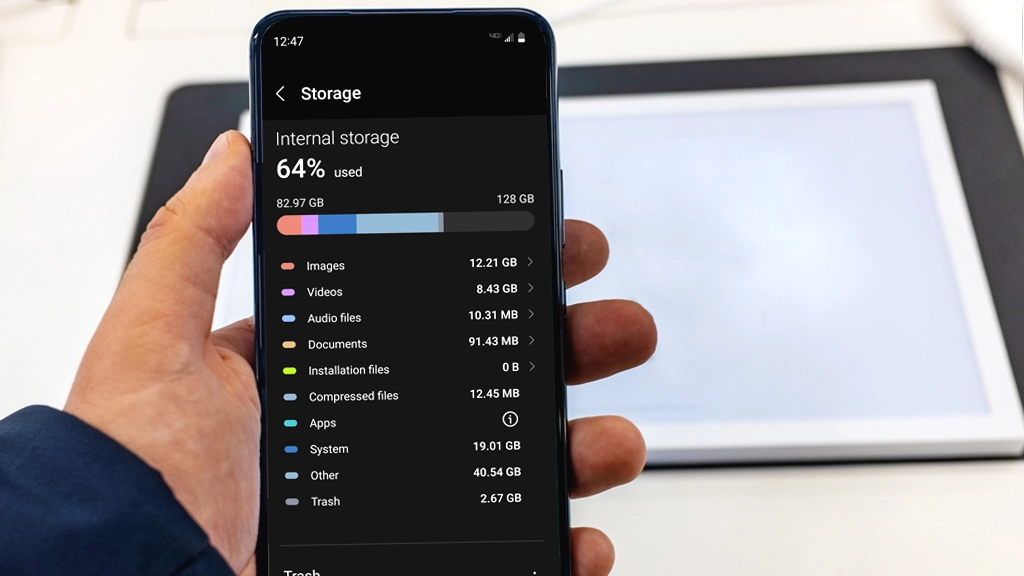
If that doesn’t work, free up some space in your device, as it can also be one of the reasons why WhatsApp is not downloading images. If your device memory is full, you will find this error in every other place when you try to download something or another.
You can check your device storage by searching Storage in your Settings app. If you find your storage is full, consider deleting unnecessary photos and videos from your device or transferring them to some other device.
4. Fix WhatsApp Images Not Downloading by Updating WhatsApp to the Latest Version
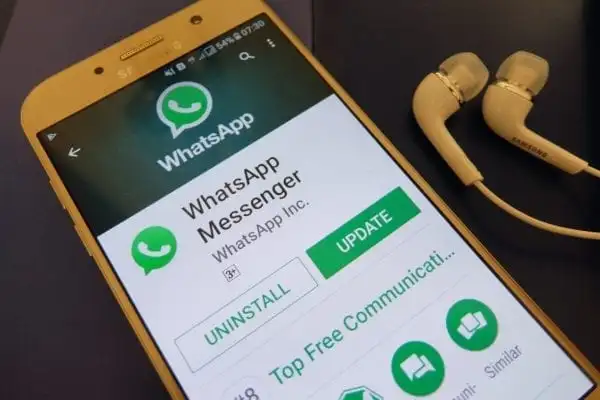
If, even after freeing up the space in your device, the issue with WhatsApp persists, update your app to the latest version. Using an outdated app can also result in WhatsApp images not downloading. So look for an available update in the play store. If you find the update button next to WhatsApp, tap on it, and you are done.
5. Fix WhatsApp Images Not Downloading by Restarting Your Device
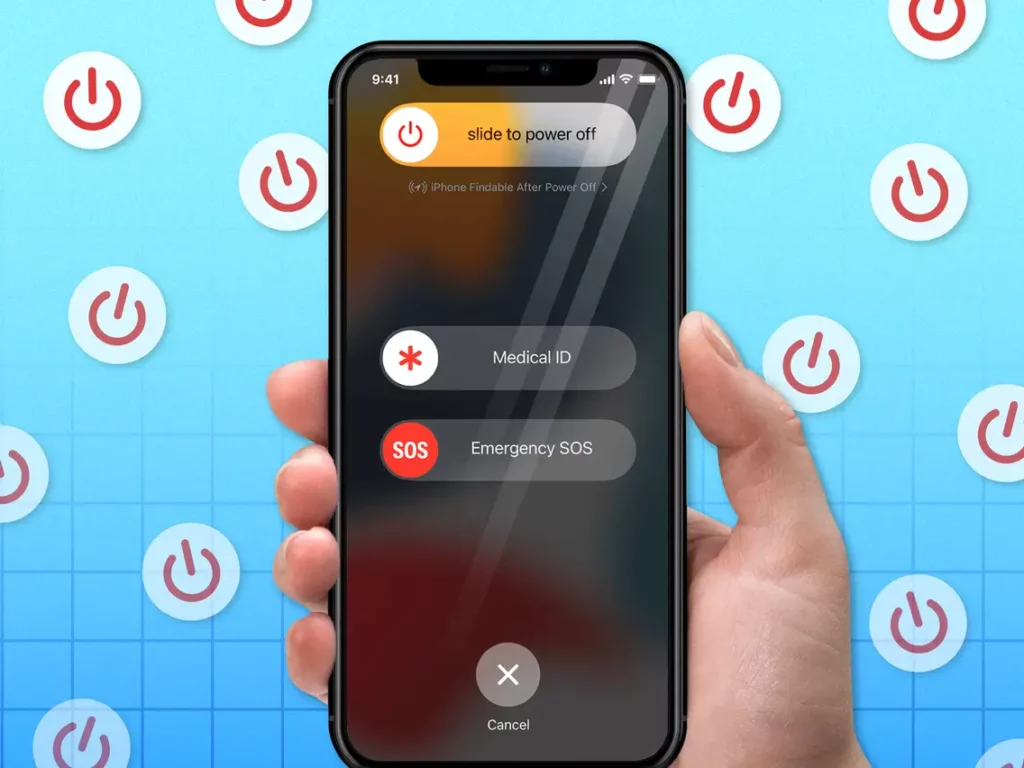
If updating the app doesn’t fix the issue, restart your device to resolve the issue of WhatsApp images not downloading. Very often, this simple exercise fixes the underlying issue that might be causing WhatsApp images not downloading error.
6. Fix WhatsApp Images Not Downloading by Updating Your Operating System
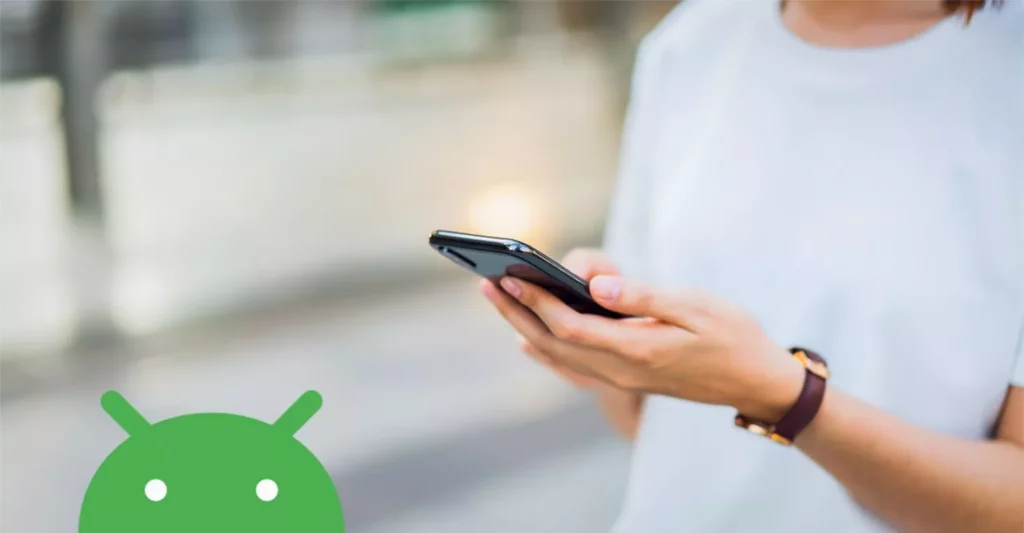
If even that doesn’t work, the last thing you can do to fix WhatsApp images not downloading is to update your device to the latest OS. Using a device running on an outdated operating system can also result in such errors.
To update your operating system, go to your device Settings and type software update in the search bar. Tap on the Software update option and check if there is any available update. If you find any, update your OS to the latest version.
Wrapping Up
With this, I come to the end of this blog, and I hope you now know how to fix WhatsApp images not loading. So try the fixes mentioned in the article above and get the issue you are facing with WhatsApp fixed in no time. And yeah, for any further queries related to WhatsApp, you can comment in the comments section below.
So, guys, that is it for today. Take care! And keep visiting our website, Path of EX, for more such queries related to Social media, Gaming, and Technology. Till then, Bye! Bye!
Frequently Asked Questions
1. How do I fix media not downloading on WhatsApp?
To fix the issue of media not downloading on WhatsApp:
1. Check your internet connectivity.
2. Check the time and date on your device.
3. Free up some space on your device
4. Update WhatsApp to the latest version.
5. Restart your device.
6. Update your device’s Operating system.
2. Why are my WhatsApp downloads failing?
WhatsApp fails to download due to the following reasons:
1. Poor internet connectivity
2. Incorrect date and time on your device.
3. The storage space of your device is full.
4. Using an outdated app.
5. The operating system is outdated.
3. Why can’t I see my WhatsApp images in Gallery?
If you can’t see WhatsApp images in the gallery, it is due to your chat settings. Your Media visibility feature is turned off. To turn it on:
1. Tap on the three dots icon at the top right corner of the Chats screen.
2. Select Settings.
3. Select Chats.
4. Under Chat settings, turn the toggle on next to Media Visibility.