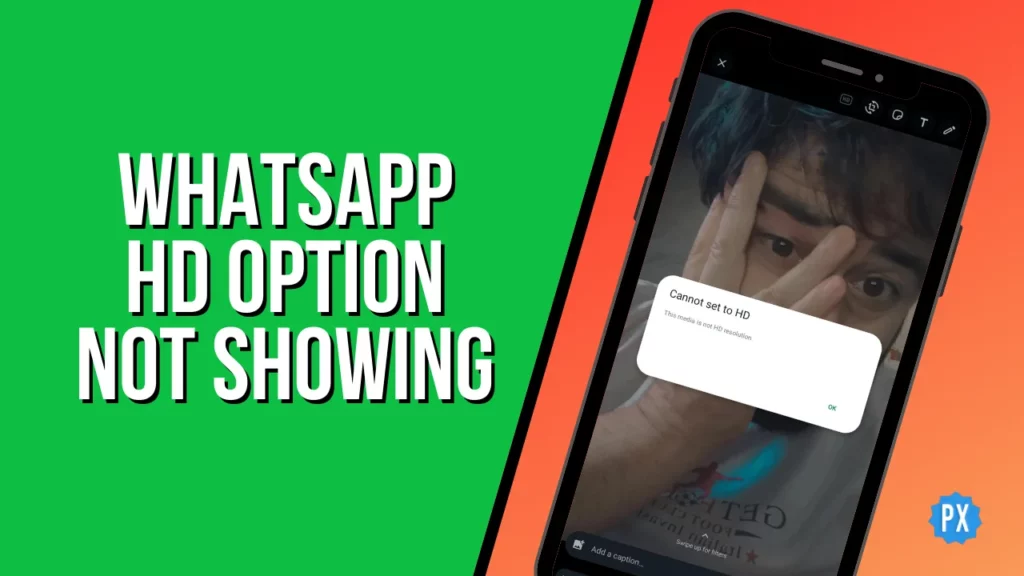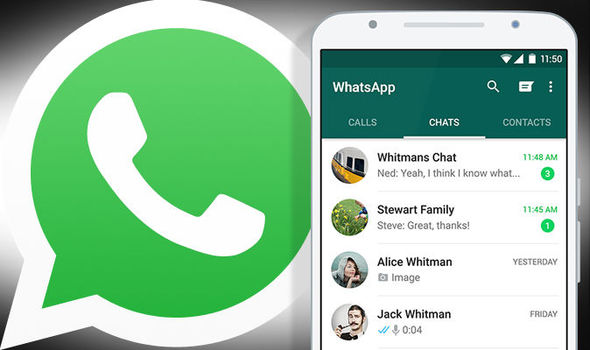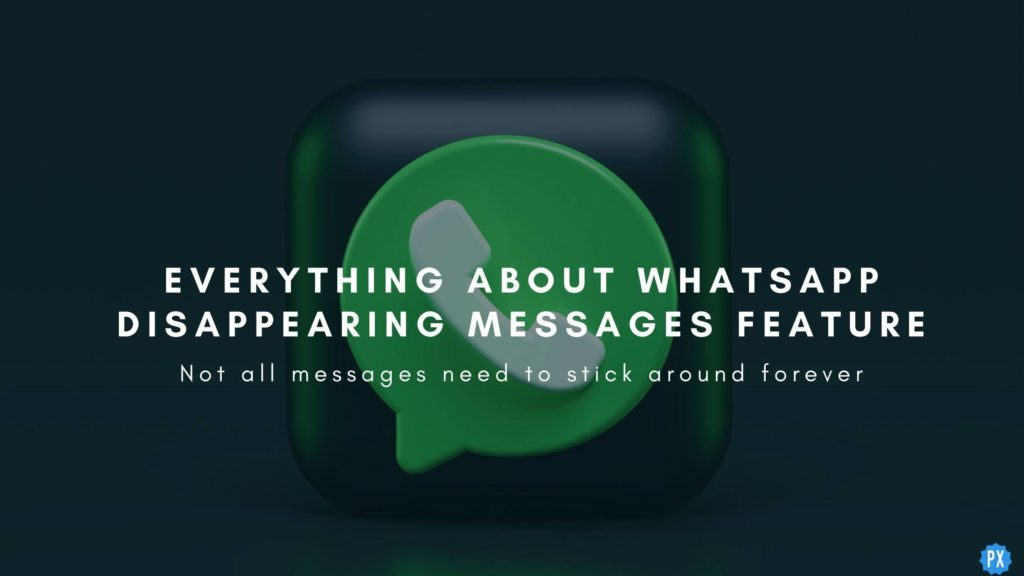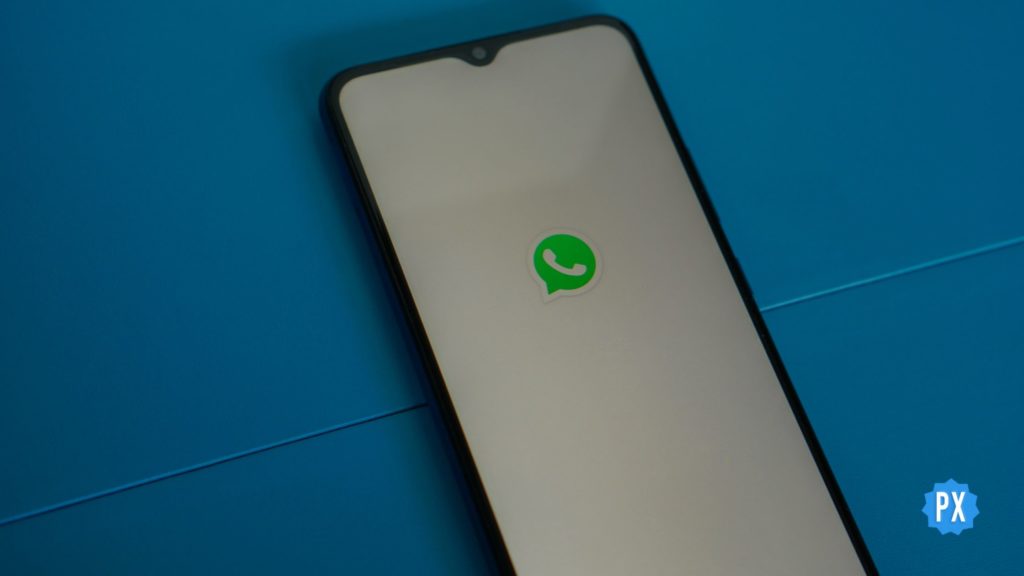Hey there! Are you having trouble sending that perfect sunset click in HD on WhatsApp? Do not worry; you are not alone. The WhatsApp HD option not showing is a common error RN that many people face on the app. The good news is that there are a few easy fixes that you can try.
WhatsApp has been on a journey of evolution, continuously adding features to keep its crown as the go-to instant messaging app. With the ability to directly send high-definition images without the fuss of turning them into documents and the power to edit your image captions, it is becoming more user-friendly by the day.
But if you are having trouble with the WhatsApp HD option not showing, it kind of ruins the fun. But do not worry; I will share all the details about the WhatsApp HD option not showing and help you fix it. Let us get started. Shall we?
In This Article
Why is the WhatsApp HD Option Not Showing?
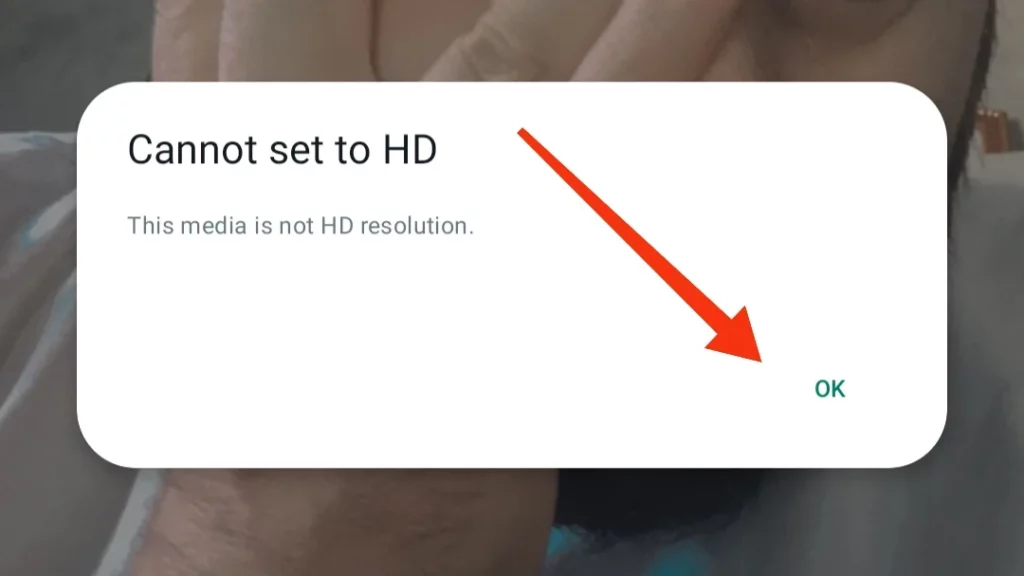
Before I guide you through the possible fixes, let us first understand why is the WhatsApp HD option not showing on your device. There could be several reasons for this issue, such as:
01. The option is for beta users in certain places. WhatsApp is testing it with a small number of users there.
02. The HD option only works for high-quality images and videos. If the original file is not clear, the option won’t help.
03. You need the latest app version for the HD option. If your WhatsApp is not updated, you might not see it.
04. Technical issues or device problems could also hide the HD option in WhatsApp. It might be due to app glitches or device compatibility.
These are some of the common reasons why the WhatsApp HD option not showing on your device. Now that you know them let us see how to fix them and enjoy sharing your HD photos and videos on WhatsApp.
How to Fix WhatsApp HD Option Not Showing?
Now that we have uncovered the potential reasons behind the elusive error of the WhatsApp HD option not showing, it is time to roll up our sleeves and tackle the issue head-on. Let us dive in!
01. Check Beta Status and Location to Fix the WhatsApp HD Option Not Showing
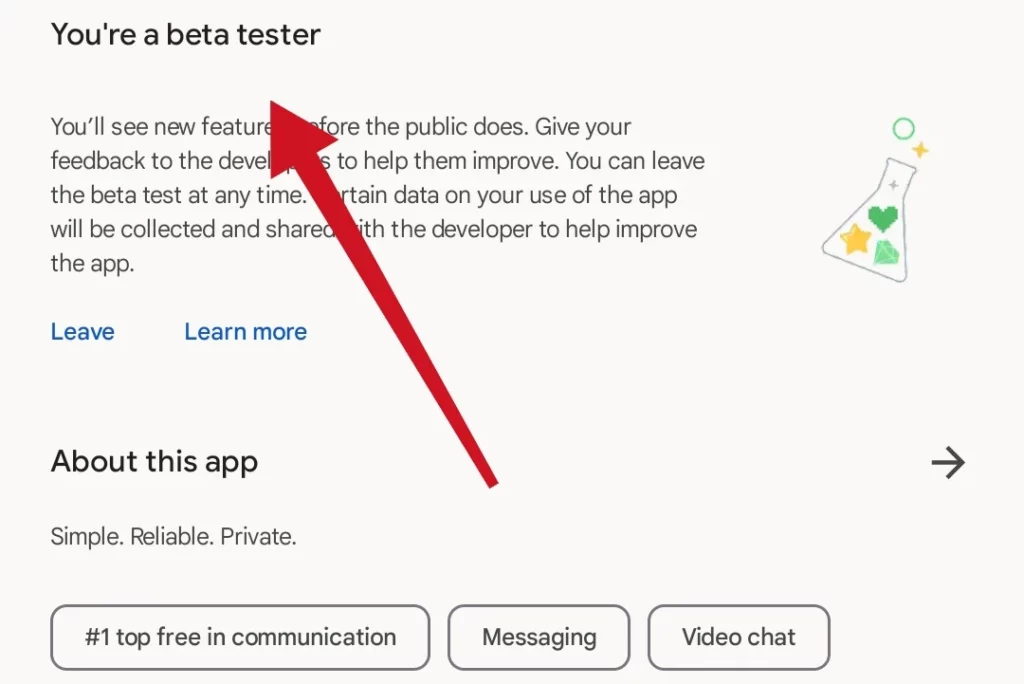
Confirm whether you’re a beta user or not. If the HD option is exclusive to beta testers in certain regions, it might not be available for everyone.
To verify your status, visit your app store (Google Play or App Store), and search for “WhatsApp”. Once on the WhatsApp download page, scroll down to determine whether you are a beta tester. If it reads “Join as Beta Tester,” click it, and just like that, you will become a tester.
02. Ensure Image/Video Quality to Fix WhatsApp HD Option Not Showing
If the WhatsApp HD option does not appear due to the image or video’s original quality, you should examine the content before sending it. Test this by using a different photo or video to see if the option appears. You might need to capture a new picture or video using your phone’s primary camera app with the back lens or obtain a higher-quality version from an alternative source. This can help determine if the “HQ” option becomes visible.
03. Update Your App to Fix WhatsApp HD Option Not Showing
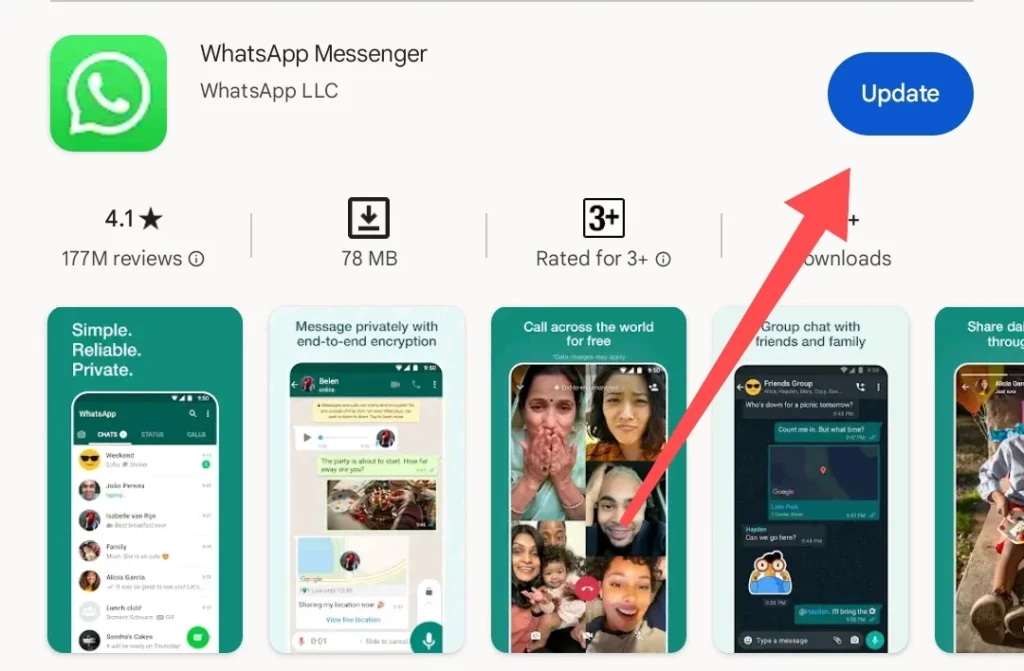
If the WhatsApp HD option is not appearing because you are using an outdated app version, you must update your WhatsApp to the latest one. Here is how:
For Android Users:
👉 First, open the Google Play and search for WhatsApp.
👉 If a new version is available, tap on Update.
For iOS Users:
👉 Open the App Store and search for WhatsApp.
👉 If a new version is available, tap on Update.
After updating WhatsApp, the HD option should become visible in your app settings. Remember that certain features might not be accessible in all regions or on all devices, so you can visit the official WhatsApp website for further details.
04. Troubleshoot Technical Glitches to Fix WhatsApp HD Option Not Showing
If the WhatsApp HD option is not showing due to technical problems or issues with your device, you can troubleshoot to resolve the matter. Here are some steps you can take:
i. Restart Your Device: Press and hold your device’s power button, then choose “Restart” or “Reboot.” This can clear minor glitches and errors.
ii. Update Device Software: Update your device’s software to ensure compatibility with the latest app features and security updates.
iii. Clear App Cache and Data (Note: This step clears all chats): Removing corrupted or outdated files can improve app performance. But remember, clearing data erases all chats. Back up chats via email before proceeding.
After troubleshooting your app or device, you should see the WhatsApp HD option while sending an HD image or video. However, if none of these solutions work for you, you may need to contact WhatsApp support or visit their help center for more assistance.
Wrapping Up
So there you have it, a guide on how to fix the WhatsApp HD option not showing. I hope this article provided you with the insights you needed to troubleshoot this issue.
Hungry for more on social media, gaming, and tech? Swing by Path of EX regularly. Our team is dedicated to keeping you in the loop with all the latest trends and solutions.
Frequently Asked Questions
1. Why is not the WhatsApp HD option visible?
Several reasons, like beta testing, image quality, outdated apps, or technical glitches, could cause this.
2. What if the HD option does not show after updating?
Ensure your region is eligible and troubleshoot your device.
3. How to know if I am a beta tester?
Check the “Join as Beta Tester” on WhatsApp’s app page in the store.
4. Can an outdated phone prevent the HD option?
Yes, update your device’s software for compatibility.
5. Is my phone’s camera quality affecting the HD option?
Yes, only clear, high-quality media benefits from the option.