Steam is a video gaming digital distribution service and storefront from Valve. If you are an active gamer, you must be aware of how Steam maintains servers and distributes games. The platform has many exclusive features including family sharing but recently gamers had an issue regarding it not working. If you are among such users, then you are at the right place. In this article, I will tell you, why is Steam family sharing not working and how to fix Steam family sharing not working.
Steam Family Sharing is quite a handy feature that allows family members or friends to share their Steam library without purchasing the same game twice. But it not working has caused huge frustration for the gamers as they can not play the game they have been granted permission to play.
So, without further ado, let’s dig in to learn about Steam family sharing not working and how to fix the glitch.
In This Article
Reasons for Steam Family Share Not Working

Steam family sharing is a common glitch that prevents a user from accessing your shared library. And before we dive into the fixes of the glitch, it is time to know, why the error occurs in the first place. In the below-mentioned list, I have given a list of common reasons of Steam family sharing not working.
- Outdated Steam Client: If you have an outdated Steam client, it can be the cause of compatibility issues with the Family Sharing feature.
- Corrupted Game Files: If your Steam contains corrupted or damaged game files, it can be the reason why the Family Sharing feature is not functioning correctly.
- Incorrect Family Sharing Settings: In case Family Sharing settings are not configured correctly, you will certainly experience issues accessing the shared library.
- Exceeding Device Limit: It is to be noted Steam Family Sharing allows a user to share their library with up to five family members. In case you exceed and attempt to share your library with more people, you might be facing issues regarding the Family Sharing feature.
- Game Not Supporting Sharing: There are certain games in Steam that are not compatible with the Family Sharing feature. So, you need to check if the game in Steam is Family sharing or not.
How to Fix Steam Family Sharing Not Working?
Now that we know the reasons why Steam family sharing is not working, it is time to know the ways to fix the issue. In the below-mentioned guide, I have explained the ways to fix Steam Family sharing not working.
Method 1: Fix Steam Family Sharing Not Working By Making Library Accessible
The first step to ensure that family sharing is working is to ensure that the library is accessible. In order to do that, follow the given steps.
Step 1: Launch the Steam app and tap on the Steam button.

Step 2: Choose the Settings option and select Family.
Step 3: Now check the box for Authorize library sharing on this computer.
Step 4: Tap on Manage other computers.

Step 5: Tap Revoke for the corresponding computer.

Step 6: Now you need to perform the same procedure on all computers.
Step 7: When the authorization message appears, ask for permission to run a game from the shared Steam library on that screen.
Step 8: Tap on the link in the email received to re-authorize the relevant PC.
Method 2: Fix Steam Family Sharing Not Working By Verifying the Integrity of the Game Files
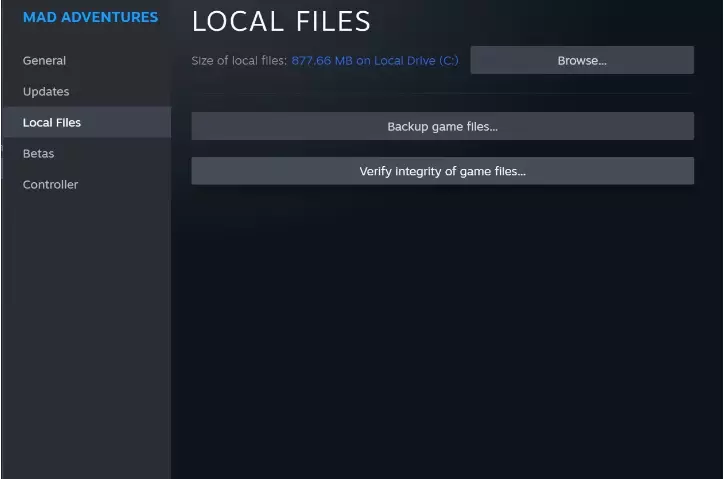
To maintain the integrity of your gaming experience, verifying game files on Steam is an important step. Verifying the integrity of a game means you have the latest version of the game and any associated DLCs or expansions. In order to verify the integrity of game files, you need to follow the given steps.
- Start Steam on your device.
- Now head to your game library.
- Right-click on the game and choose Properties.
- Select the Local Files tab.
- In the right-hand pane, click Verify integrity of game files…
Method 3: Fix Steam Family Sharing Not Working By Temporarily Disabling Antivirus

By disabling the anti-virus, you can solve the issue of Family sharing not working on Steam. Once you do that, you won’t encounter the “Steam Library Sharing” error message. In order to do that, follow the given steps.
- Click the up-arrow icon at your screen’s bottom right corner.
- Tap the Windows security icon.
- Choose Virus & Threat Protection and tap on Manage Settings.
- Temporarily toggle off Real-time protection.
Method 4: Fix Steam Family Sharing Not Working By Relocating the Steam Installation Files
Another fix that you can try is relocating the Steam installation files. While the process may seem a little daunting, follow the step-by-step guide in order to relocate the Steam installation files.
Step 1: Exit your Steam application.
Step 2: Head to the Start menu, type Steam, and tap on Open file location.

Step 3: Now you need to locate the following files SteamApps,Steam.exe, and Userdata.
Step 4: Copy these files to a different location.

Step 5: After copying, delete the files in the Steam directory.
Step 6: Now, copy the SteamApps, Steam.exe, and Userdata files to the Steam directory.
Wrapping Up
Steam is the ultimate destination for playing, discussing, and creating games. But like any other platform Steam too faces glitches every now and then. The recent glitch that has been causing issues is the Steam family sharing not working. To know, how to fix Steam family sharing not working, read the entire article and share it with your friends.
For more trending stuff on Technology, Gaming, and Social Media, keep visiting Path of EX. For any queries, comment below, and we will get back to you ASAP!
Frequently Asked Questions
1. How to Fix Steam Family Sharing Not Working
Ensure that you have Steam Guard security enabled via Steam > Settings > Security in the Steam Client.
2. Why is my account not eligible for family sharing Steam?
In order to be eligible, your friend must have been logged in to their Steam account on your computer at least once in the past, and have Steam Guard enabled on their account.
3. Is there a limit on Steam Family Sharing?
Yes. You may authorize Family Library Sharing on up to 10 devices at a given time, and for up to 5 accounts




