Spotify is one of the most popular streaming apps in the world. So, you can easily imagine the number of users subscribed to Spotify. But when such a platform runs into a problem or an error, it is quite frustrating. The users get annoyed and try to fix the issue at the earliest. Recently the platform has been suffering from an internet issue, and if you are also facing similar issues and frantically looking for how to fix Spotify no internet connection, you are on the right page.
The platform of Spotify is quite unique. If you have not subscribed to the platform, please do so. You will find many incredible features on the platform, like smart shuffling, sharing a playlist with others on the platform, and even adding friends on Spotify. Hence, the app is no less than a social media for most users.
You can read the details about how to fix Spotify with no internet connection and get to know the fixes now. I am sure you can solve the issue at the earliest with any of the fixes, like updating the app, checking the internet connection, disabling the antivirus, and more.
In This Article
What are the Common Causes of Spotify No Internet Connection?
![How to Fix Spotify No Internet Connection [7 Tried and Tested Fixes]](https://pathofex.com/wp-content/uploads/2023/04/ezgif.com-gif-maker-5-3-1024x683.webp)
The cause for the lack of internet connection can be many. I have curated an entire list of the reasons below. You can check and know which one suits your problem the best.
1. Internet Connection
![How to Fix Spotify No Internet Connection [7 Tried and Tested Fixes]](https://pathofex.com/wp-content/uploads/2023/04/spotify-offline-hero.webp)
The most obvious reason for Spotify not working is the poor internet connection. You must check the internet connection you are using. When the bandwidth of the connection is not up to the mark, you may face similar problems on the platform.
2. App Outdated
![How to Fix Spotify No Internet Connection [7 Tried and Tested Fixes]](https://pathofex.com/wp-content/uploads/2023/04/5e31a0cb5bc79c24e7705817-1024x512.webp)
If the app you are using is of an outdated version, you can face problems while using the app. The older version may have bugs and glitches in their platform.
3. Firewall or Antivirus
![How to Fix Spotify No Internet Connection [7 Tried and Tested Fixes]](https://pathofex.com/wp-content/uploads/2023/04/ezgif.com-gif-maker-8-1024x576.webp)
The firewall or antivirus may block the app from working normally. It may also stop the internet connection in the app from working properly. Hence, you must check that at the same time.
4. DNS Issue
![How to Fix Spotify No Internet Connection [7 Tried and Tested Fixes]](https://pathofex.com/wp-content/uploads/2023/04/ezgif.com-gif-maker-9.webp)
The DNS or Domain Name System can also prevent Spotify from connecting to the internet connection. If the settings of the DNS are incorrect, you may face similar problems on the app.
How to Fix Spotify No Internet Connection?
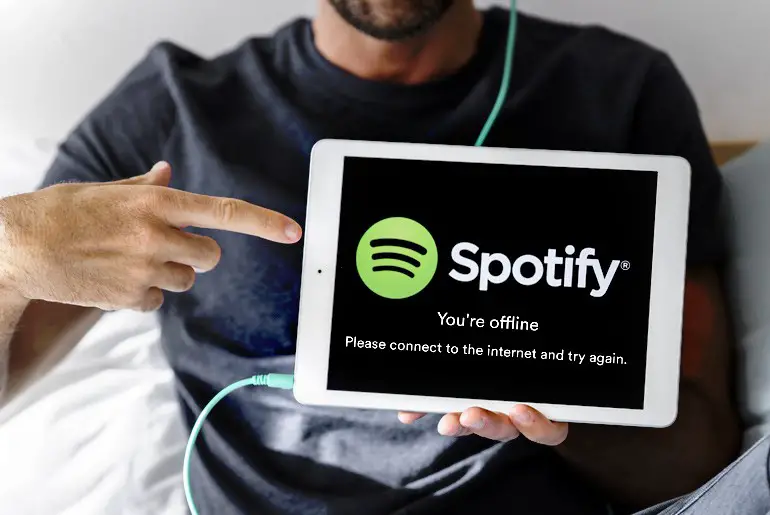
As you are aware of the probable causes of the error on the Spotify app, now you must know the fixes to solve the issue at the earliest. You can choose anyone from the list below. It will help you to solve the issue within no time. So, check the list now.
1. Fix Spotify No Internet Connection By Checking The Internet Connection
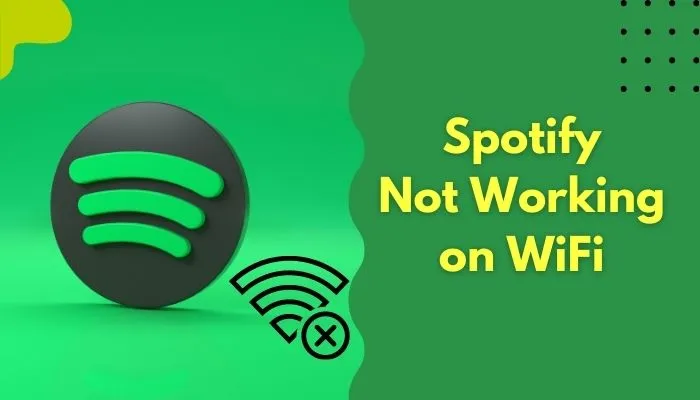
The internet connection you are using for Spotify is quite crucial for the app. And keeping the error in mind, it is also important to utilize this fix to solve the issue at the earliest. You can check the internet connection you are using for the app. If it is not up to the mark, you can change it to mobile data, router, or wifi, whichever is suitable for you. Use an internet connection, which is stronger.
2. Fix Spotify No Internet Connection By Updating the App
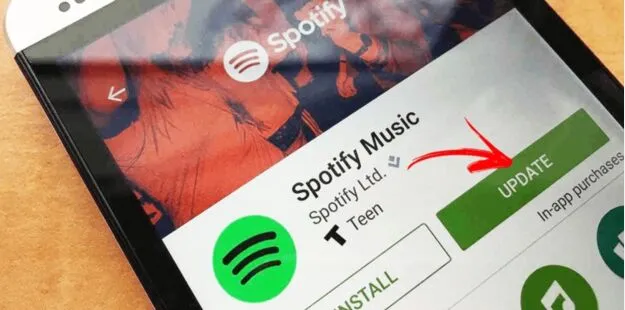
You can try and update the Spotify app. You have to go to the App Store or Google Play Store and update the app. When you update the app, it gets rid of the bugs and glitches in the platform and works smoothly. Hence, try this fix and check whether the error is gone. To do so, read the steps below:
- Go to the App Store or Google Play Store on the device.
- Check whether there is a need for an update.
- If it is required, then click on the update option.
After the app is updated, check whether the app is working normally or not.
3. Fix Spotify No Internet Connection By Disabling Firewall or Antivirus
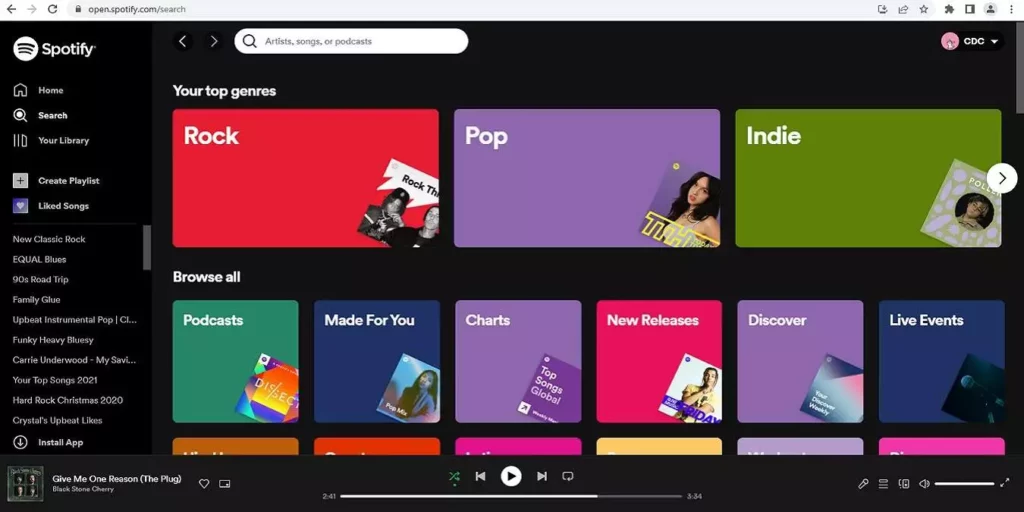
The antivirus you are using may disable the app and prevent the internet connection from working properly. Hence, you can try and disable the firewall or antivirus you are using. Do it for some time while using the Spotify app. After that, you can try and use the app. I hope the problem will no longer be there.
4. Fix Spotify No Internet Connection By Flushing DNS Cache
![How to Fix Spotify No Internet Connection [7 Tried and Tested Fixes]](https://pathofex.com/wp-content/uploads/2023/04/ezgif.com-gif-maker-6-2.webp)
The DNS cache can prevent the internet connection from working properly for the app. Hence, you can try to flush out the DNS cache with the help of the steps mentioned below:
- Launch the command prompt on your device.
- Click on the option ipconfig or flushdns.
- Click on Enter.
- You have to wait for some time for the process to be completed.
After you have completed the process, wait for some time and then check whether the error on the Spotify app still persists.
5. Fix Spotify No Internet Connection By Changing DNS Settings
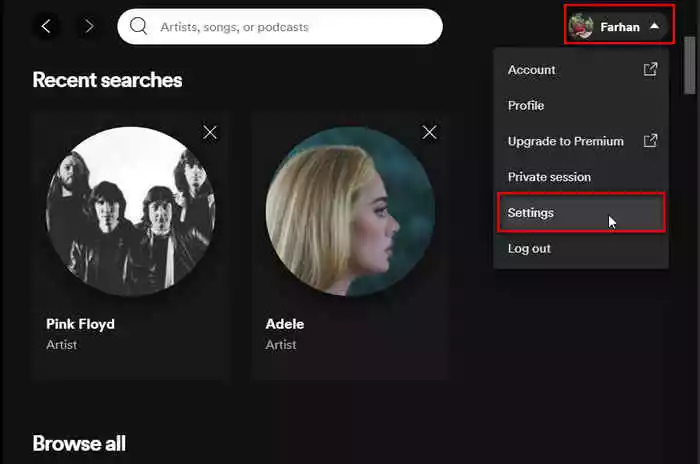
When you have tried the above fix, and it did not work, you can try this one. Here you have to change the DNS setting. To do so, read the steps below:
1. Open the control panel on your device.
2. Click on the option, Network and Sharing.
3. Click on change adapter Setting.
4. Right-click on your active Network connection.
5. Choose Properties.
6. Click on the option Internet protocol version.
7. Again, click on Properties.
8. Click on Use the following DNS server address.
Note: Enter 8.8.8.8. and 8.8.4.4.as the alternate address for the server.
9. Click on OK and save the changes.
6. Fix Spotify No Internet Connection By Uninstalling and Reinstalling The App
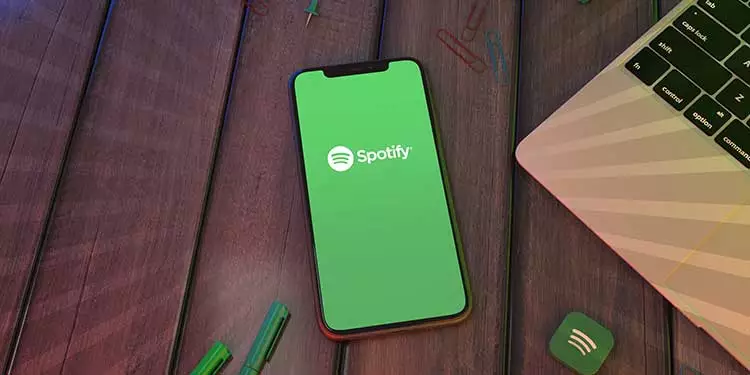
You can try this fix, as it is quite easy to understand and use. You have to uninstall the app and, after some time, reinstall it. This will help you to solve the glitches and bugs present in the app.
1. Open the control panel in the device.
2. Click on the option programs and features.
3. Look for Spotify in the list and click on it.
4. Click on uninstall and follow the prompts to uninstall the app.
5. Go to the official website of Spotify and download the latest version of the app.
6. Install the app and try to use it.
7. Fix Spotify No Internet Connection By Contacting the Support Team
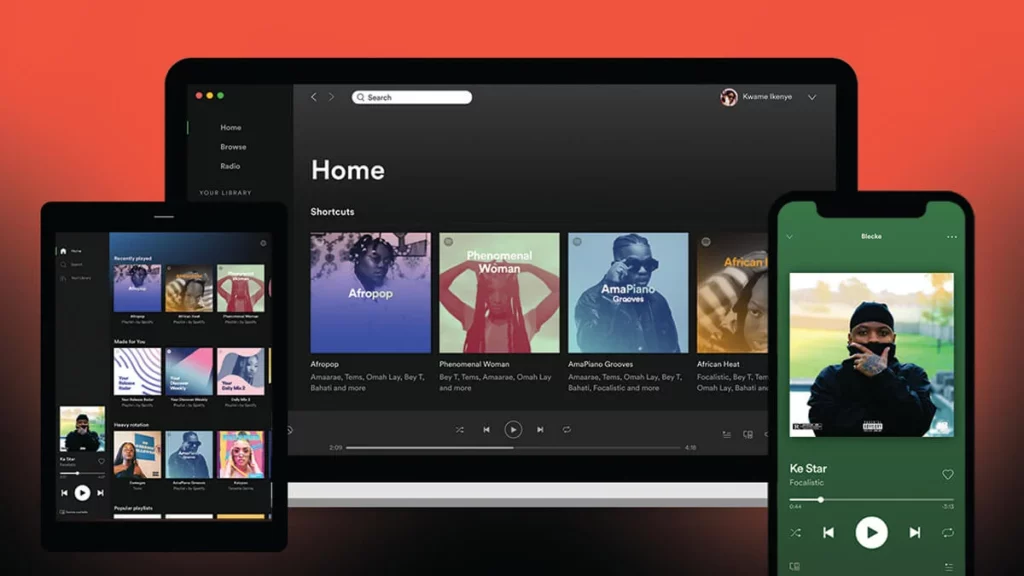
If you have tried all the above fixes and none of them have been able to help you in this regard, you can try this fix. You can contact the support team of Spotify and explain to them in detail about the problem you are facing. They may get back to you with a solution for the error or solve it from their end as well. Hence, your problem will be solved within no time.
Watch How to Fix Spotify No Internet Connection
Wrapping Up
The error on the app may annoy the users. Hence, I believe my article on how to fix no internet connection on Spotify will help you to get things right. You can use the troubleshooting options given above and choose the one which you feel is the best. You can share the article with anyone who is also facing similar issues in the app.
Frequently Asked Questions
1. Why is Spotify not connecting to the internet?
There are several reasons for Spotify not connecting to the internet. They are outdated apps, poor internet connectivity, hindrances caused by the antivirus, and the DNS cache not being flushed.
2. How do I fix the no internet connection error on Spotify?
You can fix the no internet connection error on Spotify with several solutions. Some of them are checking the internet connectivity, updating the app, uninstalling and reinstalling the app, contacting support teams, or disabling the firewall or antivirus.
3. Why is my Spotify app not updating?
There is more than one reason for the Spotify app not updating. Firstly the internet connection is unstable, there is low storage space in the device, or the device you are using has an older version of the operating system.
![How to Fix Spotify No Internet Connection [7 Tried and Tested Fixes]](https://pathofex.com/wp-content/uploads/2023/04/Spotify-Not-Working-On-iPhone-Heres-The-Fix-1024x576.webp)



