Spotify is the one true destination for all your audio streaming needs. The platform has seen immense growth in the past few years, and the only thing that is coming in between its rise is the temporary glitches on the Spotify app. Recently, users have complained about the Spotify error 200 on the platform. To know about the glitch and how to solve it, follow this guide thoroughly.
Spotify error 200 is faced by users who use Spotify on Apple TV. The error message is displayed when the user tries to open Spotify, the complete “Something went wrong Error 200.” It is to be noted that “Something went wrong, have another go” and “Something went wrong Error 200” are two different error messages. Much to the dismay of users, Spotify has not commented on the issue yet, and users have been raising their frustrations on platforms like Reddit and Twitter.
So, without further ado, let’s dig in to learn about Spotify error 200 and how to fix Spotify error 200 on Apple TV.
In This Article
How to Fix Spotify Error 200?
Spotify Error 200 is faced by Apple users and is mostly faced by users on 4K Apple TV, but many users have complained that they are facing issues on iPad, iPhone, and basically, all iOS devices. In the below-mentioned guide, I have explained the ways to fix Spotify error 200 on Apple TV.
Method 1: Fix Spotify Error 200 By Closing & Reopening the Spotify App
One of the basic ways that you can try is to close your Spotify app on the Apple TV and then reopen it. The method helps to fix many temporary issues on the app and helps to refresh the app. In order to close the Spotify app on your Apple TV, follow the given steps.
- Forcefully close your Spotify app on your Apple TV.
- Now, head back to the Spotify app and open it.
- Once you do that, you will resolve the issue of error 200 on Spotify.
Method 2: Fix Spotify Error 200 By Restarting Your Apple TV

Many of your temporary issues can be resolved if you restart your device. Restarting your Apple TV will help you resolve many issues, including any error that you are facing on Spotify. In order to restart your device, follow the given steps.
- With your Siri Remote or Apple TV Remote (2nd gen or later): You can restart your device with either a remote or without. With the remote, just hold down the back button and TV/Control Center buttons, and then you have to go when the light on your device flashes.
- Without Remote: In case the remote does not do the trick, then turn off your Apple TV by unplugging it. After waiting for 6-10 seconds, restart your device and check if the issue has been resolved.
Method 3: Fix Spotify Error 200 By Uninstalling and Reinstalling the Spotify App
If, after all the above-mentioned fixes, the problem persists, try to uninstall and reinstall the Spotify app. Uninstalling and re-installing resolve internal bugs or underlying issues. In order to uninstall the Spotify app, head to settings on your device, navigate to the app section, and delete the Spotify app. Now, to reinstall the Spotify app, head to the Google Play Store or App Store; in the search bar above the screen, search for the Spotify app and install the app. Now, launch the app, provide your credentials to log into the app, and check if the Spotify error 200 has been resolved.
Method 4: Fix Spotify Error 200 By Updating Your Spotify App to the Latest Version
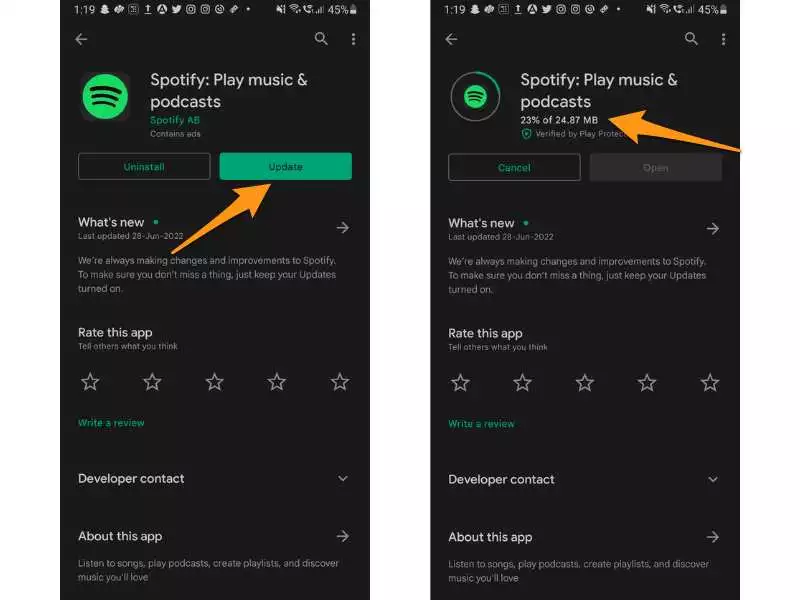
Glitches in Spotify can be temporary and can occur because your Spotify app might not be updated to the latest version. To update your Spotify app to the latest version, simply head to the Google Play Store or App Store on your Android or iOS device, type in Spotify, and update your Spotify app to the updated version.
Wrapping Up
Spotify is known for its updates as it helps its millions of users to keep up with user-friendly tools and helps maintain its position as the major audio streaming giant. To learn about Spotify error 200 and how to fix Spotify error 200 on Apple TV and error 200 and Spotify Apple TV, read the entire article and share it with your friends.
Keep visiting Path of EX for more trending stuff on Technology, Gaming, and Social Media. For any queries, comment below, and we will get back to you ASAP.
Frequently Asked Questions
1. How do I play Spotify through Apple TV?
Head to your iPhone’s Control Center, click the group of controls in the upper right corner, and then tap on AirPlay. Choose your Apple TV as the device to stream to.
2. Why is Spotify not playing on my Apple TV?
It can be because of the issues in the Spotify app. Try to force-quit the app, then relaunch and try again, it will resolve your issue.




