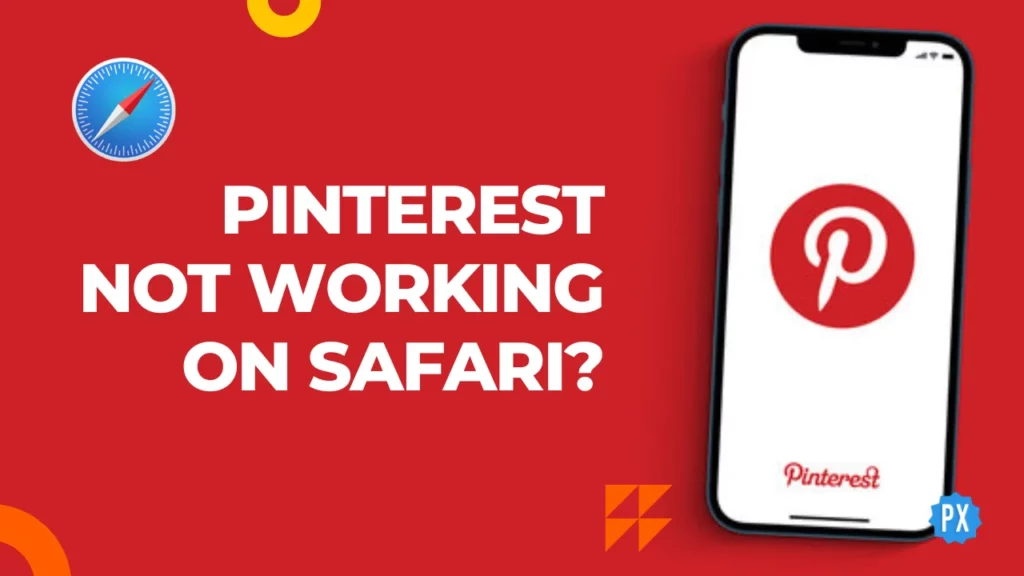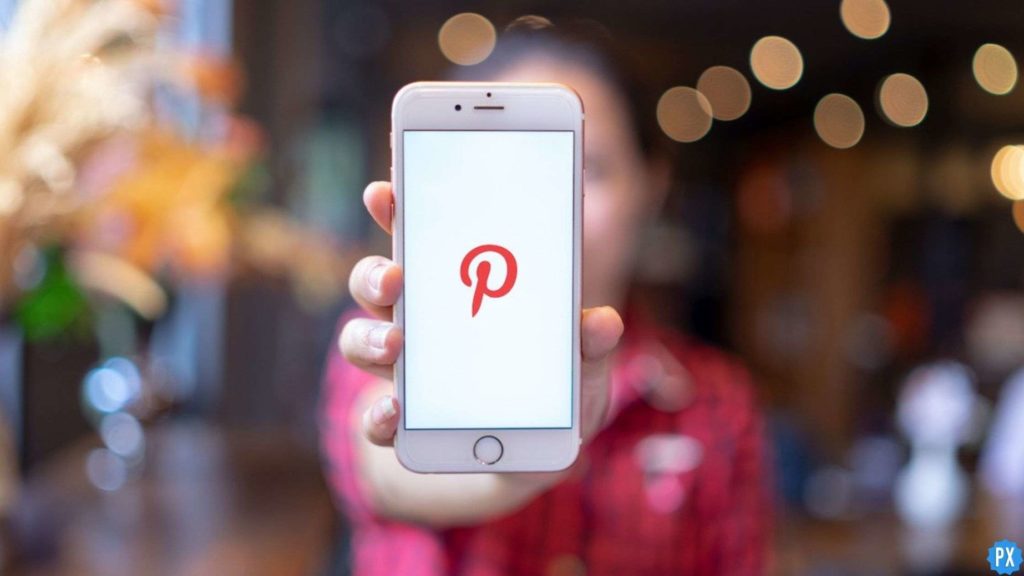You know that feeling when you are ready to unleash your inner creative genius, but your faithful Pinterest app decides to act up on Safari? Argh, you have just entered the frustrating zone of “Pinterest not working on Safari.” Well, say goodbye to this hassle, because I am here to help you fix the Pinterest not working on Safari problem in no time.
Pinterest is like a digital scrapbook for your imagination, letting you pin everything from DIY crafts to exotic travel destinations. But sometimes, Pinterest can act up and ruin your creative flow. Maybe it is Pinterest not working well on your iPad, making you wish for a bigger screen to see your ideas better. Or perhaps it is the Pinterest Widget being stubborn and not letting you access your pins easily. These tech troubles can be a real drag.
Well, dear reader, if you are ready to take that plunge into Pinterest problem-solving, stick around to learn “Why is Pinterest not working on Safari,” and how to fix it. Let us get started!
In This Article
Why is Pinterest Not Working on Safari?
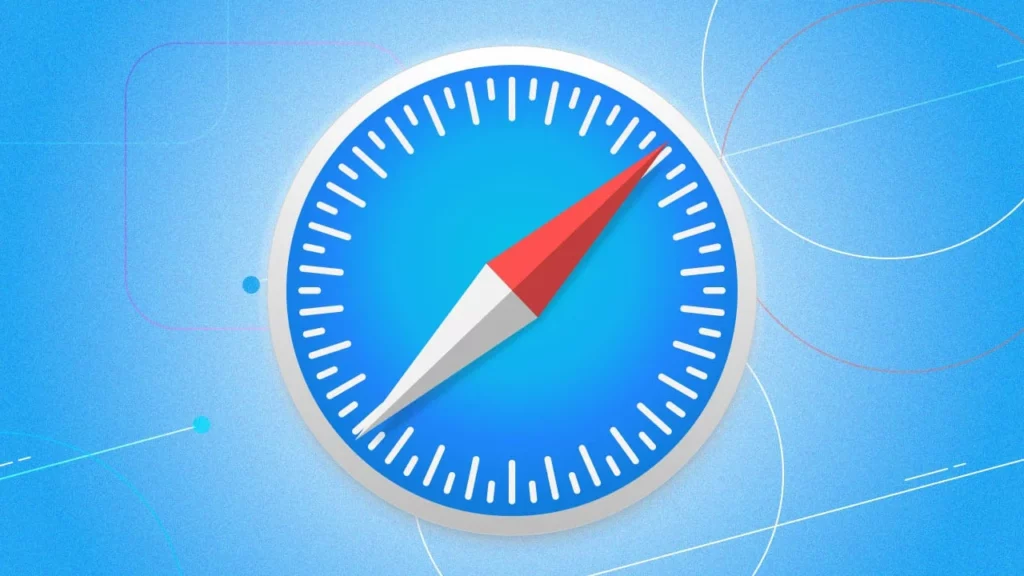
Encountering a Pinterest not working on Safari glitch? Here is why:
1. Pinterest’s server is experiencing issues or undergoing maintenance, affecting its performance on Safari.
2. The Pinterest Safari Extension is either not installed or enabled on your browser, preventing smooth access to pins.
3. Conflicting extensions on Safari might interfere with Pinterest’s loading and cause malfunctions.
4. Safari’s settings, such as blocking cookies, cross-site tracking, or JavaScript, could be incompatible with Pinterest’s functionality.
5. Corrupted data, like caches or cookies, stored by the Pinterest website on your Mac could disrupt its performance on Safari.
6. The outdated Safari version might not be compatible with the latest features and updates of Pinterest.
7. Blocking JavaScript in your Safari settings can prevent Pinterest from functioning properly.
8. A firewall or antivirus software could be blocking Pinterest’s access to Safari.
9. Regional restrictions might be in place, causing Pinterest to be inaccessible in your region.
How to Fix Pinterest Not Working on Safari?
After uncovering the reasons behind “Why is Pinterest not working on Safari,” the next step is to learn how to get it sorted. Understanding the causes empowers us to troubleshoot effectively and ensure a smoother online experience. Here is how to fix Pinterest not working on Safari:
01. Check Pinterest’s Server Status to Fix Pinterest Not Working on Safari

The first thing you should do is check to see if Pinterest’s server is down or undergoing maintenance. This may have an impact on how the website loads and functions in Safari. You can check the status of the Pinterest server by visiting services such as Downdetector or contacting your friends. If the server is offline or having issues, you may have to wait until the Pinterest team resolves the problem.
02. Install or Enable the Pinterest Safari Extension to Fix Pinterest Not Working on Safari
The Pinterest Safari Extension is a handy tool. But if you do not have it installed or enabled on your browser, Pinterest might not work on Safari. Here is how to install or enable Pinterest Safari Extension:
Step 01: Open Safari and hit the Pinterest Safari Extension page.
Step 02: Get that extension by clicking the Download button and following the onscreen instructions.
Step 03: Now click on the Safari menu and choose Preferences.
Step 04: Click the Extensions tab and make sure that the Save button is checked.
Step 05: Relaunch Safari and let the pinning magic begin.
03. Disable Conflicting Extensions on Safari to Fix Pinterest Not Working on Safari
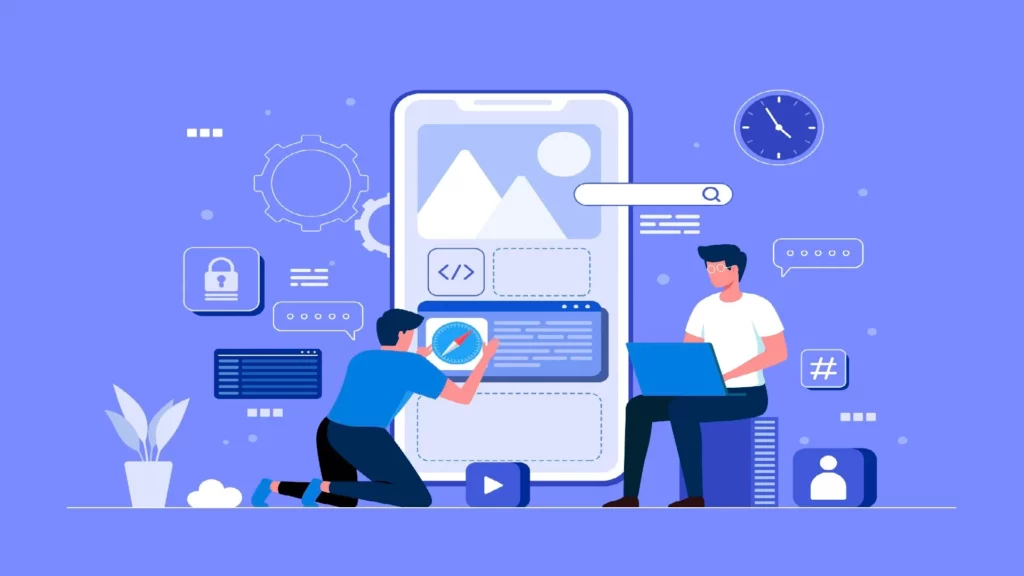
Extensions can sometimes be like friends who do not mix well at parties. They can clash and mess with Pinterest’s groove. Let us sort that out:
Step 01: Open Safari and click on the Safari menu and select Preferences.
Step 02: Find the Extensions tab and spot any extensions causing trouble — think ad blockers, privacy protectors, or content filtering.
Step 03: Uncheck these extensions and reboot Safari.
Step 04: Try using Pinterest again and see if the “Pinterest not working on Safari” issue is fixed.
04. Change Safari’s Settings to Fix Pinterest Not Working on Safari
Safari has some settings that can prevent Pinterest from working properly on your browser. These settings include blocking cookies, cross-site tracking, or JavaScript. These features are meant to enhance your browsing security and privacy, but they can also affect some websites’ functionality. To change these settings, follow these steps:
Step 01: Click on the Safari menu and pick Preferences.
Step 02: Locate the Privacy tab and uncheck the boxes like Prevent cross-site tracking under Cross-site tracking and Block all cookies under Cookies and website data.
Step 03: Go to the Security tab and check the Enable JavaScript box.
Step 04: Restart your Safari browser and try using Pinterest again.
05. Delete Corrupted Data from Safari to Fix Pinterest Not Working on Safari
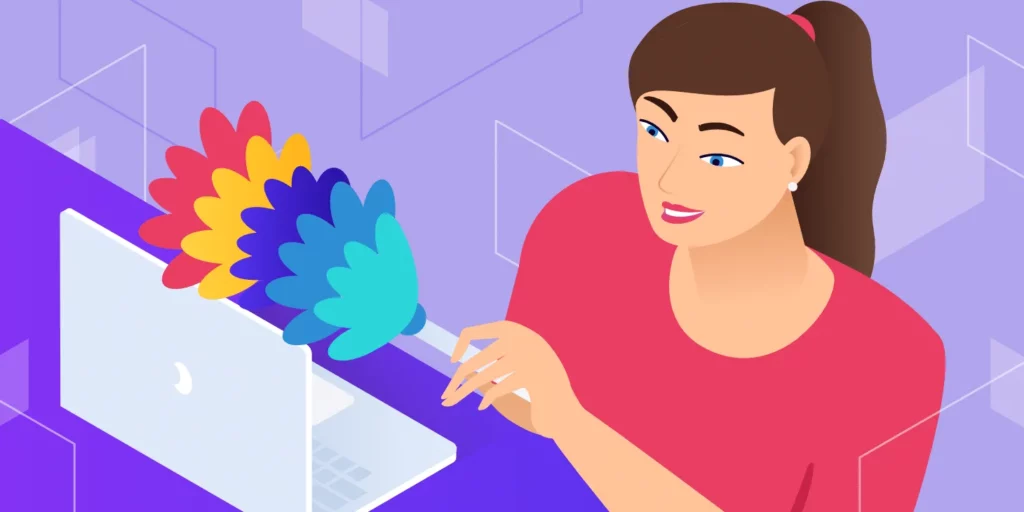
The Pinterest website may have left some damaged data on your Mac, such as caches or cookies. This data may slow down or disturb the website’s performance in Safari. To erase this data, take the following steps:
Step 01: Open Safari, go to the Safari menu and hit Preferences.
Step 02: Tap on the Privacy tab and then the Manage Website Data button.
Step 03: Look for any data related to Pinterest and select it.
Step 04: Click on the Remove button and confirm your action.
Step 05: Restart Safari and check if it has solved the issue.
06. Update Safari to the Latest Version to Fix Pinterest Not Working on Safari
The outdated Safari version might not be compatible with the latest features and updates of Pinterest. This might cause some errors or glitches when using Pinterest on Safari. To update Safari to the latest version, follow these steps:
Step 01: Go to the App Store site or app.
Step 02: Search for Safari.
Step 03: Click on the Update button (it will be visible if an update is available) and wait for the installation to complete.
Step 04: Relaunch Pinterest on Safari and check if “Pinterest not working on Safari” is fixed.
07. Enable JavaScript in Safari to Fix Pinterest Not Working on Safari

JavaScript is a programming language that allows websites to include interactive features such as animations, pop-ups, and buttons. Blocking JavaScript in your Safari settings may prevent Pinterest from working properly. To activate JavaScript in Safari, perform the following steps:
Step 01: Click on the Safari menu once you launch Safari and select the Preferences option.
Step 02: Go to the Security tab and see if the box labeled Enable JavaScript is checked.
Step 03: After checking the box, try using Pinterest again.
08. Disable Firewall or Antivirus Software to Fix Pinterest Not Working on Safari
A firewall, sometimes known as antivirus software, is a tool that safeguards your Mac from dangerous assaults or threats. However, it may also prevent some websites, such as Pinterest, from accessing your browser. Follow these instructions to temporarily disable your firewall or antivirus software:
Step 01: Open System Preferences on your Mac.
Step 02: Go to Security & Privacy and select the Firewall tab.
Step 03: Click on the lock icon and enter your administrator password.
Step 04: Click on the Turn Off Firewall button and confirm your action.
Step 05: If you have an antivirus program running on your computer, open it to search for an option to temporarily disable it.
Step 06: Try using Pinterest on Safari and see if the issue “Pinterest not working on Safari” is fixed.
09. Check Regional Restrictions to Fix Pinterest Not Working on Safari

Some regions are a no-go for Pinterest. To find out if Pinterest is blocked where you are, you can use VPNs to see if the website is working or not. If it does, that means your location is banned. Just remember, using a VPN might sometimes go against the rules or laws in your place, so tread carefully.
Wrapping Up
That wraps up the guide on how to fix Pinterest not working on Safari. I hope this article helped you solve the issue and get back to your creative pinning. For more articles on social media, visit Path of EX regularly. Our team of experts will keep you updated with the latest tips and tricks on how to make the most of your online presence.
Frequently Asked Questions
1. Why is Pinterest not working on Safari?
Pinterest might not work on Safari due to server issues, extension problems, browser settings, corrupted data, outdated Safari version, or regional restrictions.
2. How do I fix Pinterest not working on Safari?
You can fix Pinterest not working on Safari by checking the server status, installing or enabling the extension, disabling conflicting extensions, changing browser settings, deleting corrupted data, updating Safari, enabling JavaScript, disabling firewall or antivirus software, or using a VPN service.
3. How do I check Pinterest’s server status?
You can check Pinterest’s server status by checking social media platforms, asking your friends, or by visiting sites like Downdetector’s Pinterest page.
4. How do I delete corrupted data from Safari?
You can delete corrupted data from Safari by going to Safari preferences and clicking on manage website data. Then, select any data related to Pinterest and remove it.