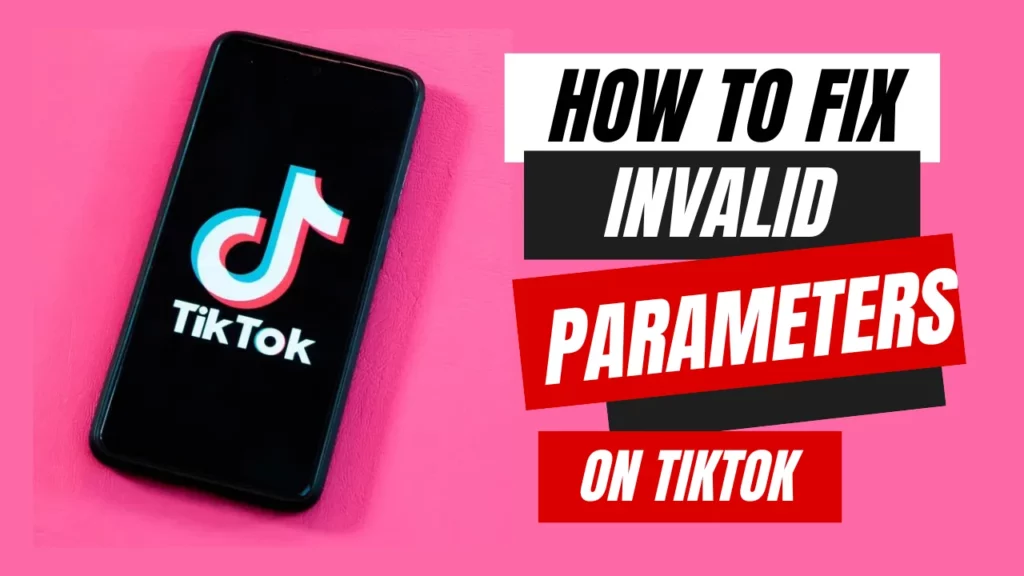So, I’ve been dealing with this super annoying problem on TikTok lately. Every time I try to upload a video, I get slapped with this message that says, “Invalid parameters.” Like, seriously? How am I supposed to post anything if it keeps showing me this error? So, I went online to figure out how to fix Invalid Parameters on TikTok, hoping to find a solution.
This whole “Invalid parameters” thing on TikTok like “Couldn’t load. Tap to try again” is a pain where many of us have dealt with. It basically means there’s something jacked up with your video’s data or settings. It could be the format, size, length, or resolution causing the problem. And don’t rule out the possibility of a wonky internet connection or an outdated app messing things up too.
Now, if you’re nodding your head in agreement and thinking, “Yeah, I’m in the same boat, man. How to fix Invalid Parameters on TikTok?” They buckle up, keep reading, and follow the steps I’m about to share. Let’s do this!
In This Article
How to Fix Invalid Parameters on TikTok?
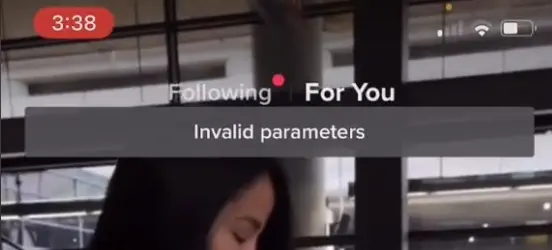
The “Invalid Parameters” error message can strike at any time! It can happen while you’re in the middle of editing when you’re trying to upload your masterpiece, or even when you’re just watching videos or trying to hit that follow button. Trust me; it’s beyond annoying. But fear not, my friend, because I’ve got some tricks up my sleeve to help you fix this issue. Here’s How to fix Invalid Parameters on TikTok:
01. Restore Internet Connection to Fix Invalid Parameters on TikTok

One major reason why you might be getting the “Invalid Parameters” error on TikTok is due to your internet being all wimpy and unreliable. If your connection is slow or keeps dropping, it’s gonna mess up your video uploads and make it a pain to watch anything on the app. To sort this out, you can give another network a shot, like switching to Wi-Fi or using your mobile data. Don’t forget the router restart trick; that might help too. You can also test your internet speed and signal strength just to make sure things are up to snuff.
Another nifty trick to tackle TikTok’s internet issues. Try toggling on airplane mode on your device for a few seconds and then turn it off again. This little trick can give your network settings a nice refresh and zap away any glitches causing trouble. And hey, if you’ve got VPN or proxy services turned on, it’s a good idea to switch ’em off ’cause they can mess with TikTok’s servers and lead to errors.
02. Force Close the App to Fix Invalid Parameters on TikTok
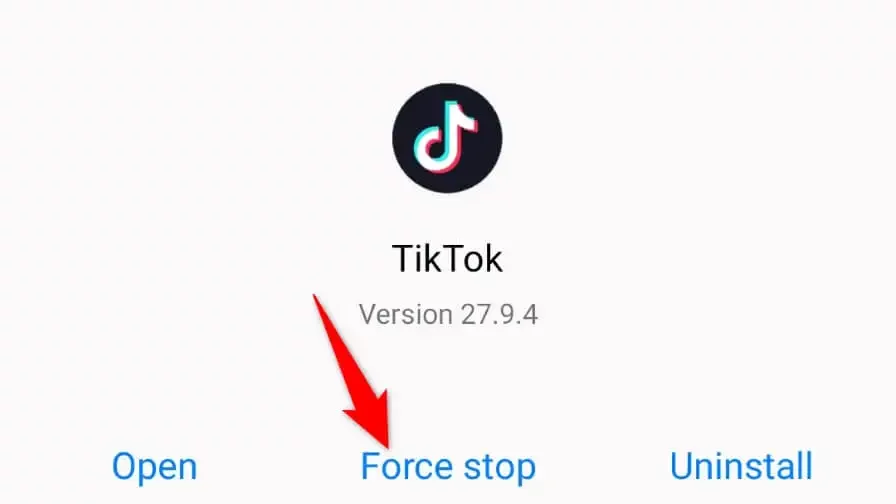
Let’s get this party started. If TikTok is performing strangely with those faulty parameters, it’s necessary to force close it. To open your recent apps, slide up or hit the square button (depending on your smartphone), find TikTok in the list, then swipe it away or up to close it completely. Wait a few seconds, then take a big breath and reopen the app. Sometimes a fresh start is all that is required to eliminate those bothersome parameter concerns.
- Press and hold the TikTok app icon.
- Tap Force Stop.
- Try re-opening TikTok.
03. Switch Off Your Device to Fix Invalid Parameters on TikTok
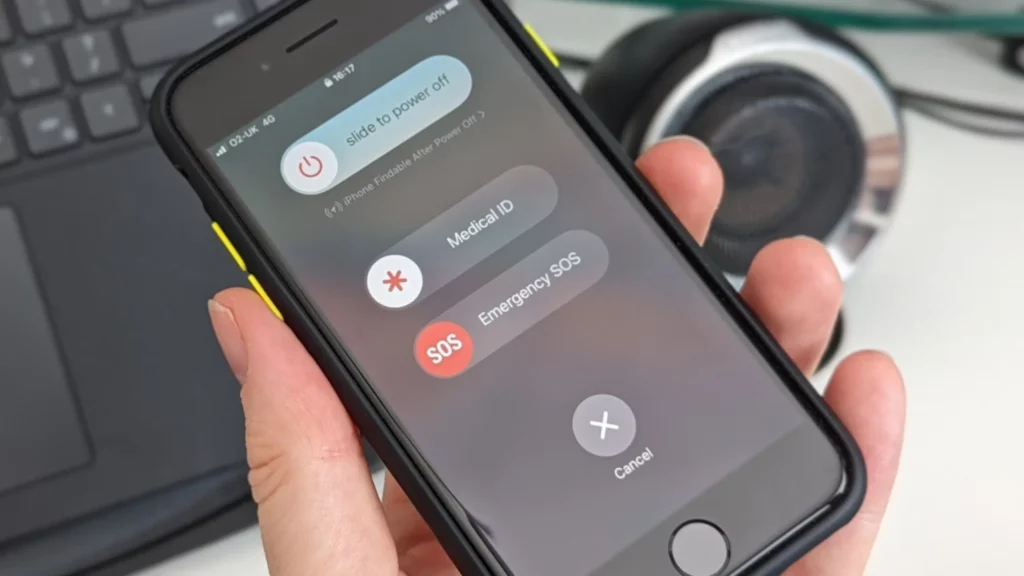
Another simple solution to fix Invalid Parameters on TikTok is to turn your device off and then back on. This will reboot your device and resolve any small difficulties with the app. To turn off your gadget, take these steps:
- Press and hold the Power button on an Android device until a menu opens. Then, choose Power Off or Restart.
- Press and hold the Power button on an iOS device until a slider appears. Then, to turn off your gadget, drag the slider.
Wait a few minutes after turning off your device before turning it back on. Check TikTok to see whether the error has been resolved.
04. Clear the App Cache to Fix Invalid Parameters on TikTok
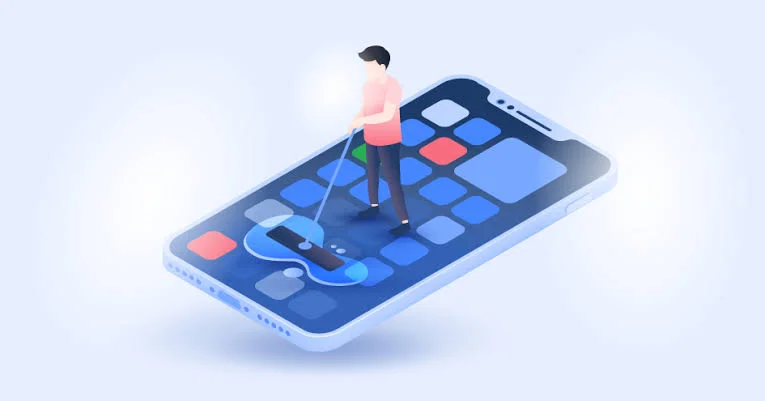
Alright, here’s another trick up our sleeves. Clearing the app cache can help fix Invalid Parameters on TikTok. TikTok app stores some data and cache on your device to improve its performance and functionality. However, sometimes this data can get corrupted or outdated and cause Invalid Parameters error. To fix this, you can try clearing the app cache and data. This can free up some space and remove any faulty files that might be causing problems. To clear the app cache and data, you can follow these steps:
- On Android devices, go to Settings > Apps > TikTok > Storage > Clear Cache and Clear Data.
- On iOS devices, go to Settings > General > iPhone Storage > TikTok > Offload App and Delete App.
Note that clearing app data will delete all your preferences and settings on the app, so you will have to log in again and customize them.
05. Update the App to Fix Invalid Parameters on TikTok
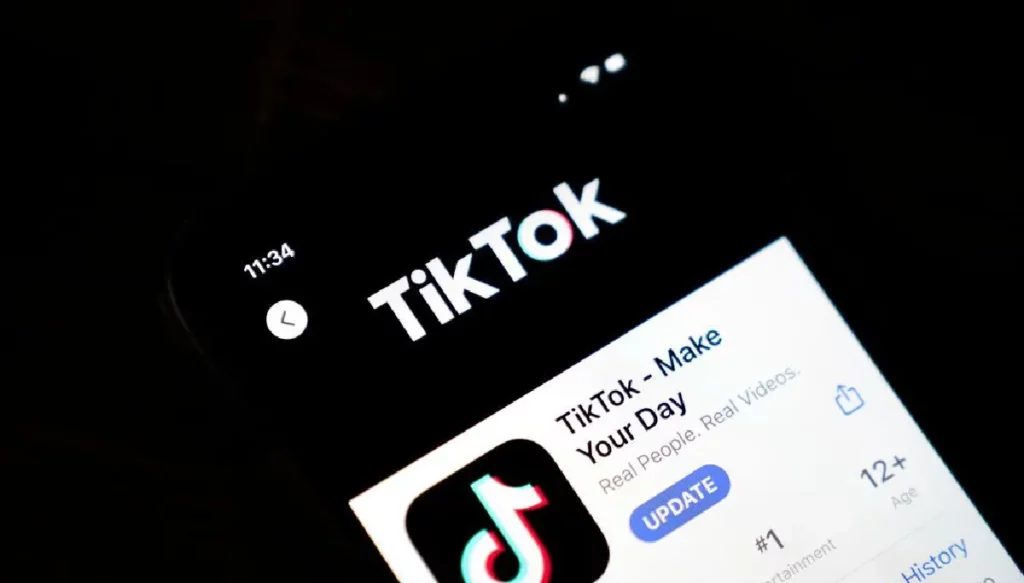
Have you taken a moment to ensure that you’re utilizing the most recent edition of TikTok? Occasionally, using outdated applications can lead to various issues, such as troublesome Invalid Parameters. Take a moment to visit your device’s designated app store, search for TikTok, and determine if an update is accessible.
If an update is indeed available, tap on the update button without hesitation. After the update has finished installing, relaunch TikTok while keeping your fingers crossed. With any luck, those parameter-related difficulties will become a thing of the past.
06. Uninstall and Reinstall the App to Fix Invalid Parameters on TikTok
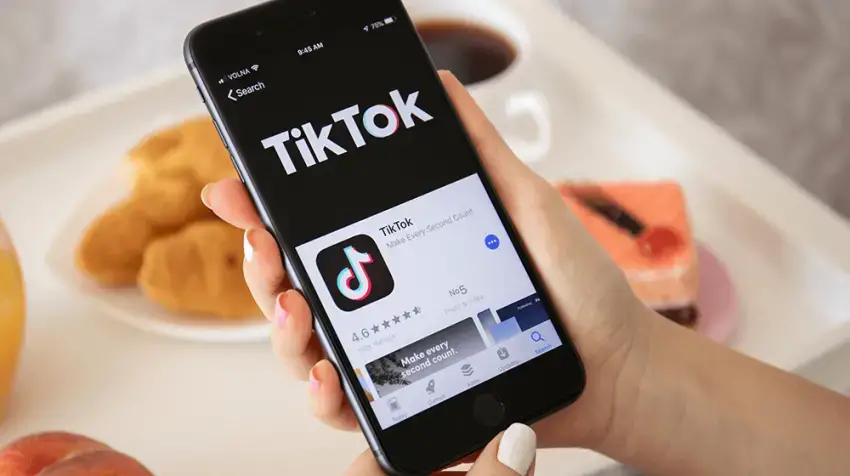
Let’s explore a more extreme solution to address the persistent issue of encountering Invalid Parameters on TikTok. If you find yourself still struggling with this problem, you may consider implementing the following course of action: uninstalling and then reinstalling the TikTok application. Rest assured that your account and videos will remain intact throughout this process, so there is no need to be alarmed.
To begin, access your device’s settings and navigate to the Apps or Applications section. Locate the TikTok app from the list and select it. Proceed by locating the option to uninstall and confirm your decision. Once the app has been successfully removed, proceed to your preferred app store. Search for TikTok and reinstall it to obtain a fresh installation. This clean start could potentially resolve the parameter-related difficulties you have been facing.
07. Change the File Format to Fix Invalid Parameters on TikTok
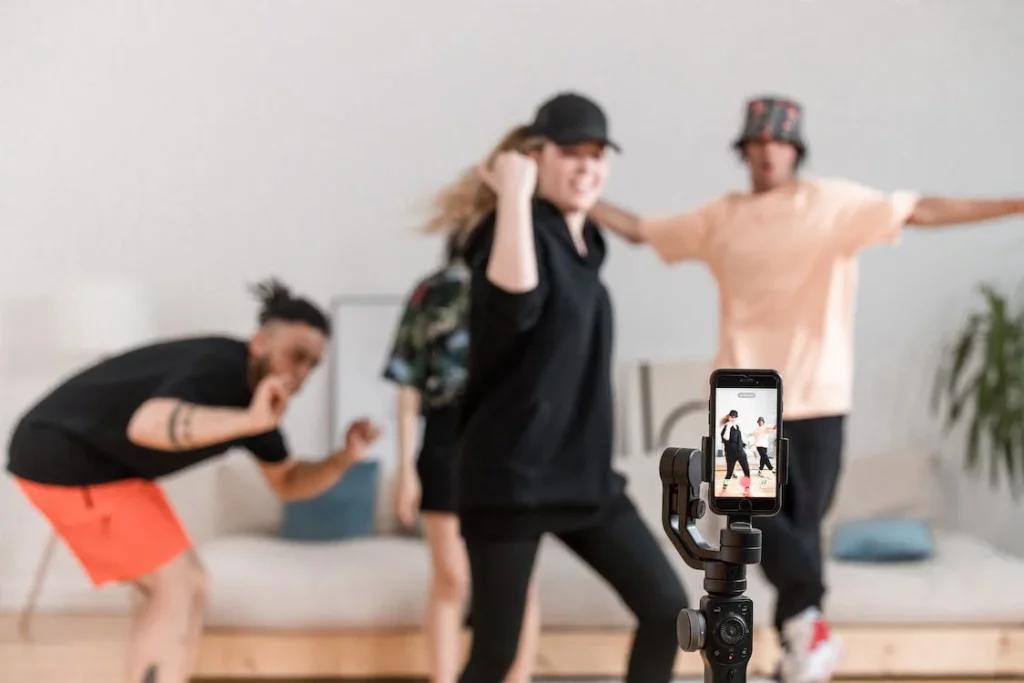
In some instances, TikTok may encounter an error with Invalid Parameters. This issue often arises from uploading a file format, size, or resolution that is unsupported by the application. To address this problem, a potential solution involves modifying the video’s format, size, or resolution to ensure compatibility with TikTok.
One approach is to utilize an alternative application or device to edit the video and make necessary adjustments. For instance, employing a video converter application allows you to convert the file format to MP4, which is widely accepted on TikTok. Additionally, a video compressor application can be utilized to decrease the file size and resolution to meet the app’s specifications. For detailed instructions on uploading videos, it is advisable to consult the app’s guidelines available here.
08. Contact TikTok Support to Fix Invalid Parameters on TikTok

If you have exhausted all of the solutions listed above and are still experiencing the same issue, you may need to contact TikTok for assistance. It is possible that your account or device is having problems that must be resolved by the application’s support staff.
TikTok can be reached via its website and by clicking on “Help Center.” When contacting them, you can explain your issue and, if possible, send relevant images or videos. Exploring their FAQ area or community forum may also provide additional information and potential solutions.
Reasons Behind ‘Invalid Parameters’ Error on TikTok?

If you want to check out the reasons behind the ‘Invalid Paramters’ error on TikTok, go through the possible reasons below-
- Bugs/ glitches on the app.
- Unstable internet connection.
- TikTok server issues.
- Outdated TikTok app.
What Does Invalid Parameters Mean on TikTok?
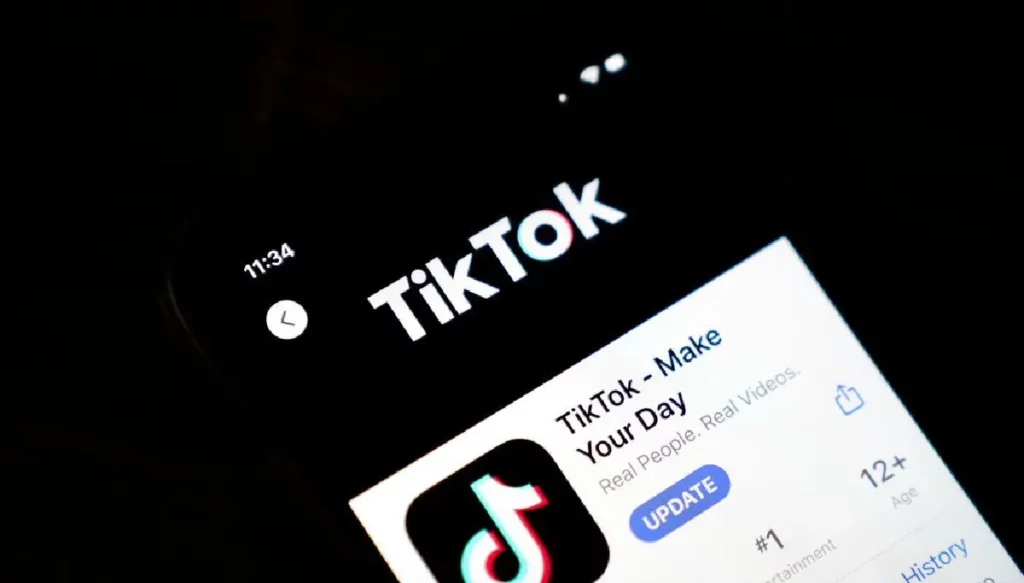
‘Invalid Parameters’ is simple to understand. The error pertains to any information or commands that the TikTok app denies. These warnings appear anytime the app obtains a request that it fails to recognize in compliance with the requirements provided by the creator of the app. Or, in simple ways, it means it does not understand the command given by the user on the TikTok platform.
Wrapping Up
So, there you have it, friends! That’s the lowdown on how to fix those annoying Invalid Parameters on TikTok. We’ve covered a bunch of tricks and tips that should help you get rid of those pesky issues and get back to sharing your awesome videos without any hassle. So, what are you waiting for? Give these methods a go and unleash your creativity on TikTok once again. TikTok on, my friend!
But hey, if you’re hungry for more TikTok-related articles, tips, and tricks, look no further than Path of EX. Our team is dedicated to bringing you the latest insights on social media, gaming, and tech.
Frequently Asked Questions
1. What is the Invalid Parameters error message on TikTok?
TikTok’s “Invalid Parameters” error message indicates that the program is unable to understand the command you have given it. This can occur due to a number of factors, including a poor internet connection, an outdated program, or a problem with the app’s backend.
2. How do I fix the Invalid parameters error message on TikTok?
There are a few things you can try to fix Invalid parameters on TikTok:
1. Fix the internet
2. Force close the app
3. Switch off your device
4. Clear app cache
5. Update the app
6. Re-install the app
7. Change video format
8. Contact TikTok Support
3. How can I report the Invalid parameters error message to TikTok?
If you are unable to fix the Invalid parameters error message on your own, you can report it to TikTok. TikTok support can be reached via its website and by clicking on “Help Center.”