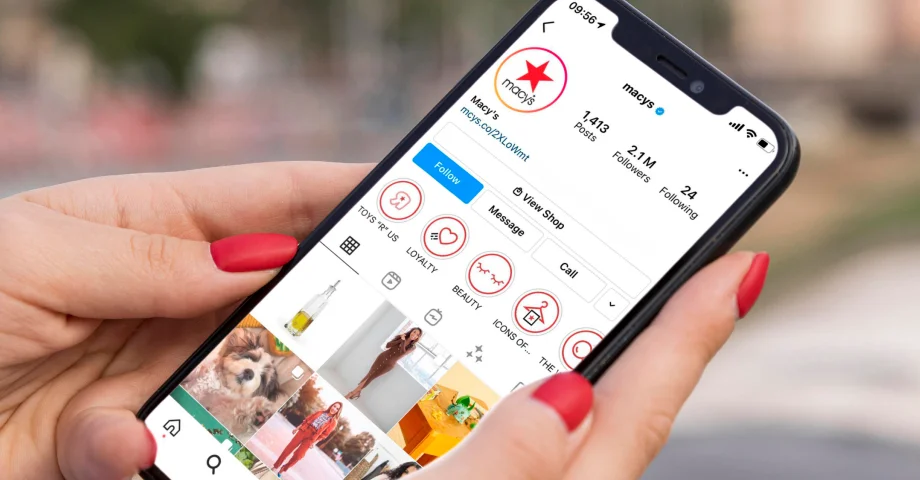Hey there, fellow Instagrammers! Are you tired of seeing that dreaded “loading” wheel when you try to access your beloved Instagram Highlights? Well, fear not. In this article, I will share some tips and tricks on how to fix Instagram Highlights not loading, so you can get back to enjoying your favorite moments on the app.
It’s super annoying when you’ve spent ages making an awesome Highlight reel, and then it just won’t load. It’s like getting all dressed up for a party and then finding out it’s been called off. But Instagram can be a bit glitchy sometimes — like, Notes might disappear, or Stories won’t work. You gotta know how to fix these things, so you’re not stuck with anything to do on your phone.
Instagram is a platform that allows us to share our lives with the world, and Highlights are a great way to showcase our favorite memories. Whether it’s a special vacation, a night out with friends, or your furry pet’s cutest moments, your Highlights deserve to be seen by all. So, let’s dive in and explore how to fix Instagram Highlights not loading and get back to sharing those amazing memories with the world!
In This Article
Common Causes of Instagram Highlights Not Loading
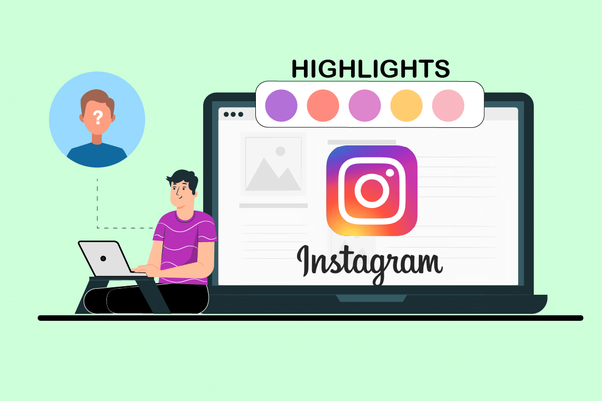
Before we learn how to fix Instagram Highlights not loading, knowing about the reasons that cause this issue is important. The Instagram Highlights not loading problem is quite common, and there are a few reasons why it might be happening.
01. Slow Internet Connection
If your internet connection is slow, it’s likely that your Instagram Highlights won’t load properly. Instagram requires a strong and stable internet connection to load all the images and videos. To fix this, try connecting to a Wi-Fi network or move to an area with a better signal.
02. Instagram Server Issues
Instagram servers may sometimes go down for maintenance, and this can lead to temporary outages. If this is the case, there’s not much you can do except wait for Instagram to fix the issue. You can check if the problem is on Instagram’s end by visiting the Instagram help center or Twitter feed for any reported issues.
03. Outdated Instagram Version
If you haven’t updated the Instagram app for a while, it’s possible that the app is experiencing issues due to an outdated version. Always make sure that you have the latest version of the app installed on your device. To check for updates, go to your App Store or Play Store and look for any available updates for Instagram.
04. Corrupt Cache Data
Cache data is a collection of temporary files that store images and other data to make it easier to load content in the future. However, if this cache data becomes corrupted, it can lead to problems with loading images and videos on Instagram. To fix this, you can clear the cache data in the Instagram settings. Go to your profile, tap the three horizontal lines in the top right corner, then tap Settings > Account > Clear Search History.
05. Technical Glitches
Lastly, technical glitches can also cause Instagram highlights not to load. These glitches may be due to bugs in the Instagram app or issues with your device. To fix this, try restarting your device or uninstalling and reinstalling the Instagram app. If the problem persists, contact Instagram support for further assistance.
How to Fix Instagram Highlights Not Loading?
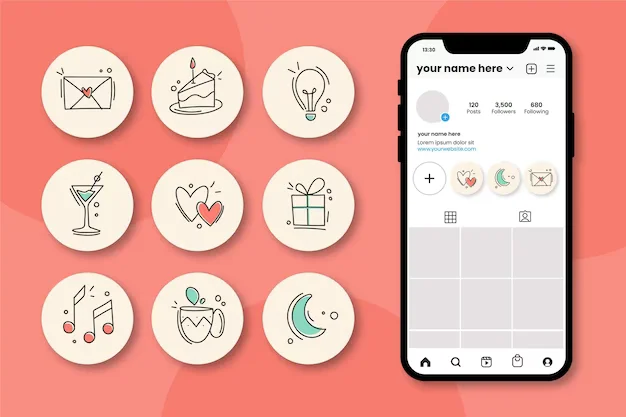
So you’ve gone through the list of common causes of Instagram Highlights not loading, and you’re ready to fix the problem. Don’t worry; there are several methods you can try to get those highlights loading again. Let’s take a closer look at each method. Here is how to fix Instagram Highlights not loading.
01. Check for Internet Connection
The first thing you should check is your internet connection. As I’ve mentioned earlier, slow or unstable internet can cause issues with loading Instagram highlights. Try connecting to a Wi-Fi network or moving to an area with a better signal. If you’re still having trouble, try resetting your Wi-Fi router or contacting your internet service provider for assistance.
02. Update Instagram App
If your Instagram app is outdated, it may be causing issues with loading highlights. Always make sure that you have the latest version of the app installed on your device. To fix Instagram Highlights not loading, update your app. To check for updates, go to your App Store or Play Store and look for any available updates for Instagram. Once you’ve updated the app, try loading your highlights again to see if the problem is resolved.
03. Clear Cache Data
Cache data can sometimes become corrupted and cause issues with loading Instagram highlights. To fix Instagram Highlights not loading, you can clear the cache data in the Instagram settings. Go to your profile, tap the three horizontal lines in the top right corner, then tap Settings > Account > Clear Search History. This will clear the cache data and hopefully resolve the problem with loading highlights.
04. Restart Your Device
If you’re still having trouble, try restarting your device. Sometimes a simple restart can fix technical glitches and other issues. Turn off your device, wait a few seconds, then turn it back on and try loading your highlights again.
05. Uninstall and Reinstall Instagram App
If none of the above methods have worked, you can try uninstalling and reinstalling the Instagram app. This is one of the proven methods to fix Instagram Highlights not loading. This will clear out any potential issues with the app and give you a fresh start. To uninstall the app, go to your App Store, find Instagram, and tap “Uninstall.” Then, reinstall the app and try loading your highlights again.
06. Contact Instagram Support
If you’ve tried all of the above methods and you’re still having trouble with loading Instagram Highlights, it’s time to contact Instagram support. You can contact them through the app by going to your profile, tapping the three horizontal lines in the top right corner, then tap “Settings” > “Help” > “Report a problem.” Describe the issue you’re having with loading highlights, and Instagram support will get back to you with a solution as soon as possible.
Wrapping Up
That wraps up the guide on how to fix Instagram highlights not loading. There are several methods to fix Instagram highlights not loading, including checking your internet connection, updating the Instagram app, clearing cache data, restarting your device, uninstalling and reinstalling the Instagram app, and contacting Instagram support. Try each method in turn until you find one that works for you.
For more guides and, tips & tricks related to Instagram and other social media platforms, keep Path of EX bookmarked and visit regularly.