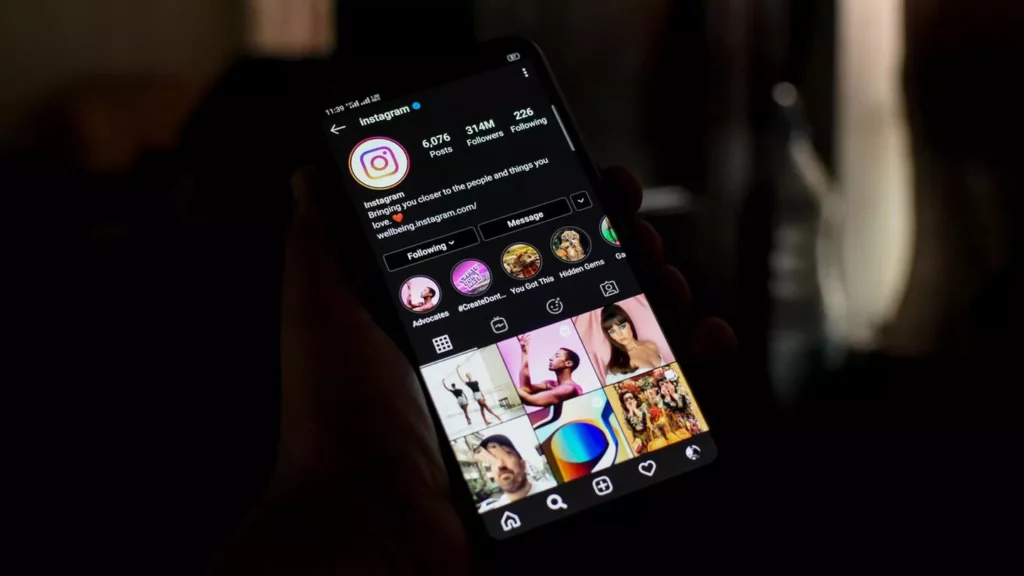It is common to face issues on social media platforms, and facing issues on Instagram is also common. You may have faced various issues, such as you can’t see Notes on Instagram, or sometimes Instagram keeps stopping. Right now, users are facing a Dark Mode glitch on iOS. If you also face Instagram Dark Mode not working, I will tell you everything about Instagram Dark Mode Glitch.
Users have reported that the Instagram Dark Mode feature stopped working properly. It can happen due to a number of reasons, such as the new Instagram update, bugs or glitches on the app, server down or any other.
So, let’s get started and learn the Instagram Dark Mode glitch. I hope the below-mentioned fixes will help you to solve the problem of Instagram Dark Mode not working easily.
In This Article
What is Instagram Dark Mode Glitch?
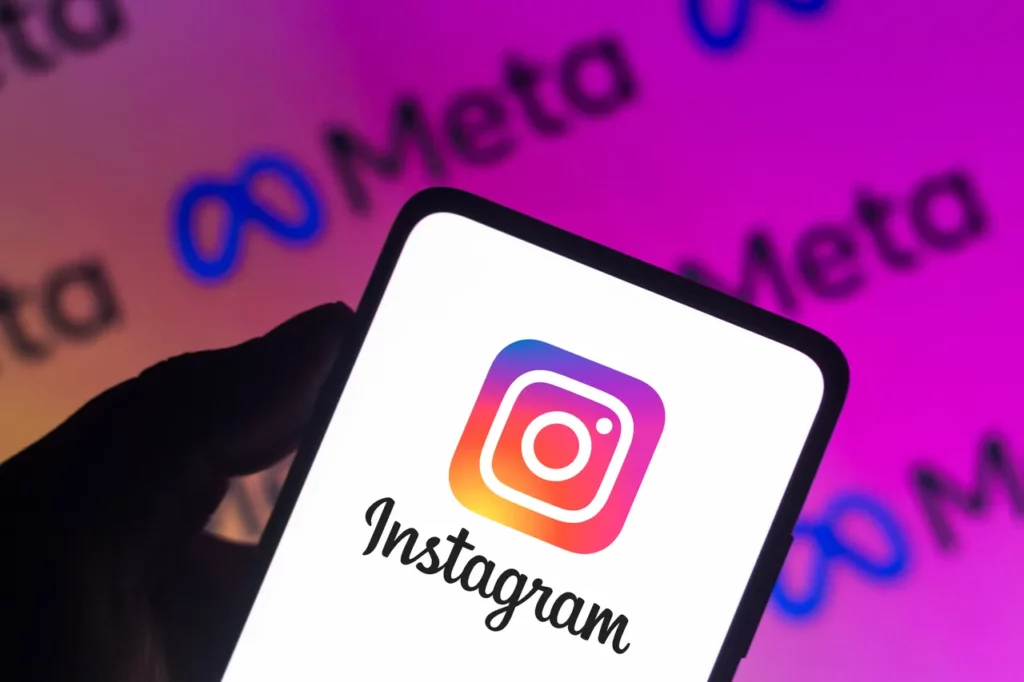
I know it is annoying to see Dark Mode glitch on Instagram. Due to this, various things are happening, such as Light Mode and Dark Mode mixing. You might have observed on a few sections appear black, and a few appear white. However, many users have reported that their Instagram is all the time set to Light Mode.
Some users reported, ”Why has Instagram made it some ugly dark and white mode, like some of the apps is in Dark Mode, and the home page is white”.
Another user added ”what’s with this crazy light/dark mode theme glitch, and it struggles with comments”.
Here is the list of probable reasons that cause the Instagram Deak Mode glitch-
- Bugs or glitches on the app.
- Server issues.
- Instagram update changed the way the app works.
How to Fix Instagram Dark Mode Glitch

If you want to fix the Dark Mode glitch on Instagram, you can check out these quick fixes. Follow these fixes till Instagram solves them on its end. Here you go!
Method 1:- Fix Instagram Dark Mode Glitch By Checking the Server Status
You should check if the Instagram server is down. This is a normal thing to happen and can result in some errors.
To check this, you can use online tools like DownDetector. After checking the status of the Instagram server, if it shows that the server is down, you have to wait until the issue is fixed from the back end. But if everything is okay and you are still facing the problem, you should try the next fix.
Method 2:- Fix Instagram Dark Mode Glitch By Restarting Your Device
If you face the Instagram Dark Mode glitch, you can simply restart your device. For this, you can tap and hold on to the power button and tap on restart the device. Once you have restarted the device, re-open the app, and check if the issue is resolved.
Method 3:- Fix Instagram Dark Mode Glitch By Un-installing and Re-installing the App
Another way to fix the Dark Mode glitch is to delete and reinstall the app. Go to the App Store or Play Store, search for the Instagram app, and tap on Uninstall. Once the app is uninstalled, go to the Play Store or App Store and re-install the app.
Method 4:- Fix Instagram Dark Mode Glitch By Updating Instagram App
If you face a Dark Mode glitch on the platform, you can simply update the Instagram app. To update the app, simply go to the App Store or Google Play Store, search for Instagram app, and tap on Update. Now, re-open Instagram and see if the Notes feature appears on the platform.
Method 5:- Fix Instagram Dark Mode Glitch By Clearing the App Cache
Even after trying the above fixes, if you still face an Instagram Dark mode glitch, then clearing the piled-up cache is an option you have in your hand.
To clear Cache files, follow the steps below:
Step 1: Go to Settings.
Step 2: Locate Apps option.
Step 3: Tap on Apps Management.
Step 4: Look for Instagram.
Step 5: Tap on it and head to storage.
Step 6: Select Clear Data.
Step 7: Now tap on Clear Cache.
And you are done! This is how you can clear cache files on your device and fix Instagram Dark Mode glitch.
Method 6:- Fix Instagram Dark Mode Glitch By Turning Off Automatic Updates
Fix the Instagram Dark Mode glitch by stopping the application from automatically upgrading, which often introduces new bugs. Open Instagram, Tap on your Profile picture, tap on three horizontal lines, tap on Settings and Privacy, tap on About, tap on App Updates, and lastly, tap on Auto-update Instagram.
or
Go to your Device’s Settings, click on Application Manager or Apps, then tap Meta App Installer, tap Disable and you are done!
Method 7:- Fix Instagram Dark Mode Glitch By Reporting the Glitch to Instagram
The last way to fix the Instagram Dark Mode glitch is to report the glitch to Instagram. Simply move to the app’s settings and select “Help,” you can notify Instagram to know that you are encountering issues with the Dark Mode feature. Next, click Report a Problem and follow the guidelines.
Wrapping Up
Instagram never stops experimenting. Every other day there is a new feature launched by Instagram, but it is common to face issues on the platform. To know how to Fix Instagram Dark Mode Glitch, read the entire article and do share it with your friends. For more trending stuff on technology, Social Media, and Gaming, keep visiting, Path of EX. For any queries, comment below, and we will get back to you ASAP!
Frequently Asked Questions
1. Why Instagram Dark Mode goes white?
If Instagram Dark Mode goes white, follow these steps and turn the Dark Mode on-
1. Open Instagram app.
2. Go to Settings.
3. Turn on the Dark Mode settings.
2. Why Instagram Dark Mode disappeared?
If Instagram Drak mode disappeared, follow these methods-
1. Update your Intsgaram app.
2. Restart your device.
3. Turn on the Dark Mode on the device.
4. Log in and log out of the app.