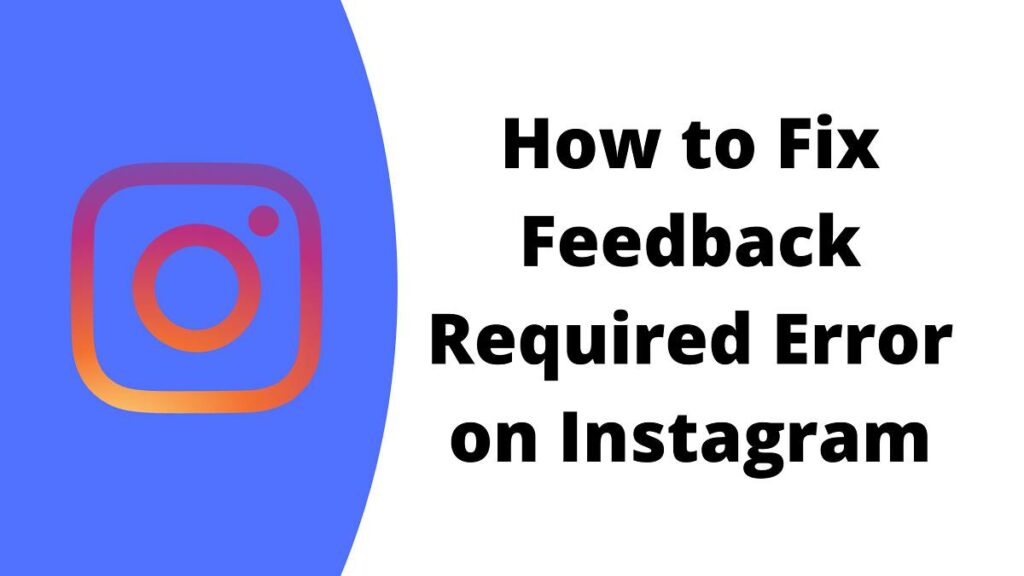‘Attention! Feedback Required!’ How much this error message creeps you out during your Instagram binging? Well, I’ve got a range of ways to fix this error. Read through this article to know insightful information about ‘Feedback Required on Instagram‘ error and how to fix it in 5 easy ways.
Though Instagram can never be considered enough with its bundle of reels, stories, and posts; the uninvited bugs is real trouble in the smooth scrolling. Be it the ‘Challenge Required’ error or the ‘Feedback Required’ error, every error is a problem.
Head on through this article and see how to fix Feedback Required on Instagram in 5 easy ways. You can get away with this error easily so go ahead and resolve the issue now.
In This Article
Explained Feedback Required on Instagram

The sudden “Feedback required” pop-up is a real mess for Instagram users today. But what does it mean?
To answer that, this “Feedback Required” is an error message that flashes on your screen when the users conduct some actions multiple times. This error message pauses certain actions of users temporarily and disables the IP address.
It generally flashes when you perform some of the actions excessively. When it occurs, the users are limited to some of the deeds like they cannot like each other’s posts on Instagram, share stories, or scroll through the feed.
The reasons for this ‘Feedback Required’ error are:
- Bug or a glitch within the app.
- Account you are interacting with might have blocked you.
- Performing actions continuously and haphazardly.
- Spammy posts are posted onto the account.
How To Fix Feedback Required on Instagram | 5 Methods
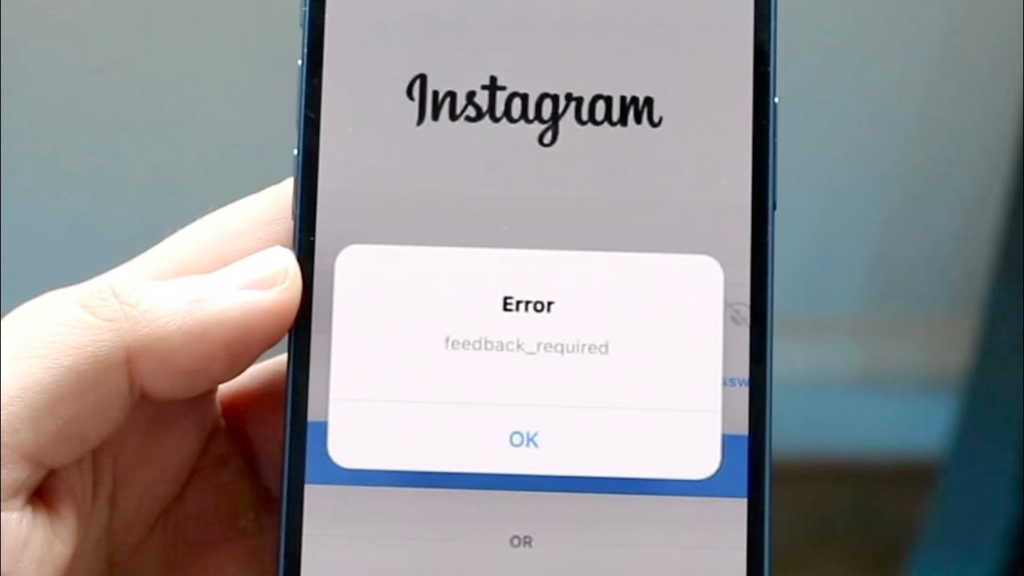
Further are the ways to fix Feedback Required on Instagram. Go on and see what are the ways you can avoid such a temporary pause to your operations:
1. Switch to a Stable Network
The first thing you need to try to fix ‘Feedback Required’ on Instagram is to switch to a stable network. If you are using a WIFI, switch to a mobile network or the other way round to change the IP address and further access Instagram.
2. Give the Error Some Time to Recover
As the Feedback Required error shows up, allow the error to recover itself and unblock the IP address organically. Generally, the app takes 24 to 48 hours to recover the issues and enable the Instagram features.
3. Access Your Data
Another way to fix ‘Feedback Required’ on Instagram is by heading to the Instagram settings and further clicking on the access data option to fix the issue and unblocking the IP address.
4. Change IP Address With A VPN
The whole grind behind fixing the ‘Feedback Required’ on Instagram is by changing the IP address. Download a VPN from the play store and further switch to another country to update your IP address.
5. Reinstall Instagram
The last method that would definitely fix your ‘Feedback Required’ on Instagram error is by uninstalling Instagram and reinstalling it all over again. Relogin to your account and see whether this fixes your error.
This is it! Try out the methods and see which one comes to your rescue today.
Watch How to Fix ‘Feedback Required’ Error on Instagram
Wrapping Up
Instagram is wholesome fun and thrill all along its usage, and to stick to such a bundle of joy, you must take every possible method to fix the errors. Try out the above methods to fix Feedback Required on Instagram issue and see which one works the best for you today.
Path of EX is an open space. Come along if you have any doubts and we will get back to you asap.
Frequently Asked Questions
1. What is the ‘Feedback Required’ Error on Instagram?
Feedback Required error is an error that puts a halt to certain actions of the user like scrolling through the feed or liking the post.
2. How to fix ‘Feedback Required’ on Instagram?
Here’s how to fix ‘Feedback Required’ on Instagram:
1. Stable Network
2. Updating VPN
3. Allow the error to fix organically
4. Enable ‘Access Data’
5. Reinstall Instagram