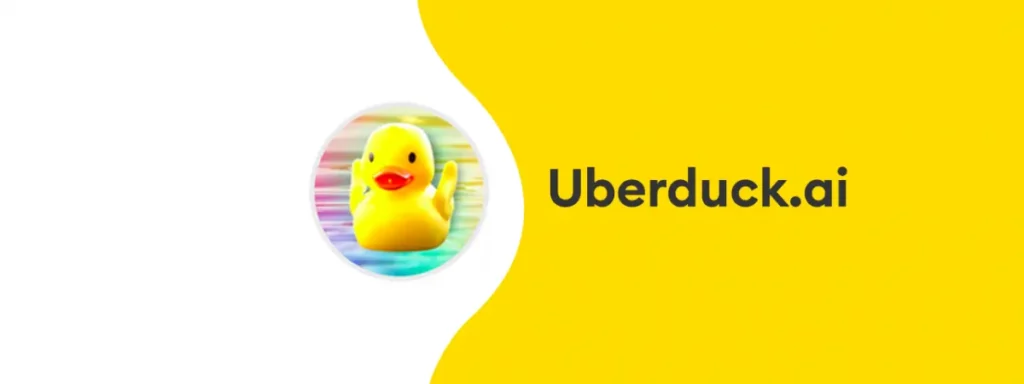Uberduck AI is a robust TTS (Text-to-Speech) tool. It allows its users to create realistic and natural-sounding voices. However, many users are encountering a “Failed to Fetch” error while trying to use Uberduck AI. Several factors can cause this error, such as weak internet connection, corrupted caches and cookies, outdated browsers, etc. Hence, many of you are looking for How To Fix “Failed To Fetch” on Uberduck AI? Scroll down and learn several ways to fix this problem.
The most common reason found for the occurrence of the “Failed to Fetch” error is a weak and unstable connection. But, the solutions to fix this problem are pretty simple. You can check your internet connection, clear your browser’s cookies & caches, update your browser, or contact the support center. Apart from these, other ways exist to fix the “Failed to Fetch” error on the Uberduck AI platform.
In the below post, I will help you know the different reasons causing the “Failed to Fetch” error on the Uberduck AI platform. Also, I have mentioned different solutions to How To Fix “Failed To Fetch” on Uberduck AI, along with some additional troubleshooting tips.
In This Article
What Causes “Failed To Fetch” on Uberduck AI?

You must be tired of getting the “Failed To Fetch” message while using Uberduck AI. But do you have any idea why you are getting this message continuously? Well, if you are unaware of the reason for getting this “Failed To Fetch” message, I’m here to tell you the exact reasons. Also, if you facing trouble to sign in on Uberduck AI, resolve it now.
There can be many reasons for this issue. Let’s see the reason behind getting the “Failed To Fetch” message.
- If you are using a VPN for Uberduck AI, you might receive the error message because there must be connectivity issues between your device and Uberduck AI. That’s why you get the “Failed To Fetch” error message while using Uberduck AI.
- If a firewall blocks your connection somehow, there are high chances of getting the error message.
- A poor and unstable internet connection can trigger many issues. Because of an unstable internet connection, you cannot download the mandatory data from the server of Uberduck AI.
- If your Uberduck AI browser is outdated, you might face such issues.
- Excessive cache memory can also create a lot of minor issues while using the Uberduck AI.
How To Fix “Failed To Fetch” on Uberduck AI?

There are a few methods available that can help you to get rid of the “Failed To Fetch” message. So, I request you read all the troubleshooting methods very carefully. And, also check details on the voices that Uberduck removed in 2023.
1. Disable the Proxy Server or VPN
If you are using a VPN or proxy server, it is high time to turn it off because it might create a lot of issues between your device and Uberduck AI. So, I suggest you disable the proxy server or VPN immediately to get rid of the “Failed To Fetch” message.
2. Check Your Internet Connection
It is an effective way to solve the issue. Sometimes unstable or slow internet connection can create a lot of problems. Because of a slow internet connection, you cannot download the necessary information from the Uberduck AI server. So, please check the speed of your internet connection.
3. Clear Cache Memory

Clearing the excessive cache memory from your browser can solve many issues. Sometimes corrupted cache and cookies of your browser trigger some minor issues. So, removing the excessive cache memory and cookies is better. Now let’s see how you can delete it.
- Open the Settings of your browser.
- Tap on the “Privacy & Security” option.
- Choose the “Clear Browsing Data” button.
- Now, click on the “Cache and Cookies” tab.
- Finally, tap the “Clear Data” option to delete.
4. Update the Browser
If you have not updated your browser for a long time, you should update it immediately. Because not only Uberduck AI but also many other applications do not work with an outdated browser. An outdated browser might affect the performance of Uberduck AI. So, I suggest you update your browser as soon as possible to get rid of the “Failed To Fetch” message.
5. Contact the Customer Care of Uberduck AI

If not all the methods mentioned above can resolve your issue, then you should contact the customer support team of Uberduck AI and tell them about your issue in detail. They can help you with a working solution for this issue.
Additional Troubleshooting Tips
Apart from all the methods mentioned earlier, there are also some ways to fix the “Failed To Fetch” message. These steps might also resolve your issue immediately.
- You can change your device and try to use Uberduck AI on another device.
- Try to change your browser. If you use Google Chrome, shift it to Mozilla Firefox or any other browser.
- There might be some things that could be improved with the voice actors and texts you chose. Try to use different voice actors and different text.
- Sometimes, the problem is with the Uberduck AI itself. So, I suggest you wait for some time until the server of Uberduck AI is fixed by itself.
Wrapping Up
If you are frustrated with the error “Failed To Fetch” on Uberduck AI, you do not need to get panic. Follow the instructions mentioned in the above post under the header “How To Fix “Failed To Fetch” on Uberduck AI?” And then you can use the Uberduck AI platform without facing any issues. Also, I have mentioned the causes of this error and some additional troubleshooting tips that will help you resolve “Failed To Fetch” on Uberduck AI faster.
Am I able to resolve your query on “How To Fix “Failed To Fetch” on Uberduck AI?” Please share your opinions and suggestions in the comments section.
Frequently Asked Questions
1. How to fix “Failed To Fetch” on Uberduck AI?
By disabling the proxy server or VPN, checking the internet connection, clearing cache and cookies, updating the browser, and contacting customer support, you can fix the “Failed To Fetch” message on Uberduck AI.
2. What does Failed To Fetch mean on Uberduck AI?
The “Failed To Fetch” message on Uberduck AI indicates a connection issue between your browser and the Uberduck AI server.
3. Is Uberduck text-to-speech free?
Yes, for now, Uberduck AI is a free text-to-speech web application.