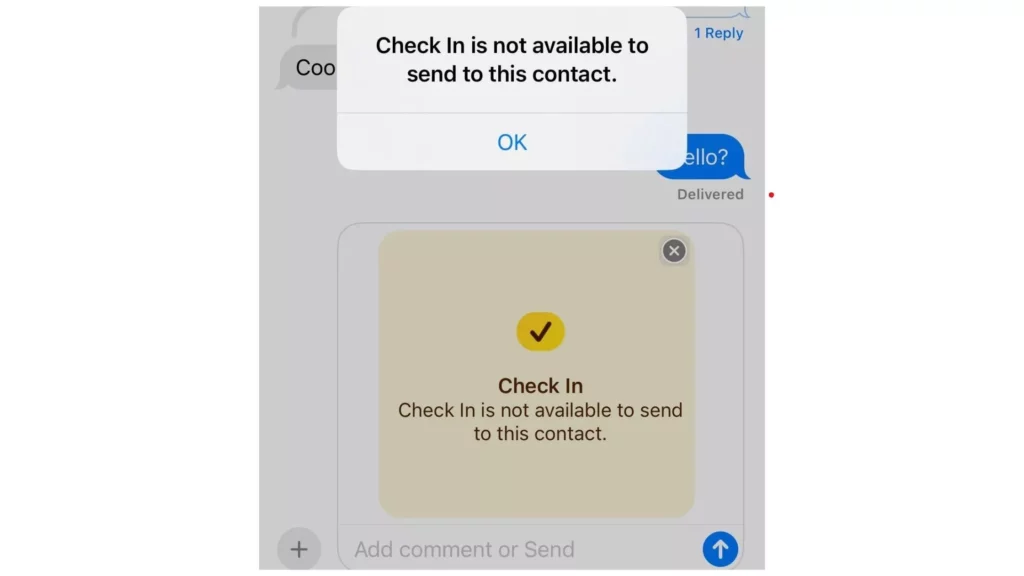The latest addition to the iOS 17 Apple, the Check-In feature, is a great success in the market. It is making new levels of security-enhancing by your Apple device. However, this feature has been facing many issues in the system recently, as it does not send alerts. So, now you might be looking for How to fix “Check In is not available to send to this contact” on iOS 17 on iPhone.
The Check-In feature automatically sends notifications to your friends or family, whomever you have activated. This feature is for your contacts once you reach your destination. However, not working on this feature can get you in trouble as you will not be able to send or receive alert notifications for the chosen recipient.
In this post, I will help you delve deeper to find the error causes and learn the steps on how to fix “Check In is not available to send to this contact” on iOS 17 on iPhone.
In This Article
Why is “Check In Is Not Available To Send To This Contact” Now Working in iOS 17?

Before trying to solve any error, you must know the reasons that can cause that problem to occur. Below are some possible causes that can cause the “Check In is not available to send to this contact” issue to occur on your iPhone.
- Not using the iOS 17 version– If the receiver or sender, anyone, is not using the iOS 17 version, then you might face a “Check-In is not available to send to this contact” error on your iOS devices.
- Location Services are not toggled on– If the receiver or sender does not enable the location services, then this error can occur.
- Not enabled Significant Locations– On your iOS devices, switching off the Signicant locations option can make your iPhone face the “Check-In is not available to send to this contact” error.
- Using limited data for the Check-In feature– While using the Check-In feature, you must ensure that you are using the Full Check-In data option. Using the limited data for the Check-in feature can cause a “Check-In is not available to send to this contact” error on your iOS devices.
How To Fix “Check In Is Not Available To Send To This Contact” On iOS 17 on iPhone?
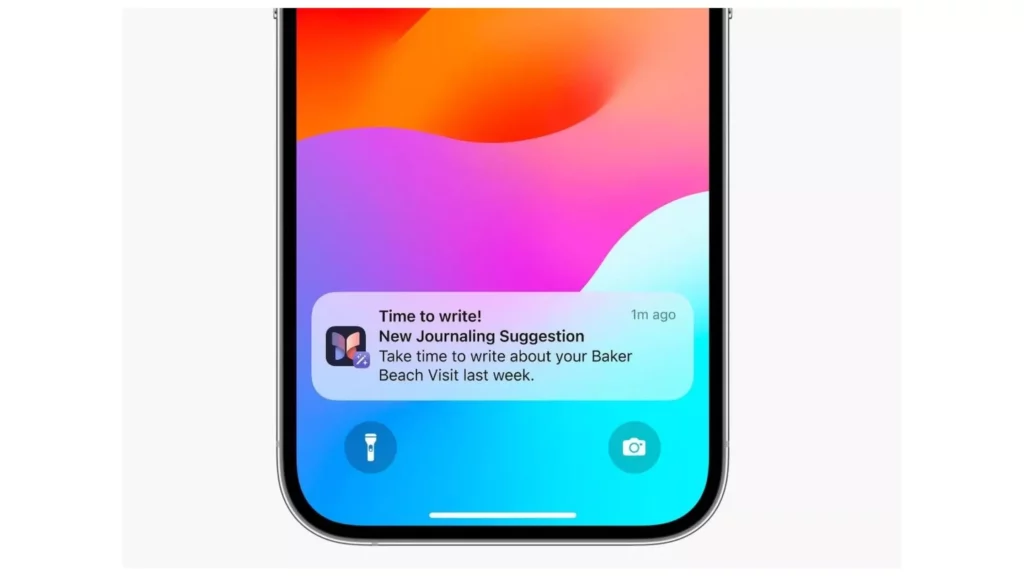
Before you head to how to fix “Check In is not available to send to this contact” on iOS 17 on iPhone, it is important to understand the Check-In feature thoroughly.
The Check-In feature of iOS 17 in iPhone works by using your phone’s location. It tracks your real-time location and updates the same to your chosen contacts. This feature is very useful to ensure the safety of your family who are traveling or out of town for business or for other purposes.
Below, I have mentioned five methods that can help you resolve the Check In is not available to send to this contact” error.
Method 1: Verify iOS 17 Update
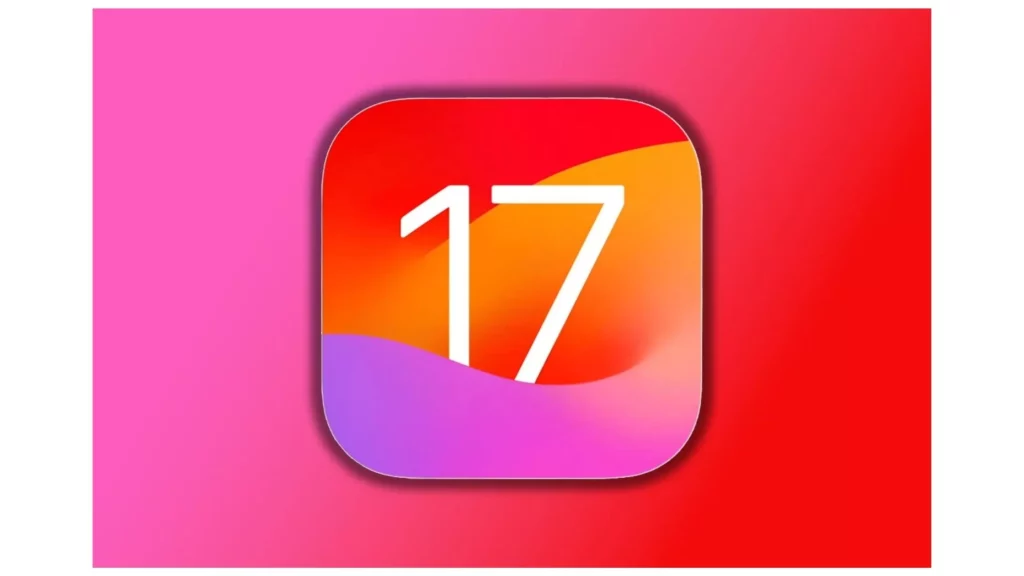
You must ensure that both the sender’s and recipient’s devices are using the latest iOS 17 version. If any one of the parties is using the older version, then you may face the “Check-In is not available” error. Here’s how you can see your iOS version on your iPhone.
- Open the Settings app.
- Scroll and click on the General option.
- Finally, scroll and select the About option.
Method 2: Check Location Services

On your iPhone, if you have disabled location services, then the “Check In” feature will not work. Here are the steps that will help you enable the location services.
- Open the Settings app.
- Scroll and click on the Privacy option.
- Finally, scroll and select the Location Services tab.
- From here, check whether the toggle is on or off. If you find that the toggle is off, then turn it on.
Method 3: Enable Significant Locations

This is the most important option that will make the “Check In” feature work significantly. Follow the below steps to enable the significant locations on your iPhone with the iOS 17 version.
- Open the Settings app.
- Scroll and click on the Privacy option.
- Finally, scroll and select the Location Services tab.
- Look for the System Services option and click on it.
- Enable the Significant Locations function by turning the toggle on.
Method 4: Select Full Check-In Data
Using limited data can make you not enjoy or use the check-in feature properly if you are using the latest iOS 17 version. Follow the below steps to switch to the full check-in data.
- Open the Settings app.
- Scroll and click on the Message option.
- Next, scroll and select the Check-In tap.
- Tap on the Data option.
- Choose the Full option.
Method 5: Restart the iMessage App

Many times, it has been noticed that a simple restart of apps and devices fixes the issues. So, if all the above methods fail to fix the “Check-In is not available” error, then you must still be looking to get help on how to fix “Check In is not available to send to this contact” on iOS 17 on iPhone.
- Force close the iMessage app.
- Open it again after some time and click on the message.
- Click on the ➕ icon.
- Send the Check-In message again and see if it works.
How to Use Check-In on iPhone iOS 17?
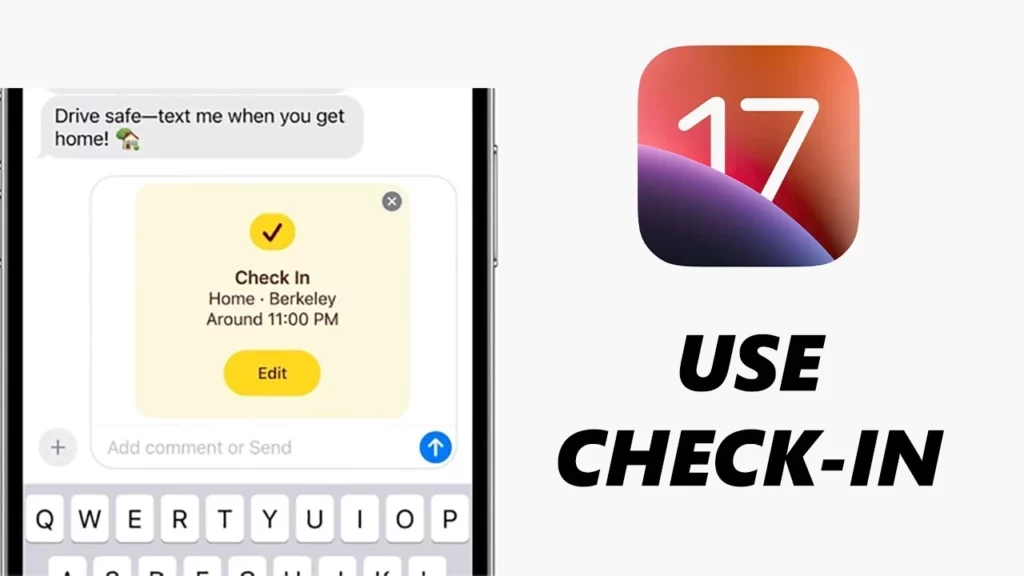
Check-In feature can be accessed through iPhone on iOS 17 after figuring out the hidden feature availability. Here are the steps that you need to follow for the Accessing Check-In feature :
- Open the iMessage app on your iPhone.
- Select the contact with whom you want to send the Check In to.
- Click on the ➕ sign on the iMessage app.
- Select More from the Menu Bar.
- Tap on the Check-in from the list.
- Select the limited or full option.
- Then, send the Check-In to your desired person.
Wrapping Up
The above post consists of five solutions to the question, How to fix “Check In is not available to send to this contact” on iOS 17 on iPhone? Scroll up and try all the stated methods and resolve your problem in no time. In addition, I have also mentioned the possible reasons that can cause this error to occur on your iPhone.
Which method helped you to solve the “Check In is not available to send to this contact” problem? Please share your experiences in the comments section. Also, remember to share my post with your friends and family so that they can solve this problem easily and quickly.
Frequently Asked Questions
1. How to fix “Check In is not available to send to this contact” on iOS 17 on iPhone?
You can resolve “Check In is not available to send to this contact” by verifying the iOS 17 update, checking the location services option, selecting full Check-In data, and restarting the iMessage app.
2. How to activate the Check-In feature on iOS 17?
Click on Create messages with the person you want to activate the Check-In and send a notification. Tap on the check-in option and send it.
3. Which iPhone models do not support the Check-In feature?
After this feature was introduced in the latest iOS 17 software, it is sure that you can only use it on selected devices. It cannot be used on the iPhone 8, iPhone 8 Plus, and iPhone X. Also, the iPhone 6 and 7 series do not provide this feature.