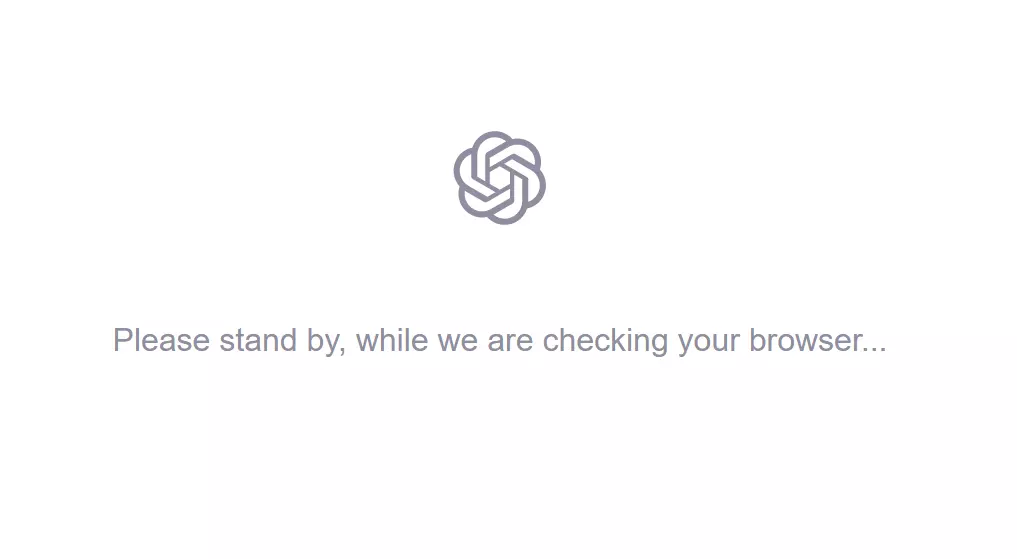Either it is the restrictions or bugs and errors; ChatGPT just doesn’t stop irking us. From “The Payments Page Encountered An Error Please Try Again” to the ChatGPT Could Not Find The User error, I have resolved almost all ChatGPT errors for you. So why not “Please stand by while we are checking your browser”?
ChatGPT 4 is out. People have already found ways to jailbreak GPT-4, which is letting them negate restrictions and censorship of ChatGPT. And in the midst of all that struggle, ChatGPT surprises us with a bug or two every now and then. But the good news chapter of ChatGPT is growing fatter with every passing day. Stanford students have come up with ChatGPT glasses a few days back. ChatGPT for Google is here. What I want to say is that ChatGPT is on its way to becoming something much bigger than we can imagine.
If you are experiencing an annoying message “Please Stand By While We Are Checking Your Browser” on ChatGPT, I should tell you that many of us are experiencing the same bug. I have though come up with a few solutions to this error. I will try to help you get rid of this problem and use ChatGPT without any more interruption.
In This Article
Meaning of the “Please Stand By While We Are Checking Your Browser” Message
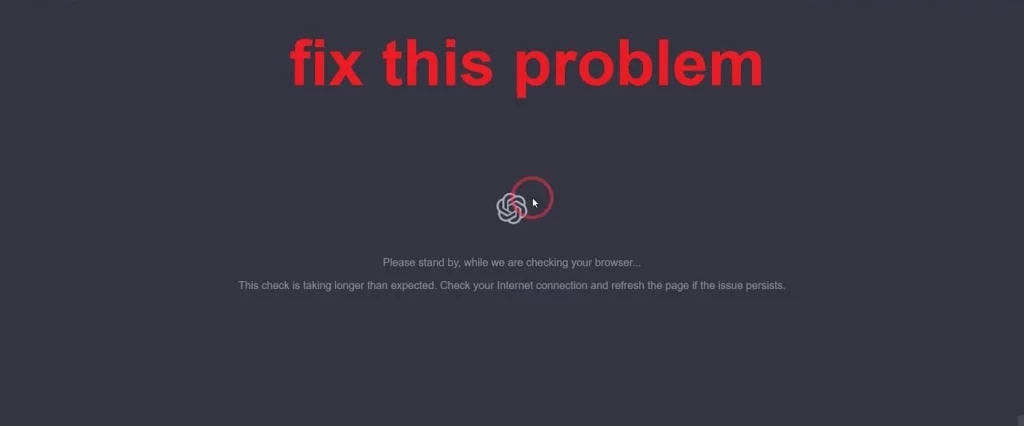
“Please Stand By While We Are Checking Your Browser” is a message that appears when you access the chat feature for the first time on ChatGPT. It is supposed to be a verification process. While displaying the message, ChatGPT checks whether your browser is compatible with its chat feature and whether it meets the basic requirements of ChatGPT. But the issue is that the message sometimes doesn’t go away, and users get stuck on one screen, unable to use ChatGPT.
Reasons Behind The Message “Please Stand By While We Are Checking Your Browser”
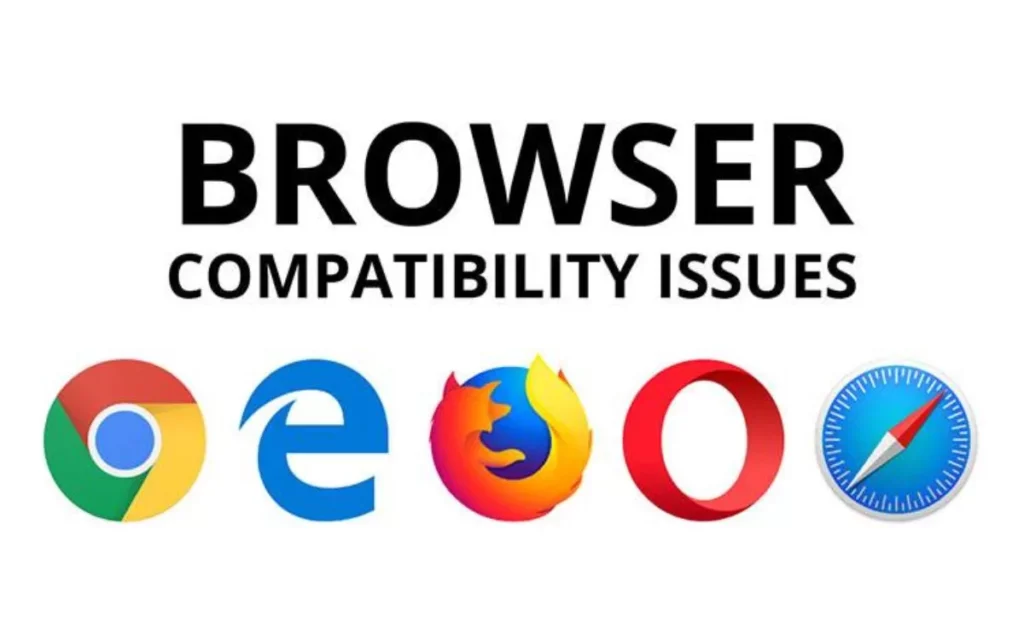
The foremost reason is the time ChatGPT takes to ensure your browser is compatible with its features and that it meets the requirements laid out by the chatbot. But it should not take more than a few seconds. The reasons it doesn’t disappear may range from your browser’s cache and cookies to an active ad-blocker to an active VPN to an outdated browser. Don’t you worry! I have fixes to these problems in the next section.
How to Fix The “Please Stand by While we Are Checking Your Browser” Message on ChatGPT?
To fix the “Please Stand by While we Are Checking Your Browser” message, you will have to do a few trials and errors. There is no one solution to this problem. Try one of the following fixes, and don’t forget to tell me which one worked in your case.
Fix 1: Clear Cache And Cookies on Your Browser
Any issues with web applications? Clearing cookies and cache is the first thing you wanna do. Here you will do the same because these cookies can interfere with ChatGPT’s verification process. Follow these steps to clear cookies and cache:
- Go to your browser settings.
- Head to the ‘Privacy’ section.
- Look for the ‘Clear browsing data’ option.
- Find ‘Cookies and other site data’ and ‘Cached images and files.’
- Clear data.
After successfully clearing the browser cache and cookies, try accessing ChatGPT. If the issue is resolved, well and good, and if not, move on to the next solution.
Fix 2: Disable Ad-Blocker
There are different ad-blocking extensions that might be active on your browser. They sometimes affect ChatGPT’s ability to verify your browser. These ad blockers can be deactivated. On Chrome, go to the three-dots icon at the upper-right corner of your screen and select Settings > click on the three-line icon on the left-hand side > select Extensions > find the ad-blocking > toggle it off.
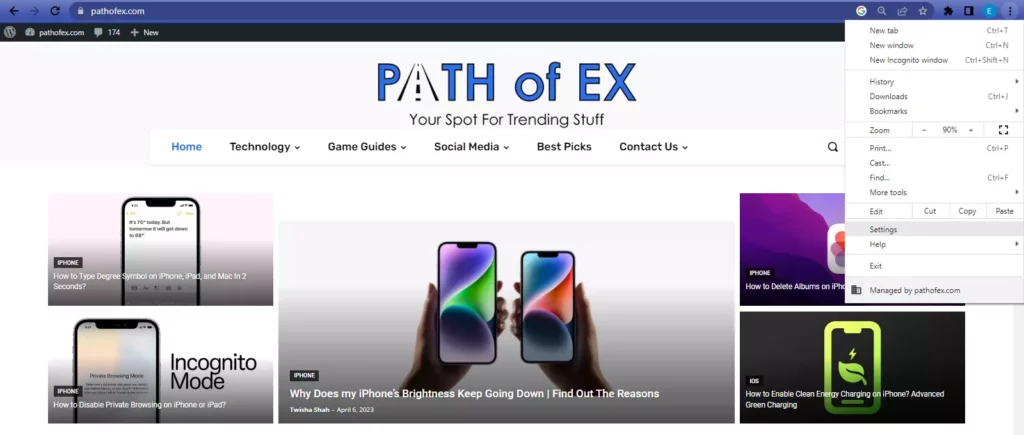
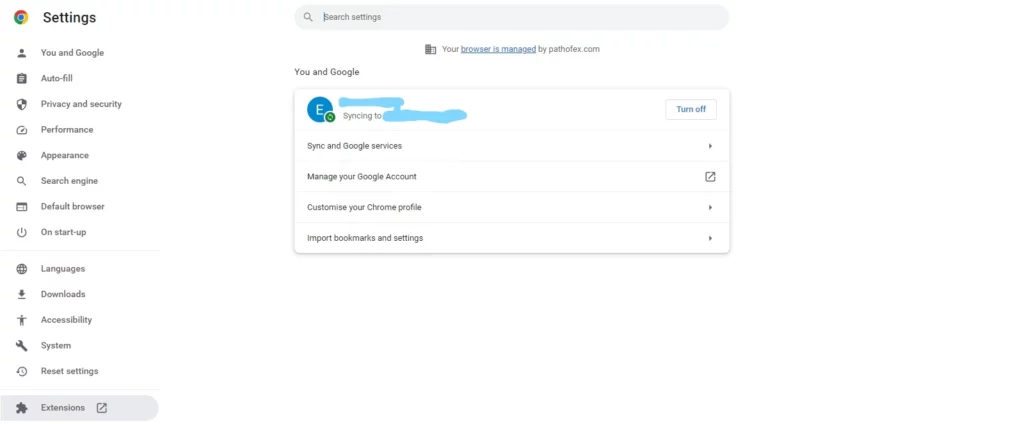
Try accessing ChatGPT only after you disable the ad-blocker extension and restart Chrome. Once again, if the issue doesn’t resolve, go to the next fix. One of the fixes will surely get you rid of the “Please Stand by While we Are Checking Your Browser” message.
Fix 3: Use a Different Browser
If none of the above worked, try using a different browser. Go to another browser and navigate to ChatGPT. Sometimes, a browser might have a problem in its coding that creates hindrances in ChatGPT’s verification process. So, trying different browsers to open ChatGPT is definitely one of the smartest things to do when any issue occurs. In fact, you can use ChatGPT on the Opera browser in a unique way!
Fix 4: Update Your Browser
Have you checked if your browser is up-to-date? There might be an update pending, which can resolve the problem you are having. The “Please Stand by While we Are Checking Your Browser” message might go away once you update your browser. So, make sure your browser is up to date.
Fix 5: Disable VPN or Proxy Connections
How to fix “Please Stand by While we Are Checking Your Browser” if all four solutions have failed? Well, do you use VPN? Is your VPN turned on? See, many sites don’t work when a VPN service is turned on. You want to turn it off before you access ChatGPT. Go and disable it if you haven’t already. VPNs and proxies are not good for any kind of verification done by legal sites.
Fix 6: Use Incognito Mode
Incognito mode disables all plugins and extensions. So, if you want to try opening ChatGPT on a completely reset version of your browser, try going incognito. This should get you rid of the “Please Stand by While we Are Checking Your Browser” message.
Fix 7: Contact ChatGPT Support
When nothing else works, all you are left with is Customer Support’s help. ChatGPT support can check for the underlying cause of any bug or error. They can provide you with solutions to troubleshoot ChatGPT errors. You can reach out to ChatGPT support through Twitter or community forums. Alternatively, you can go to ChatGPT Help and select the chat bubble icon at the bottom-right corner. Provide as much information as possible about your problem. You should get a valuable response from ChatGPT Customer Care.
Wrapping Up
I hope now you understand why the message “Please Stand by While we Are Checking Your Browser” is showing while you are trying to access ChatGPT. Try out all the 6 fixes I mentioned earlier. And, if nothing works, go for the 7th fix, i.e. contacting OpenAI for support. So, that is how to “Please Stand by While we Are Checking Your Browser” error on ChatGPT. With this, I will bid adieu. See you next time, fellas!
Frequently Asked Questions (FAQs)
Why is ChatGPT showing error?
There are reasons why ChatGPT shows error messages. Some of the reasons are: API memory limit, input size, incorrect input format, technical issues like unstable internet connection, cache and cookies, etc.
Why is ChatGPT not logging in?
If you are denied access to ChatGPT, it might be because of a VPN connection that is active on your browser. Check if your VPN service is on.
What is the meaning of ChatGPT?
ChatGPT is an Artificial Intelligence (AI) chatbot. It responds to written, image, and voice queries. It was released by OpenAI on November 2022. The language models used to build ChatGPT are GPT-3.5 and GPT-4.
Who is the owner of ChatGPT?
ChatGPT is owned by an NPO named OpenAI. OpenAI is an AI research and deployment company.