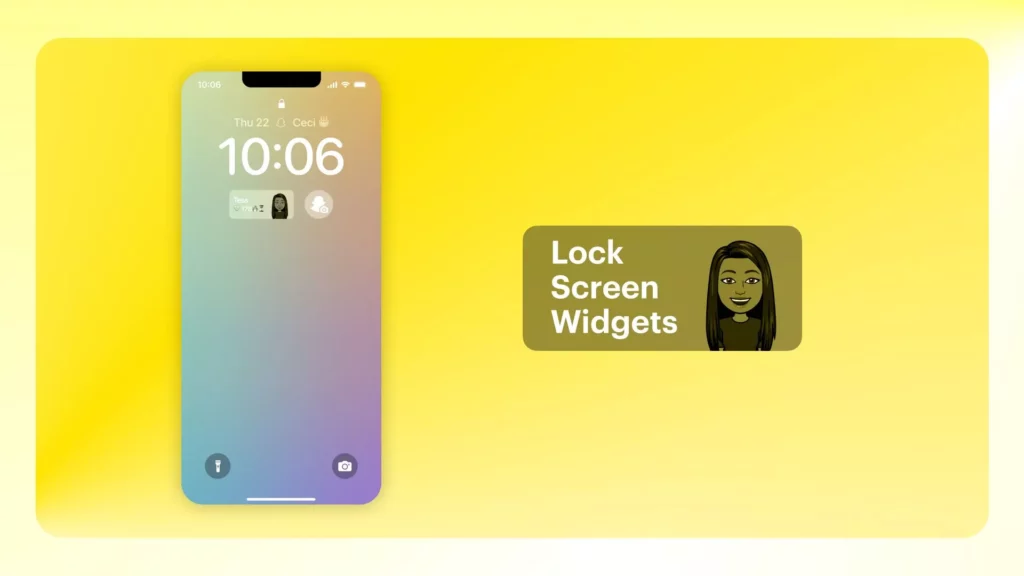The Snapchat app is immensely popular across the globe. Hence, some users of iPhones wish to add the app to their lock screen. The latest versions of the iPhone are equipped with the feature of going to a specific part of the app directly from the lock screen. So, do you know how to add Snapchat widget to lock screen on iPhone? If not, read the blog till the end to gain full information.
The process for adding Snapchat to the lock screen widget is easy and has been covered in my article below. You can add them above and below the digital click. Apart from this, there are more incredible features introduced by the latest versions of the iPhone.
All the details and information that you require to add Snapchat Widget to lock screen on iPhone are mentioned below. Just read them and make Snapchatting a lot easier!
In This Article
How to Add Snapchat Widget to Lock Screen on iPhone?
Before you begin to know how to add Snapchat widget to home screen on your iPhone, go through the following points-
- Your iPhone is updated to the latest version, iOS 16 or newer.
- The Snapchat application is updated.
- You must be logged into your Snapchat account.
So, let’s get started and learn how to add Snapchat widget to lock screen:
1. Go to Settings.
2. Scroll down and click on the Wallpaper option.
3. Under your current Wallpaper, tap on Customize.
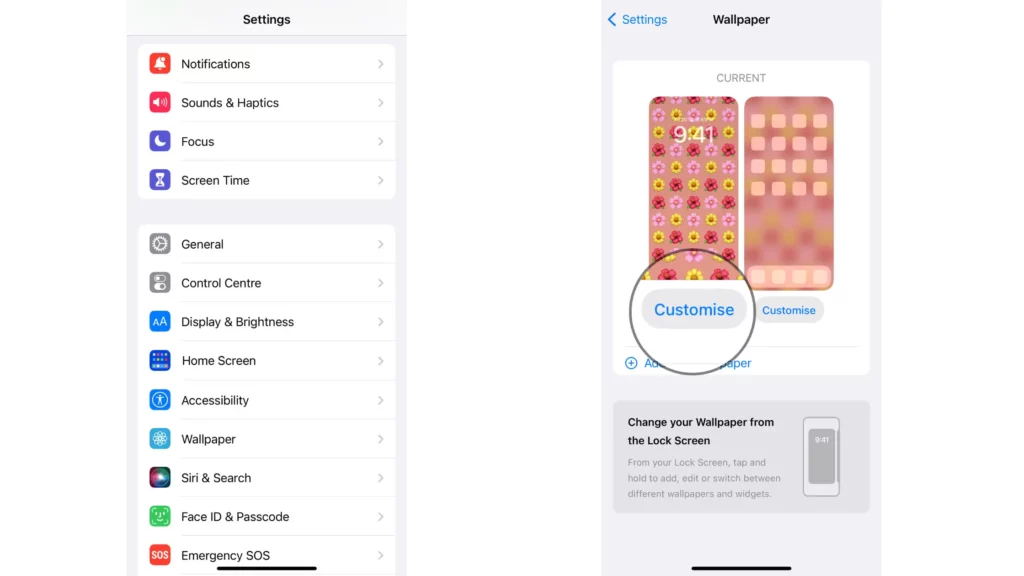
4. Now, click on the Add Widgets option.
5. Scroll down and select Snapchat.
6. On the next page, tap on Add Widgets.
Note: You get the option to add a shortcut to the Snapchat Camera or a friend or group chat as a widget on your iPhone screen.
7. Tap on the widget you wish to add.
8. Tap on Done in the upper right corner.
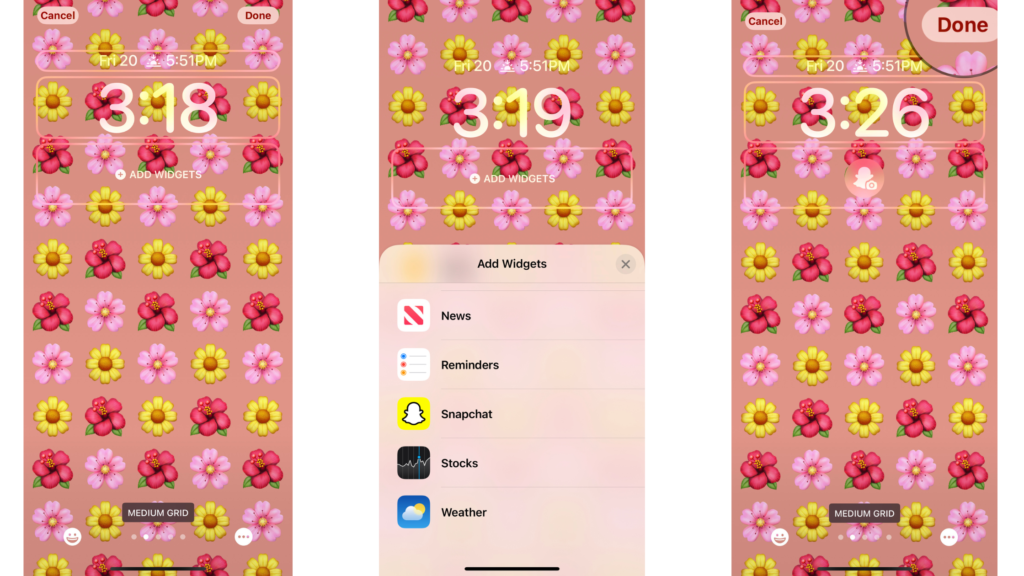
That’s it! With these simple steps, you can add Snapchat Widget to lock screen on iPhone.
How to Add Snapchat Widget to Lock Screen on iPhone Above the Clock?
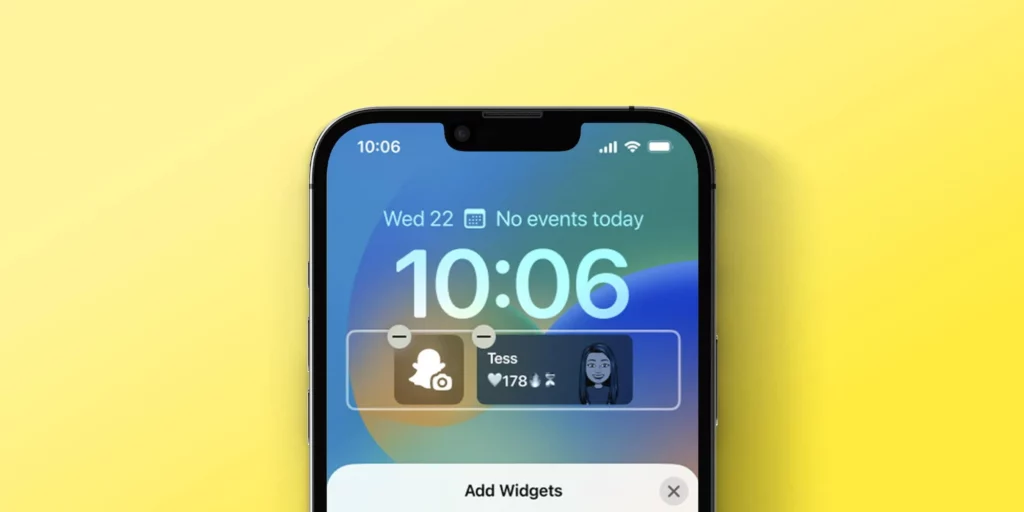
To add lock screen widget of Snapchat on iPhone, you can add the widget boxes above and below the lock screen clock. However, there’s a difference in their work. While the widgets placed below the clock act as shortcuts, the widgets above the clock act as reminders.
If you want to add a Snapchat reminder to your lock screen, you should add the Snapchat lock screen widget above the clock. So, here is how to add Snapchat widget to lock screen on iPhone above the clock:
1. Go to Settings.
2. Scroll down and click on the Wallpaper option.
3. Under your current Wallpaper, tap on Customize.
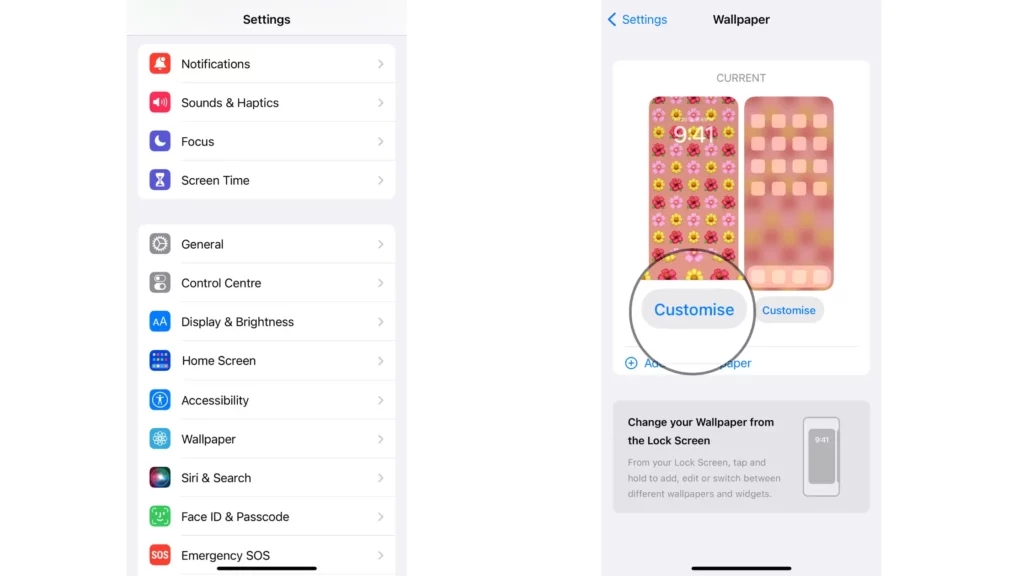
4. Tap on the space above the clock (where the date and time are displayed)
5. Scroll down and click on Snapchat.
6. Tap on Done in the upper right corner.
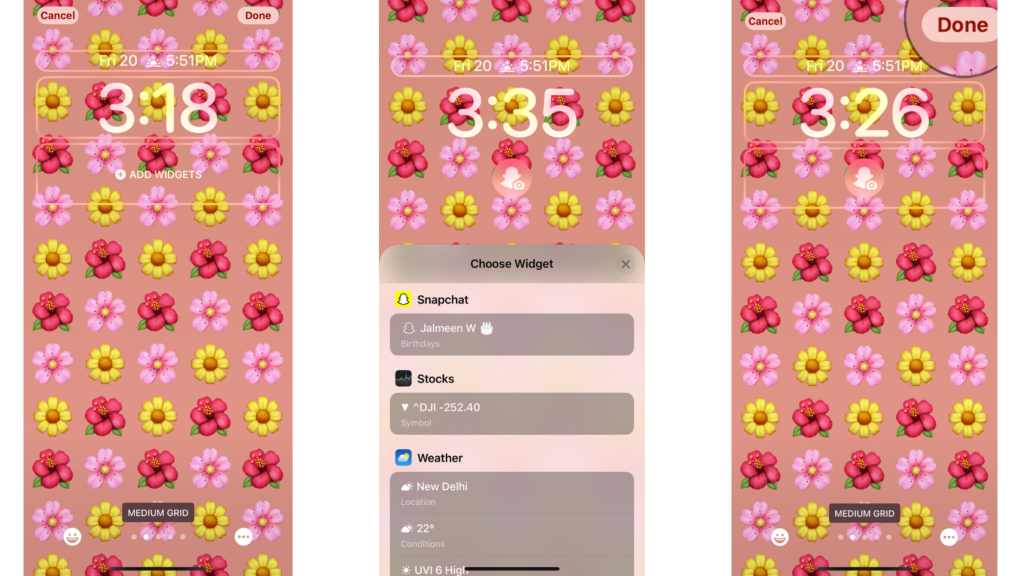
That’s it! Now, if there’s a Snapchat reminder for someone’s birthday, you can find it directly above the clock on your iPhone lock screen.
How to Add Snapchat Widget to Lock Screen on Android?
To add the Snapchat widget to the lock screen on Android, follow the steps mentioned below-
- Hold your finger on an empty screen on Android.
- Tap on Widgets.
- Choose the Snapchat Widget.
- Select one friend or a row of friends.
- Now, place the widget on the screen wherever you want.
Note:- Make sure your friends have a Bitmoji account active and linked to Snapchat. Only those will appear in the Snapchat widget.
Watch How to Add Snapchat Widget to Lock Screen on iPhone
Wrapping Up
I hope the article on how to add Snapchat widgets to lock screen on iPhone helped you to get the right methods to undertake the task. The steps are pretty easy, and you can complete the process within minutes. Hence, if you need any more assistance regarding Snapchat, then refer to our website, Path of EX.
Frequently Asked Questions
1. How to Add Snapchat Widget to Lock Screen on iPhone?
When you wish to add Snapchat Widget to the Lock Screen, note the steps mentioned below.
1. Using the Face ID to unlock your phone.
2. Long press anywhere on the screen to unlock the lock screen.
3. Now, the lock screen will be in edit mode.
4. Click on the option of customize.
5. In the customize screen, you will see all the elements at the top of the lock screen inside boxes.
2. How to Add Snapchat Widget to Lock Screen on iPhone Below The Clock?
To add widget boxes above the lock screen clock, read the steps below:
1. Click on the widget box on the top of the clock.
2. You get to see many options, like the choose widget menu.
3. Go and click on the Snapchat widget to add the top widget box.
4. After completing the process, go to the right-hand corner and click on done.
3. What are the things to remember while adding Snapchat widgets to iPhone
Before adding the Snapchat widget to the lock screen of the iPhone, you have to remember a few things; they are as follows:
1. Your iPhone must be updated to the iPhone 16 or to the latest version.
2. You have the latest version of the Snapchat app installed on your iPhone.
3. You have opened Snapchat at least for one time and have already logged into it.