Roblox is a gaming platform and creative tool where individuals can construct and engage in games fashioned by their fellow users. Roblox originally marked its appearance in the year 2006. Users are empowered to craft games across different genres by employing Lua, a programming language. There are many users who are facing the issue which says “an unexpected error has occurred” in Roblox. If you are also the one looking for the fixes, then you are at the right place.
Initially, Roblox was a modest-sized platform and company. Nevertheless, during the latter part of the 2010s, it experienced swift expansion, a momentum that was notably propelled by the COVID-19 pandemic.
In this article, you will learn about the fixes for the given error “An unexpected error has occurred” in a comprehensive way.
In This Article
Six Fixes to Resolve “An unexpected error has occurred” in Roblox?
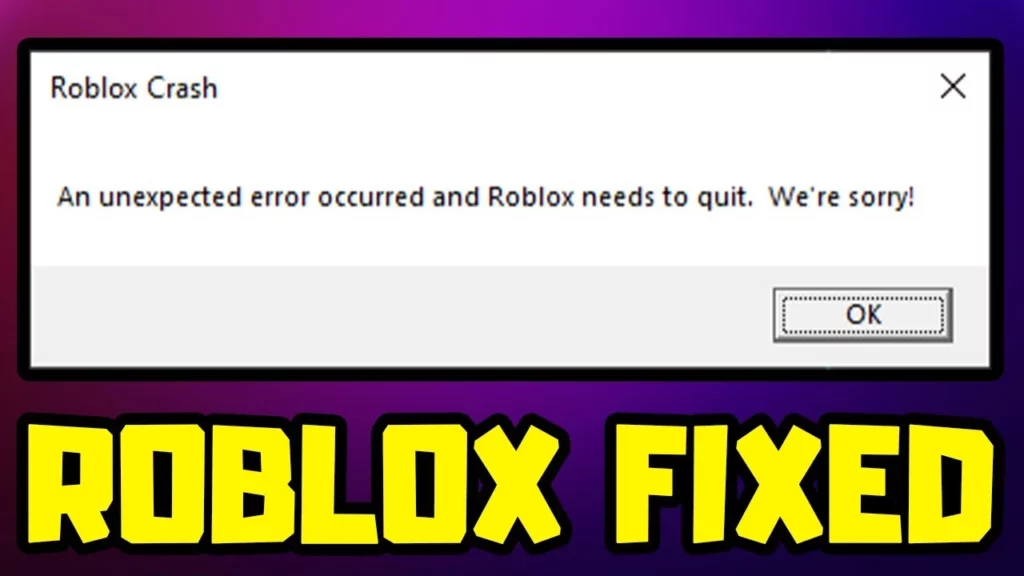
The error says, “An unexpected error occurred and Roblox needs to quit. We are sorry!” which clearly means that there is an obstacle preventing Roblox from functioning correctly. This commonly occurs when there is an incompatibility problem between Windows and Roblox or when certain temporary or cache files within Roblox become corrupted.
However, there are a number of fixes that can solve the problem. You just need to follow the fixes in order to fix them.
Fix 1: Restart your PC
Restarting your computer can be a great and effective solution for resolving major problems, despite its evident simplicity. Restarting your computer refreshes the system and wipes out any sort of glitches or conflicts that might be hampering the proper functioning of Roblox. This simple action can often eliminate the crash error that occurs within the Roblox game, allowing you to enjoy uninterrupted gameplay.
Fix 2: Reset Internet Options
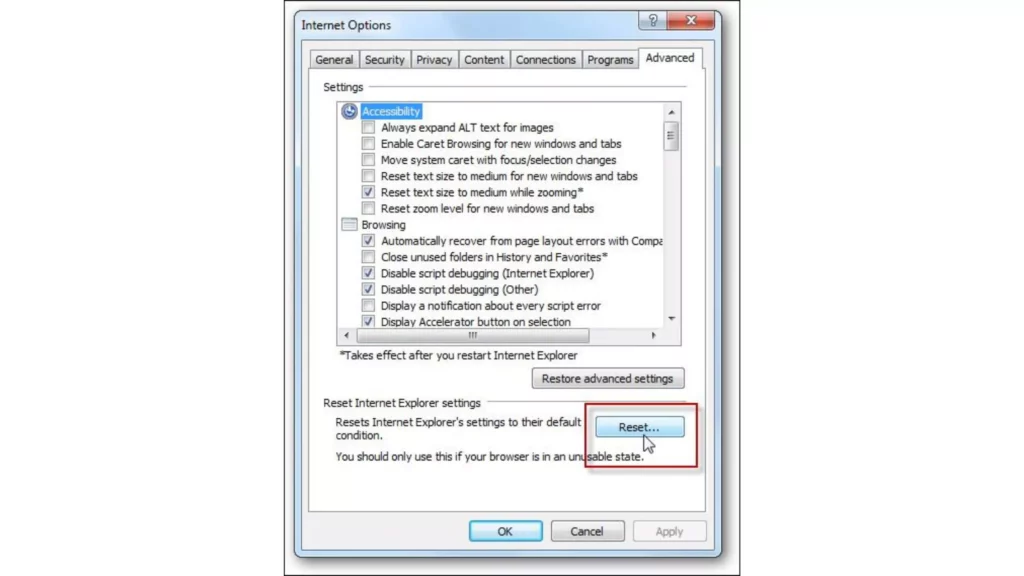
Another fix that you can try is by resetting the internet options. If you are not aware of the steps to reset the internet options, then follow the steps that are given below.
- Start your Windows start menu and then search and open the Internet options.
- Now, click on the Advance Tab option, and afterward, click on Reset.
Fix 3: Consider Alternative options Within Roblox
If you are experiencing any particular issues with a game in Roblox, it might be worth considering that the problem could lie within that specific game. In order to try out different games within the Roblox platform, you can determine if the issue persists across multiple games or if it is isolated to the game you are currently playing.
Fix 4: Uninstall Roblox
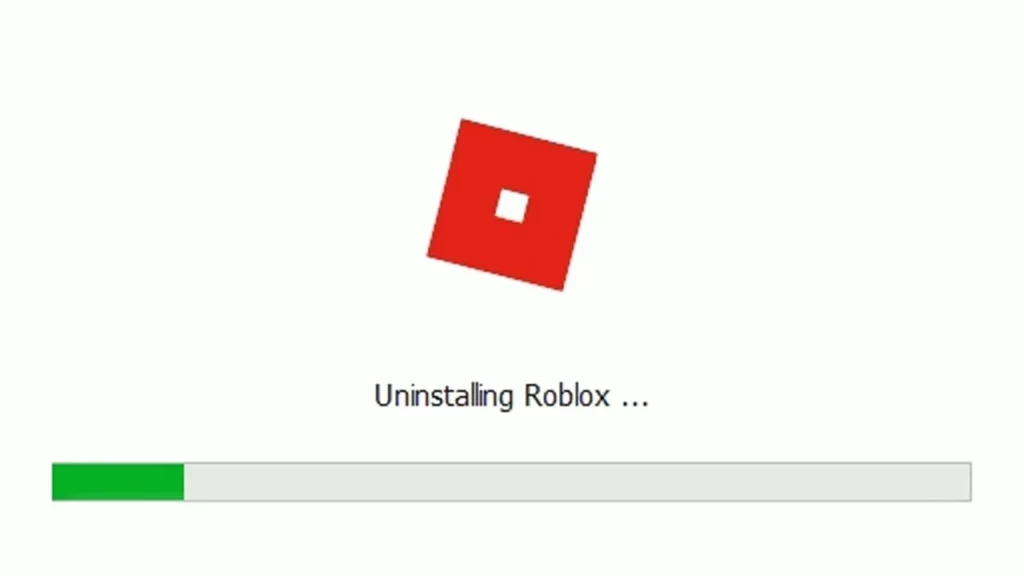
Another way to resolve the error is by uninstalling Roblox, and this can be done by launching the File Explorer and inputting “%localappdata%” in the address bar. Therefore, you can go further by modifying the name of the Roblox folder to an alternative name, such as “Robloxbackup.”
In case the Roblox folder is not present, then you can simply uninstall the game. Afterward, proceed to right-click on the start menu, navigate to “Apps and Features,” search for Roblox, select it, and choose the uninstall option. After successfully uninstalling the game, proceed to reinstall it on your PC.
Also, read Why Is Now.gg Roblox Not Working: 4 Ways To Fix Now.gg Error
Fix 5: Lower the in-game Graphics
In case your computer is having any sort of difficulties in handling the higher graphics settings, then it may cause an error that says “An unexpected error has occurred” in Roblox. In order to address the error, you need to follow the steps that are given below.
1. Launch the Roblox and join a game.
2. Press the ESC key on your keyboard or click on the Roblox logo that is present in the top left-hand corner of the screen.
3. Now, Select the option “Settings” from the given options.
4. Within the settings menu, locate the Graphics mode option and change it to “Manual.”
After you have selected the Manual mode, you can proceed and adjust the Graphics Quality settings according to your own choice and preference depending upon the system.
Fix 6: Contact Roblox Support
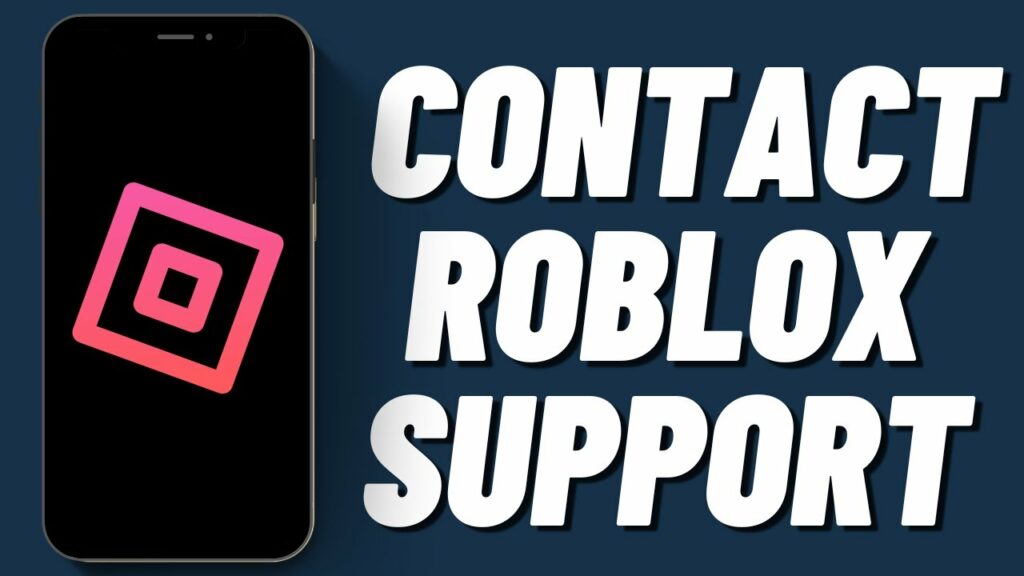
If the error keeps on coming after attempting all the mentioned solutions, then the only best option left is to contact Roblox support. By contacting them, you will be able to get assistance in resolving the issue by allowing them to investigate your computer and review the event logs. You can easily contact customer support by entering your date of birth or logging in with your Roblox credentials.
Wrapping Up
In conclusion, if you are annoyed by the error ‘an unexpected error has occurred’ issue, then it can be frustrating, but there are numerous steps that you can take to resolve it. We have started with the primary solutions like restarting the PC or computer to Uninstalling the Roblox to alleviate the problem. But If the error still annoys you, then it is highly recommended to reach out to the Roblox support team for their specialized assistance in this matter.




