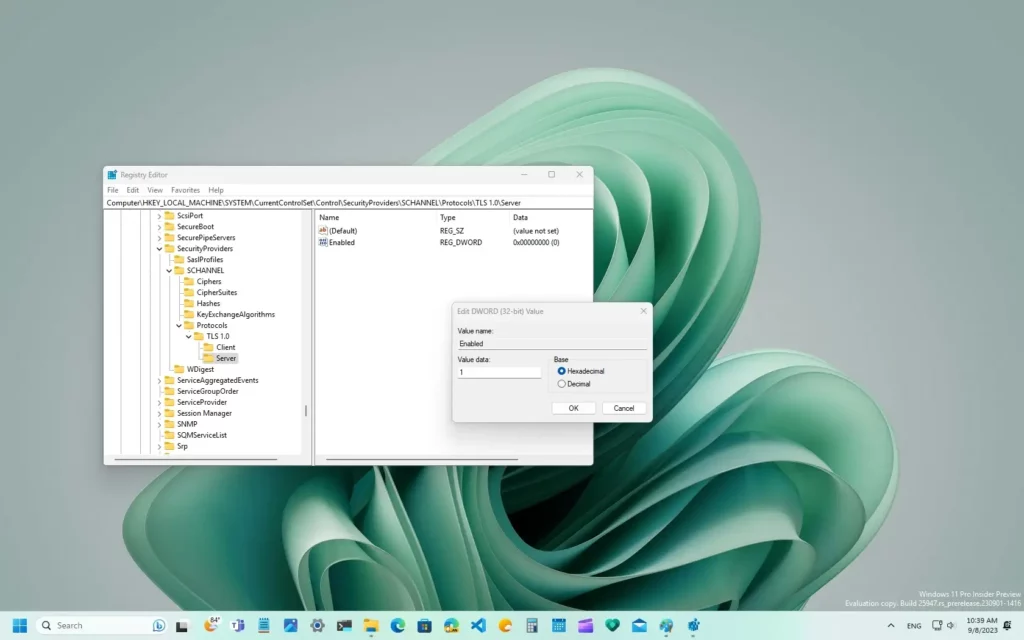Those who use computers for work or study purposes have often come across an unusual error or some unknown dialogue box. Well, this happens many times with all of us, but knowing about the reasons and fixes of it is crucial. Seeing an error on screen like A Fatal Error Occurred While Creating a TLS Client Credential looks vague to us when we do not know the meaning of it.
Windows 10 and 11 operating systems have many errors, and error 10013 is one of them. How frustrating it is when you are in the middle of the work and suddenly the box pops up on the screen with the long text. You might feel worried about your unsaved file or for clicking on the cancel button or OK without knowing the reason for it. Those who do not have deep knowledge of technology can solve it by understanding it.
Recently, many users of Windows 11 and 11 have accessed the error message A Fatal Error Occurred While Creating a TLS Client Credential on their screens. If you also have no idea bout it, then sit back and relax. I have broken down all the reasons below, along with the easy fixes, so you can be familiar with the error easily.
In This Article
What is A Fatal Error Occurred While Creating a TLS Client Credential?
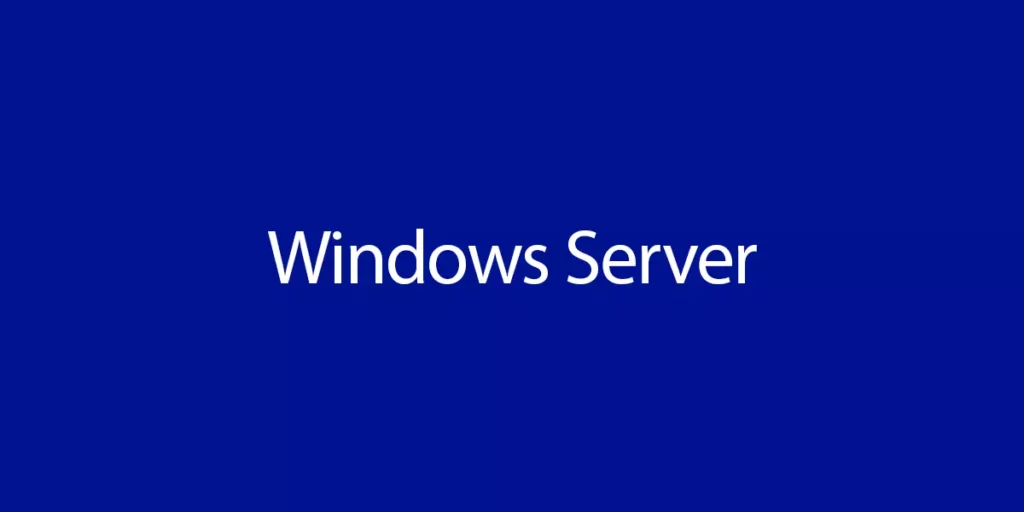
A fatal error occurred while creating a TLS client credential an error and it appears when the message sent by the server to your device is not being understood by your device during the connection setup. Now, let’s begin with the TLC. TLC is Transport Layer Security, and it gives a security layer between the Client and server. For example, if you visit any of the websites from your device, the server sends the security certificate to your device about how genuine the server is. This activity is performed by the TLS with the help of its trained and generated security protocol.
A fatal error occurred while creating a TLS client credential error called The internal error 10013. This error mostly happens on the Windows 10 and 11 operating systems. The reason for the error can be your old software program, or the TLS version is outdated, and many more. The latest versions of TLS are TLS 1.2 and TLS 1.3. I have given below all the possible fixes for your TLS error, so start scrolling for more.
How to Fix A Fatal Error Occurred While Creating a TLS Client Credential?
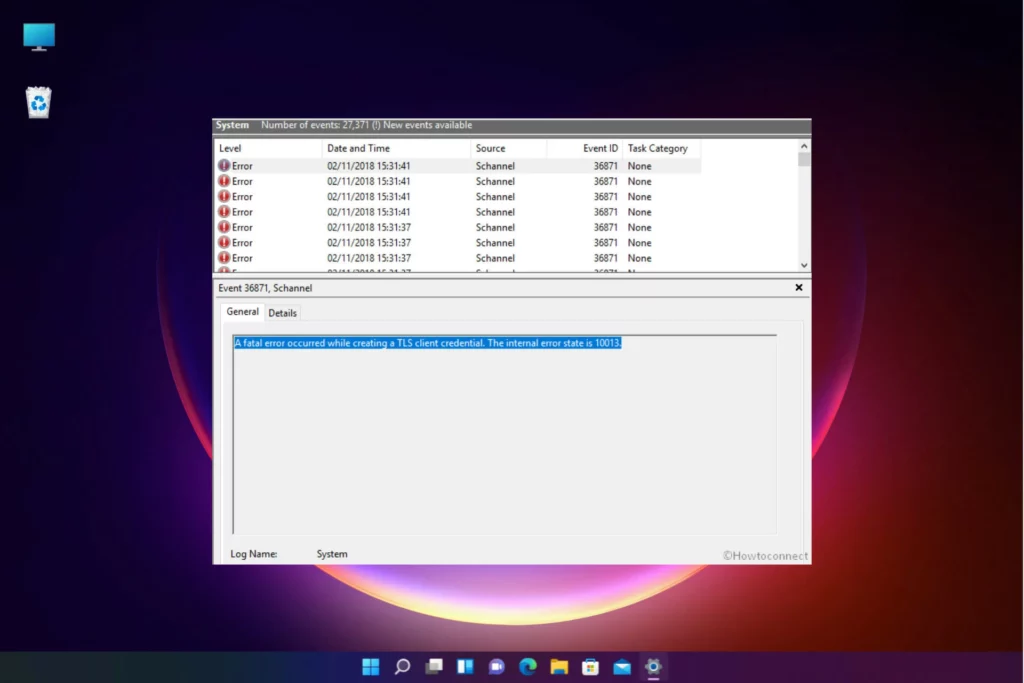
Those who are seeing a fatal error occurred while creating a TLS client credential. The internal Error State is 10013 and has come to the right place. As we have discussed above, there are many reasons for the errors, but knowing about the reasons is not only enough. It would help if you reached a solution to it. To help you out better, I have shared below all the easy fixes that you can try from your end to get idea about system errors.
1. Enable TLS 1.0/1.1 Using Internet Properties
The first attempt you can make to solve your TLS error 10013 is to switch your TLS 1.0 to TLS 1.1. However, this is not a permanent solution, but it can help you to solve your error. I have shared below easy steps if you have not done it before.
- First of all, go to the taskbar search box and enter the keyword Internet options.
- Now, you will see the Internet panel on the screen.
- You can go to the Advanced option now.
- Now, choose TLS 1.0 and TLS 1.1 by clicking on the checkboxes.
- At the end, click on the Apply button to update all the changes.
2. Change Values in the Registry
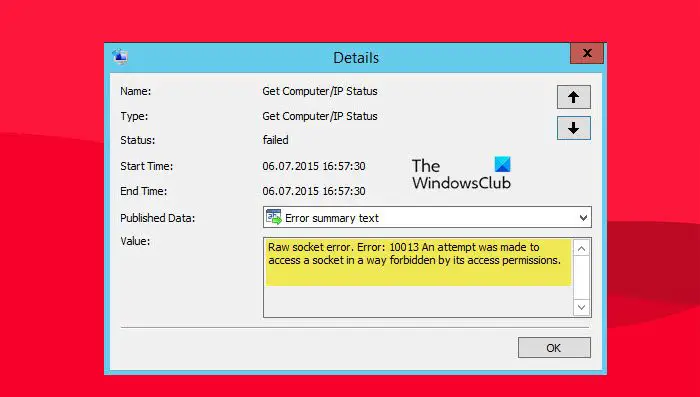
The second solution on the list is to change the values in the registry TLS programs. I have shared some easy steps that you can follow for that.
- First of all, click on the Windows + R shortcut to open your Run prompt.
- Now, type regedit, and it will ask for your permission.
- Click on Yes.
- You will see the registry editor opens for you; follow the below path,
HKEY_LOCAL_MACHINE\SYSTEM\CurrentControlSet\Control\SecurityProviders\SCHANNEL\Protocols - Now, visit the right panel, choose the protocol option, and right-click on it.
- Visit the New and then click on the Key and name it TLS 1.2. ( protocols >> New >> Key >> name TLS 1.2)
- Just like above, right-click on “TLS 1.2” and visit “New,” and then Click on “Key” and name it “Client”. (TLS 1.2 >> New >> Key >> name Client).
- Now, you need to right-click on the Client button and visit “New” and then Click on “DWORD (32-bit) Value.” and give a name to it.
- “DisabledByDefault”. (Client >> New >> DWORD (32-bit) Value >> name DisabledByDefault).
- Now, simply double-click on it and set its Value data to “Zero.”
- 11. Just like above, right-click on the Client button, then Go to “New,” and then Click on “DWORD (32-bit) Value.” and name it “Enabled.” (Client >> New >> DWORD (32-bit) Value >> name Enabled.)
By double-clicking on it, set its Value data to “One.”
Finally, Click on the OK button.
3. Through Power Shell Script
This solution only works by enabling the TLS version on TLS 1.2, but it can help you to solve error 10013. Check out the below given steps to know more.
- First of all, Download the TLS1.2_enable. File.
- Now, you need to Extract the File from your system.
- Simply Right-click on the TLS1.2_enable.ps1 and Run this program with Powershell.
- You can copy the script below as well. Script:
////Script/// - Now, open the PowerShell ISE from the search bar.
- Finally, Paste the Code and Run the script.
4. Allow TLS Protocols That Are No Longer in Use
In the final steps, we are going to enable the IIS Crypto GUI Application on TLS 1.2 and 1.1. Check out the below given steps to do so.
- First of all, to download the application, you need to click on the “IIS Crypto GUI.”
- You can easily launch the app by double-clicking on the IISCrypto.exe.
- Ensure that the default directory for this app is the “Schannel tab”.
- On the list, you will get two lists for the Server protocols and Client protocols sections; select TLS 1.0 and TLS 1.1 in both sections and click on Apply.
Wrapping Up
In conclusion, I have shared all about how to fix a fatal error occurred while creating a TLS client credential. The meaning of the error is that there is an imbalanced connection between the Client and server. You should note that this error can be due to many reasons like mismatched encryption protocols, invalid certificates, or sometimes network configuration issues as well. In this case, understanding the troubleshooting steps of it is needful. You can go through the above given fixes along with the detailed reasons and meaning of the error. By being familiar with the error, you can identify the error much better. Keep coming to Path of EX for more updates. Have a great day!
Frequently Asked Questions
Q1. How to fix a fatal error occurred while creating a TLS client credential?
You can fix a fatal error occurred while creating a TLS client credential by enabling internet properties, power shell the script and much more.
Q2. What is a fatal error occurred while creating a TLS client credential?
a fatal error occurred while creating a TLS client credential is one type of error on Windows computer which means the connection between the Client and server has disturbed due to some factors.
Q3. What does error 10013 mean?
The error 10013 means the connection between the Client and server has disturbed due to some factors.