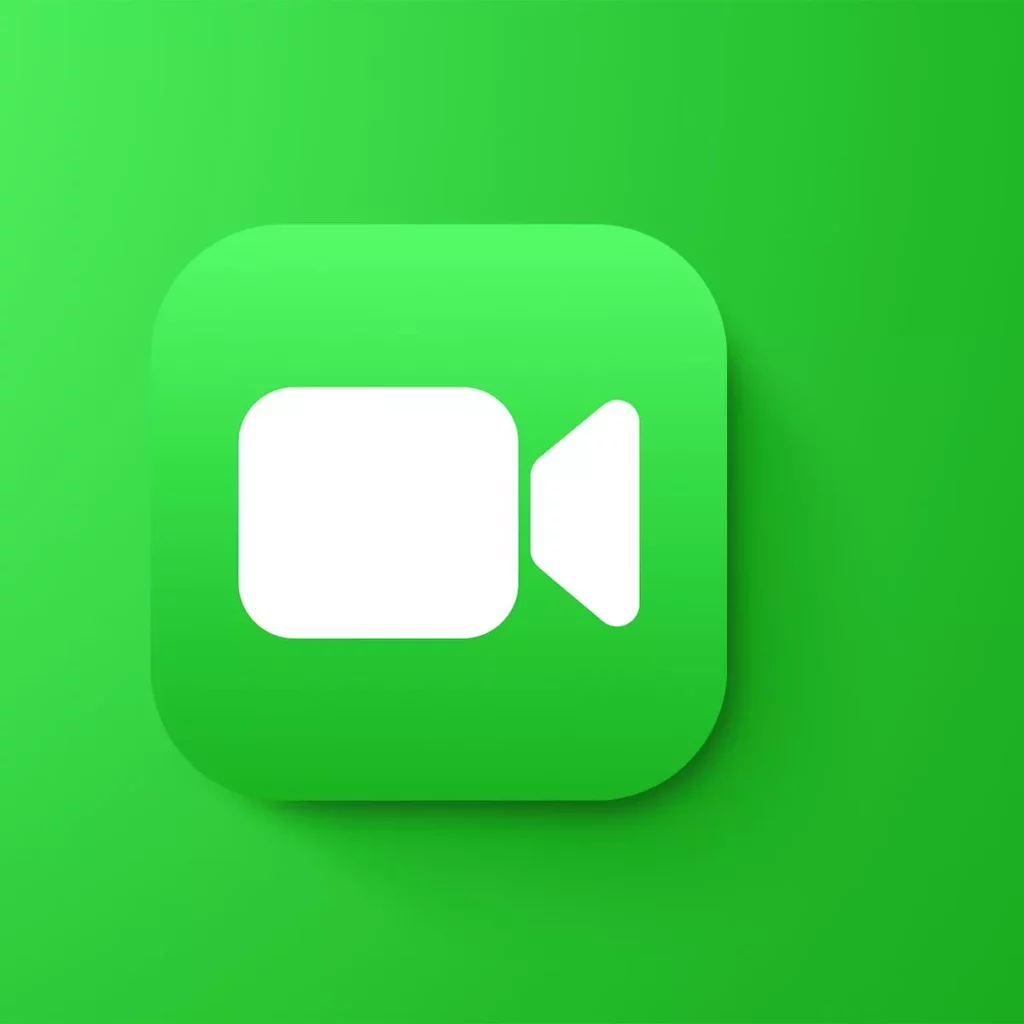Apple is one of the most trusted brands in the tech industry. Apple has a very celebrated name, from mobile phones to digital notebooks, due to its product quality and standards. But like any other device, Apple devices glitch and crash sometimes. There is nothing more frustrating than interruptions while using your $1000 phone. This article is dedicated to a recent glitch found in iPhones regarding Facetime photos not saving on iOS 17.
iOS 17 is the latest operating system updated for new iPhone devices. Released earlier in June 2023, it has not been very long since people have been using iOS 17. Yet, considerable bugs are showing up every now and then. Even though Facetime photos not saving is not a new issue for iPhone users yet, there is not much support regarding this issue on the internet, especially on the latest update.
So this article, Facetime Photos Not Saving on IOS 17, will guide you through some steps to troubleshoot this issue. If the problem your device is facing still persists, then you can be calm, as it will ensure that the problem you are facing could not be at your end and might need a visit to the service station.
In This Article
Why Are Facetime Photos Not Saving on iOS 17?
There could be a number of reasons for your Facetime photos not saving on iOS 17. But here, I will list only those things that might be responsible for this bug at your end. So we can find out the problem and fix it. Given below are the problems we will be looking for in your device during this article:
- Privacy Restrictions
- Outdated Software
- Storage Issues
- Software Glitch
These are the primary reasons that could be responsible for your Facetime photos not saving.
7 Ways To Fix Facetime Photos Not Saving on iOS 17
Based on the causes given above, below are the steps we can take to ensure that the root of the problem does not exist from our side.
1. Make Sure Live Photos is Turned On
Even though in most new phones, the live photos feature is already turned on from the beginning, sometimes, due to new updates and their installation process, the settings are overwritten. So, it might have changed on its own without your knowledge.
You will have to visit settings on your device and locate Facetime. Facetime Live Photos is an option that you must ensure is turned on. After that, just relaunch the Facetime app and try again.
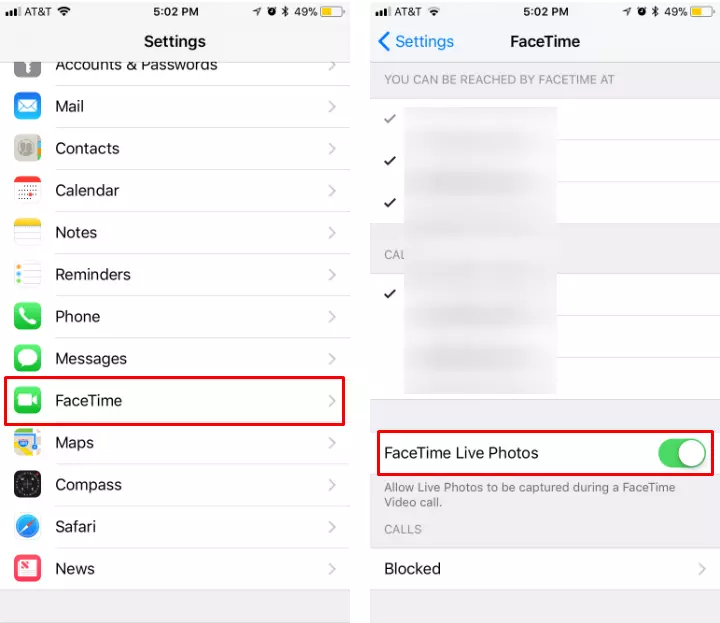
2. Storage Issues
This is the most common reason recorded yet for this problem. It is very natural for people to lose track of their device storage. So, on low storage, Facetime live photos might click your pictures, but the same might not be found in your gallery. So it is best to check your storage space and clear some if it is low. Once your device has sufficient storage, you can try again and check if it fixed the problem.
3. Outdated Software
To resolve this issue, you will have to check if your iOS device is totally up-to-date. All you have to do is ensure that your device is updated to the latest iOS version.
4. Privacy Restrictions
In the settings section of your device, locate Screen Time > Content & Privacy Restrictions > Allowed Apps and make sure both Facetime and camera are enabled for all permissions. One reason your Facetime photos are not saving could be permission restrictions in the settings.
5. Restart Device

If none of the above fixes worked for you, then I suggest that you try rebooting your device. As it is the most common fix to most tech problems, you should try it. Restarting the device helps re-update all settings and features that might have started crashing for some time.
6. Re-enabling iCloud photos
It might help reset your iCloud settings if you can toggle your iCloud off and on. To do this, you have to go to settings, then photos, toggle iCloud Photos Off, and wait for 60 seconds or so before turning it back on. This gives it a chance to re-sync photos clicked during Facetime.
7. Contact Support
Lastly, reporting to Apple support will be the only move left after you have tried the abovementioned measures. To raise your issue with Apple support, you must visit your nearby Apple care center or the Apple support website. Or you may call the customer care service on their phone number 1-800-275-2273.
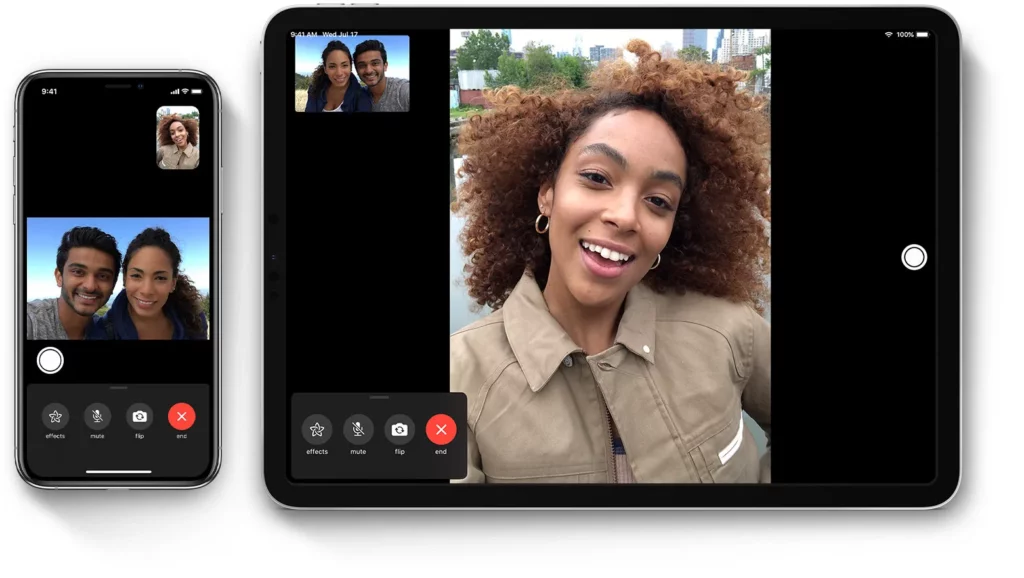
Alternative You Can Use
However, Apple Care will not take too long to fix this issue on your device. Still, if ever you are in an emergency Facetime session, you can use the screenshot option to capture a picture during Facetime. This is not a permanent alternative, but it surely can do the work well enough.
Wrapping Up
This article, “Why Facetime Photos Not Saving on iOS 17? An Alternative Worth Trying,” states everything you could do to tackle this problem on a personal level. So, when facing this issue, there is no need to panic. If the fixes stated above did not work for you, then you can be sure that the problem is from Apple’s end. All you have to do is report the problem to Apple Care, and it will be taken care of.
By the way, did you see the “f” on Facetime in iOS 17? It is the latest feature added to the iPhone Facetime app; click here to learn everything about it.
Frequently Asked Questions
Q1. Why won’t my Facetime photos save?
Your Facetime photos not saving on iOS 17 can be a problem from your end or from the company’s end. It could also be due to some minor change that occurred during your latest update.
Q2. Why is my iPhone not saving my photos?
There could be a couple of reasons, but the most common ones are insufficient storage space and software glitches.
Q3. Where did my Facetime photos go?
If the pictures were clicked, then they can be easily found in the Photos library on the device.