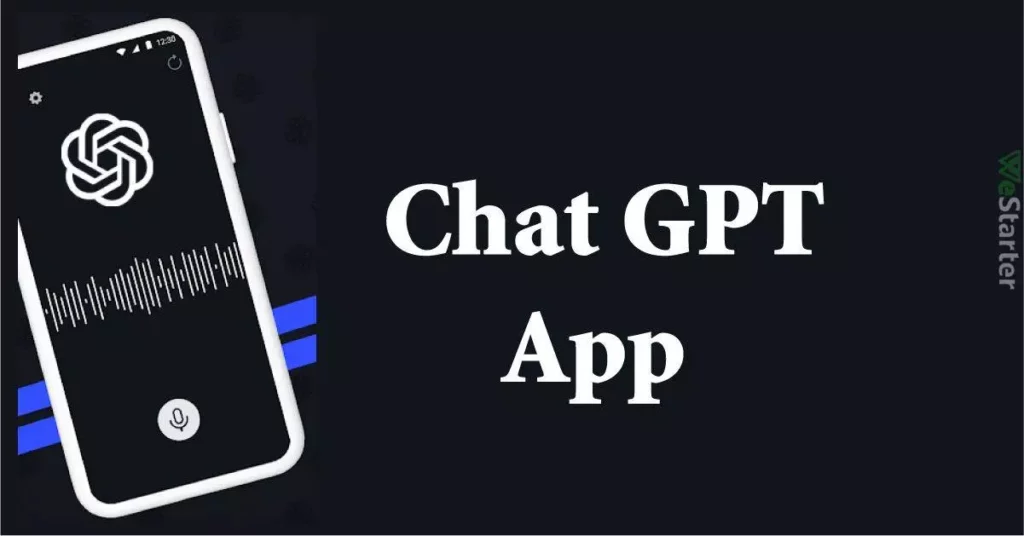In the age of artificial intelligence, virtual chatbots have become trusted companions for millions, providing answers, advice, and a source of inspiration. However, even the most advanced technologies can sometimes hit a snag. It’s not uncommon to find frustrated users wondering why their ChatGPT app has suddenly stopped working. Let us figure out why ChatGPT App Not Working.
When ChatGPT’s developers first unveiled their groundbreaking chatbot, users were quick to inquire, “Does ChatGPT have an app?” This highly anticipated app, with its array of capabilities and user-friendly interface, soared in popularity just after it was launched. For those eager to harness the power of AI at their fingertips, downloading the ChatGPT app on their iOS devices is another milestone in the ChatGPT journey.
As with any app, technical difficulties can occasionally disrupt the seamless interaction users have come to expect. So, what do you do when your ChatGPT App not working? Let us find out.
In This Article
Why is The ChatGPT App Not Working?
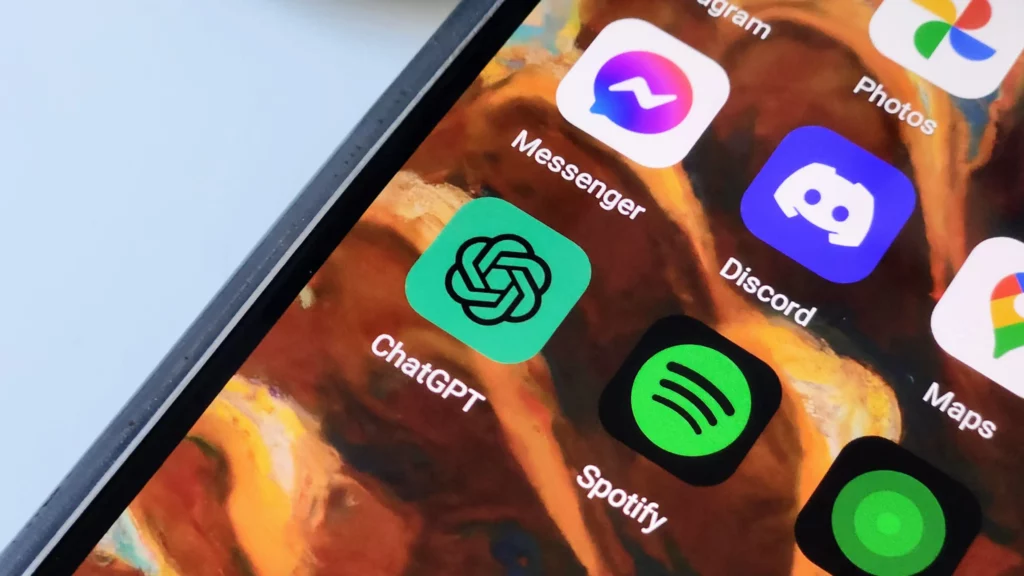
The ChatGPT app is now available on iOS devices, released on May 18, 2023, and can be downloaded for free from the App Store. It offers the same functionalities as the web version, allowing users to interact with an AI chatbot for various purposes, such as asking questions, seeking advice, finding inspiration, learning, and conducting research.
The app supports history syncing across devices and includes voice input. Additionally, ChatGPT Plus subscribers gain access to GPT-4’s capabilities within the app, along with early feature access and faster response times. Whenever the App fails, it can be due to:
1. Internet Connectivity Issues
insufficient internet connectivity is a common culprit behind ChatGPT app failures, as a stable connection is essential for communication with the server and receiving responses. To avoid interruptions, users should ensure they have a strong and reliable internet connection.
2. Server Downtime or Maintenance
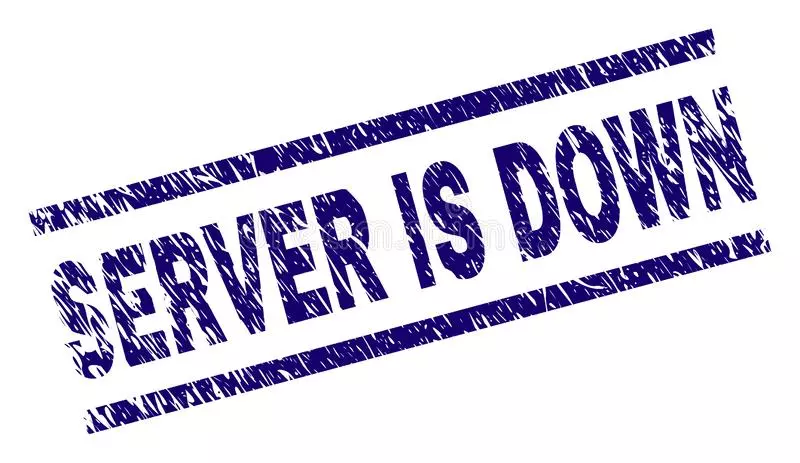
Periods of server downtime or maintenance can temporarily render the ChatGPT app unavailable. Staying informed about any announcements or updates from the developers can help determine if server-related issues are causing the app to malfunction.
3. App Compatibility or Version Mismatch
Compatibility or version mismatches can lead to app failures. Outdated versions or devices that do not meet the app’s requirements may hinder proper functionality. Users should verify they have the latest app version and meet the necessary specifications.
4. App Configuration or Settings
Incorrect app settings or misconfigurations can impact the ChatGPT app’s performance. Users should review and adjust settings, permissions, notifications, and preferences to ensure they are correctly configured.
5. App Bugs or Technical Glitches
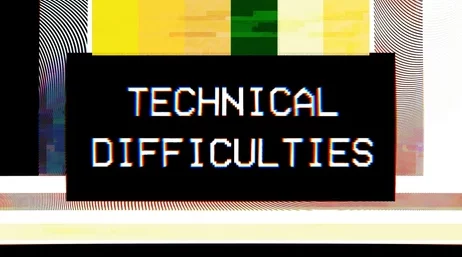
Bugs or technical glitches are not uncommon in software, and the ChatGPT app is no exception. Keeping the app updated and promptly reporting any issues to the developers can aid in resolving such problems.
6. Account or Subscription Issues
Account or subscription issues may impede the ChatGPT app from functioning correctly. Users should verify their account credentials, subscription status, and payment information to ensure there are no hindrances affecting their access to the app.
Fixes For ChatGPT App Not Working
Now that we understand the reasons for ChatGPT App not working, the next thing is to find out the fixes and ways to troubleshoot the issue. The fixes worth trying are:
1. Check Your Internet Connection

Make sure you have a strong and stable internet connection. Try connecting to a different network or resetting your Wi-Fi router if needed. Sometimes, a simple issue with connectivity can disrupt the communication between the ChatGPT app and the server.
2. Update the App
Check if there’s an available update for the ChatGPT app in your app store. Installing the latest version can often resolve compatibility issues or fix bugs that may be causing the app to malfunction.
3. Restart Your Device
Give your device a fresh start by restarting it. This can help clear any temporary glitches or conflicts that might be affecting the app’s performance.
4. Clear Cache and Data
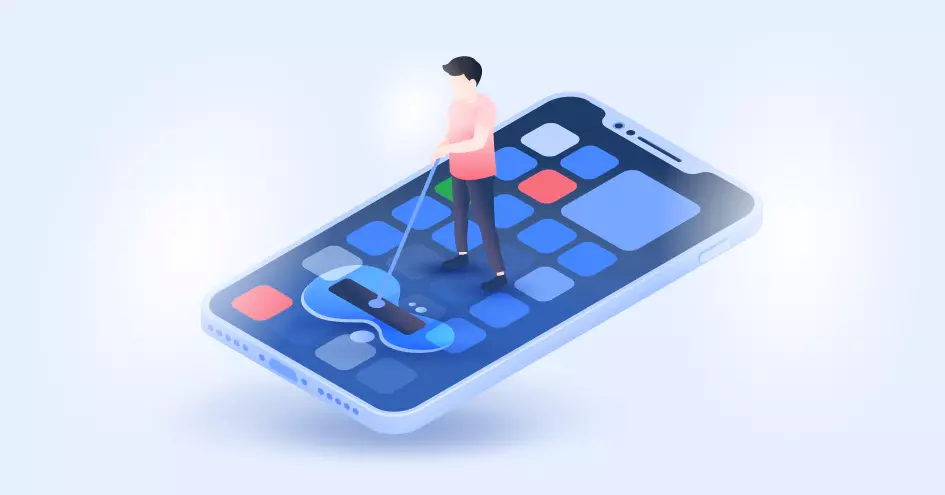
If the app continues to misbehave, try clearing its cache and data. This process can vary depending on your device, but generally, you can go to the app settings, locate the ChatGPT app, and clear its cache and data. Be aware that this may reset your app preferences, so take note of any customized settings beforehand.
5. Reinstall the App
If all else fails, uninstall the ChatGPT app from your device and reinstall it. This can often resolve persistent issues and provide a fresh start for the app installation. Remember to sign in again with your account details after reinstalling.
6. Contact Support
If the problem persists, reach out to the ChatGPT support team for assistance. They can provide personalized guidance and troubleshoot specific issues related to your account or device.
Wrapping Up
In the realm of human-AI collaboration, occasional hurdles may arise, disrupting the seamless conversation with the ChatGPT app. However, armed with troubleshooting knowledge, ensuring a stable connection, staying updated, and seeking support when needed, users can navigate through these challenges and restore the harmonious symphony of interaction and innovation with their virtual companion.
Hope this article helped you with the issue of the ChatGPT App Not Working!
Frequently Asked Questions
1. Why is my ChatGPT app not responding?
There could be several reasons for unresponsiveness, such as a poor internet connection, server downtime, compatibility issues, or technical glitches. Check your internet connection, ensure the app is updated, and try restarting your device to troubleshoot the problem.
2. How can I fix compatibility issues with the ChatGPT app?
To resolve compatibility problems, make sure your device meets the app’s requirements. Update your device’s operating system and ensure you have the latest version of the app installed. If the issue persists, contact the app’s support team for further assistance.
3. What should I do if the ChatGPT app crashes or freezes?
If the app crashes or freezes frequently, try clearing the app’s cache and data, as accumulated data can sometimes cause instability. If the problem persists, uninstall and reinstall the app. Contact the support team if the issue persists after these troubleshooting steps.
4. Why am I unable to connect to the ChatGPT server?
Connectivity issues can prevent the app from connecting to the server. Check your internet connection and try switching to a different network or resetting your Wi-Fi router. If the problem persists, it could be a temporary server downtime. Stay updated with any announcements from the developers regarding server status.
5. What if none of the troubleshooting steps fix the ChatGPT app?
If you’ve exhausted all troubleshooting options and the app still doesn’t work, contact the ChatGPT support team for personalized assistance. They can provide further guidance, investigate account-specific issues, or escalate technical problems to be resolved.