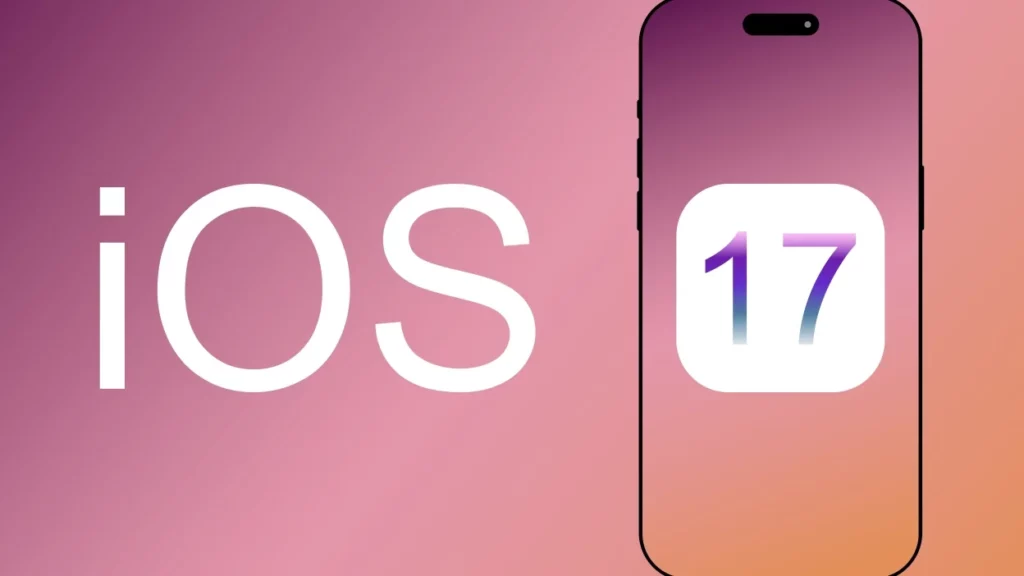iPhone with iOS 17 has introduced a new feature that allows users to share their call history on multiple devices. The technology of cloning data is not new, but the idea of cloning call history on multiple devices is the innovation in this case. Many users know about the updated feature and are actually using it very efficiently in their lives, but there are people on the internet who are asking why my call history is showing on another iPhone in iOS 17. But that is understandable as not everyone keeps up-to-date on daily tech innovations.
Nowadays, having two mobile phones is not just a brag as it used to be, but it has also become a necessity for people. Have you ever experienced excess work calls interrupting your personal gossip or personal calls annoying you while you are on a work call, and the most fun one is spam calls taking over by interrupting both personal and professional work on mobiles?
Where there is a cheer in the crowd in favor of this new feature, the crowd is mostly angry with the call history syncing feature. Many people think that it will be a threat to their privacy, and another crowd of people call it useless. Why is my call history showing on another iPhone in iOS 17? It is one of the most heated topics on the Apple discussion forums, as people are creeped out by the idea.
In This Article
Why is My Call History Showing on Another iPhone in iOS 17?
Your call history is showing on another iPhone in iOS 17 because the call history syncing in your settings has been turned on. Maybe by a friend or relative or an update itself, with or without your knowledge, the syncing for the phone.
How to Avoid Call History From Showing on Another iPhone in iOS 17?
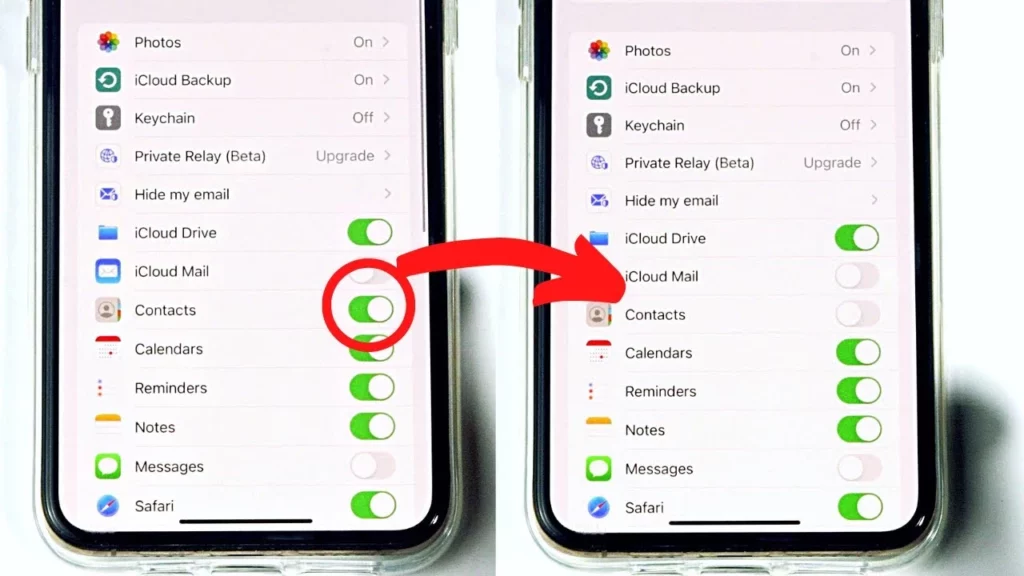
To stop your call history from turning up on other iPhone iOS 17 devices, you will need to turn off your iCloud syncing for the phone. How to turn off your iCloud syncing for your phone is explained in 3 easy steps below:
- Open Settings on your iPhone device and tap on your Apple ID on the top.
- Next, tap on iCloud and select Show All to expand the options.
- Lastly, spot the Phone app to toggle off the syncing button.
Wrapping Up
Apple has introduced this feature and stated some ways it can help people in their daily lives, but users up till now have not been very positive with their reviews. Not all the reviews are bad, but most users did not like this new innovation. Some even raise the question of invasion of privacy that might be caused by this feature, which, in my unbiased opinion, is possible. But I guarantee that with the help of this article, you were able to find out why is your call history showing on another iPhone in iOS 17.
Frequently Asked Questions
Q1. Why Am I Getting Call History On Another iPhone?
The iCloud syncing for phone must be the reason why your call history is showing on another iPhone device in iOS 17.
Q2. Can I Turn-Off The iCloud Syncing For Phone in iOS 17?
Yes, you can easily turn off the iCloud syncing option from the settings tab of your iPhone.
Q3. How Does Contact Sharing Work?
iPhone with the new iOS 17 allows you to share contact cards just by holding the devices a few centimeters away and selecting the namedrop option from both phones as soon as the appear.