Do you want to enjoy non-stop music on the Spotify app? The fun and excitement should not be halted even for a moment. However, if you’re wondering why the Spotify collaborative playlist not working, let me help you sort this issue out. I will discuss how to fix Spotify’s collaborative playlist not working and share other exclusive information in this piece.
New, interesting, and exciting features are added to the Spotify app every day. These in-app features are carefully added after going through the suggestions of the Spotify listeners. However, there are times when you may face issues with some new features on the Spotify app due to minor bugs or other reasons. Thus, if you’re wondering why Spotify’s collaborative playlist is not working, let me clear your doubts.
I’ll walk through the main reason for being unable to access this feature on the Spotify app. Apart from that, I’ll help you find the solution and let you know how to fix the Spotify collaborative playlist not working. So, without waiting any longer, let’s jump right in!
In This Article
Why is Spotify Collaborative Playlist Not Working?

Some collaborators on the Spotify app may not be able to use the Spotify collaborative playlist feature on the app. Thus, if you cannot add new songs to the Spotify collaborative playlist, it could be caused due to some minor issues on the app.
In this blog section, I’ll list the most common error causing the Spotify collaborative playlist not to work on the app. You can jot down the points which help you complete the troubleshooting steps later.
1. The Spotify App is Not Update
The in-app features on the Spotify app may stop functioning if the Spotify app is not updated. If you still need to update the Spotify app, this could be one of the reasons why the Spotify collaborative playlist may stop working on your device.
2. Spotify Server Issue
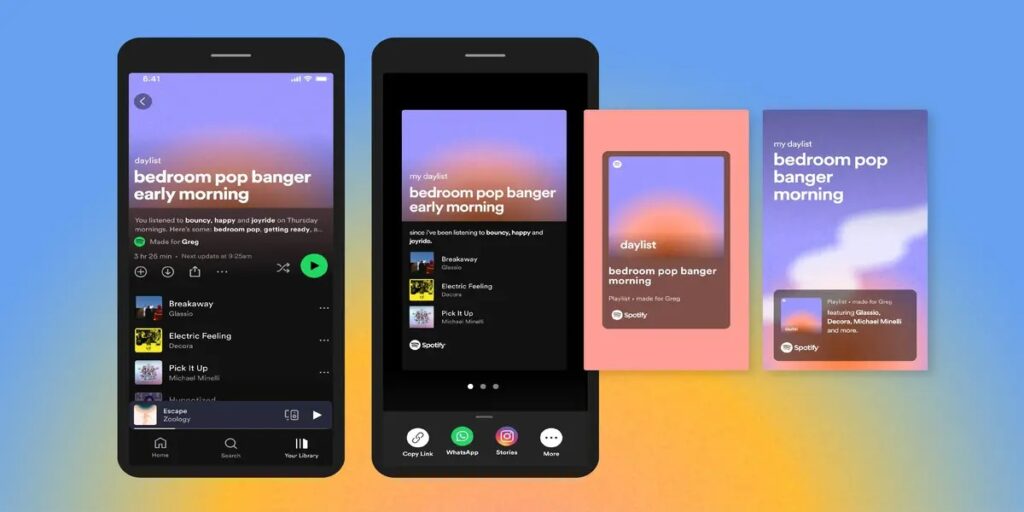
Sometimes, the app developers working on the server temporarily restrict the users from using certain features of the Spotify app. Thus, if the team is already fixing the Spotify collaborative features, you may have issues with this new feature for a short period.
3. Spotify App Cache Not Cleared
The Spotify app cache needs to be cleared on a routine basis. Otherwise, the accumulated app cache is not cleared on your device, which may stop some features from functioning. Similarly, if the Spotify app cache is not cleared on your device, the Spotify collaborative playlist feature may stop working.
4. Spotify App Not Connected to The Internet
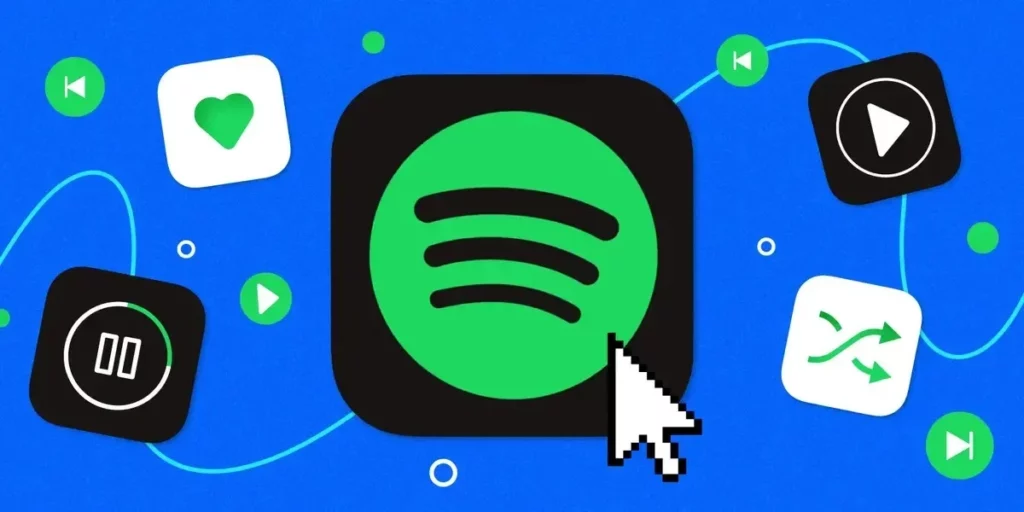
Finally, the internet connection that you’re using on your device may be weak or disconnected. This reason may seem simple. However, it’s not. If you regularly switch the internet connection on your device from wifi to mobile data and vice versa, the Spotify app might not be connected to the internet.
How to Fix Spotify Collaborative Playlist Not Working?
You’ve gone through the main reasons why the Spotify collaborative playlist is not working on your device and whether all Spotify users face the same issue. I’ll now guide you through the steps and explain how to fix Spotify’s collaborative playlist not working.
1. Download And Install The Latest Version of The Spotify App
First, you must download and install the latest version of the Spotify app on your current device. If the Spotify app is already downloaded, you need to manually search and check for any updates. If the Spotify app is not updated in a long time, you must update the Spotify app immediately.
2. Check if The Spotify App Server is Down
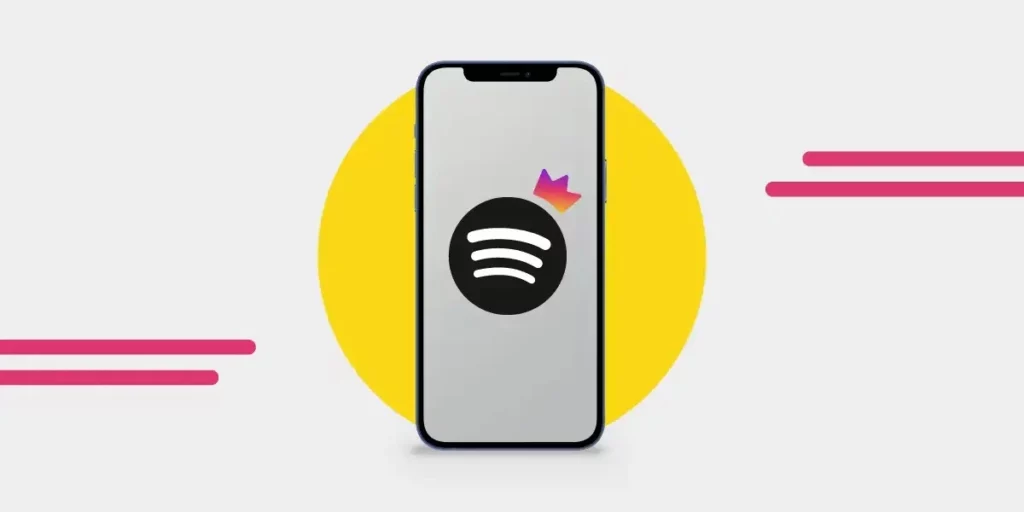
If you’ve recently faced the Spotify collaborative playlist not working issue, it might be because of the Spotify app server. The Spotify app server has downtime when the developers are fixing any bugs. You can check on the internet and see if the Spotify server is down; you need to wait for some time and then access the app.
3. Manually Clear The Spotify App Cache
You must manually clear the Spotify app cache to ensure the app can function properly in the background. To clear the Spotify app cache, you must open the Spotify app and navigate to the “settings and privacy “section. After that, you must scroll down the list and select the “clear cache” option in the menu. “Reconfirm” the “clear cache” option on your device and complete the procedure.
Why is Spotify Collaborative Playlist Not Working?
Wrapping up
In conclusion, I have shared why the Spotify collaborative playlist is not working on your device. Several users of the Spotify app are facing this issue. If you’re one of them, now you know the reason for this issue. Other than that, I’ve also informed you how to fix the Spotify collaborative playlist not working issue through easy steps.
You can follow the steps I’ve shared in this article, and hopefully, you will be able to fix the problem on your own. In case you face any issues, you can leave a comment below.
I’ll make sure to get back to you. If you want to read other blogs like Why is Spotify collaborative playlist not working, browse this website’s “Technology” section.
Frequently Asked Questions
1. Why is Spotify’s Collaborative Playlist Not Working?
The Spotify collaborative playlist may stop working due to minor bugs in the app. You can ensure this app feature is accessible by following the troubleshooting steps I’ve shared.
2. Can I Download The Spotify App For Free?
Yes, you can download the Spotify app for free. However, there are subscription plans available on Spotify, as well.
3. How to Contact The Spotify Support Team?
You can write an email at [email protected] and contact the Spotify support team. Otherwise, you can search for your issue on the Spotify community or add a question if the problem is not listed generally; the moderators on the Spotify community will reply soon.




