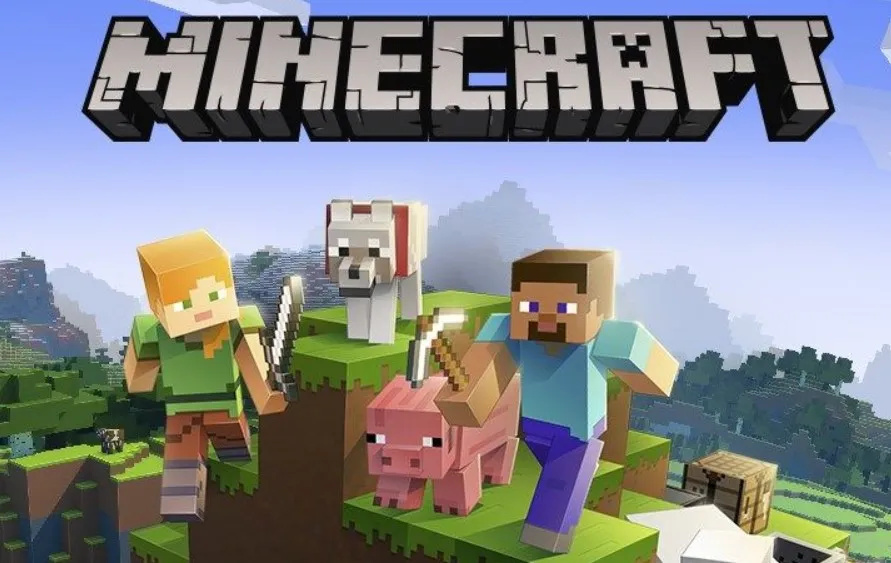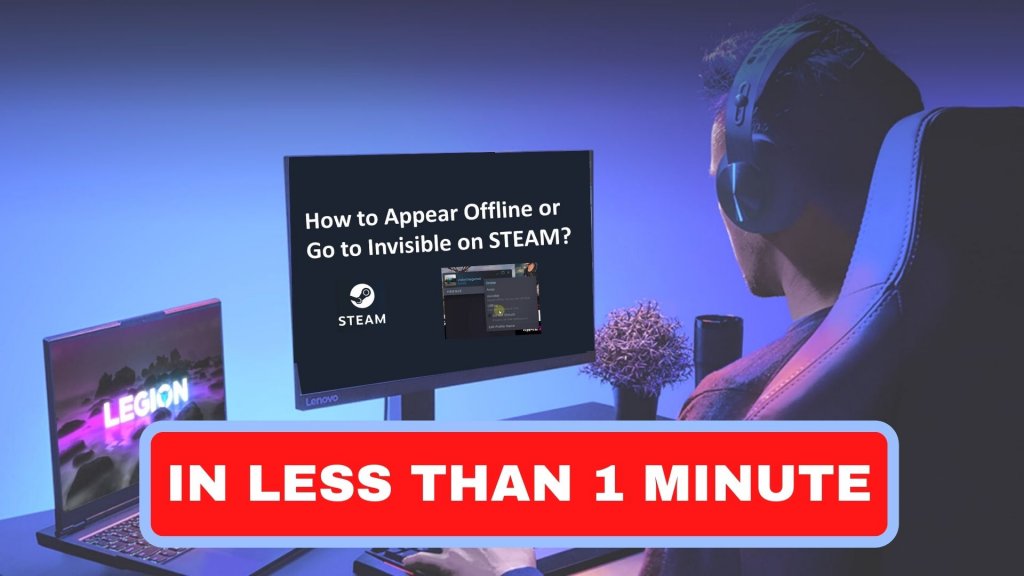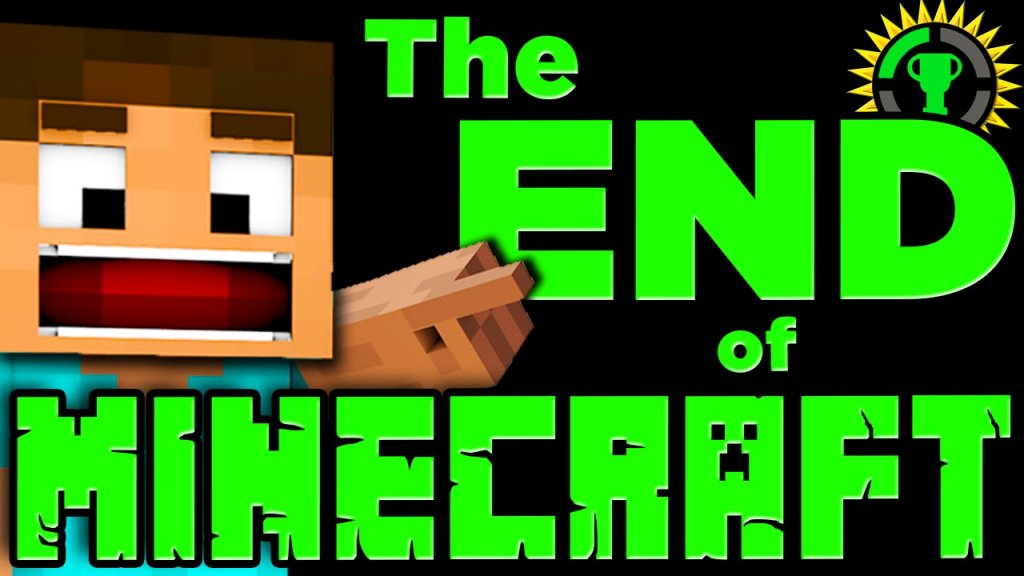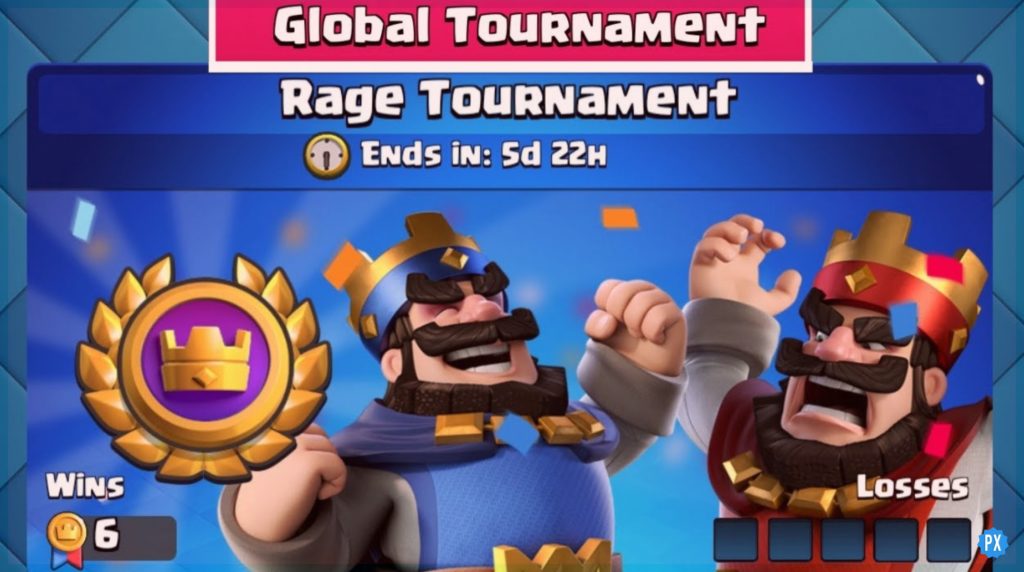What is Minecraft Adventure Mode? Are you still wondering what this mode is all about? If you are, then we have the solution for all your curiosity. Here in this article, I will be explaining to you what Minecraft Adventure Mode is and how you can use Adventure Mode to your advantage.
Are you looking for a way to get more involved in Minecraft? If so, then Minecraft Adventure Mode is what you need. This is a new mode available on the latest Minecraft update. To be precise, “The Minecraft adventure mode is focused on creative gameplay.” Let’s take a closer look at what this new mode entails and the exciting new features it brings to Minecraft.
Minecraft Adventure Mode is a Minecraft mode that completely replaces the game’s original adventure mode. It adds new biomes, creatures, weapons, and quests and gives you access to a wide range of other features.
In This Article
How To Use Minecraft Adventure Mode | 5 Easy Steps
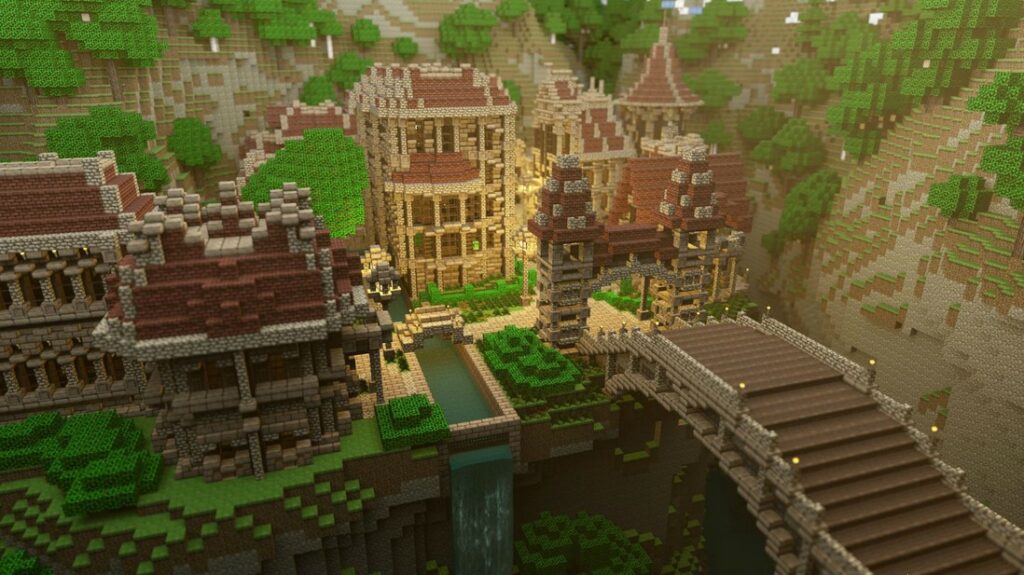
In this article, we will explore Minecraft Adventure Mode – a new feature that was added to the Minecraft version. The Minecraft game constantly evolves and expands with new features, modes, and content. Over the years, we’ve seen the addition of various game modes such as survival, hardcore, spectator, adventure, and so much more.
Before Turning on Minecraft Adventure Mode, you need to know the commands for the different platforms, which will help you to turn on Minecraft Adventure mode quickly.
Commands For Minecraft Adventure Mode
- For Java Edition (PC/Mac)- press the T key to open the chat window.
- For Pocket Edition (PE)- tap on the chat button at the top of the screen.
- For Xbox One– press the D-Pad (right) on the controller.
- For PS4– press the D-Pad (right) on the controller.
- For Nintendo Switch– press the right arrow button on the controller.
- For Windows 10 Edition– press the T key to open the chat window.
- For Education Edition– press the T key to open the chat window.
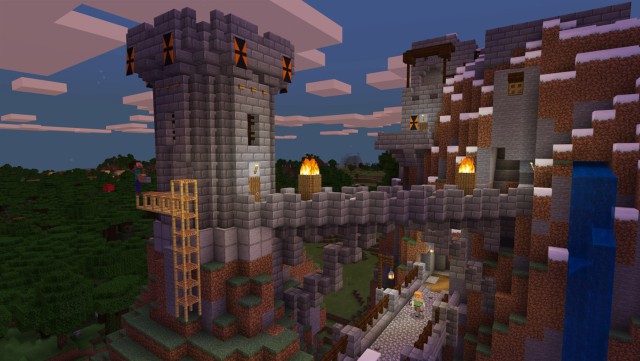
Steps To Turn On Minecraft Adventure Mode
- Select the “Singleplayer” option from the home screen.
- You must enable it in-game, which requires us to enable cheats. To make a cheat-enabled world, choose “Create New World.”
- To enable cheats, click “Allow Cheats,” then “Create New World.”
- There is another way to enable cheats for those using an existing world. Press the ESC or pause key, then select “Open to Lan.” Then, enable the “Allow Cheats” option by clicking on it.
- Open the chat option to enable Adventure Mode. It is accessible to PC users by pressing the “/” key. To access chat options, console users will have a dedicated icon or button. Enter “/gamemode adventure” into the chat window and press Enter
Tips To Use Minecraft Adventure Mode
To survive longer in Minecraft Adventure mode, you need to remember few points given below.
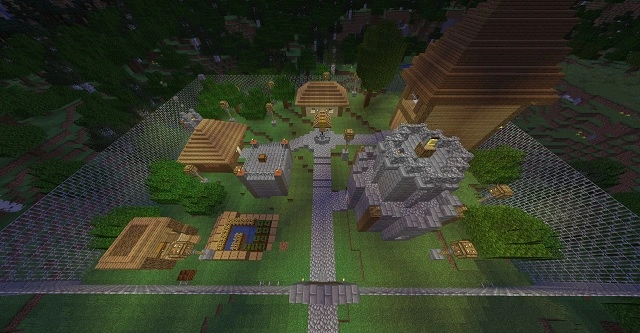
- Please read the instructions.
- Locate Villages with Resources.
- To Avoid Mobs, Get Some Sleep.
- Gather equipment and build a base.
3 Best Minecraft Adventure Mode Maps
There are plenty of things to love about Minecraft. It’s a game that’s full of creativity, exploration, and mystery. The three best Minecraft Adventure Mode Maps are-
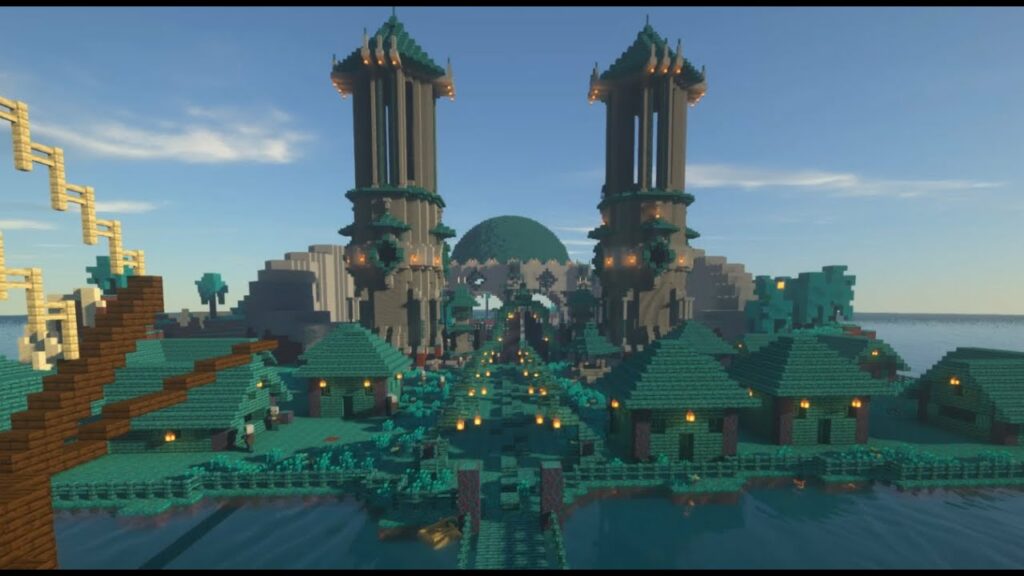
- The Mystery of Herobrine
- Mysteria on Island Unknown
- Terra Restore 2
Wrapping Up
With the help of this Minecraft guide, you should now have a better understanding of what the game is all about. Make sure to perform some Adventure Mode games to familiarize yourself with them. Implement your newly-acquired skills for the game that’s full of creativity, exploration, and mystery.