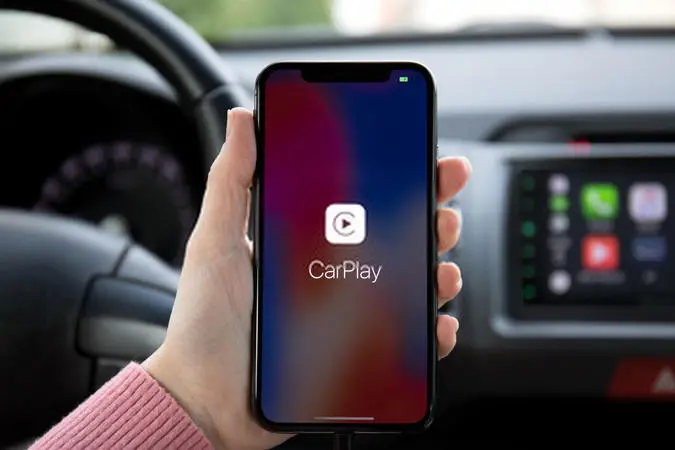iPhone users have been talking about iOS 17 update for a long time. However, the impact of iOS 17 update on Apple CarPlay has still not been discovered by many users. It looks like some users are facing an iOS 17 CarPlay issues after the update. I know it is pretty frustrating when you try to elevate your driving experience, and it does not turn out well.
There could be many reasons for the CarPlay error. A frozen screen or a black screen and unusual disconnects of CarPlay can make you worried for sure. The best thing to have a seamless car driving experience is following troubleshooting tips. You need to first head to the root of the issue.
You can easily read all the causes I have given below and follow the fixes of iOS 17 CarPlay issues. Troubleshooting is needed to enjoy your ride back with your favorite CarPlay feature.
In This Article
How to Fix iOS 17 CarPlay Issues?
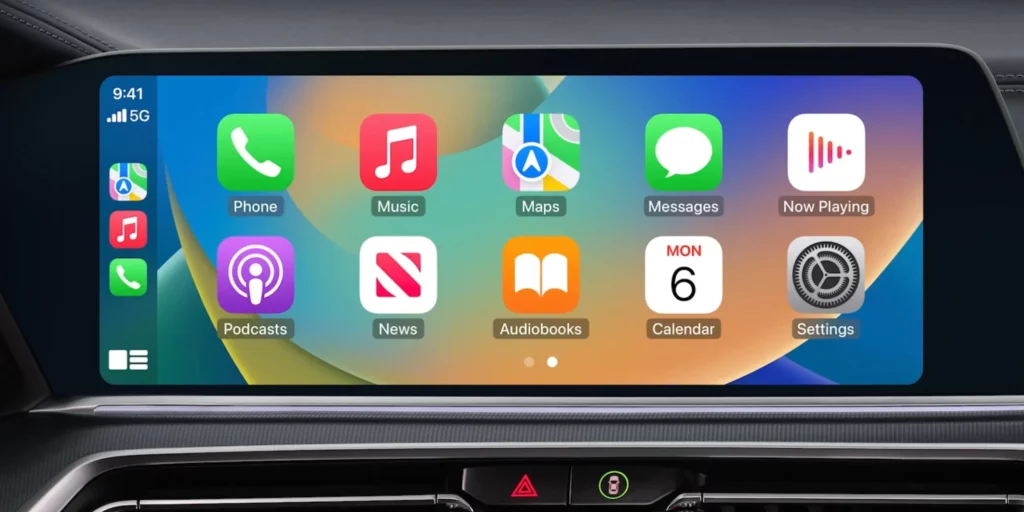
There is news for CarPlay issues; likewise, lack of connectivity, sound issues, malfunctioning of apps, and much more due to the latest iOS 17 update. However, by following some essential measures, it can be overcome. You can go through the steps below to restore all the functions and fix iOS 17 CarPlay issues.
1. Update iOS
CarPlay connection needs software and rivers, so make sure your iPhone is updated to the latest iOS version. Plus. Updating your phone can resolve many issues. In case you do not have an idea how to update your iPhone to the latest version, follow the steps below.
- Launch the Settings App on your phone first.
- Choose General.
- Click on the Software Update.
- If you find any new version available, click Download and Install.
2. Check Siri
Siri should be on for CarPlay. Suppose you find Siri turned off. Follow the below-given steps to turn on Siri.
- Launch the Settings App on your phone first.
- Find Siri and Search.
- Enable Siri.
3. Restart iPhone
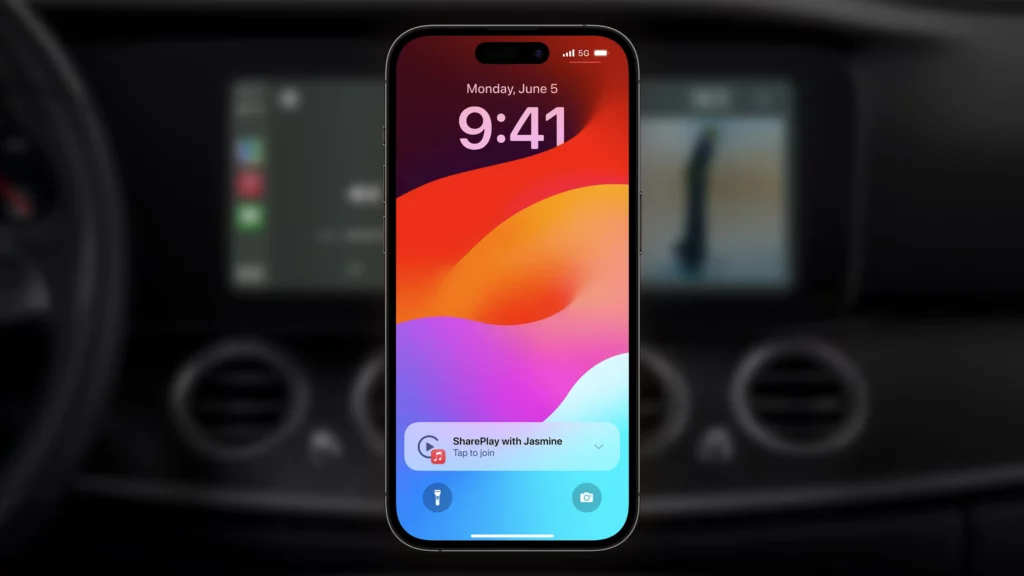
What can be better than restarting your iPhone? Turning your iPhone off and on can solve many errors. It is the most simple fox that can follow within seconds. You can check out below the steps for how to restart your iPhone.
- iPhone SE users can Press and Hold the side button to turn off the phone.
- iPhone XR or any new model iPhone users can Press and Hold Volume or Side buttons.
4. Reset the System of the Car
Restating your Car System is the best way to solve iOS 17 CarPlay issues. This is because each Car comes with a different system, so restarting your Car can help you to solve the CarPlay issue. You can read your manual of Car to learn the process of restarting the car system. Restarting the Car will reset the infotainment system of the Car completely.
5. Check Weather CarPlay Allowed While Locked

CarPlay can be unresolved even after trying the above-given fixes; you can go far with some advanced troubleshooting tips that we have provided. You need to check whether the CarPlay is allowed even if it is locked. Follow below the steps to enable CarPlay even if it is closed.
- Launch the Settings App on your phone first.
- Choose General.
- Scroll and find CarPlay.
- Click on the Car.
- Finally, toggle the switch of Allow CarPlay While Locked to complete the process.
6. Use Different USB Cables
You can resolve the iOS 17 CarPlay not working issue by using a different USB port. There are possible issues with the cable, so using a different USB port will help you.
- Those using a Wireless connection should check whether the Wi-Fi and Bluetooth are enabled.
- Launch Settings App, and enable Wi-Fi.
- Click on Wi-Fi now and toggle the switch of it to on.
- Finally, click on the Settings App again, tap Bluetooth, and toggle its switch.
7. Enable CarPlay in Content & Privacy Restrictions

If your iPhone restrictions are on, CarPlay might be turned off accidentally. Follow below the steps to enable CarPlay in Content and Privacy Restrictions.
- Launch the Settings App on your phone first.
- Scroll on the screen and find Screen Time.
- Choose Content & Privacy Restrictions.
- Finally, click on Allowed Apps.
- Ensure CarPlay is enabled.
8. Forget the Car and Set Up the Connection Again
After following all the above-given fixes for iOS 17 CarPlay issues, you can reset the Car setup if it is not resolved. Check out the steps below to forget the Car and set up the connection again.
- Launch the Settings App on your phone first.
- Find General and click on it.
- Choose CarPlay and then Car.
- Select Forget this Car and then do the setup of the Car again.
What are the Causes of iOS 17 CarPlay Issues?
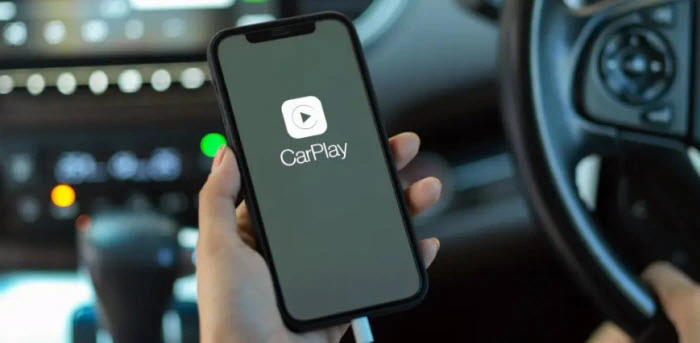
To avoid the issues of CarPlay after the iOS update, you should be aware of the causes of it. Go through the given causes of CarPlay issues to get a better idea.
- Issues with iOS update.
- Compatibility issues with the apps.
- Integration problems with apps.
- iPhone detection issue.
How to Fix iOS 17 CarPlay Issues?
Wrapping Up
In conclusion, I have shared all about iOS 17 CarPlay issues. The CarPlay issue has been because of the latest iOS 17 update. However, fixing the iPhone 15 CarPlay issues is not that tricky. Connectivity, app functions, and sound can all be fixed within a few seconds. Check out the above, which gives easy fixes for that, and enjoy CarPlay again on your latest iOS version. Keep coming to Path of EX for more updates. Have a great day!
Frequently Asked Questions
Q1. How to fix iOS 17 CarPlay Issues?
You can fix the iOS 17 CarPlay issues by using different USB cables, restarting the iPhone, updating iOS, and many more.
Q2. What are the reasons for iOS 17 CarPlay Issues?
Reasons for iOS 15 CarPlay issues could be iPhone not detected, compatibility issues with apps, iOS update issue,s and much more.
Q3. Is Apple CarPlay buggy?
After iOS 17 update, you might face bugs on Apple CarPlay.