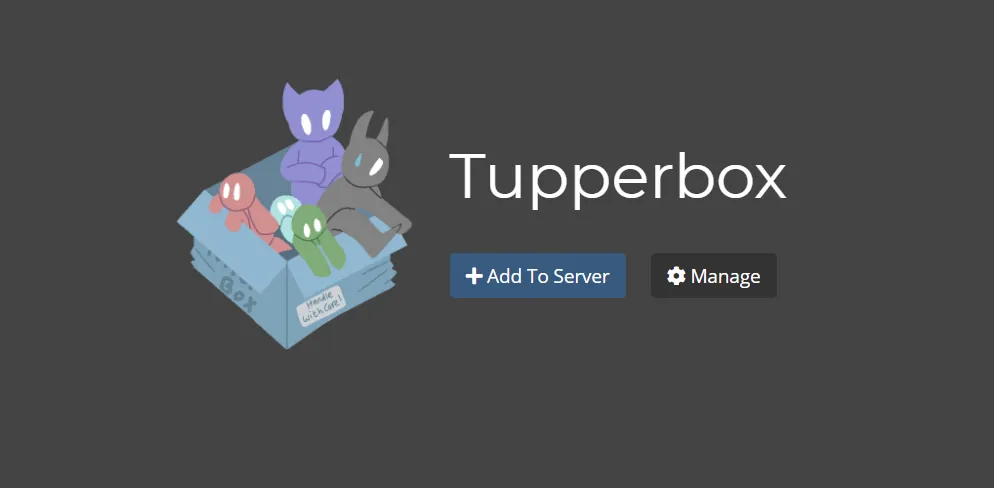Many people use the communication app Discord to engage with individuals worldwide. The Discord server or a separate messaging inbox is used for all communications. Users can post as various characters using the Discord bot Tupperbox 380. Offering a basic structure for playing one or more characters, along with the character’s name and picture in which the users might appear frequently, improves roleplay. This article will teach you how to use Tuperbox Discord Bot comprehensively.
People can occasionally be more secretive and unwilling to flaunt or reveal their identities. They wish to communicate simultaneously on the Discord server for gameplay, socializing, creating things, and learning objectives.
Let’s move ahead and understand the steps on how to use Tupperbox Discord Bot.
In This Article
How to Use Tupperbox Discord Bot?
As with any other Discord bot, typing tul!help will activate the help command, and this is the most trustworthy way to get started using it. The bot is quite simple to use when you get the hang of it, although there is a small technical challenge. To exhibit how to use Tupperbox discord bot, follow the steps given below.
Step 1. Firstly, just launch the Discord app by typing “Discord” into the Start menu.
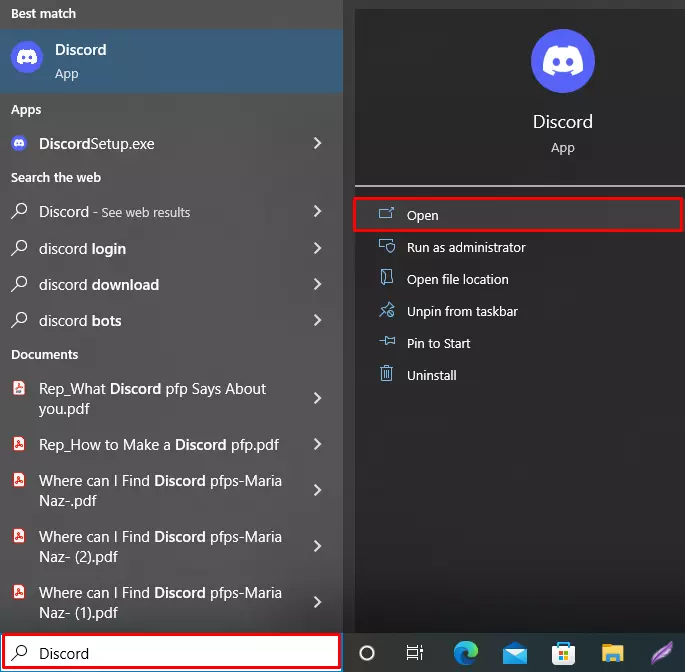
Step 2. Just click on the Discord server on the left side of the menu bar. After that, just proceed to the necessary text channel.
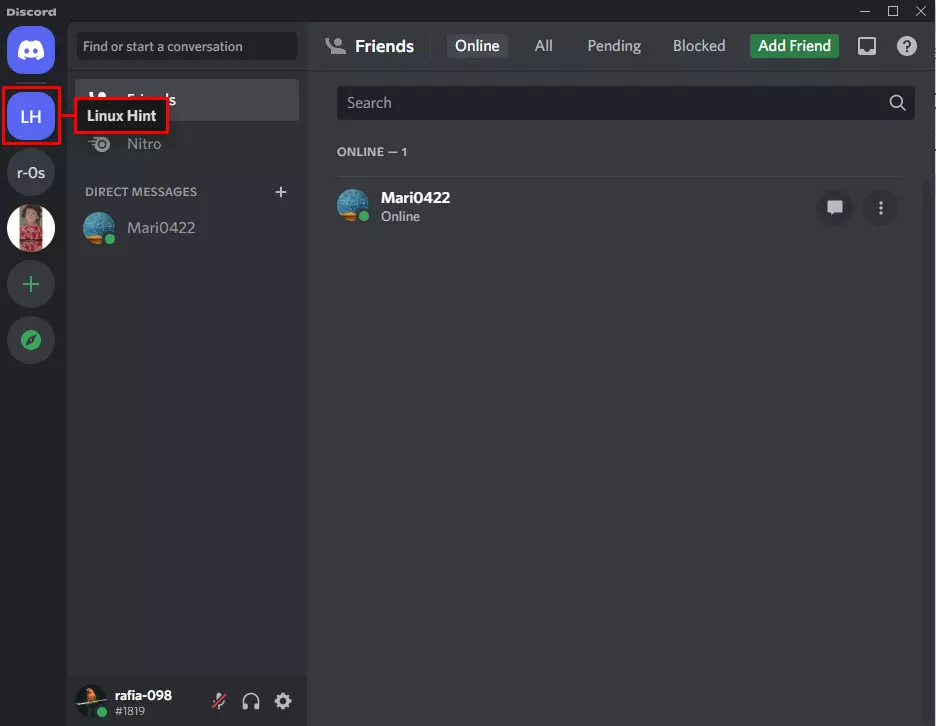
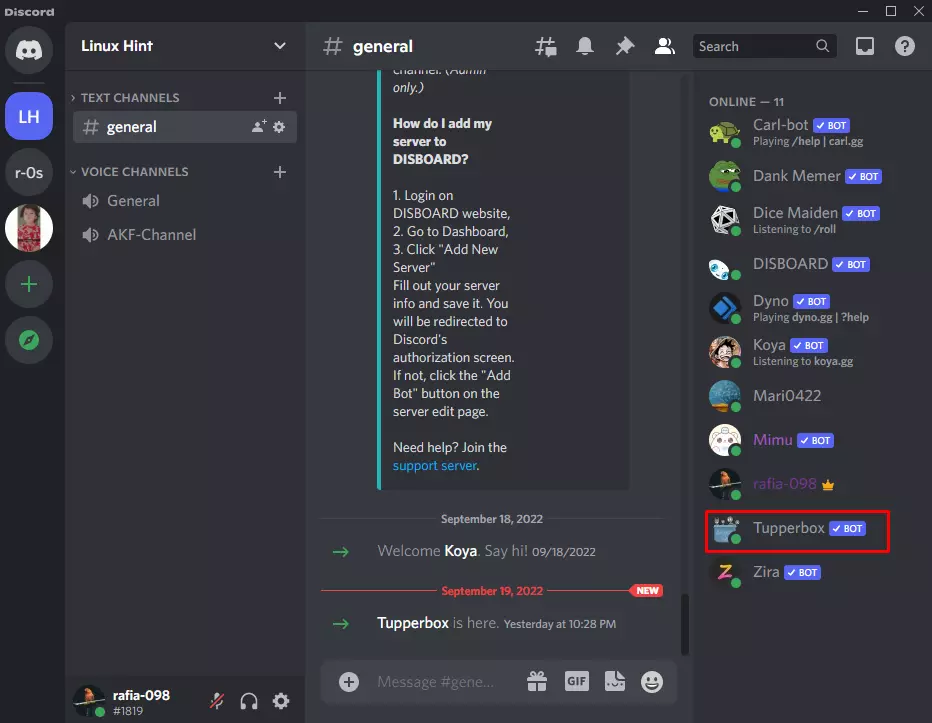
Step 3. Inside the Server chat box, execute the Tupperbox help command – tul!help
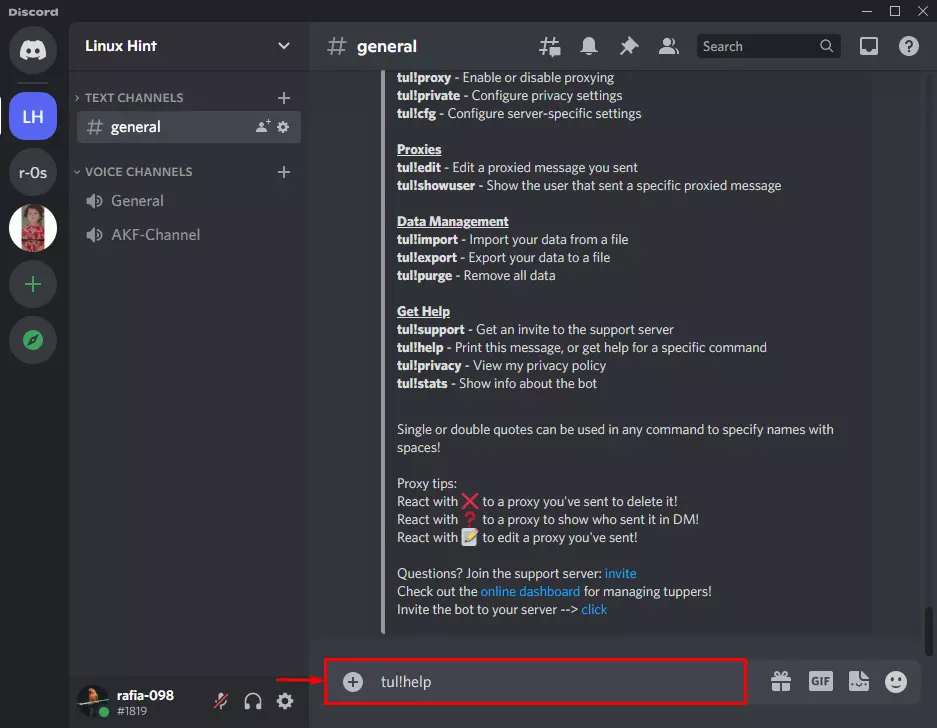
Stepp 4. As a response, one thorough manual containing the Tupperbox instructions plus their appropriate application will be shown.
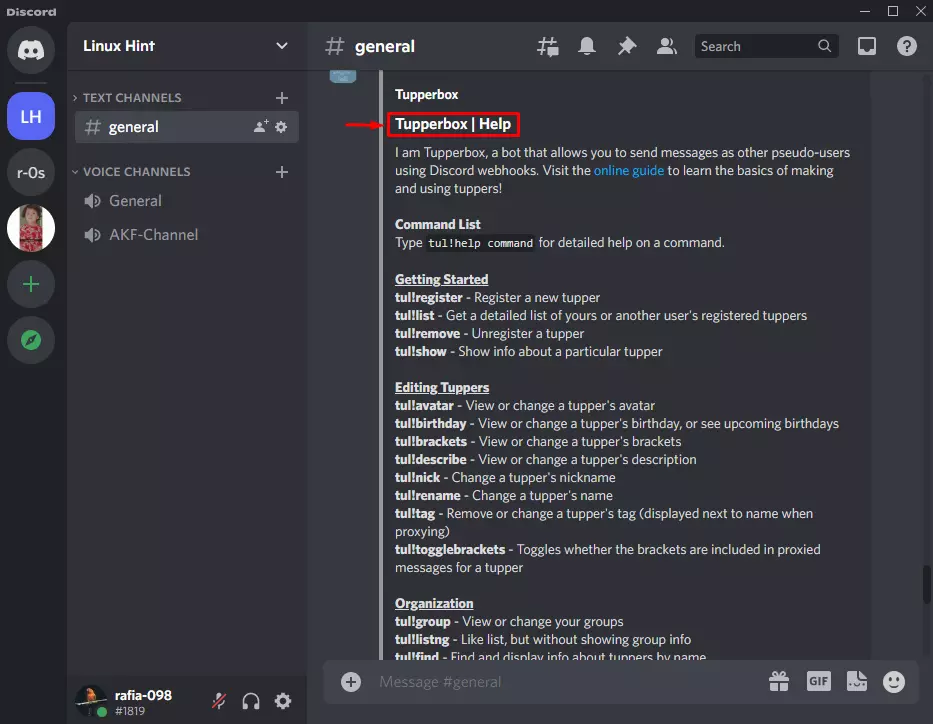
How to Use Tupperbox to Register Tupper as New User?
As stated earlier, the Tupperbox is mainly used to produce fake profiles. This is done to be anonymous and hide the person’s authentic identity. There are numerous other users that use it for the purpose of roleplaying. Follow the given steps to use Tupperbox to register Tupper as a new user.
What is The Syntax?
The syntax which is going to be presented will be used to register as a new user
tul!register <name> <brackets>
In the aforementioned syntax, <name> is signified as Tuppername, and <brackets> is related to the text message adjoining by characters on either or both sides.
How to Create New Tupper Using Tupperbox Command?
If you want to register a new Tupper on Discord, you must utilize the Tupperbox register command.
tul!register Jenny Jenny:text
The aforementioned comments will generate a new Tupper named Jenny.
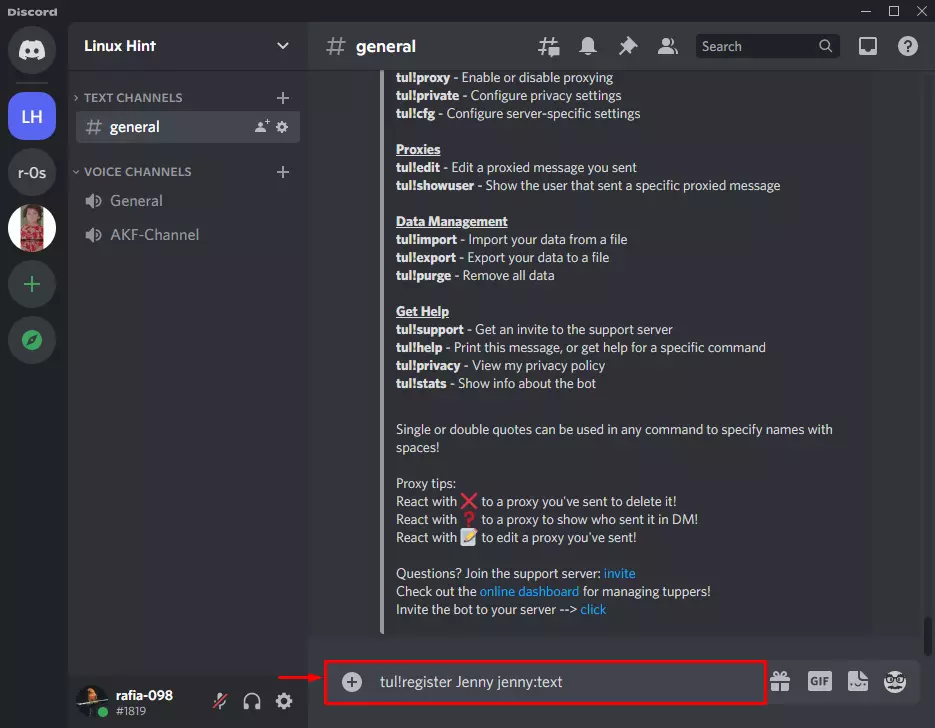
Now you can visibly see the mentioned upper name is generated successfully.
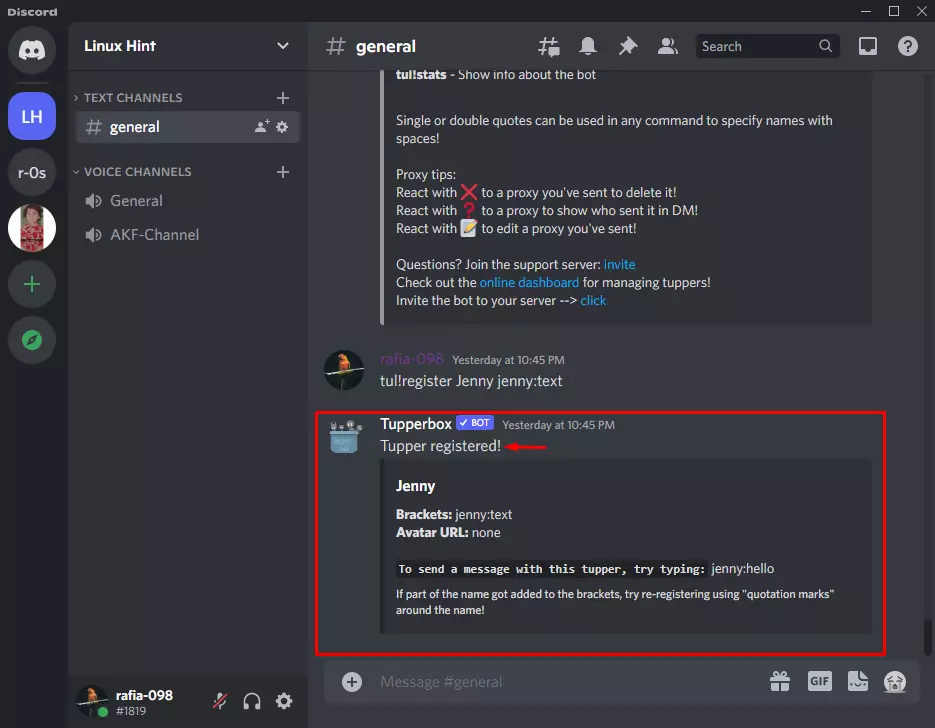
Let’s forward the message to confirm the Tupper registration. Just use the bracket you established for this reason, just like we did with “jenny:message>.”
jenny:Hello friend I’m new on Discord
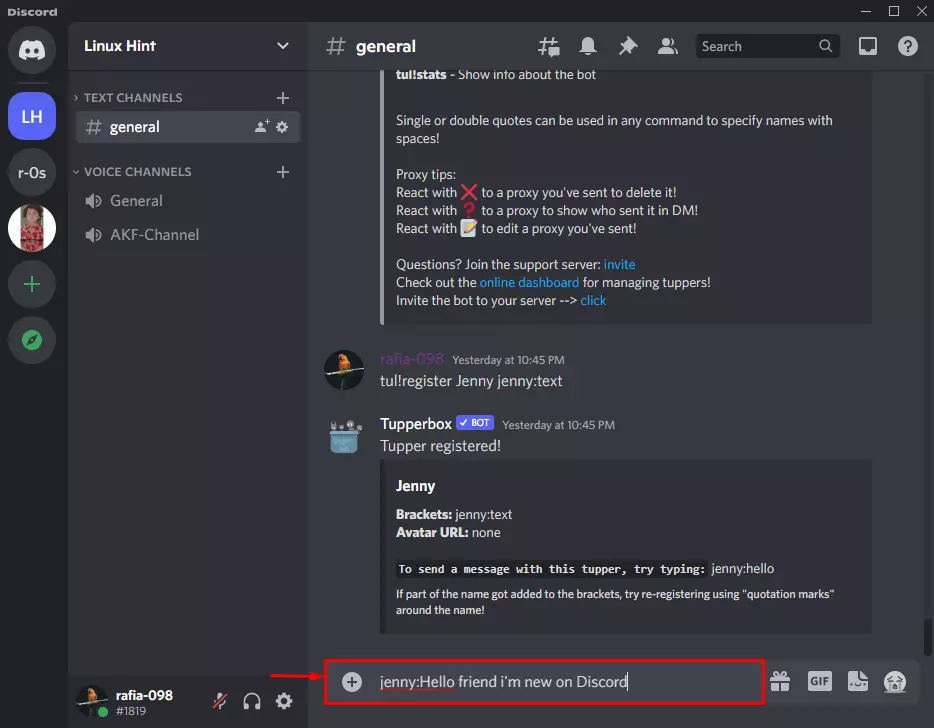
One can see from the result below how we have dispatched the message through Tupper.
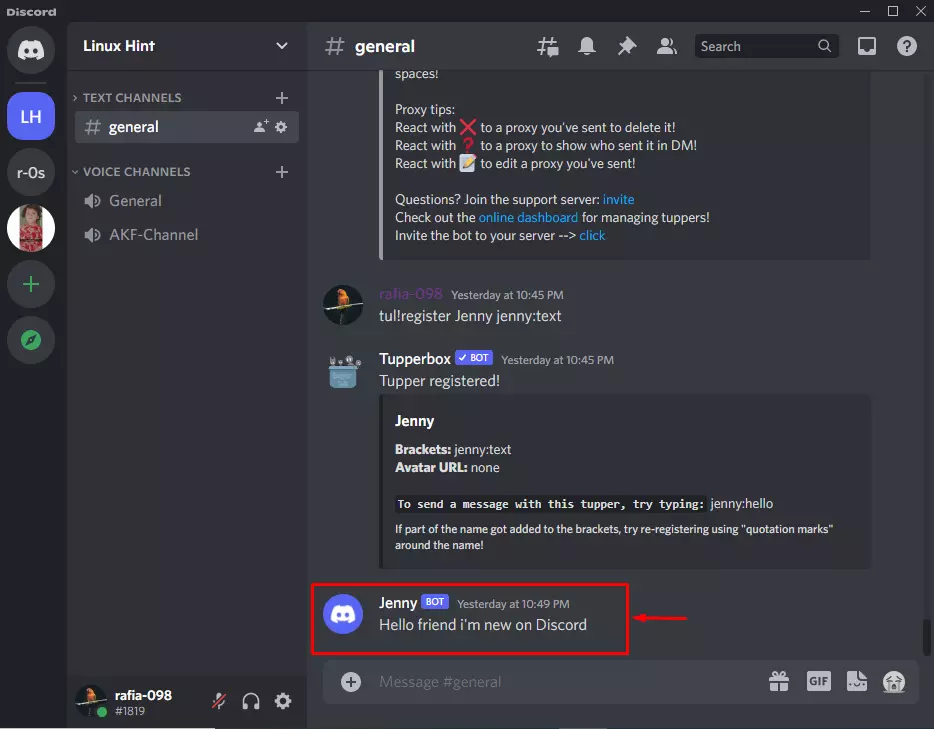
How to Use Tupperbox to Set Avatar?
Discord Avatar is also called the profile picture on discord. If you wish to set an avatar on Tupperbox, follow the below steps.
Step 1. You can easily set the avatar on Tupper with the use of a URL. Initially, you have to upload the image to obtain the image URL.
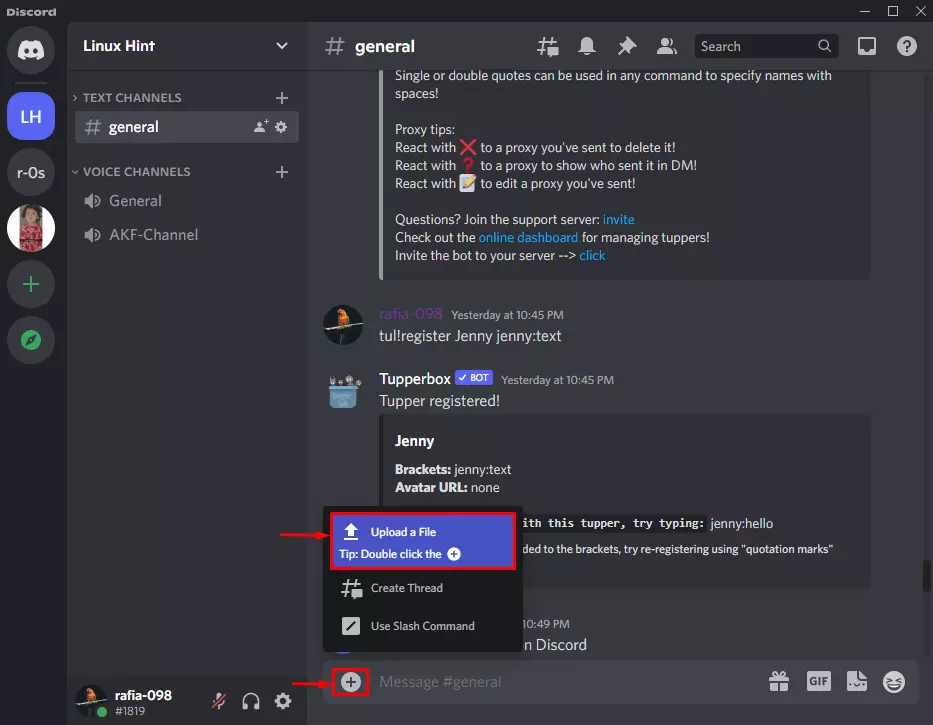
To achieve this, choose the “Upload a File” alternative by clicking further below the “+” icon.
Now, just select the image and press on Open.
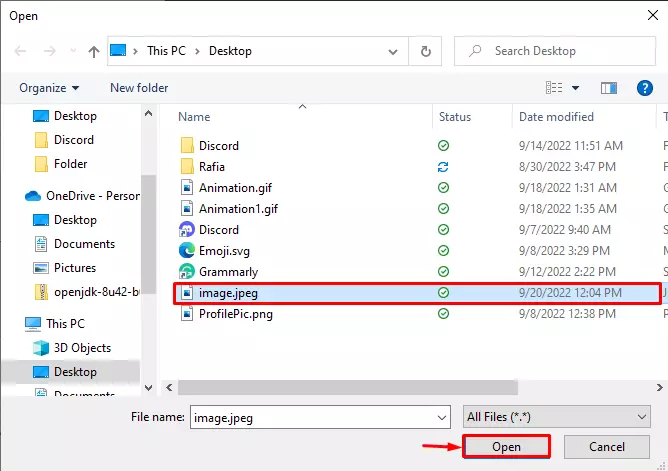
Afterward, just press Enter to send the picture to the discord server.
Step 2. You just need to right-click the picture after sharing it in chat, then choose “Copy Link” from either the list of options that appears.
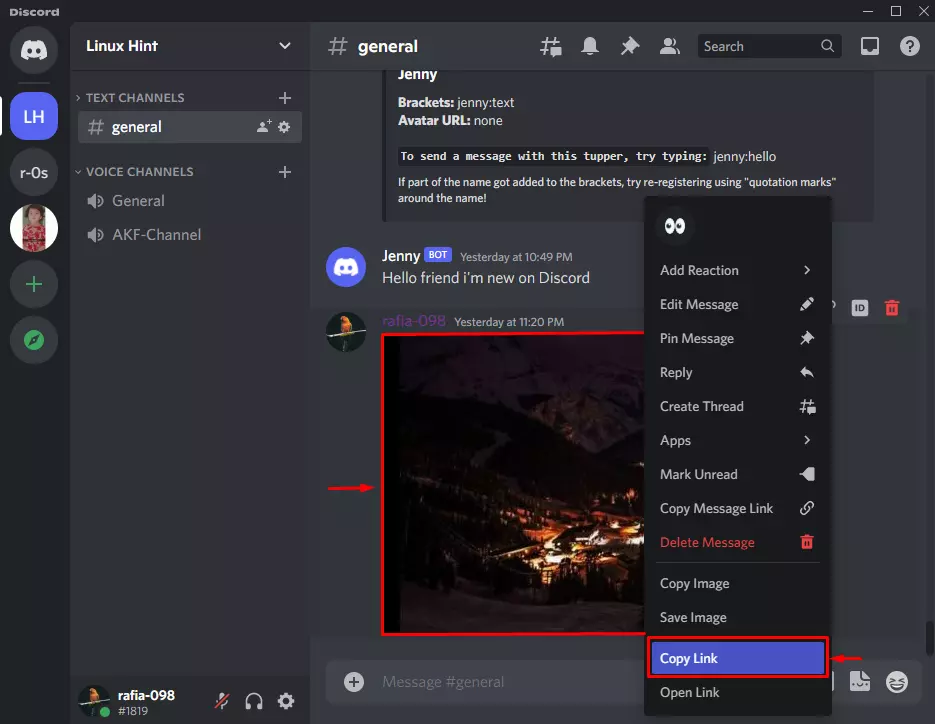
Step 3. Perform the Tupperbox command within the message box, enter the newly generated Tupper’s name, and paste the saved URL to set the avatar
tul!avatar Jenny https://cdn.discordapp.com/attachments/1016227622189010947/1021682183586447360/image.jpeg
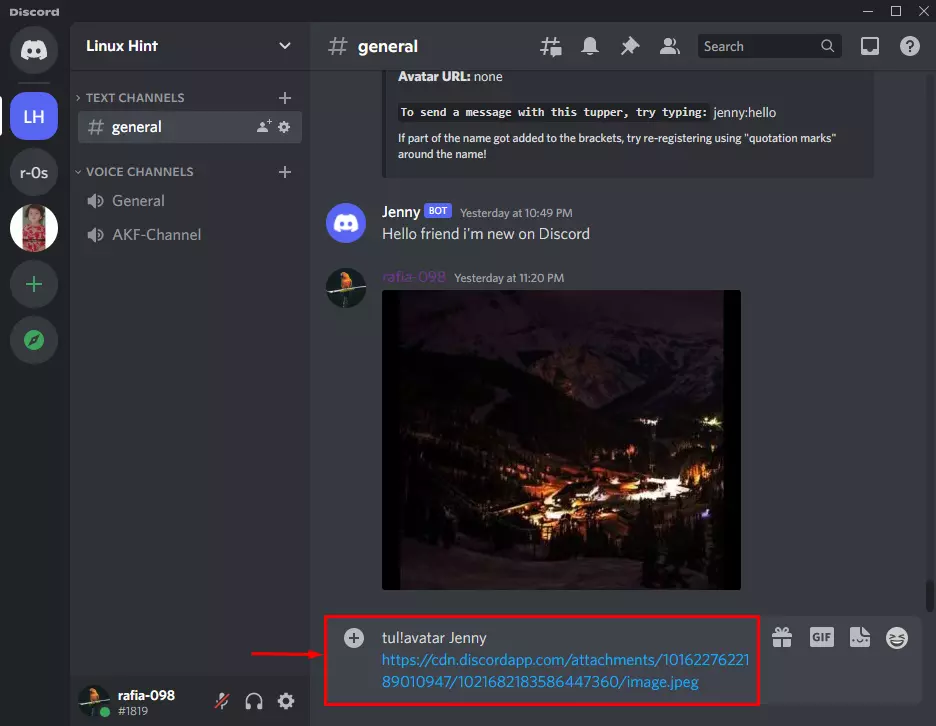
Now you can see that the avatar picture is successfully set.
By delivering a signal in the message box, let’s check to see if the avatar is set on Tupper or not.
Now you can clearly see that the avatar is successfully changed.
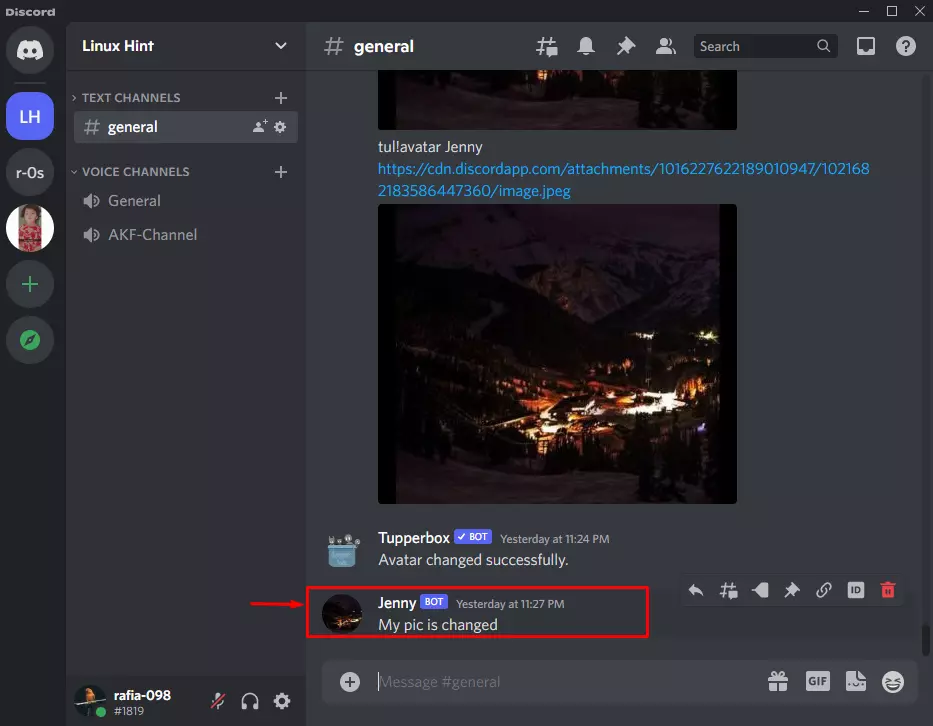
In this way, you can use the Tupperbox discord bot and how to set the avatars.
How to Use Tupperbox Discord Bot?
Wrapping Up
In this article, we have explained the steps on how to use Tupperbox Discord Bot with steps in a comprehensive way. Numerous communities, including roleplay platforms and multiple groups that gain a lot from some of these fake accounts, have found popular use for Tupperbox. Comment below if you get insights on the subject, and share your thoughts with us on the Tupperbox Discord Bot.