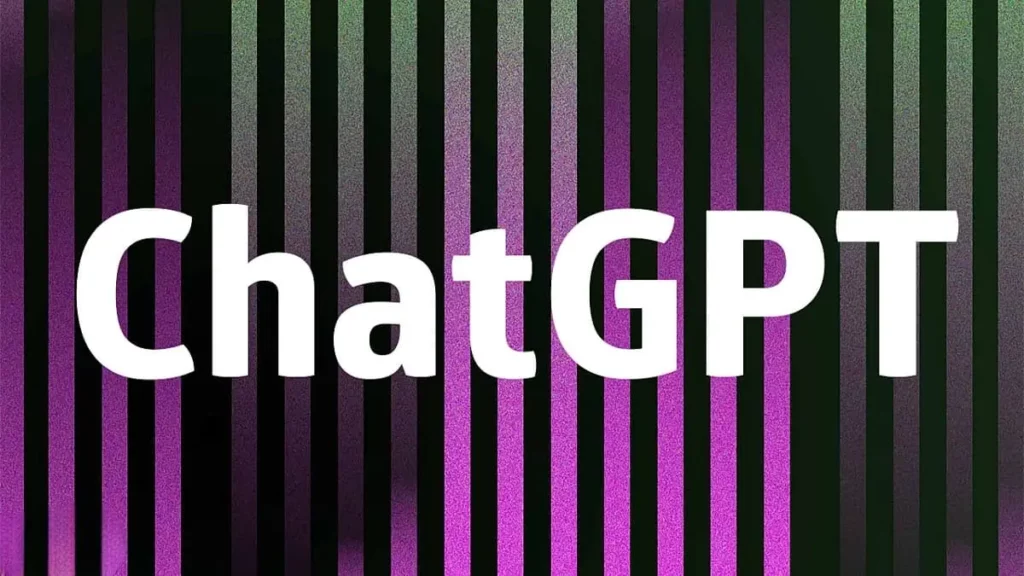ChatGPT created a lot of hype over the last few weeks due to its impeccable potential to deliver results. The newly launched ChatGPT from OpenAI is one of the most advanced Artificial Intelligence tools available for everyone and is absolutely free to use. Many examples of OpenAI ChatGPT will blow your mind and make you think about the future of technology. If you are one of those looking at how to use ChatGPT in Google Colab, then you have visited the right place.
There are many users around the globe who are not aware of the ChatGPT-2 and GPT-3 terms. OpenAI has simply explained these in simpler terms by saying, “We’ve trained a large-scale unsupervised language model which generates coherent paragraphs of text, achieves state-of-the-art performance on many language modeling benchmarks, and performs rudimentary reading comprehension, machine translation, question answering, and summarization — all without task-specific training.”
In this article, I will explain how to use ChatGPT in Google Colab in an all-inclusive manner.
In This Article
How to Use ChatGPT in Google Colab?
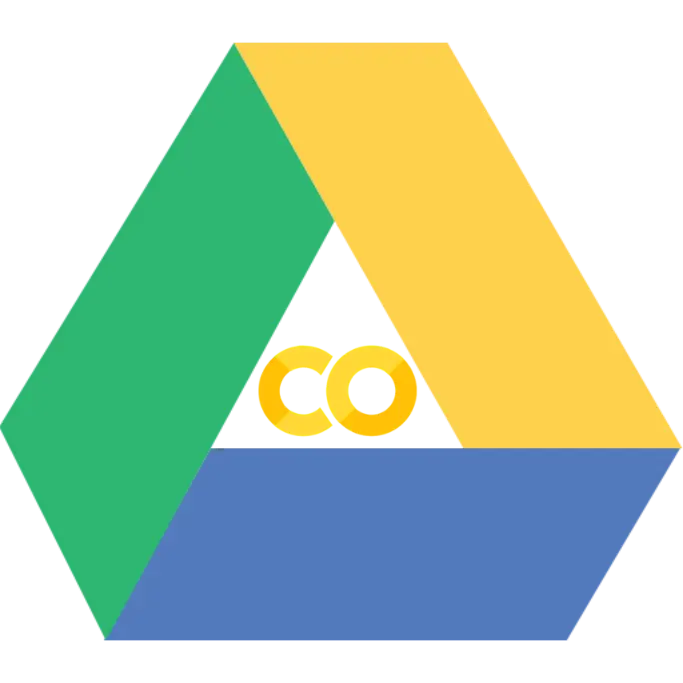
If you have used Google Colab, you can easily skip the following steps. There are numerous people who have not used ChatGPT in Google Colab before. To set up the Google Colab with a Google account, you can follow the steps mentioned below in an all-inclusive manner.
- Firstly, you must have a Google Account.
- After that, you can visit Google Colab.
- I want to suggest buying the paid version named Google Colab Pro. The paid version will cost you around $9.99 per month only. The positive side of getting the paid version of Google Colab is that you can access a more powerful Graphics Processing Unit. Additionally, you will be able to get longer run times and extra memory, which means you will have additional space.
How to Implement GPT-2?
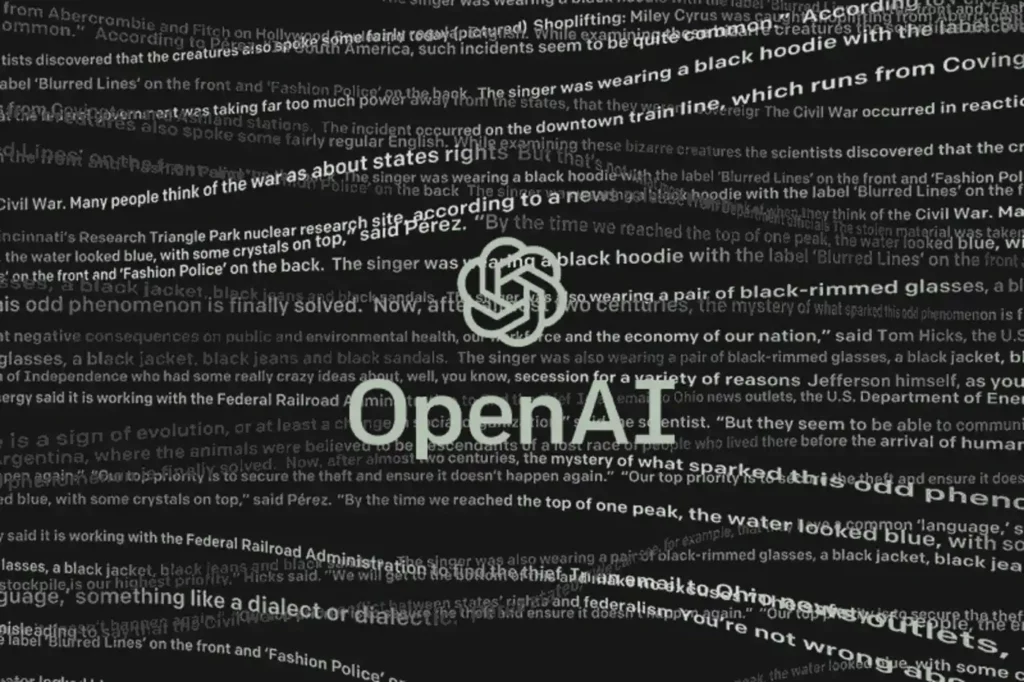
As you already have a Google account with Google Colab setup. Now, we will move on to implementing the GPT-2 by following the simple and straightforward process.
1. You can begin by making a new notebook in Google Colab.
2. Now, press the + New button on Google Drive to start a brand-new document if you are unsure how to achieve that. The phrase “Google Colaboratory” will appear in a dropdown menu after you may have to press it a few more times.
3. A new notepad will appear when you hit that.
4. Clearly, give your notebook a name.
5. Ensure that your run time type is set to Hardware Accelerator if you have Colab Pro, which gives High RAM GPU and runtime shape. Eventually, users will perform at their best as a result.
6. The following step is installing your Google Drive, which entails connecting it to the Google Colab notebook.
from google.colab import drive
drive.mount(‘/content/drive’)
7. The code to get there is provided here. The cell will prompt you to “Go to this URL in a browser” once you run it. Press that link. Please select the appropriate Google account when a new tab is opened. The bottom allows you to select. Copy the authorization code and re-paste it into Google Colab where it is required.
8. After that, we must make a document for GPT-2 and replicate their repository inside it.
# ONLY RUN ONCE
%cd /content/drive/My\ Drive/
!mkdir gpt-2
%cd gpt-2/
!git clone https://github.com/openai/gpt-2.git
%cd cd gpt-2
Considering users want to avoid having to repeatedly replicate the GPT-2 repo, it is crucial to keep in mind that you should only perform this cell block once.
9. The following is the code to go one folder deeper after cloning their repository.
%cd /content/drive/My\ Drive/gpt-2/gpt-2
Make sure to enclose the word “My” in quotation marks if you are inputting this. An error will be thrown if the “\” is missing.
10. Because GPT-2 uses a specific version of Tensorflow, Colab must also be updated. To alter the Tensorflow model in Colab, run the following code.
%tensorflow_version 1.x
11. We will need to install the GPT-2-provided prerequisites.
!pip3 install -r requirements.txt
When you type, the “!” is present, or it will display an error, and the output will show the warning. “WARNING: The following packages were previously imported in this runtime: [idna, requests] You must restart the runtime in order to use newly installed versions.” you don’t need to restart the runtime, and you can easily go to the next step.
12. You may now obtain their model data when it has finished installing.
!python3 download_model.py 124M
!python3 download_model.py 355M
!python3 download_model.py 774M
!python3 download_model.py 1558M
These models are pretty huge, so downloading them will take a bit of time.
13. Once these models have been downloaded, we can start experimenting and having fun with GPT2’s brilliance. We can now enter text into this line, and GPT-2 will create text according to what we enter.
!python3 src/interactive_conditional_samples.py –top_k 40
A little box will be displayed. Whatever text could be entered there to observe what results from it produces. Add the same text to the next tiny box labeled “Model prompt” when nothing occurs the first time you execute it.
14. Google Colab will ultimately time out, so all such steps must be repeated, with the exception of cloning their repo. If you’re using Colab Pro, be sure to alter the run-time type when you try to repeat these instructions.
Wrapping Up
This article talks about How to use ChatGPT in Google Colab in an all-inclusive manner. Initially, I talked about the Google Colab setup and how to implement GPT-2 with some simple and easy steps. Comment down if you find the content useful, and share your valuable thoughts on the ChatGPT in Google Colab and its potential in the modern era of Artificial intelligence.