TikTok is the biggest shark in the domain of short video entertainment. It is a platform that can really save you from boredom. And if you love spending your leisure time scrolling through the platform, I have brought some good news for you! TikTok allows you to auto-scroll through the content. If you don’t know about this feature, let me tell you how to use auto scroll on TikTok.
Yes, you heard it right! Now you can scroll through your fav TikTok app without using your hands. This feature of auto-scrolling without touching your screen is available within the TikTok app and you don’t need to use any third-party apps or sites for it.
In this blog, I have mentioned all the essential information regarding the topic of how to use auto scroll on TikTok. Read the blog till the end to acquire the complete knowledge of the topic.
In This Article
Can You Use Auto Scroll on TikTok?
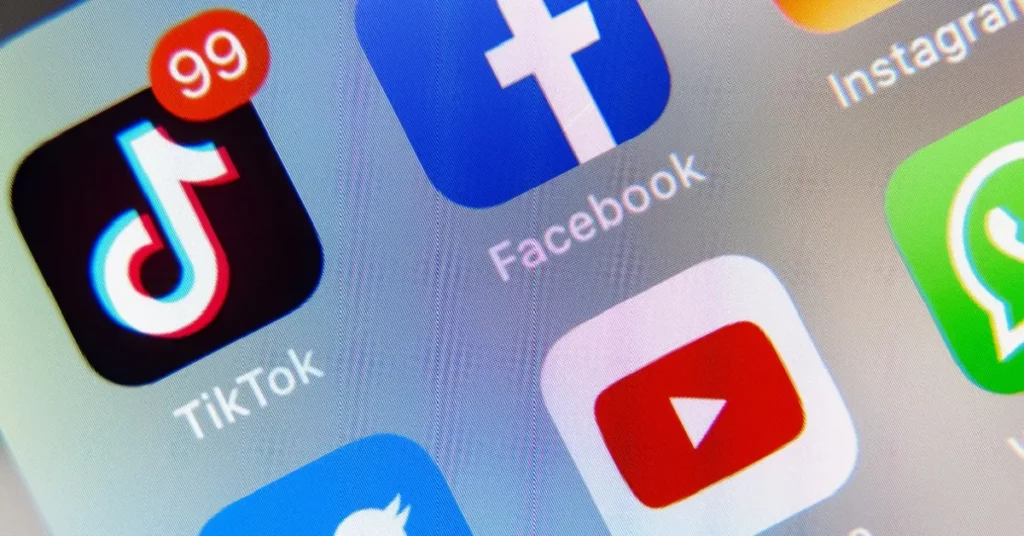
Yes, you can definitely use auto scroll on TikTok in just a few simple clicks. Note that you would need the latest version of the app to put this feature to use. So, download the TikTok version 29.8.2, which is the latest on the App Store to use auto scroll on TikTok.
How to Use Auto Scroll on TikTok App?

Before proceeding further, make sure that this auto-scroll feature on TikTok is available in your region. As the company earlier said that they are working on making this feature available globally. If this feature is available in your region, then you can use the auto scroll on TikTok by just following these easy steps mentioned below.
1. Open the TikTok app on your device.
2. As you will open and a TikTok will play, long press on the screen.
3. A pop-up menu will appear.
4. Tap on the option of Auto Scroll.
5. Then, a notification will appear on the top of your screen saying Auto Scroll mode enabled.
And that’s it. You now know how to use auto scroll on TikTok. TikTok videos will now scroll through your screen automatically. Make sure that you have the latest version of the app before you conduct these steps. If still due, for some reason, these steps don’t work, go for alternative methods for different operating systems that I have mentioned below in the article.
How to Use Auto Scroll On TikTok on Android?

If, due to some reasons, you cannot follow the steps mentioned above, don’t worry! There are other ways that you can use to auto-scroll on TikTok on Android. Here are the ways mentioned below:
1. Voice Assistant App
If you are an Android user, you can rely on Google Voice Access App to use the auto scroll on the TikTok app.
1. Download and install the Voice Access App from Google Chrome.
2. Open the Settings app and choose Accessibility
3. Find and Select the Voice Access App.
4. Tap on the Use Service button to activate the app and Allow access to your device.
5. Tap on Continue to finish the process. Next, you will see a floating icon on your screen.
6. Then, tap on the Blue icon on your screen to enable the Voice Access App.
And That’s it. You have succeeded in enabling the technique to use auto scroll on TikTok. Now open your TikTok app, and all you have to say is “Scroll Down.”
2. Use Automatic Scroll App
Using an automatic scroll app is another alternative way to use auto scroll on the TikTok app on Android. Follow the steps mentioned below to use this Automatic scroll app.
1. Download and install the Automatic Scroll App from the Play Store.
2. Open the app and tap on the Plus icon on the bottom right corner of the screen.
3. Find and Tap on the TikTok option.
4. Then, on the top, tap on the Start service and tap the Show The Settings. Turn on the toggle against Allow Permission.
5. Tap on the Installed Services from the Accessibility page. Tap on Automatic Scroll to turn this service on, and then tap on Allow.
6. Navigate back to your homepage and then tap on three dots on the top right corner of the screen and tap on Settings.
7. Now, Scroll down to delay between pages and move the slider to set the time.
And that’s all. Now you have to open your TikTok app, and without manually scrolling down, you can watch videos.
How to Use Auto Scroll on TikTok on iOS?

For iPhone users, it is extremely easy to use auto scroll on TikTok. Follow the step-by-step guide mentioned below:
1. Go to the Settings of your device and tap on Accessibility.
2. Choose Voice Controls and then tap on the Set Up Voice Control and Tap on Continue and Done.
3. Tap on the Customized Commands and tap on Create New Command.
4. Now, type a speakable phrase and tap Action, and Run Custom Gesture.
5. Swipe up on the screen and Click on Save.
6. Tap on the New Command to return back and Tap on Application to choose TikTok and, at last, Save.
And this is how you can use the auto scroll on TikTok by creating a command.
How to Auto Scroll on TikTok PC?
Step 1: First go to your browser and open your TikTok account.
Step 2: Once done, open another browser and type in Auto TikTok scroller.
Step 3: Click on the Auto TikTok scroller. Now simply click add to Chrome and click ADD extension.
Step 4: Then open your TikTok again.
Step 5: Click the puzzle icon displayed on the screen.
Step 6: Once done, click pin to Auto TikTok scrolling and then simply select start.
Now enjoy.
Wrapping Up
In this blog, I have mentioned all the essential details and information on how to use auto scroll on TikTok. I hope this information will serve you well and in your best interest. If you have any doubts or suggestions, feel free to comment below in the comment section. We will reach out to you soon. To read more about such informative and interesting blogs, keep visiting our website, Path of EX. Have a great day ahead!
Frequently Asked Questions
1. What is flying scrolling?
The flying scroll function allows you to perform high-speed scrolls by rotating the tilt wheel forwards or backward quickly.
2. How do I make my iPhone swipe up without touching it?
To enable this feature Go to the settings app on your iPhone>scroll down to accessibility, and then go down to Voice Control>Here you can choose to Customize Commands, Custom, and then Create New Command>you can just choose to say something like next or swipe.
3. Why is TikTok scrolling slow?
Many users experience TikTok lag as a result of watching too many videos in continuity. As a result, TikTok accumulates additional caches on your mobile device. To fix this, you must clear the cache for TikTok to work efficiently on your phone.
4. Can you watch TikTok without swiping?
Automatic scrolling is a new TikTok feature that is being rolled out in the latest version of the TikTok app. Auto-scroll allows you to play TikTok videos on your For You page without having to swipe up or down.




