Apple Music is not just any other music streaming app. It has enhanced its features to give its users the best possible service. Hence, the introduction of features to their platform is quite common. They even have the option to check the content the user wishes to see or hear. Hence, users are looking for How to Turn off Explicit on Apple Music.
This feature is unique and useful for the users on the platform. Parents can keep a tab on what their children binge on on Apple Music. Apart from that, you also get the option for a voice plan on Apple Music. It helps you to choose the plan best suited for your pocket and choice.
Read the article on how to turn off explicit on Apple Music, and you can block the content you wish to stream. The steps are easy and useful.
In This Article
How to Turn Off Explicit on Apple Music on iPhone, iPad, & iPod Touch?
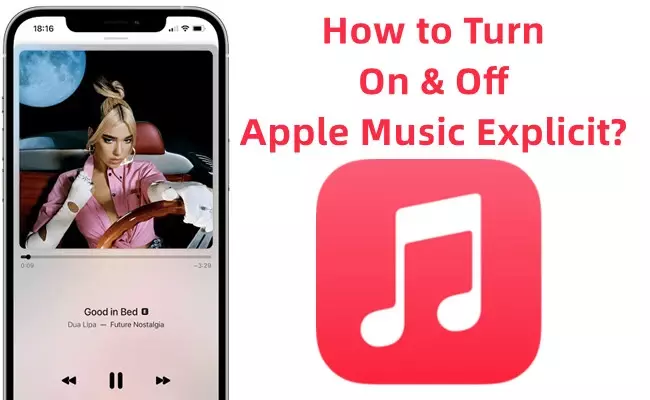
In the Apple services, you get the option on Apple devices to turn off explicit content. This can be from your device or from the device your children use. You get this feature in the Music app. Hence, to turn off explicit content on Apple Music, read the steps below:
1. Launch Apple Music on your iOS device.
2. Open Settings on your iOS device.
3. Click on Screen Time.
4. Go to Content and Privacy Restrictions and switch on it. It will activate Apple’s Media Restrictions Settings.
5. Click on Content Restrictions.
6. Click on Music Podcasts and News.
7. Click on Clean to restrict music, podcast episode episodes, and news content to mark them safe for all ages. This will block the media which has been marked explicit.
8. Click on Back to return to the Content Restrictions screen.
Note: If you turn off explicit Apple Music songs, you need to disable the Music Profiles. There you might find information that is not child friendly.
9. Click on Off, then Back.
After you make the changes, you get to see them in the content restriction screen.
How to Turn Off Explicit on Apple Music on Mac And Desktop?
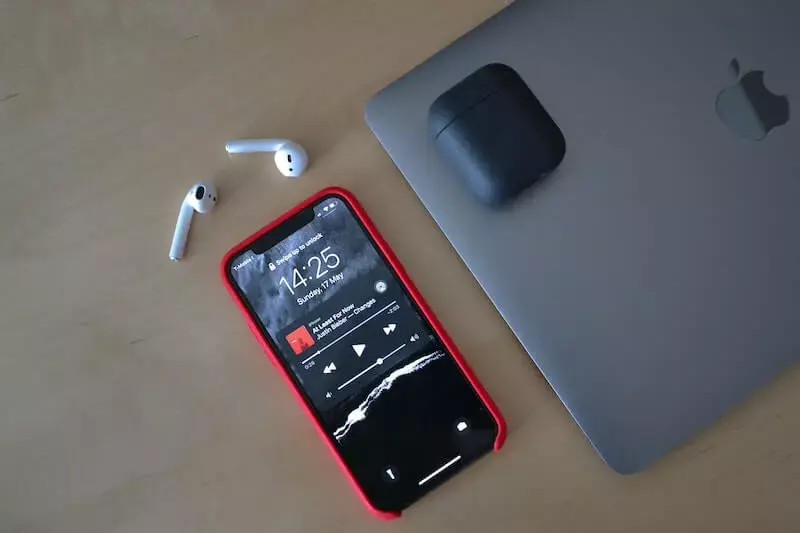
You can block the explicit content on the iTunes app or Apple Music or on the Desktop. Refer to the steps below:
1. Launch Apple Music on your iOS device.
2. Open iTunes or Music app on your iOS device.
3. In the iTunes or Music menu bar, select Preferences.
4. Select the Restrictions tab.
5. Check the box beside Music with explicit content.
6. Click on OK to save changes.
7. You get to see a confirmation box and select the option Restrict Explicit Content.
Now all the explicit content and songs are blocked.
How to Save Explicit Content on Apple Music?

You can save explicit content on Apple Music; you have other options on the app. You can save the explicit content on Google Drive or other on other iOS devices. iTunes sells Apple Music explicitly on a third-party app through the Apple Music tool.
You can easily back up the content on your device easily. You can download it in formats like MP3, AAC, M4A, WAV, FLAC, M4A, and M4B.
Watch How to Turn Off Explicit on Apple Music
Wrapping Up
I hope the article was helpful in understanding How to turn off explicit on Apple Music. You only have to follow the steps mentioned in the article. You can also share the process with your friends. So, refer to Path of EX for more information on Apple Music.
Frequently Asked Questions
How to turn off Explicit on Apple Music on iPhone, iPad, iPod Touch?
To turn off explicit Apple Music on iOS devices, read the steps below:
1. Launch Apple Music on your iOS device.
2. Open Settings on your iOS device.
3. Click on Screen Time.
4. Go to Content and Privacy Restrictions and switch on it. It will activate Apple’s Media Restrictions Settings.
5. Click on Content Restrictions.
6. Click on Music Podcasts and News.
7. Click on Clean to restrict music, podcast episode episodes, and news content to mark them safe for all ages. This will block the media which has been marked explicit.
8. Click on Back to return to the Content Restrictions screen.
9. Click on Off then Back.
How to change content restrictions on Apple Music?
If you want to change content restrictions on Apple Music, go through the process below:
1. Launch Applle Music on an iOS device.
2. Click on Settings.
3. Click on Screen Time.
4. Click on Content and Privacy Restrictions.
5. Enter the Screen Time passcode.
6. Click on Content Restrictions.
7. Click on Web Content.
8. Select Unrestricted Access or Limit Adult Websites or Allowed Websites.
How do I turn off restrictions on iOS 15?
To turn off restrictions on iOS 15, read the steps mentioned below:
1. Launch Apple Music on iOS 15.
2. Log in to your account.
3. Click on a profile photo.
4. Click on Settings.
5. Go to General.
6. Turn on or off Restricted Mode.




