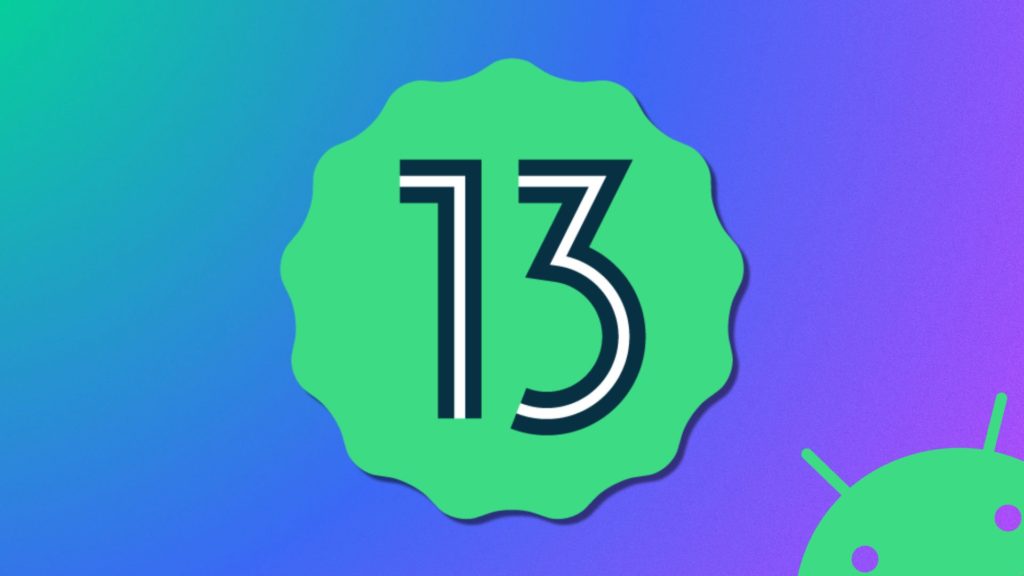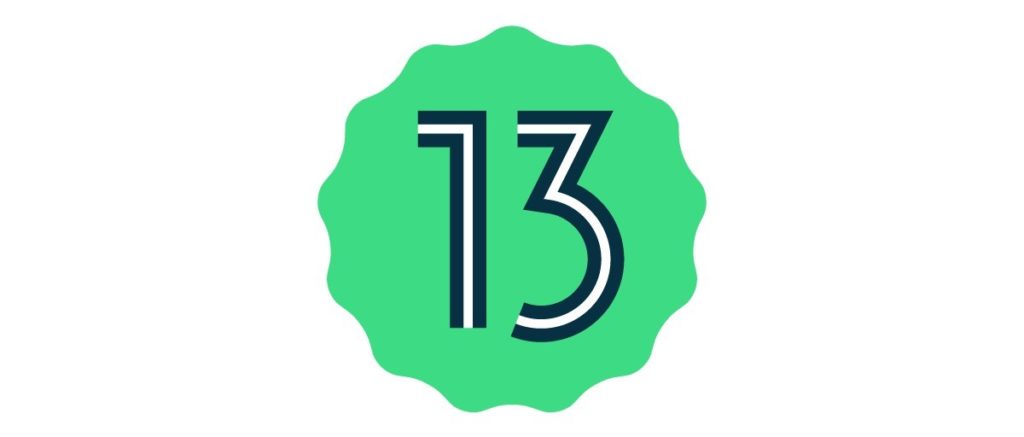We live and breathe our phones as these smart devices have captured us in every sense. We require our phones for literally everything, be it talking to a loved one, streaming a movie, staying updated with the happenings in the world, or anything else. Life gets difficult when these tiny little technology-loaded boxes in our hands run out of battery, and we have no immediate source to charge them. Charging our phones is like a daily task that we all do religiously, but do you know that now you can charge your phone using another phone? Let me tell you further about how to share battery on Android.
Not just images, videos, and songs, but now we can share our battery with other Android phones. This might sound like a relief to you, knowing how desperate one sometimes gets for that battery bar on our phones. Not just your phone but wearables like watches, ear buds, etc can also be charged using this feature. The process is just some easy clicks, and you are all set. Though the process might vary from one brand of phone to another, but I have got you covered.
Keep reading to find out more about how to share battery on Android and help your friends or even a stranger in need of some pumps of fuel for their phones.
In This Article
Things To Check Before Sharing Battery on Android

Here are some things that you should check before sharing a battery on Android:
1. Device Compatibility
The first thing to check is to ensure that both devices can share the battery wirelessly. Check if your devices support Wireless Battery Sharing. For Samsung, it might be called “Wireless PowerShare,” while other brands may use terms like “Reverse Wireless Charging.” To confirm compatibility, visit the manufacturer’s website or check the user manual specific to your device model.
2. Battery Level
The second thing to check is to make sure that you have got enough juice. The device you’re using to share, its battery needs to have sufficient power to handle both itself and the other device. Many phones won’t allow sharing if the battery level drops below a certain threshold, typically around 30%.
3. Settings
Next is to activate and tweak the sharing feature. Go into your device’s Settings and find the Battery or Wireless PowerShare section to turn on Battery Sharing. Adjust settings for the minimum battery levels needed to start or stop sharing if available.
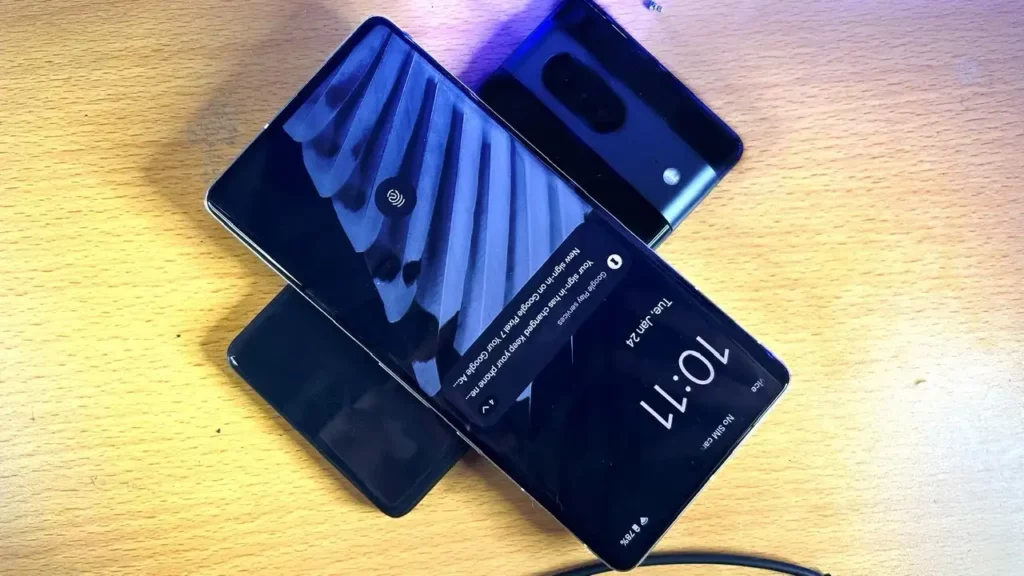
4. Positioning
One more thing is to check the positioning of the phones. Position your devices back-to-back for the best connection between their wireless charging coils. Before sharing, remove any cases or accessories that might block the charging connection.
5. Device Temperature
Battery sharing generates heat, so if your devices feel overly warm, it’s best to stop sharing. To take care of your batteries, avoid letting them get too hot, as it can reduce their overall lifespan.
How To Share Battery on Android Using Samsung Galaxy Phones?
Using reverse wireless charging on your Samsung Galaxy phone can be done easily using the following steps:
1. Access your Settings.
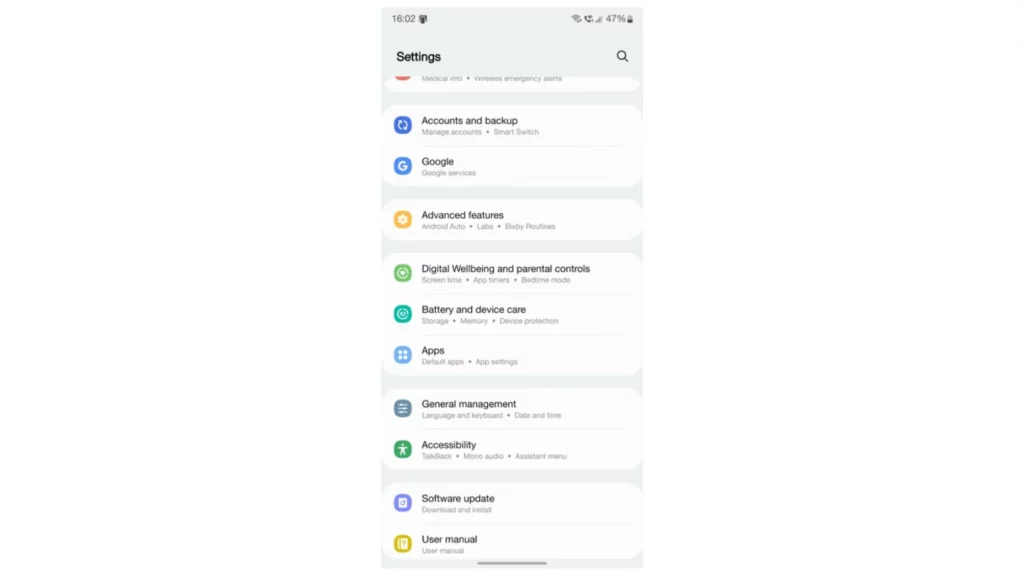
2. Scroll down and choose Battery and Device Care.
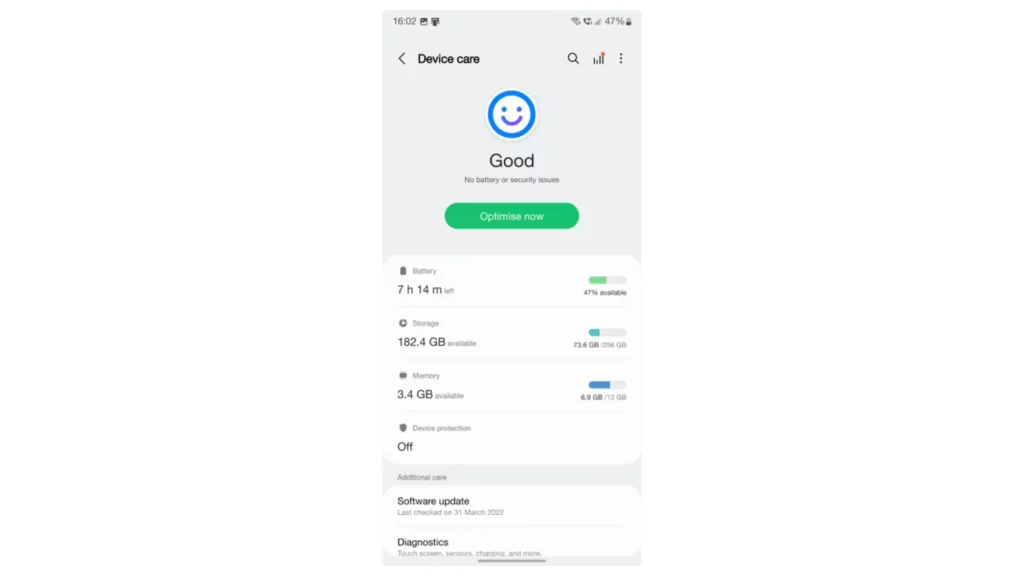
3. Tap on Battery.
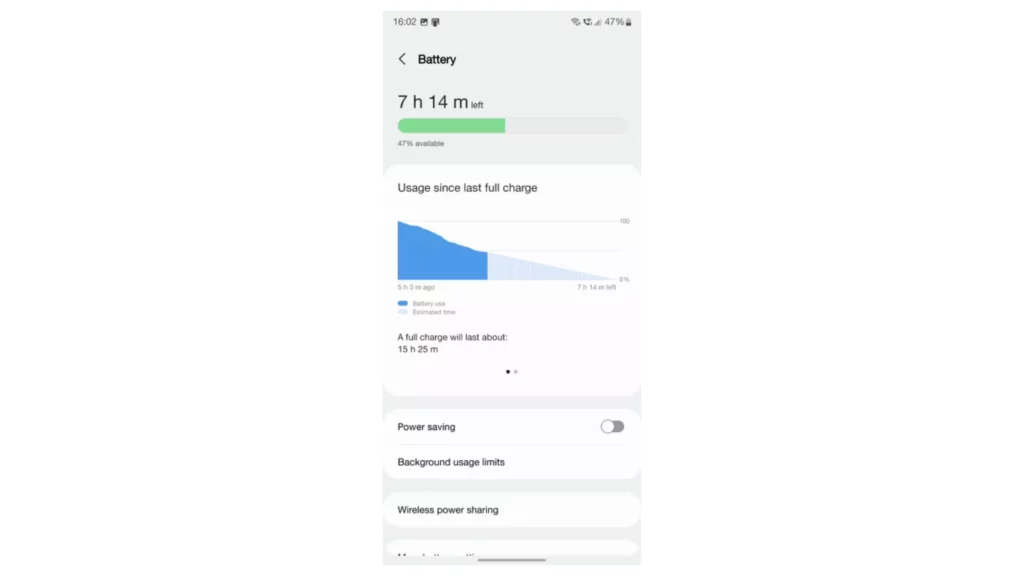
4. Find and select Wireless power sharing.
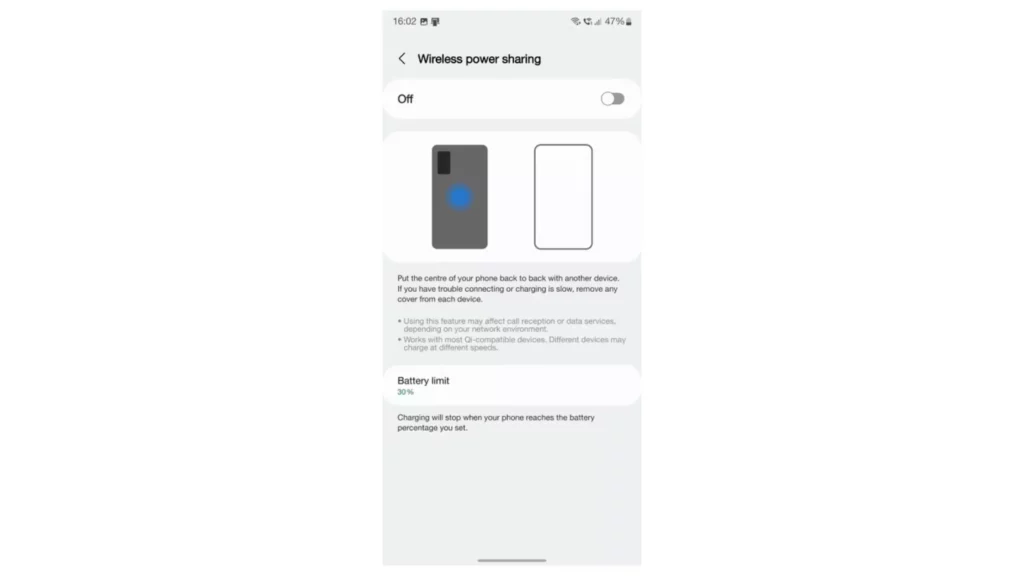
5. Turn on the option.
6. Place your Galaxy phone face down.
7. Position the Bluetooth accessory or smartphone at the center of your phone.
8. Make sure the charging coils of both devices are aligned for the wireless power transfer to function.
9. If you encounter any problems, remove the cases from both your phone and the device you’re charging and try aligning them again.
10. Once properly aligned, the charging will begin automatically.
How To Share Battery on Android Using Pixel Phones?
Activating Battery Share on your Pixel phone involves these straightforward steps:
1. Find and select the gear icon either on your home screen or within the app drawer.
2. Scroll down to locate the “Battery” setting in the “Device” section.
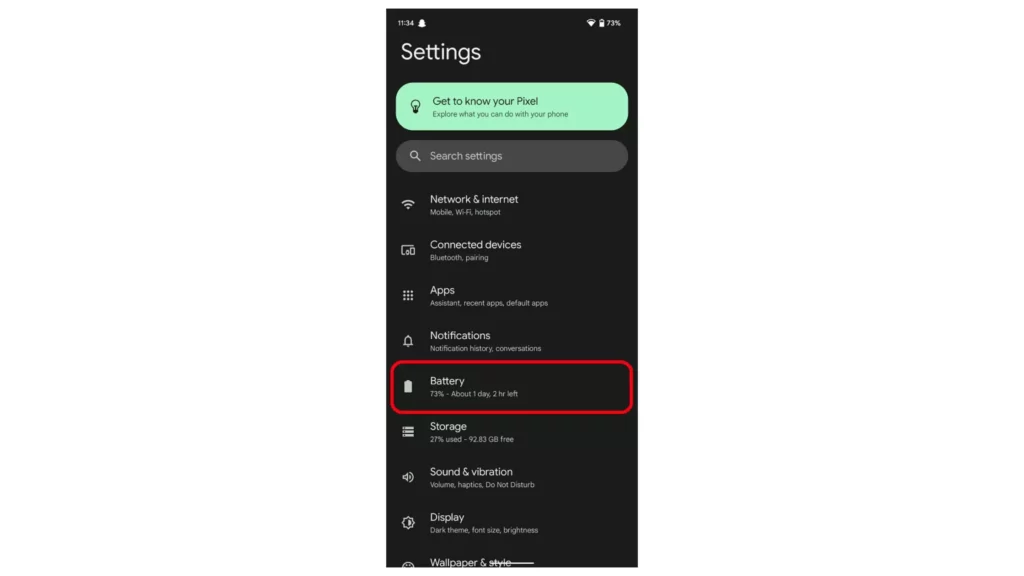
3. Tap on “Battery Share” within the Battery settings.
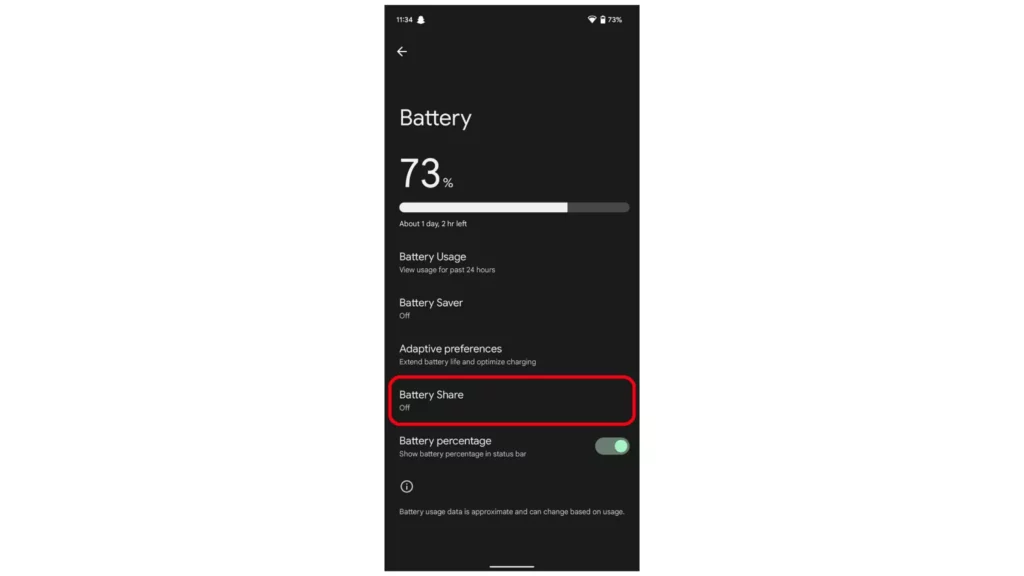
4. Flip the switch beside “Use Battery Share” to turn it on.
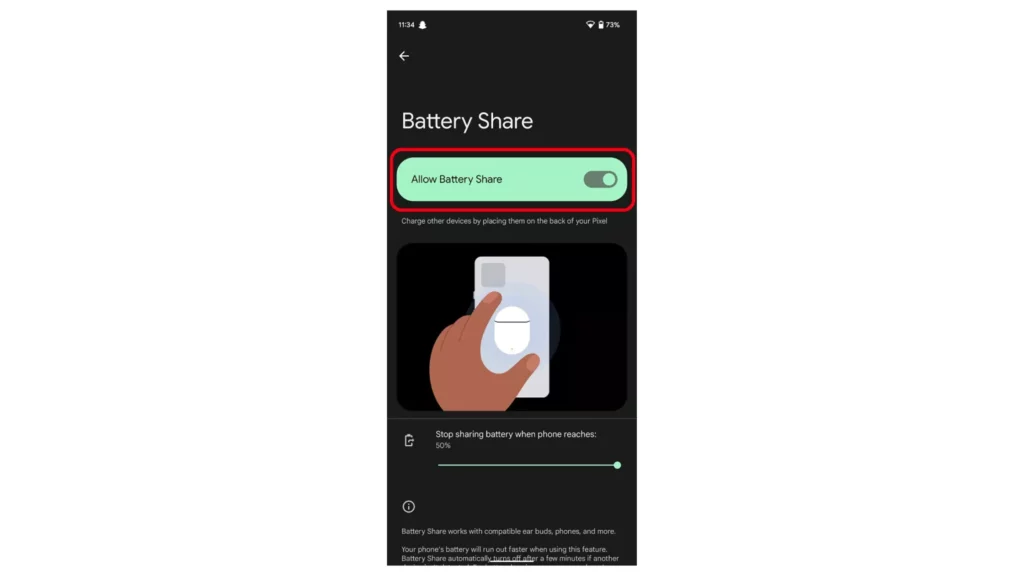
How To Share Battery on Android Using One Plus Phones?
Sharing battery on Android using One Plus phones can be done through these steps:
1. Access your OnePlus phone’s settings by going to Settings > Battery > Advanced.
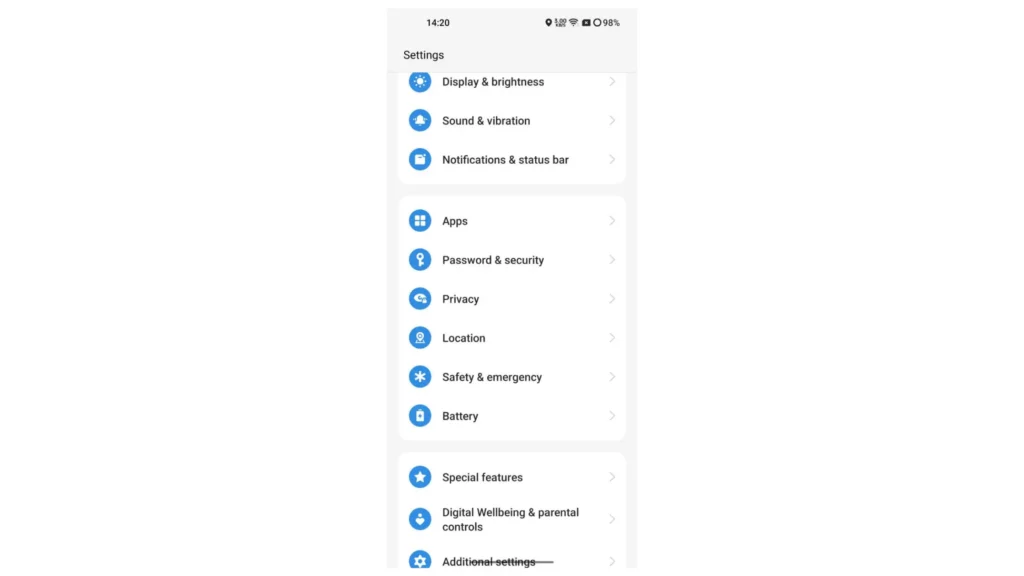
2. Tap on “Wireless charging” within this menu.
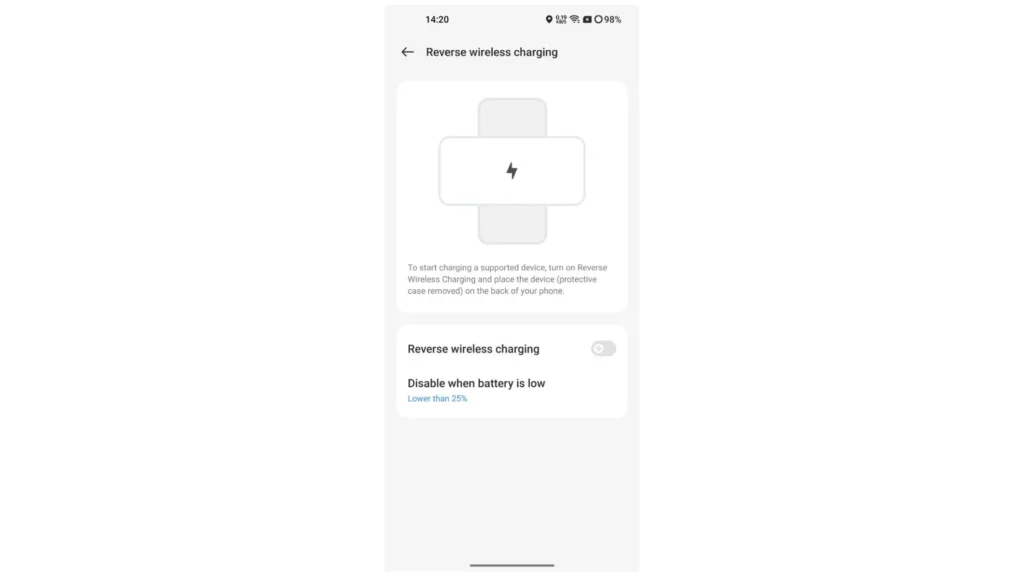
3. Enable “Reverse wireless charging.”
4. Place your secondary device on the back of your OnePlus phone, ensuring the charging coils are aligned. Look for an animation on your phone indicating the successful charging of the secondary device.
How To Share Battery on Android Using LG Phones?
Follow these steps to share battery on Android using LG phones:
1. Access the Settings app on your LG phone.
2. Navigate to Battery and Device Care.
3. Select Battery.
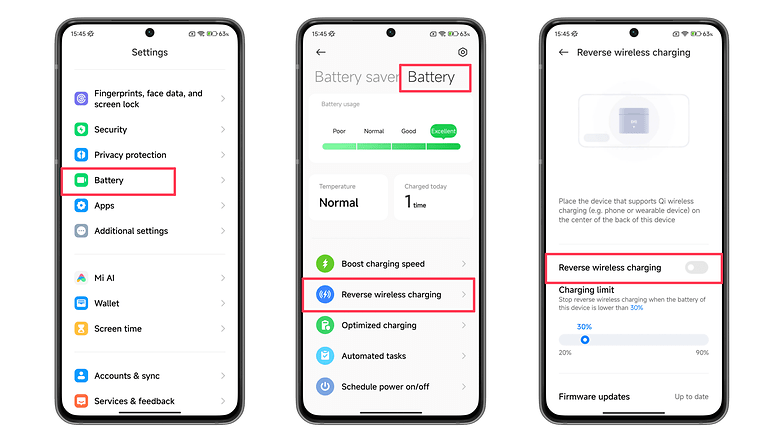
4. Choose Wireless Power Sharing.
5. Slide the switch to turn it On.
6. Position the back of your LG phone over the back of the other device you wish to charge, ensuring alignment between the LG logo on your phone and the charging area on the other device.
7. Look for a notification on your LG phone indicating that the other device is now charging.
How To Share Battery on Android Using Sony Phones?

Here are some of the steps that you can take to share your battery on Android using Sony phones:
1. Launch the Settings app on your phone. Scroll down to find and tap on Battery. Then, select the Battery Share function.
2. Simply tap the switch beside the “Battery Share function” to turn on this feature.
3. Get your Qi-compatible device, such as another phone or earbuds. Place it on the back of your Xperia phone, aligning it with the charging symbol usually found near the center.
4. Once properly positioned, charging will initiate automatically. Look for an animation on your phone’s screen to confirm the connection.
How To Share Battery on Android Using Huawei Phones?
Setting up wireless battery sharing on your Huawei is a breeze. Here’s what you do:
1. Access the settings menu on your Huawei device.
2. Navigate to the Battery section.
3. Activate the Wireless Reverse Charge option.
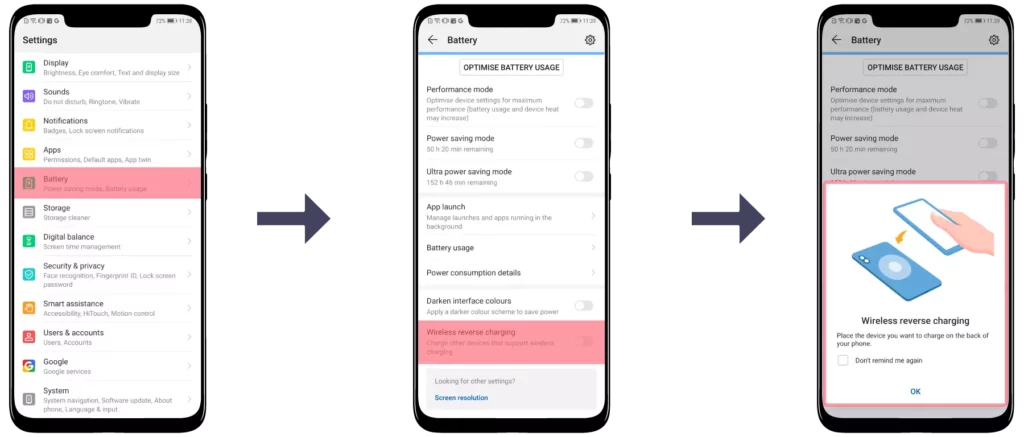
4. Position the device you want to charge onto the back of your Huawei.
5. Ensure the device is charging properly.
6. If the device doesn’t charge, try adjusting its position slightly.
How To Share Battery on Android Using Motorola Phones?
To share battery on Android using a Motorola phone, follow these steps:
1. Access the Settings menu on your Motorola phone.

2. Navigate to Battery.
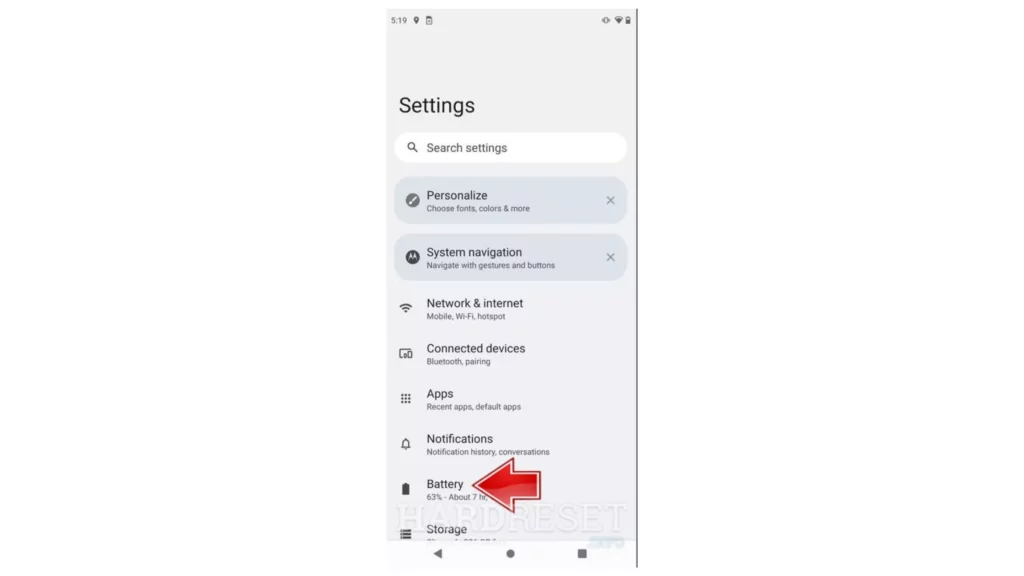
3. Select Power Sharing.
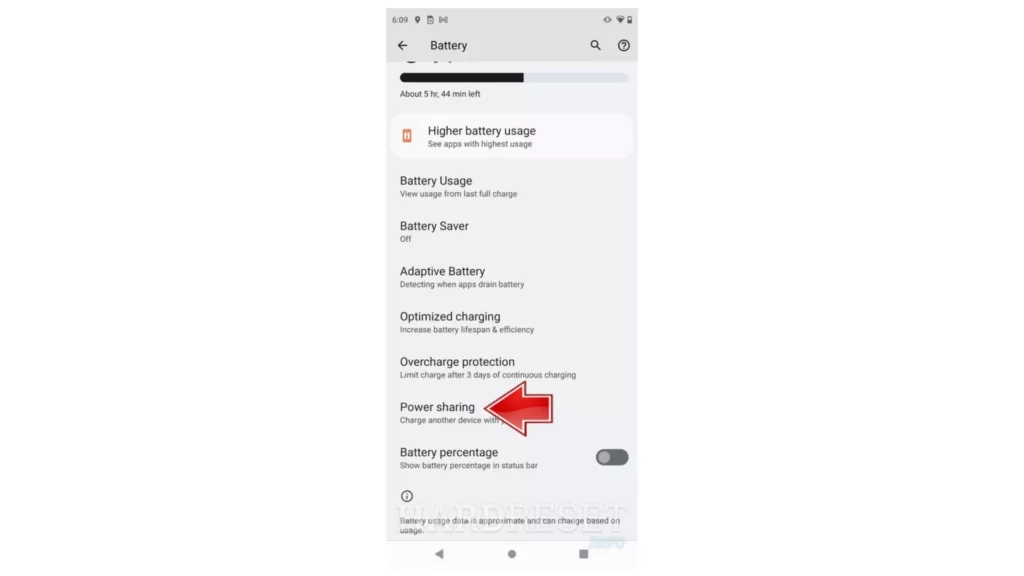
4. Switch on Allow Power Sharing.
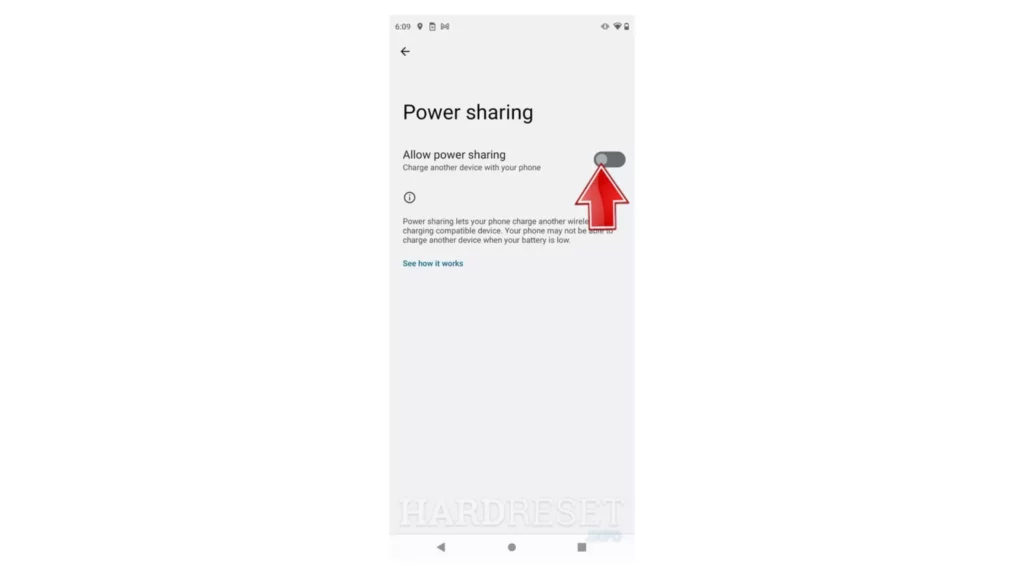
5. Lay your Motorola phone facedown on a flat surface.
6. Position the receiving device on top of your Motorola phone, aligning it with the Wireless charging area (usually marked by a symbol or highlighted section). You’ll sense a vibration once they’re connected.
Phones Compatible With Battery Share in Android?
There are so many phones that are compatible with Battery Share in Android. The major ones are:
1. Samsung Phones

The Samsung phones that have battery share feature are:
- Galaxy S21 series, including S21 FE
- Galaxy S22 series
- Galaxy Note20 series
- Galaxy Z Flip/3 and Fold/2/3
- Galaxy S20 series, including S20 FE
- Galaxy Note10 series
- Galaxy S10 series
2. Pixel Phones

The Pixel phones that have battery share feature are:
- Pixel 5
- Pixel 6
- Pixel 6 Pro
- Pixel 7
- Pixel 7 Pro
3. One Plus Phones

The One Plus phones that have battery share feature are:
- OnePlus 8 Pro
- OnePlus 9 Pro
- OnePlus 10 Pro
- OnePlus Nord 2
- OnePlus Ace
4. LG Phones

The LG phones that have battery share feature are:
- G8X ThinQ
- V50 ThinQ
- V40 ThinQ
- G7 ThinQ
- V30 ThinQ
- V30S ThinQ
- LG Wing
- Velvet
5. Sony Phones

The Sony phones that have battery share feature are:
- Xperia 1 IV, 1 III, 5 IV, 5 III, 10 IV, 10 III, Pro-I, Pro, 1 II, 5 II, 10 II
- XZ2 Premium, XZ3, XZ1, XZ1 Compact, XZ Premium
- L4, L3, L2, L1
6. Huawei Phones

The Huawei phones that have battery share feature are:
- P30 Pro
- Mate 30 Pro
- P40 Pro
- Mate 40 Pro,
- Nova 9 Pro
7. Motorola Phones

The Motorola phones that have battery share feature are:
- Moto Edge+
- Moto X30 Pro
- Moto G Power
- Moto G Stylus 5G
How Fast Is Battery Share On Android Phones?
There is no definite answer to this question because the time taken by a device for battery share depends on many factors. First, your device’s output capability is not the exact power received by the charging device. Wireless charging has more losses compared to wired charging, meaning that the receiving device does not receive all the power supplied by the other device. The size of the battery of the receiving device also matters. Wearables like watches and earbuds charge sooner and last longer than devices with bigger batteries
Wrapping Up
In conclusion, sharing battery power on Android devices offers a convenient solution for topping up other gadgets wirelessly. From enabling the feature within settings to understanding the factors influencing charging speeds, Android users can utilize this functionality for various devices, although charging times and efficiency may vary based on device type and wireless charging capabilities. Exploring this feature not only extends the utility of smartphones but also introduces a practical method of charging smaller accessories on the go.
Hope this article helped you figure out how to share Battery On Android & boost your device on the go!
Frequently Asked Questions
1. What is battery sharing on Android?
Battery sharing, often known as reverse wireless charging, allows Android phones to share their battery power wirelessly with other compatible devices, such as other phones, earbuds, or smartwatches
2. Does battery sharing drain my phone’s battery quickly?
Using battery sharing does deplete the phone’s battery, as it’s essentially transferring power from one device to another. It is not necessary that it depletes the battery more.
3. How fast does battery sharing charge other devices?
The charging speed for devices through battery sharing can vary based on factors like the receiving device’s battery capacity, compatibility, and the wireless charging technology used.
4. Can I charge multiple devices simultaneously using battery sharing?
In most cases, Android devices allow charging only one device at a time through battery sharing.