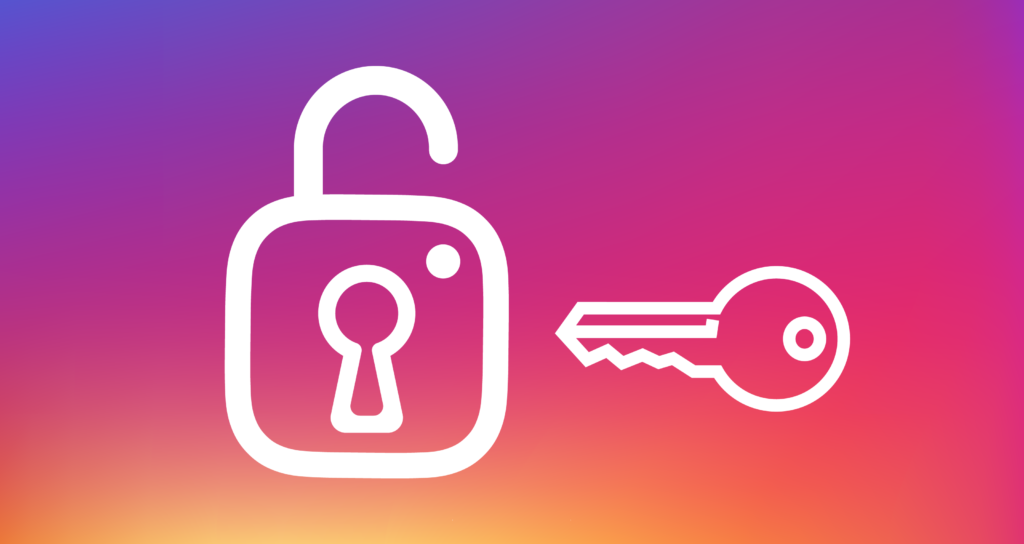Do you guys want to know how to set up Two-Factor authentication on Instagram? If this is something you are looking for, then let me tell you, it is no rocket science. You can turn on Two-Factor Authentication on Instagram quite easily using a few simple steps.
By setting up Two Factor Authentication, you can make your Instagram account safer than by just using a single password to log in. After enabling Two factors authentication on your Instagram account, you need to enter your password along with a security code which will be sent to your chosen platform at the time you try to log in to your account. And only you can have access to that code which makes it quite difficult for others to log in to your account even if they know your password.
So coming back to the topic and without any further ado, let’s quickly have a look at how to set up Two-Factor Authentication on Instagram.
In This Article
How to Set Up Two-Factor Authentication on Instagram Using WhatsApp?
Here is your step-by-step guide on how to set up two-factor authentication on Instagram using the WhatsApp method.
Step 1: Open Instagram.
Step 2: Tap on the Profile icon from the bottom menu bar.
Step 3: Tap on the three stacked lines in the top right corner.
Step 4: Click on Settings.
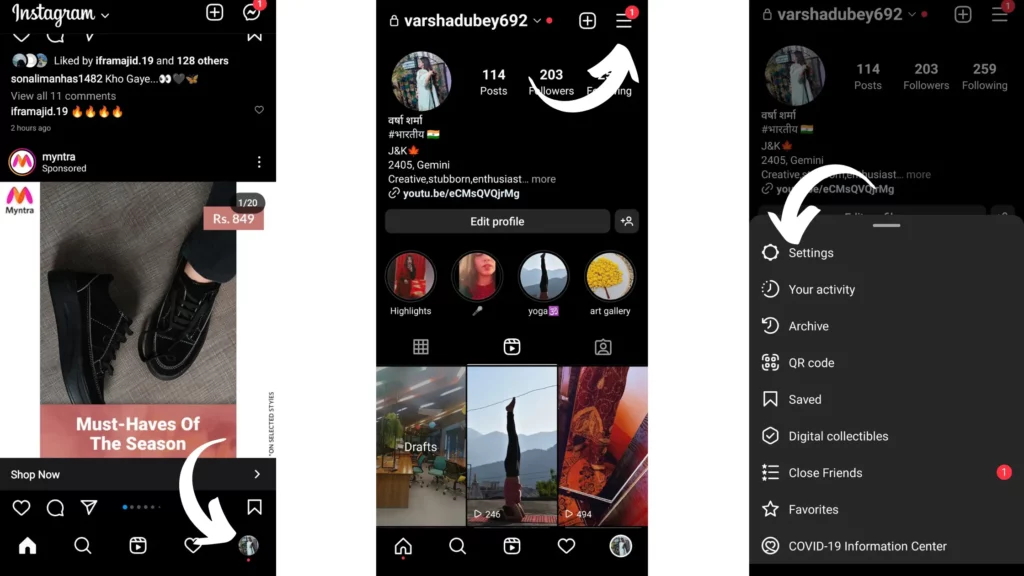
Step 5: Select Security.
Step 6: Tap on Two-Factor authentication.
Step 7: Tap on Get started.
Step 8: Select WhatsApp.
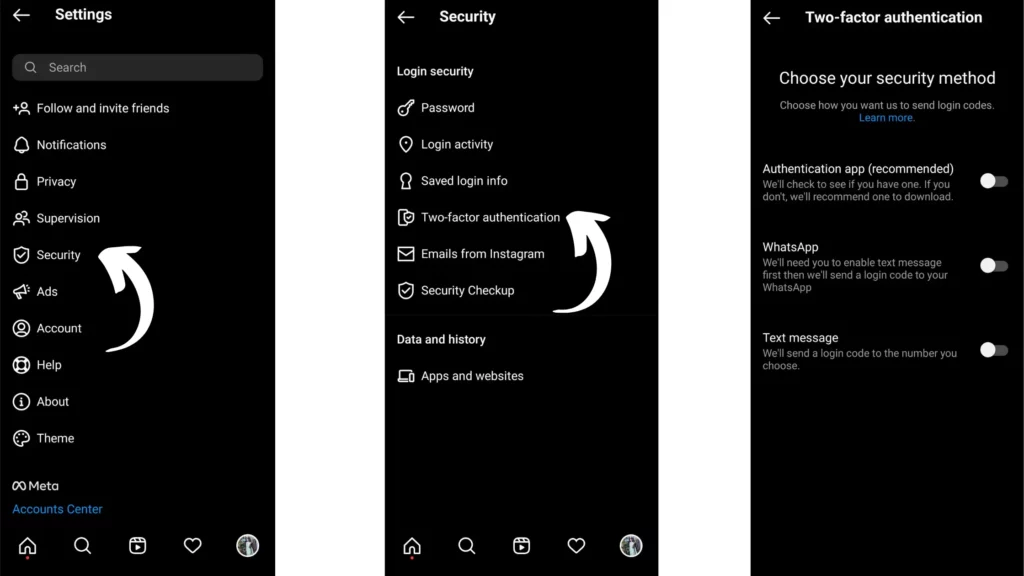
Step 9: Tap on Next.
Step 10: Enter the Confirmation code sent on your mobile number.
Step 11: Again tap Next.
Step 12: Enter the Confirmation Code sent on your Whatsapp from Instagram.
Step 13: Save your Recovery Codes.
And done! Your Two-Factor Authentication with Whatsapp method is set up on your Instagram account.
How to Set Up Two-Factor Authentication on Instagram Using Text Message?
Here is your step-by-step guide on how to set up two-factor authentication on Instagram using the WhatsApp method.
Step 1: Open Instagram.
Step 2: Tap on the Profile icon from the bottom menu bar.
Step 3: Tap on the three stacked lines in the top right corner.
Step 4: Click on Settings.

Step 5: Select Security.
Step 6: Tap on Two-Factor authentication.
Step 7: Tap on Get started.
Step 8: Select Text Message.
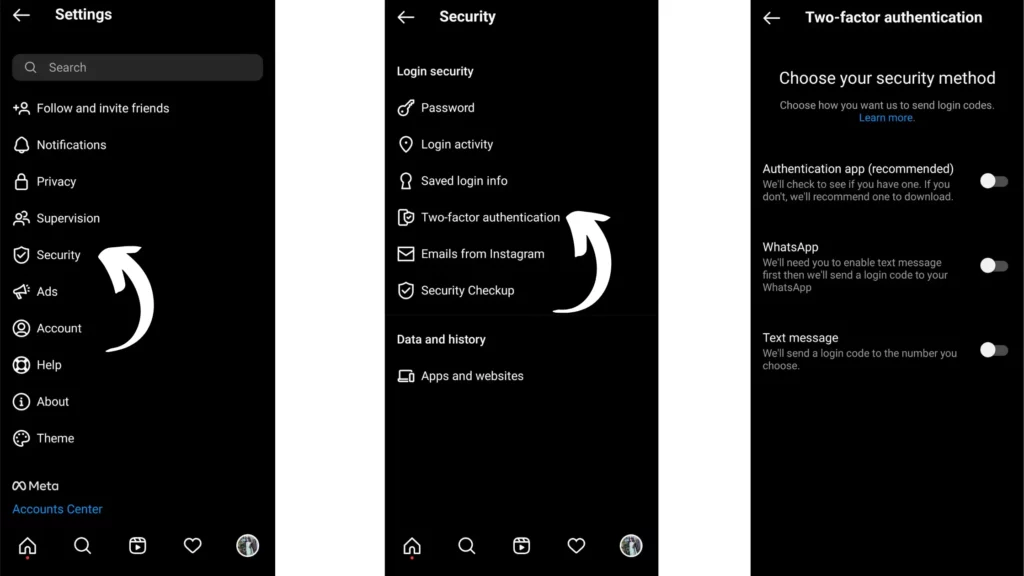
Step 9: Tap on Next.
Step 10: Enter the Confirmation code sent on your mobile number.
Step 11: Tap on Done.
Step 12: Save your Recovery Codes.
And Done! Your Two-Factor Authentication with Text Message method is set up on your Instagram account.
How to Set Up Two-Factor Authentication on Instagram Using Authentication App?
Here is your step-by-step guide on how to set up two-factor authentication on Instagram using the WhatsApp method.
Step 1: Open Instagram.
Step 2: Tap on the Profile icon from the bottom menu bar.
Step 3: Tap on the three stacked lines in the top right corner.
Step 4: Click on Settings.
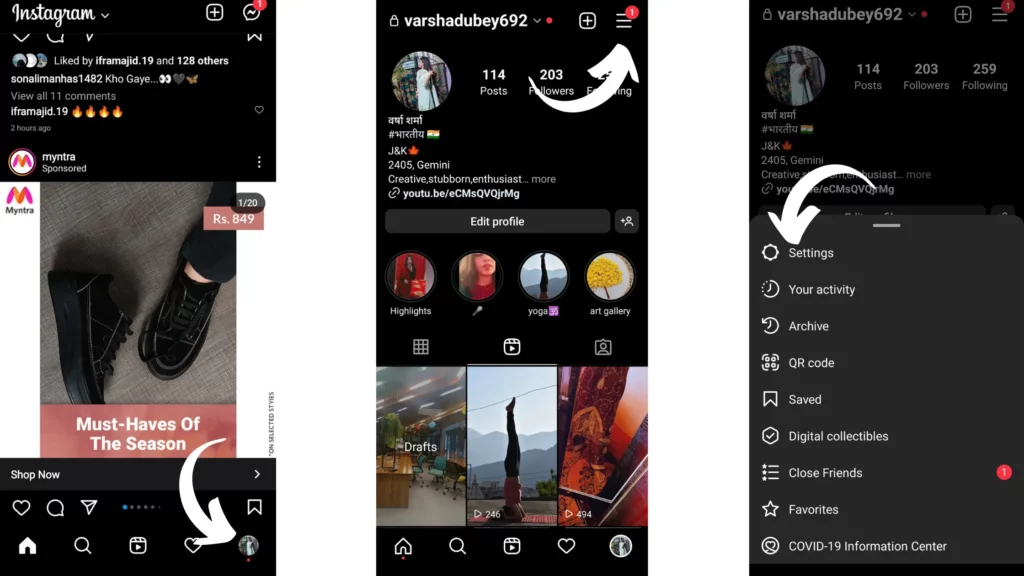
Step 5: Select Security.
Step 6: Tap on Two-Factor authentication.
Step 7: Tap on Get started.
Step 8: Select the Authentication app option.
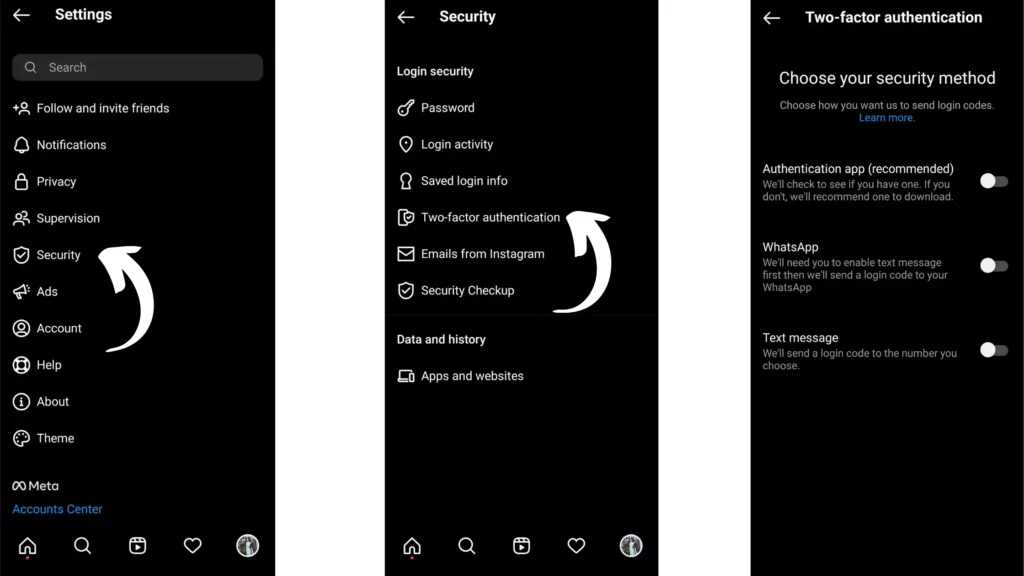
Step 9: Tap on Next.
Step 10: Enter the Login code.
Step 11: Enter Confirmation Code sent on the Mobile number.
And Done! Your Two-Factor Authentication with Authentication app method is set up on your Instagram account.
Wrapping Up
With this, I came to the end of this blog, and I hope you now know how to Set Up Two-Factor Authentication on Instagram. So go ahead and make your Instagram account safer than ever before. And yeah, you can always comment in the comments section below for more such queries.
So, guys, that is it for today. Take Care! And keep visiting our website, Path Of Ex, for more such queries related to Social media, Gaming, and Technology. Till the time, Bye! Bye!