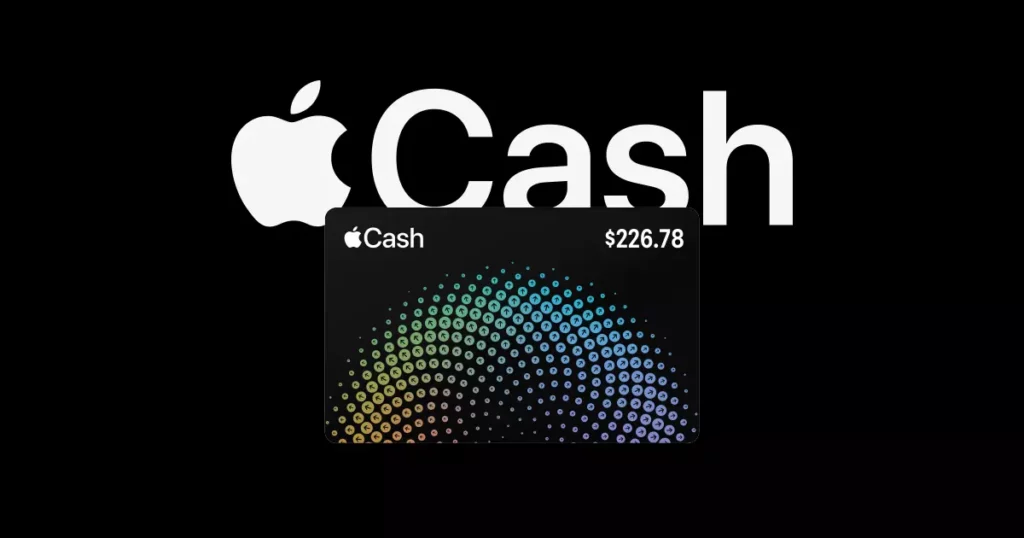Sending recurring payments has never been as easy and simple as it is today with the launch of iOS 17. You can use Apple Cash for sending recurring payments. All you need to do is to schedule your payment for a targetted contact to whom you wish to make payment. You can use this mode and method of payment. In this article, I will tell you how to send recurring payments with Apple Cash in iOS 17. Let us dive in to know the ways and methods. Stick around to know in detail.
For those who are used to making payments on a regular basis, this feature of recurring payments makes the job simple and super easy for you. Once you set the recurring payment, you are allowed to choose the payment interval you wish to have. You can use this feature to make the payments by setting a time interval and selecting the amount that has to be sent repeatedly to the targeted person.
In this article, we are concerned with the question of How to send recurring payments with Apple Cash in iOS 17. All this is covered in this article. Stay connected to know.
In This Article
How To Send Recurring Payments With Apple Cash In iOS 17?
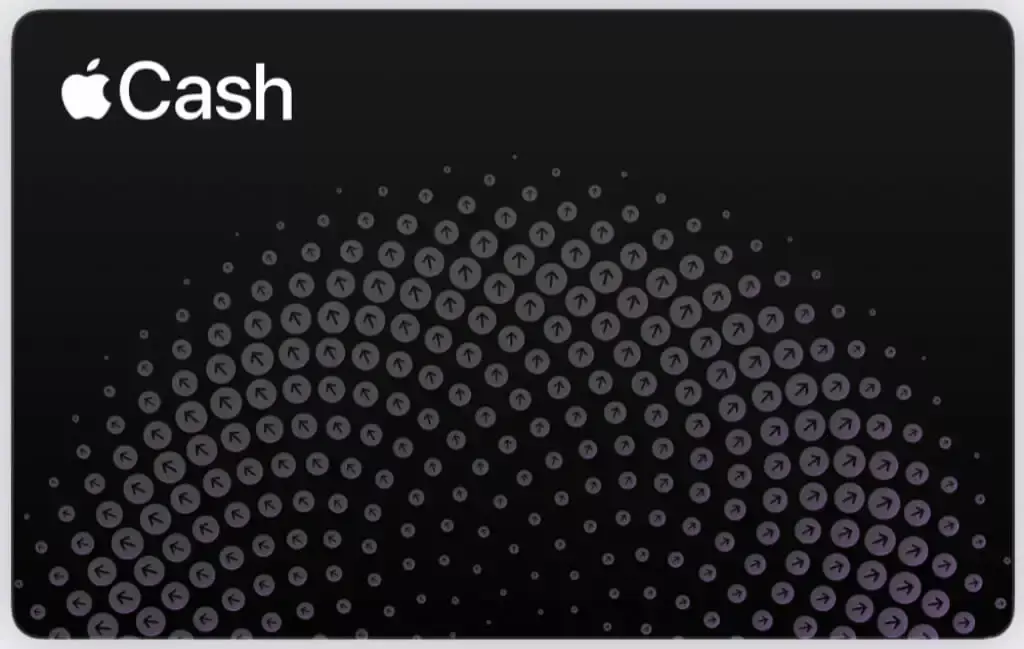
Recurring Payments with Apple Cash in iOS 17 have simplified the payment process. It has made the job easy for you. This method can be used by anyone to make payments, like pocket money, etc., to kids. Here is how to send recurring payments with Apple Cash in iOS 17.
1. Open the Messages app on your iPhone or iPad. Click on the contact you wish to make recurring payments.
2. While being on the conversation page, Click on the ‘+’ button that you will find next to the typing field.
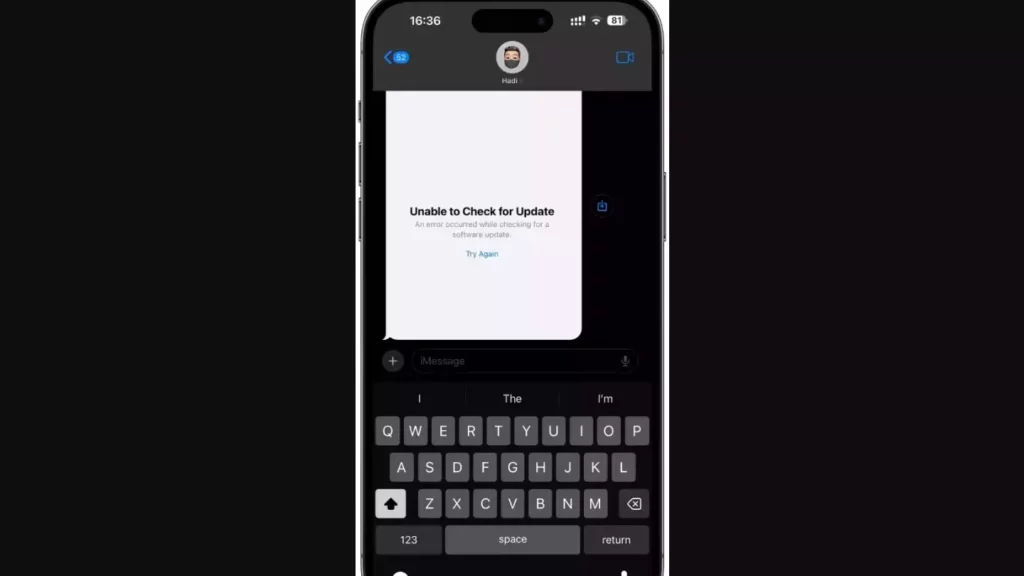
3. Tap on the Cash option from the menu.
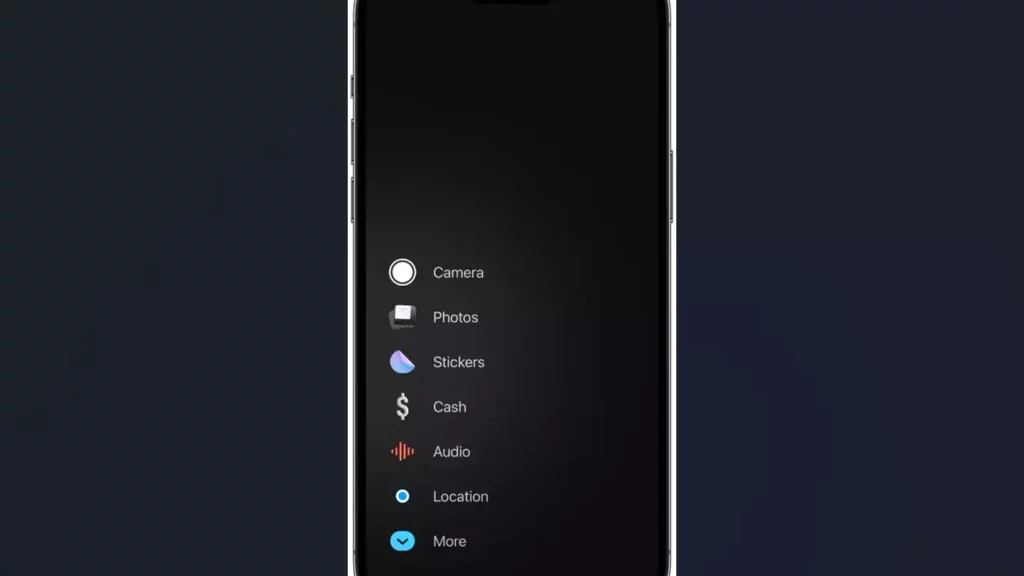
4. To reveal the keypad, Click on where it says ‘$1’.
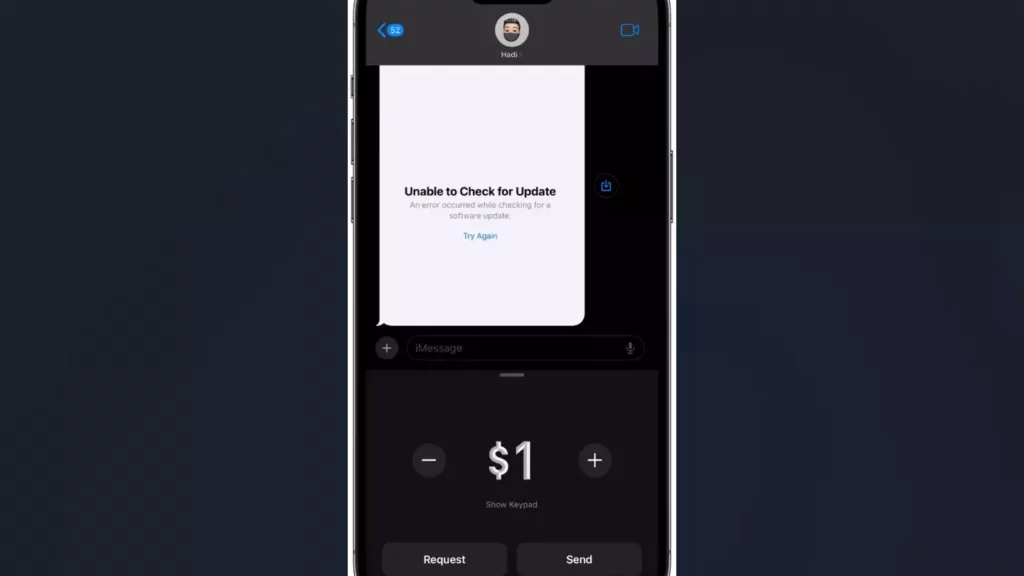
5. Click on the ‘Recurring Payment’ option from the bottom of the screen.
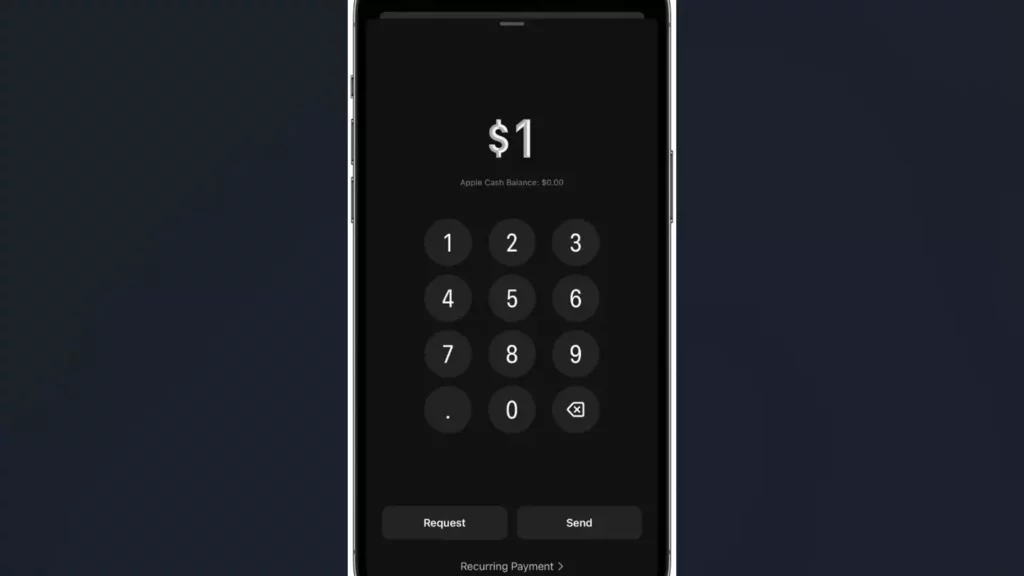
6. Select the date and the frequency of the amount. If you want, you can add a memo to your payment.
7. Once you finish the above-mentioned steps, click on the ‘Next’ button, followed by the Send button to make your first payment.
Note: Once you have decided to go with the recurring payment option, the amount you have selected will be automatically sent to the targetted individual, depending on the repeat schedule you have opted for.
This has been a great addition by Apple for iPhone and iPad users, where making the payment at regular intervals is not an issue at all.
Wrapping Up
You don’t have to set reminders for making payments and live in fear of missing the deadline. The newly added feature of sending recurring payments in iOS 17 has eased down the job for you. It has made the payment quite simple and easy. The article provides you with a step-by-step guide about how to send recurring payments with Apple Cash In iOS 17. You can go through the article to find out if it is of some help to you.
I hope this article will be of some help to you. In case something is missing, you can let us know by writing in the comments section. We also look forward to your valuable feedback. You can visit our website for content like this and much more.
Frequently Asked Questions
Q 1: Is iOS 17 available as a stable version?
Ans: Yes, iOS 17 is available in the form of a stable version for general use.
Q 2: What type of recurring payment with Apple Cash in iOS 17 can I make?
Ans: Recurring payment allows you to make recurring payments for a number of tasks varying from the pocket money of your child to paying for other things as well.
Q 3: How to send recurring payments with Apple Cash in iOS 17?
Ans: Open the Messages > Contact you want to send > Cash option from the menu > keypad $1 > ‘Recurring Payment’ option > Select the date and the frequency of the amount > ‘Next’ button, followed by the Send button to send your first payment.