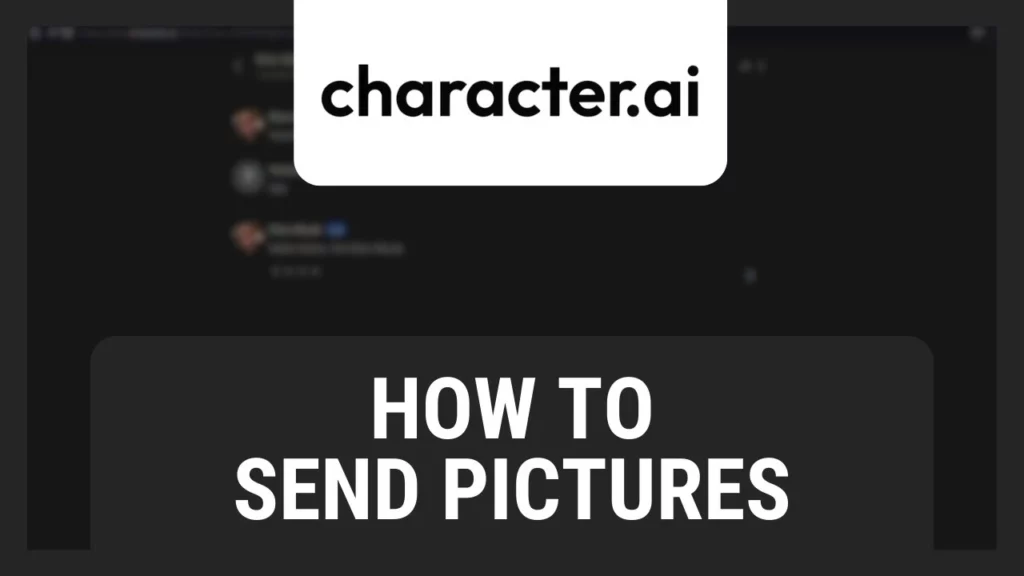Life has been simplified since the advent of so many artificial intelligence tools. There are so many tools out there that will help you make the conversations more human-like. Character AI is one of the most popular tools that makes human-like conversations with the characters in this tool. This AI tool has so many features that you can take advantage of to make your conversations more elaborate. Sending images is a very popular feature of Character AI, and I will tell you how to send images in Character AI.
Sending images on Character AI can open so many creative doors for a user. These images can be used to ask the AI tool for some really cool things that can be done to those images. Character AI has millions of users, and the features are being updated regularly to make the use of this tool more exciting. Sending images in Character AI can be done in just a minute and is quite a simple process.
Keep reading to find out more about how to send images in Character AI & send your favorite images without wasting your time.
In This Article
How to Send Images In Character AI?
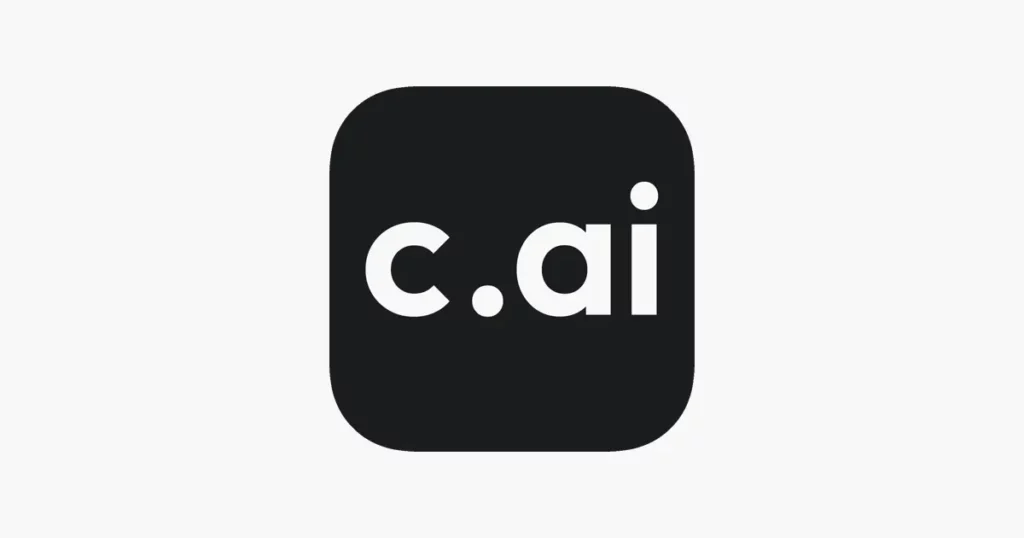
To know how to send images in Character AI, you need to first decide how you are trying to send images. To send images in Character AI via mobile app is different and via browser is different. I will walk you through both ways.
How to Send Images in Character AI Using a Browser?
To send images in Character AI using a browser, you need to follow these steps:
1. Go to the Character AI website from your browser.
2. Choose a character and click on it.
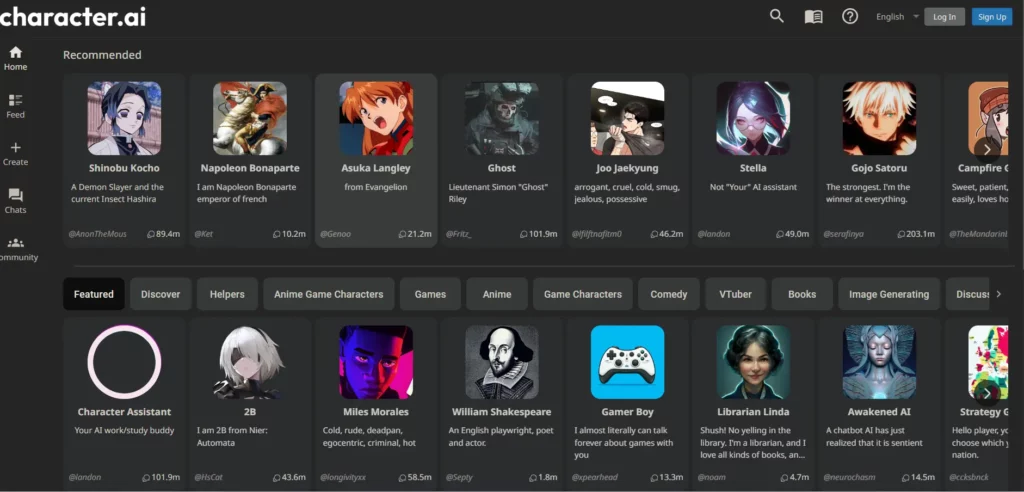
3. In the bottom left corner, you will find a “+” sign that, if you click on it, will provide you the option of sending images using a browser.
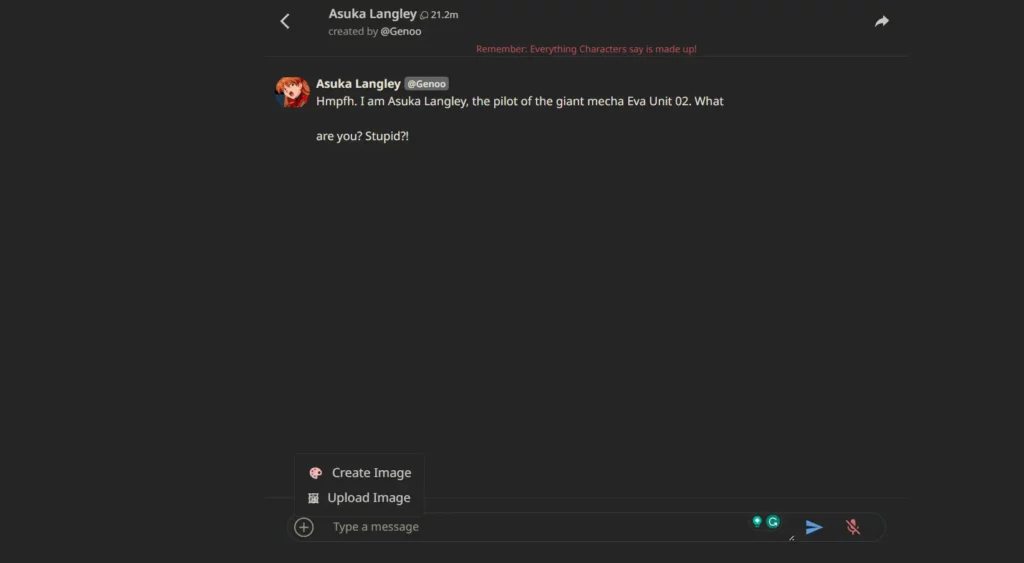
4. If the “+” button is not visible, navigate to the address bar and locate the URL.
5. Identify the number “2” after “chat?” in the URL.
6. Substitute the “2” with a “1” and hit Enter.
7. The page should refresh, and the “+” button should now be displayed.
By following the above mentioned steps, you can easily send images in Character AI using a browser.
How to Send Images in Character AI Using Character AI Mobile App?
At present, the Character AI mobile app does not offer the functionality to send images directly using the mobile app. Users may find it inconvenient as the app lacks the capability to share images within its interface. This limitation means that any desire to exchange or transmit images through the app is not supported. As a result, users will need to explore alternative methods or platforms if image sharing is a crucial aspect of their communication or interaction within the Character AI app.
Wrapping Up
In conclusion, sending images in Character AI is a simple task and can be achieved in just three steps using a browser. Although the mobile app of Character AI does not provide this functionality as of now, users can easily do this using the browser. Once uploaded, these images can be utilized in a variety of ways that will make the interaction with characters more exciting and creative.
Hope this article helped you figure out how to send images in Character AI in some very simple steps!
Frequently Asked Questions
1. Can I send images in Character AI using the app?
No, the send images option is not available in the Character AI mobile app as of yet.
2. Is sending images on character AI free?
Yes, sending images in Character AI is free.
3. Is there a limit on how many images I can send in Character AI?
No, there is no limit for sending images in Character AI.