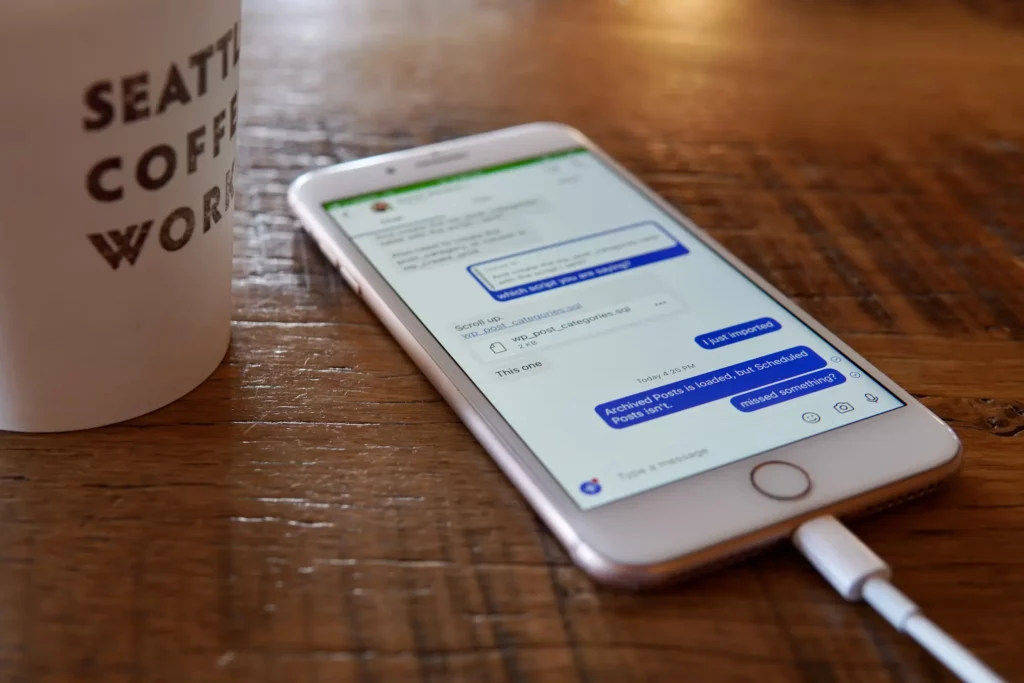Be it a birthday text, a meeting reminder, or text marketing, there are innumerable needs for scheduled texts. You can do it easily by email, but what about texts? One cannot simply remember to send a text when one is busy making a living. If you also often forget to send messages, you must learn how to schedule a text message on iPhone.
iPhone hadn’t introduced any feature of scheduling texts until recent updates. There still isn’t really a direct method to do so, but we can somehow manage to schedule text messages on iPhones with a built-in app and some third-party apps.
You must be wondering can I schedule a text message on iMessage? No, you cannot schedule a text message on iMessage (another reason behind Android’s Get the Message campaign). However, as someone very smart has said, there’s always a loophole. Here I am telling you how to schedule a text on iPhone in a few seconds.
In This Article
How to Schedule A Text Message On iPhone?
You can only schedule a text on iPhone using the official Shortcuts app. I personally prefer this one as it is no third-party app that may try to steal your data, plus using Shortcuts saves you a lot of time.
So, here is how you learn how to schedule a text message on iPhone using the Shortcuts app-
Step 1: Launch the “Shortcuts” application on your iPhone.
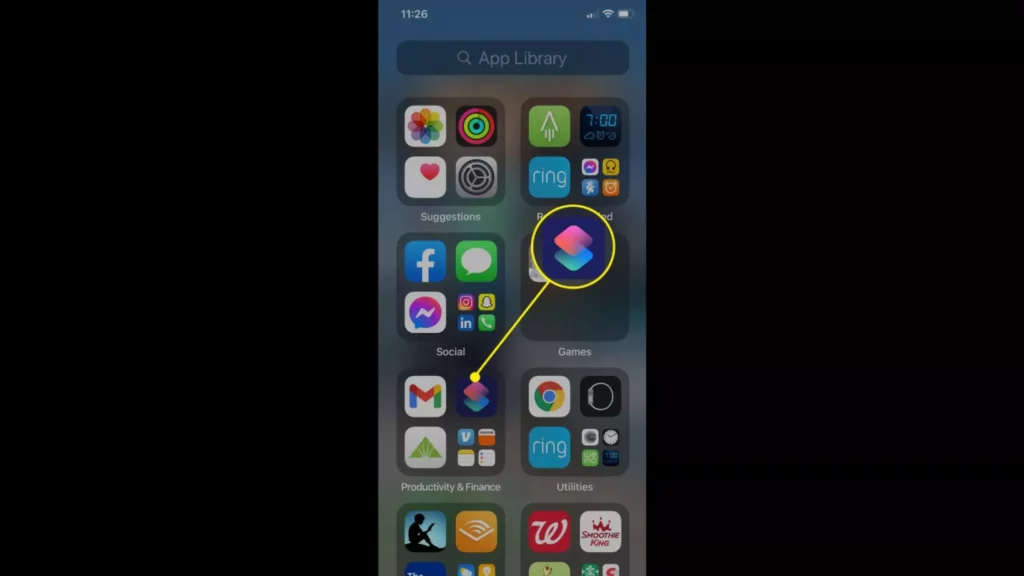
Note: iPhone 13 or later comes with preinstalled Shortcuts app. If your iPhone does not have a Shortcuts app then you can download it from the Apple App Store.
Step 2: Click on the “Automation” tab at the bottom of the screen.
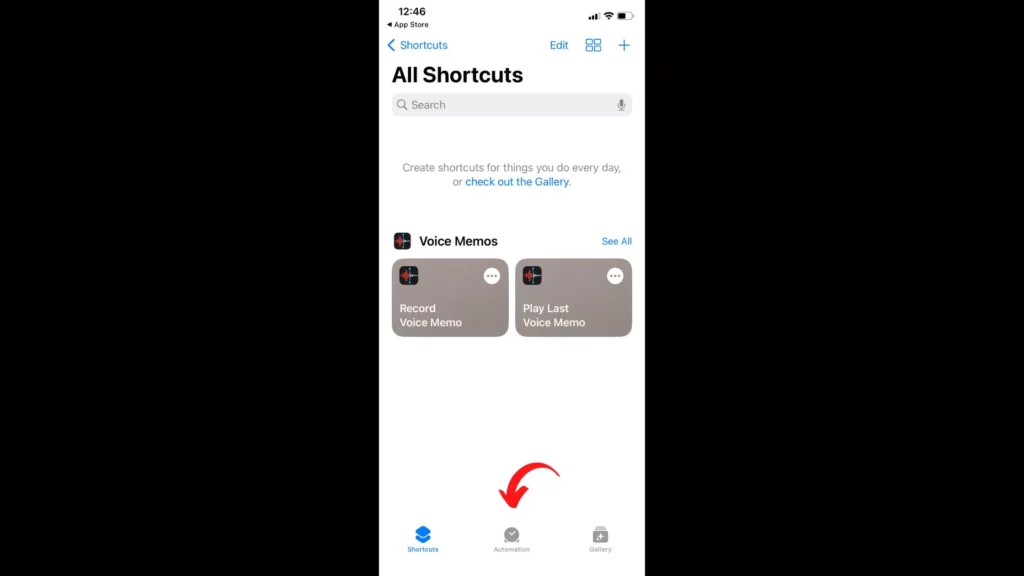
Step 3: Click on Create Personal Automations.
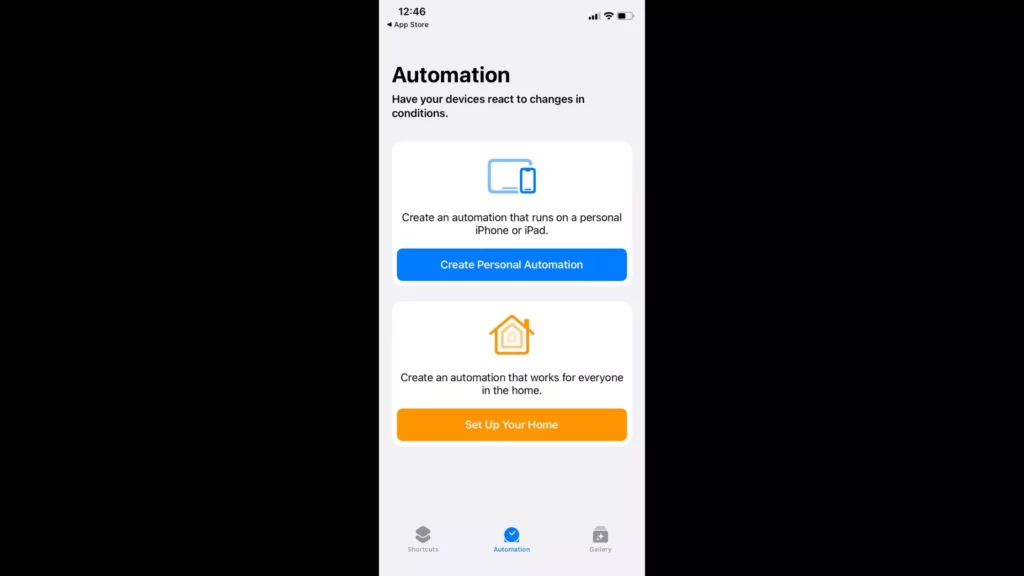
If you have used Automations on your iPhone before, then you won’t see the Create Personal Automations. Rather, you’ll have to click on the “+” icon at the top right corner of the screen and then click on Create Personal Automation.
Step 4: Click on Time of Day.
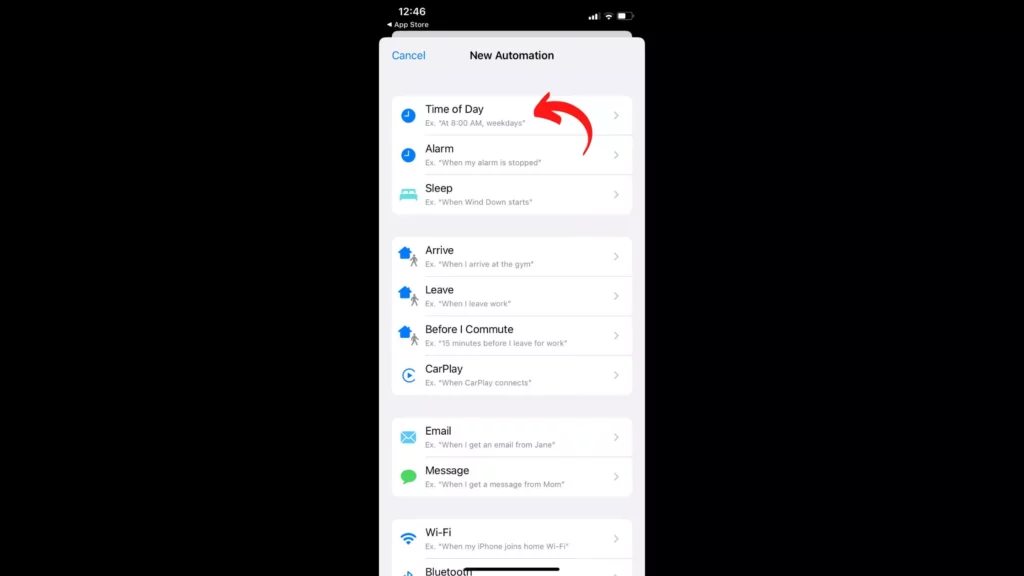
Step 5: Now, choose a time at which you want to schedule your text message on your iPhone.
Step 6: Choose a month and a date you want to send the text on, and at last, click on Next.
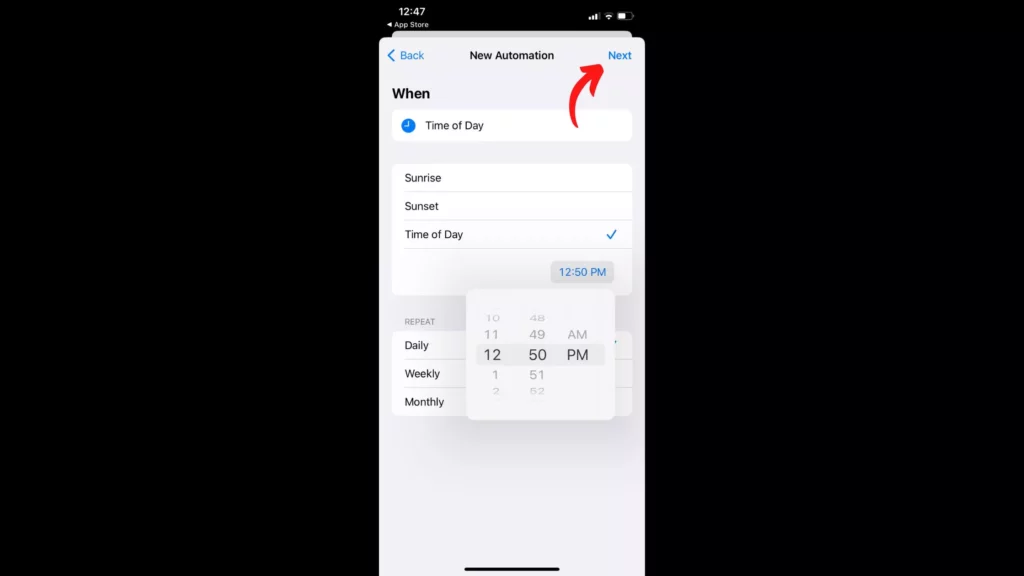
Note: This method of scheduling messages using the Shortcuts app on a particular date of a month creates recurring automation. If you want it to be a one-time schedule, then you would have to turn the automation off so that it doesn’t send the same text on the same date of the next month.
Step 7: At last, hit Add Action.
Step 8: Now, in the Send Message section, choose a contact and then click on Next.
Step 9: Type the text message you want to schedule and hit Next.
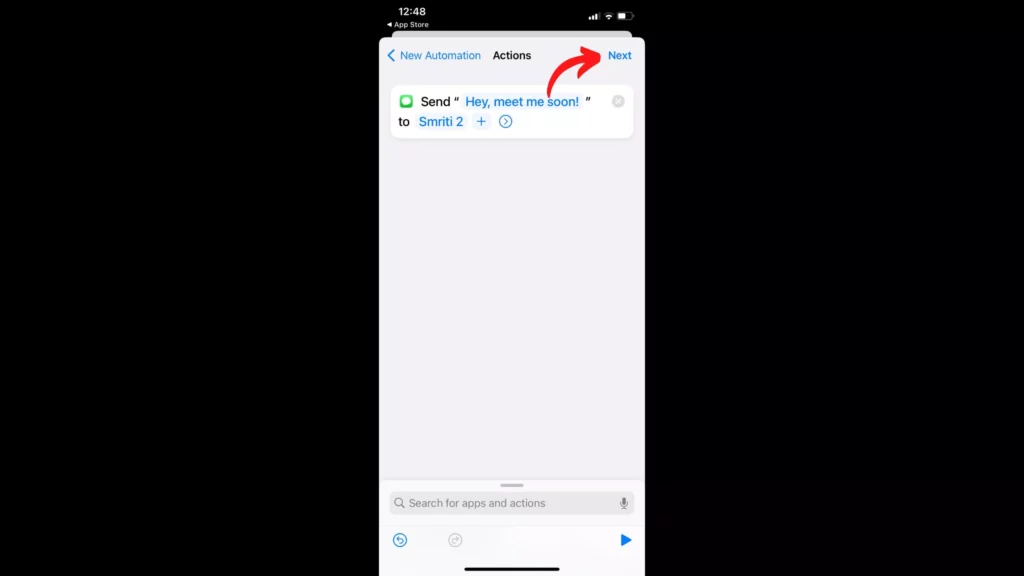
Now your text message is scheduled on your iPhone. But there is a feature in the Shortcuts app that actually asks you before sending the scheduled text. If you want it to automatically send the text without your input, then turn off the toggle of “Ask Before Running”. This option is on by default.
If you want the Shortcuts app to ask you before it sends that scheduled message, then you can keep it on.
Step 10: When you have reviewed your scheduled text, click on Done.
That’s it! That’s all it takes to learn how to schedule a text on iPhone. Easy, wasn’t it?
How to Delete a Scheduled Text on iPhone?
I have already shared with you that this way Shortcuts app creates a recurring text that will send the same message on the same date of every month. Clearly, nobody wants that to happen. Therefore, to delete it, you have to view your automation and then swipe from right to left. Then choose Delete.
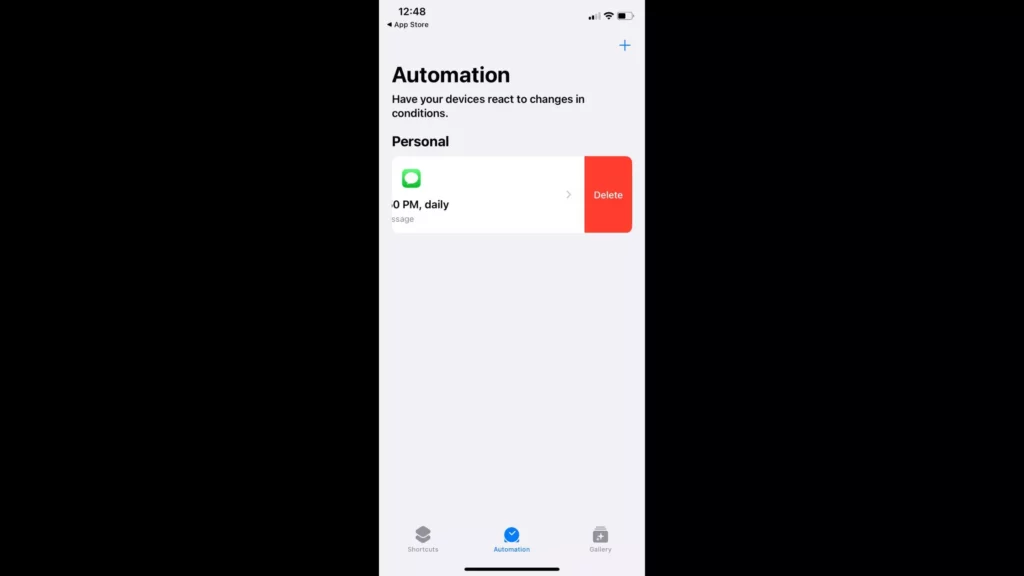
Third-party Apps To Schedule A Text On iPhone
We have sorted out some third-party applications for you, which you can easily download from the Apple App Store. Their features will give you an idea if they can be used according to your needs or not. Go through all of them to learn about the best apps to schedule a text message on iPhone.
1. Reminderbase: Scheduled Text
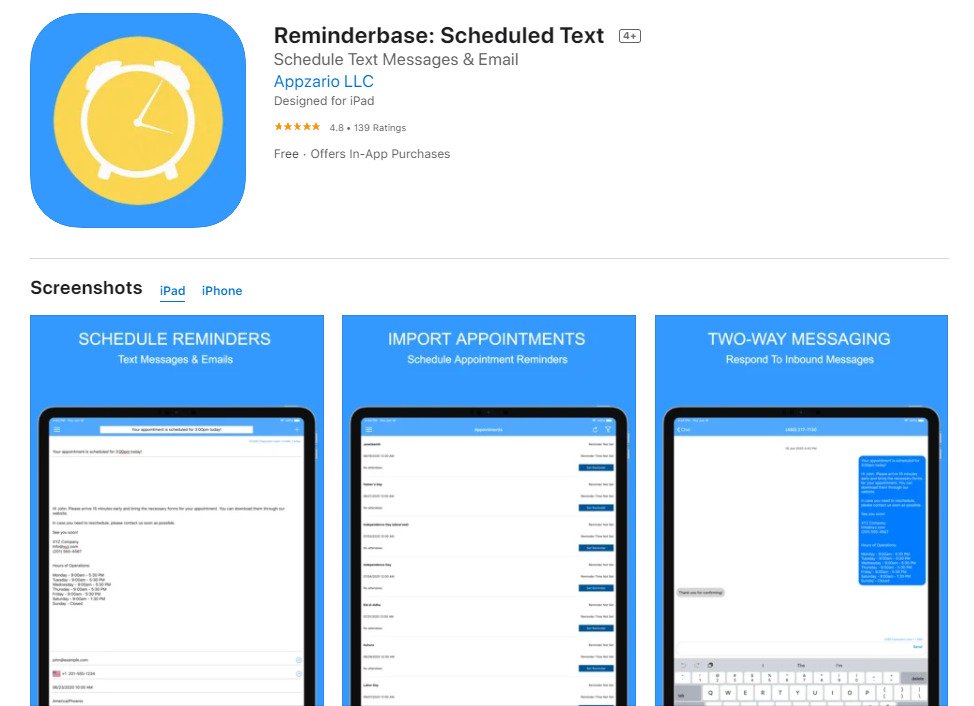
Reminderbase is a great app to learn how to schedule text messages on iPhone. But the app doesn’t only schedules text messages but is also very efficient to schedule email reminders, appointments, marketing, and billing. The scheduled SMS and MMS messages can only be written up to 160 characters (without emojis).
Features Of Reminderbase Message Scheduling App
- Supports international text messaging in 150+ countries.
- Deliver messages one-off, daily, weekly, bi-weekly, monthly, yearly, or customized basis.
- Send a single scheduled message to multiple contacts.
- Sends messages based on your recipient’s time zone.
- Auto-renewable subscriptions.
- Easy to navigate reminders on the app.
User Review: “Really Solid, Well Done Reminder App. I’m not one to write reviews, but wow, this deserves a glowing one. This is an app that does what it says, does it exceptionally well, and doesn’t try to overreach or do too much. It’s easy to use, with a nice intuitive interface, and it’s extremely reliable. What a classy developer.”
2. AutoSender- Automatic Texting
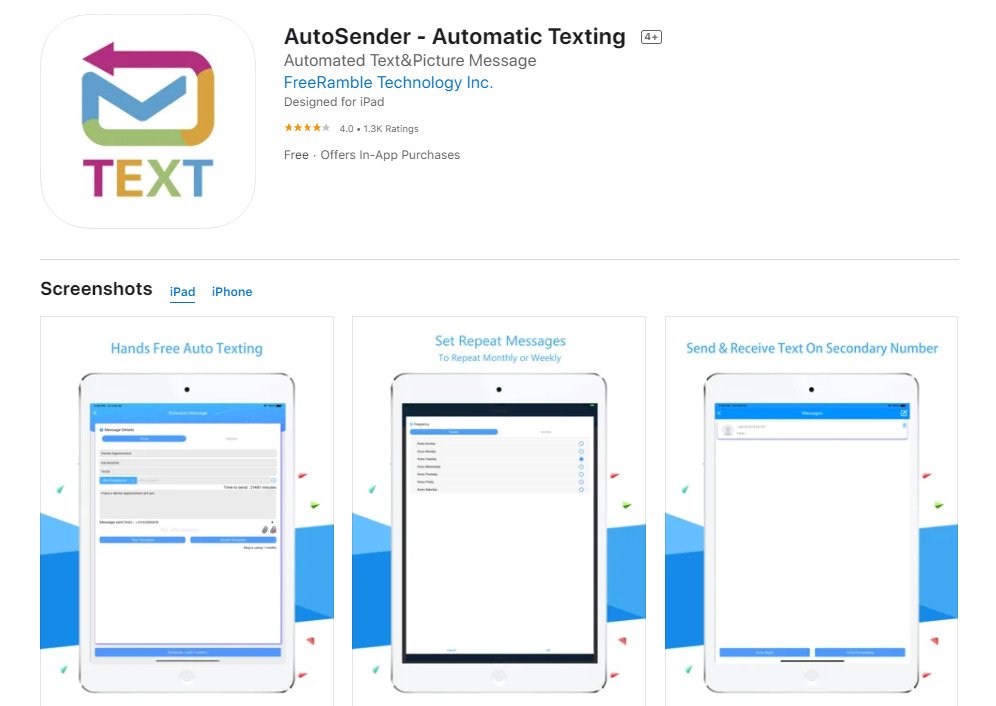
AutoSender gives you a private virtual phone number (USA and Canada) that you can create using your Apple ID or Gmail account. Do you know what’s the best part? It works all over the world without costing you the roaming charges. You don’t even need to use iMessage. Your scheduled messages will work smoothly, especially for the marketing people.
Features Of AutoSender Message Scheduler on iPhone
- Automated messages.
- Private virtual phone number of Canada and US to schedule messages from.
- Auto Reply, Auto Forward, Reply-to-All, Shared line.
- Group messaging and unlimited cloud storage.
User Review: “Works as advertised. This app works exactly as it is advertised to, it is very quick and easy to schedule an auto text response”.
3. Schedule text message – Fext
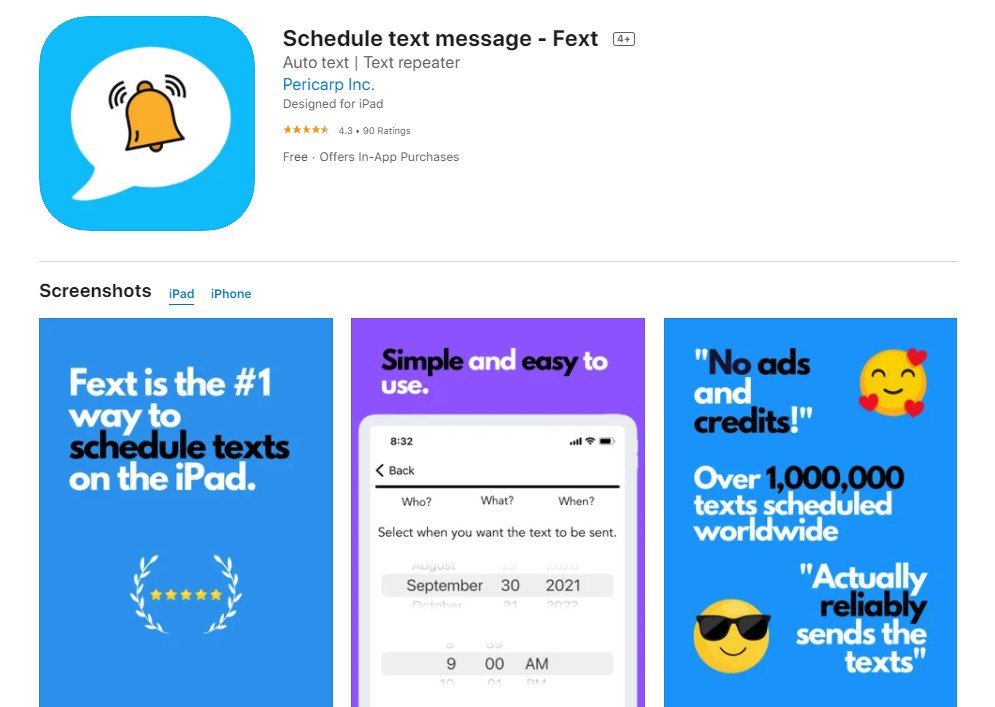
Schedule text message- Fext is a very efficient app to use for group texting and SMS marketing. You can keep reminders for your appointments and even attach voice messages. Even better, add pictures, and videos to your messages or add a link according to your choice and send your Fext!
Features Of Schedule text message – Fext
- Mass group texting.
- Automated SMS marketing
- Send delayed messages on iMessages
- No ads
- Send scheduled texts to yourself
User Review: “PERFECT app for messaging friends in the future. I just started using Fext and it’s exactly what I’ve been looking for. I can schedule all of my birthday greetings to friends and family for the month, and then just let Fext work its magic!”
Download Schedule text message – Fext
4. SMS Scheduler: send text later
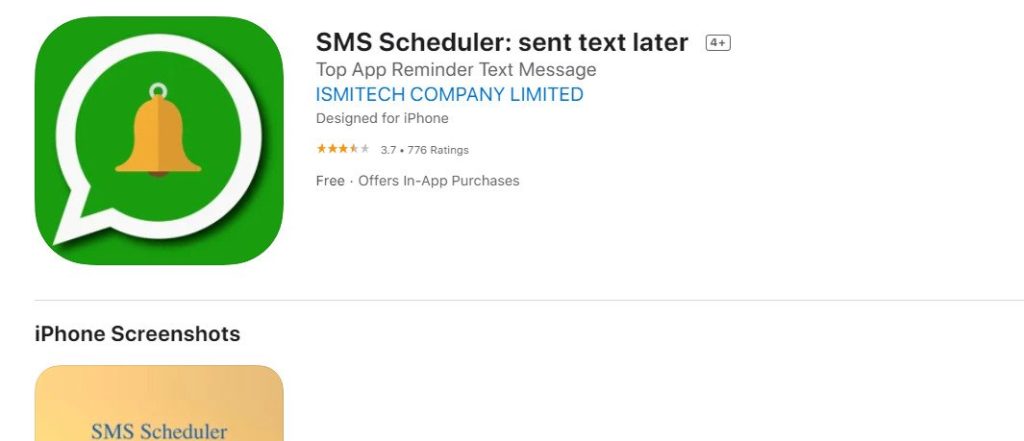
SMS Scheduler is a very simple tool for scheduling text messages on iPhone. You will choose the frequency of your texts, and that’s it. No complexity, and no in-app purchases. A completely free-to-use application.
Features Of SMS Scheduler: send text later
- Completely free-to-use.
- No in-app purchases at all.
- Compatible with iOS 11 or later.
User Review: “Exactly what I needed. Simple, clean interface. Super easy to use. The best part is that you can make the scheduled text repeat daily, weekly, monthly, or yearly. Using it to remind my son to do stuff. I do wish there were a paid version. Would happily pay to not have ads.”
Download SMS Scheduler: send text later
Wrapping Up
Scheduling a text message isn’t that hard on iPhones. However, the lack of an in-built scheduler makes us look for some third-party apps. All the apps that we have mentioned will be of great use to you. If you aren’t that comfortable with downloading apps for this particular task, you may use Apple’s Shortcut app. That was all about this article on “How to schedule a text message on iPhone?”
Comment below if this article was helpful to you or not. Do not forget to share this article with your friends who forget to wish you. Have a Great Day! Keep Visiting Path of EX!