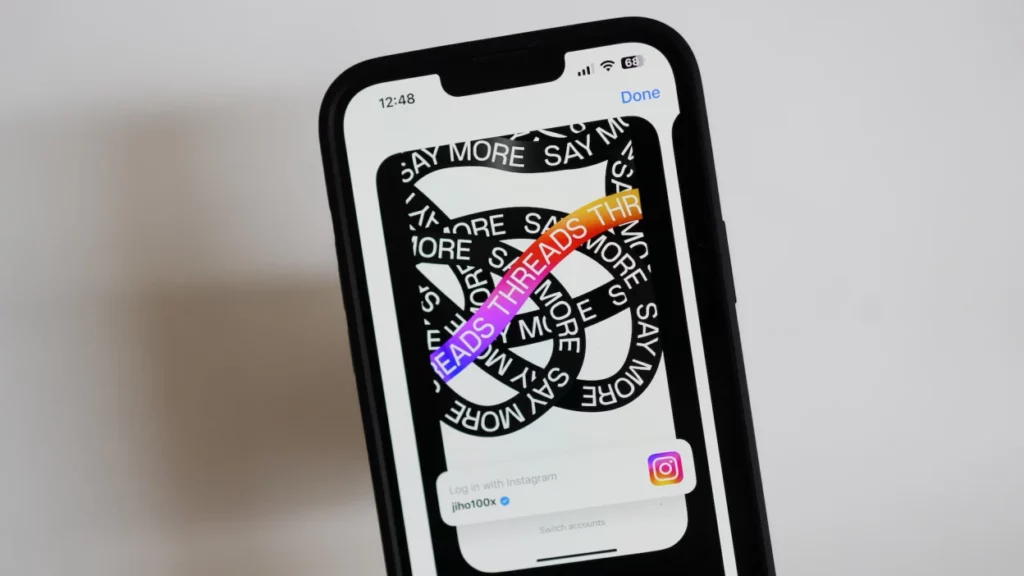Threads is a product of Instagram and is currently the most sought micro-blogging platform. Ever since the launch of Threads, users are discovering new features every other day. Users have been complaining about too many notifications on the platform. Notifications of Threads gives you a brief about the latest happening on the platform. If you are someone who is tired of these notifications and wants to get rid of them, then you are at the right place. In this article, I will tell you, how to pause notifications on Threads.
As all Instagram followers pile on to the Threads app, you’ll have likely noticed the onslaught of push notifications coming at you from every direction. These push notifications can be annoying and overwhelming. But you don’t have to worry as you can easily turn them off.
Threads also lets a user choose the duration from which they want to pause their notifications. So, without further ado, let’s dig in to learn how to pause notifications on Threads.
In This Article
How To Pause Notifications On Threads?
Notifications on Threads work in the same way as it does on other social media platforms. And since users are mass exiting Twitter and joining Threads, you might be inundated with notifications on the platform, but you can easily pause your notifications to get rid of these annoying notifications.
Follow the steps mentioned below, in order to pause notifications on the Threads app.
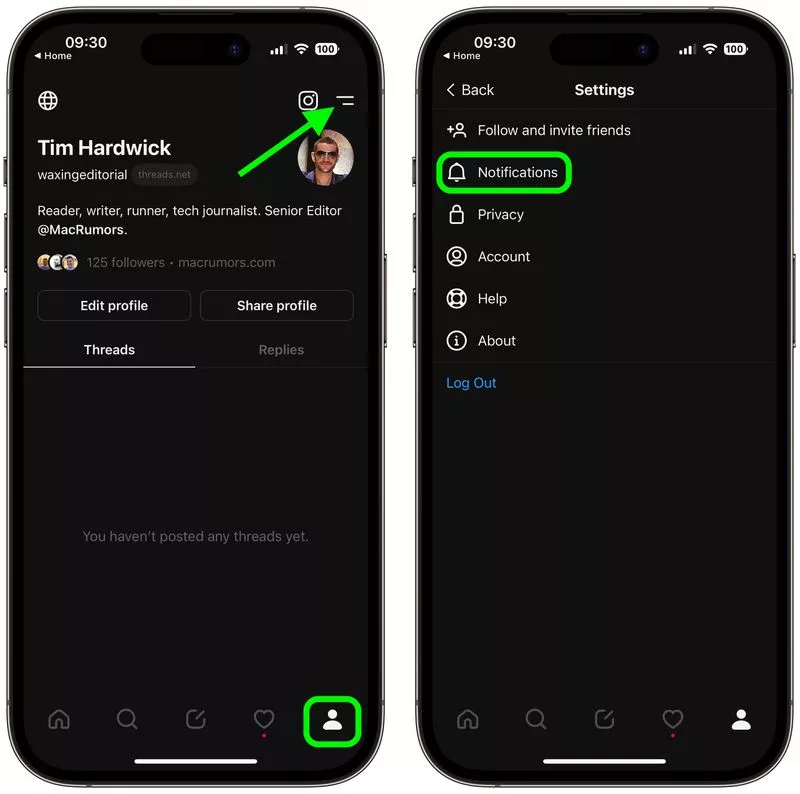
Step 1: Launch the Threads app on your device.
Step 2: Head to your profile page by tapping the profile icon in the bottom right corner of the screen.
Step 3: Click the two-line menu icon in the top right of your profile.
Step 4: Tap Notifications.
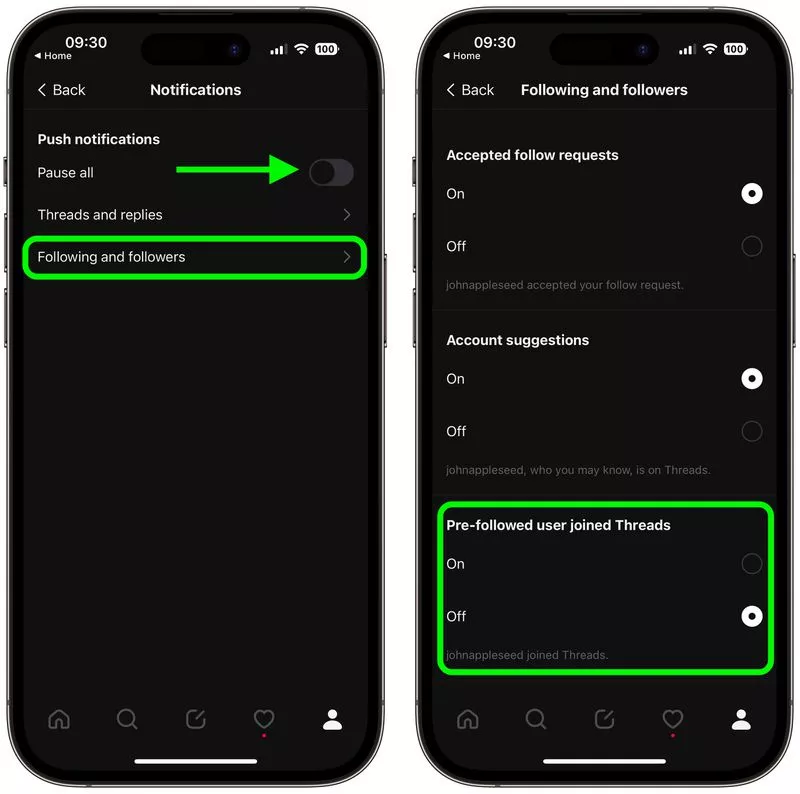
Step 5: In order to pause all notifications for a set time, toggle on the switch next to Pause All: You’ll see duration options including 15 minutes, 1 hour, 2 hours, 4 hours, and 8 hours, choose the option according to your desire.
Step 6: In case you want to stop being notified every time someone follows you, choose Following and Followers, and turn off notifications there. Now you will find options to stop alerts for New followers, Account suggestions, and Pre-followed user joined Threads.
How to Turn Off Notifications on Threads?
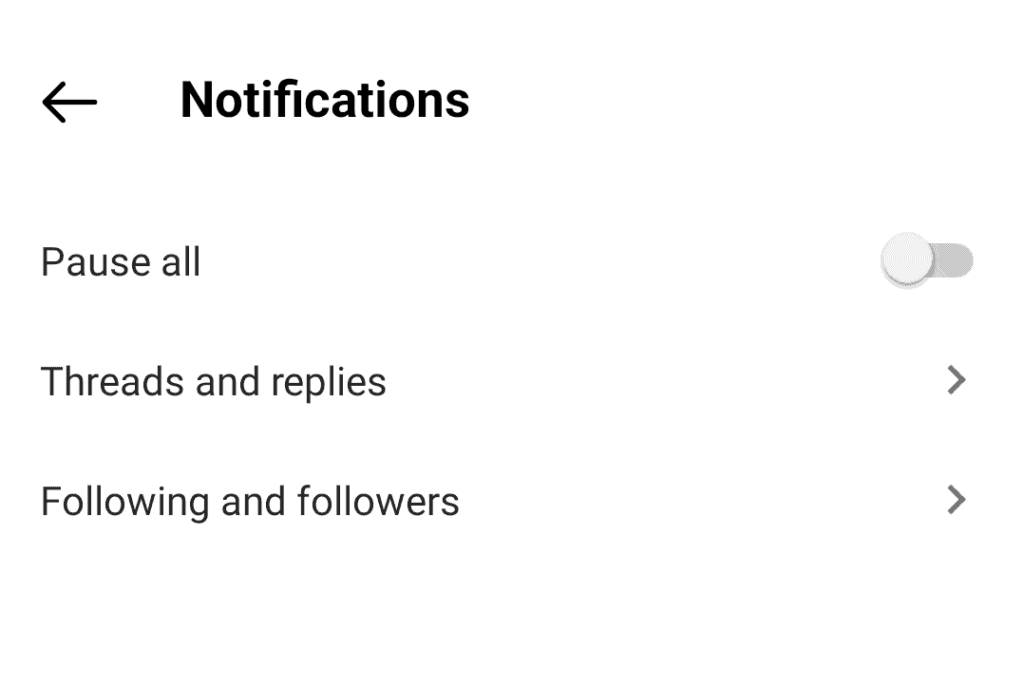
Other than pausing notifications, you can also easily turn off the notifications for various features in order to get rid of excessive notifications. To turn off notifications on Threads, you need to follow the given steps.
Step 1: Launch the Threads app on your device.
Step 2: Head to your profile page by tapping the profile icon in the bottom right corner of the screen.
Step 3: Click the two-line menu icon in the top right of your profile.
Step 4: Tap Notifications.
Step 5: Tap on Threads and replies and you’ll be able to turn off notifications for:
- Likes
- Replies
- Mentions
- Reposts
- Quotes
- First Threads
Step 6: Tap on Following and Followers. Here you’ll be able to turn off notifications for:
- New followers
- Accepted follow requests (for private accounts)
- Account suggestions
- Pre-followed user joined Threads.
Wrapping Up
Instagram is a go-to platform for the young generation. Every other day there is a new update from the platform to keep up with the needs of the young generation. Recently Instagram launched a Twitter-like app called Threads on the platform. To know, how to pause notifications on Threads, read the entire article, and do share it with your friends.
For more trending stuff on technology, Social Media, and Gaming, keep visiting Path of EX. For any queries, comment below, and we will get back to you ASAP!
Frequently Asked Questions
1. Can I pause notifications on Threads?
Yes, you can pause notifications on Threads.
3. How to pause notifications on Threads?
Go to your Threads profile>Click Notifications>
Hit Pause all and you are done!