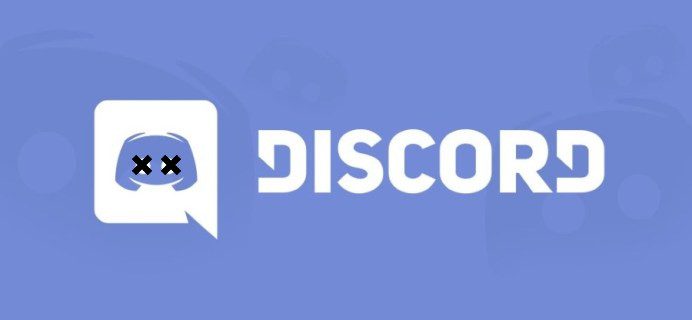We know it’s confusing for beginners to have access to too many Discord channels. So, to help modify your feed, you can always customize or hide channels in Discord. Don’t know how? No worries, Path of EX is here to help. Let’s learn How to Hide Channels in Discord?
When it comes to hiding channels in Discord, you just need to ensure that you follow the appropriate method. You will be able to hide channels in Discord more easily by selecting ways to hide channels.
As you scroll down below, you will find solutions and ways to your query of how to hide channels in Discord. Follow one method, and you are ready to hide your tracks in Discord.
In This Article
How To Hide Different Channels In Discord?
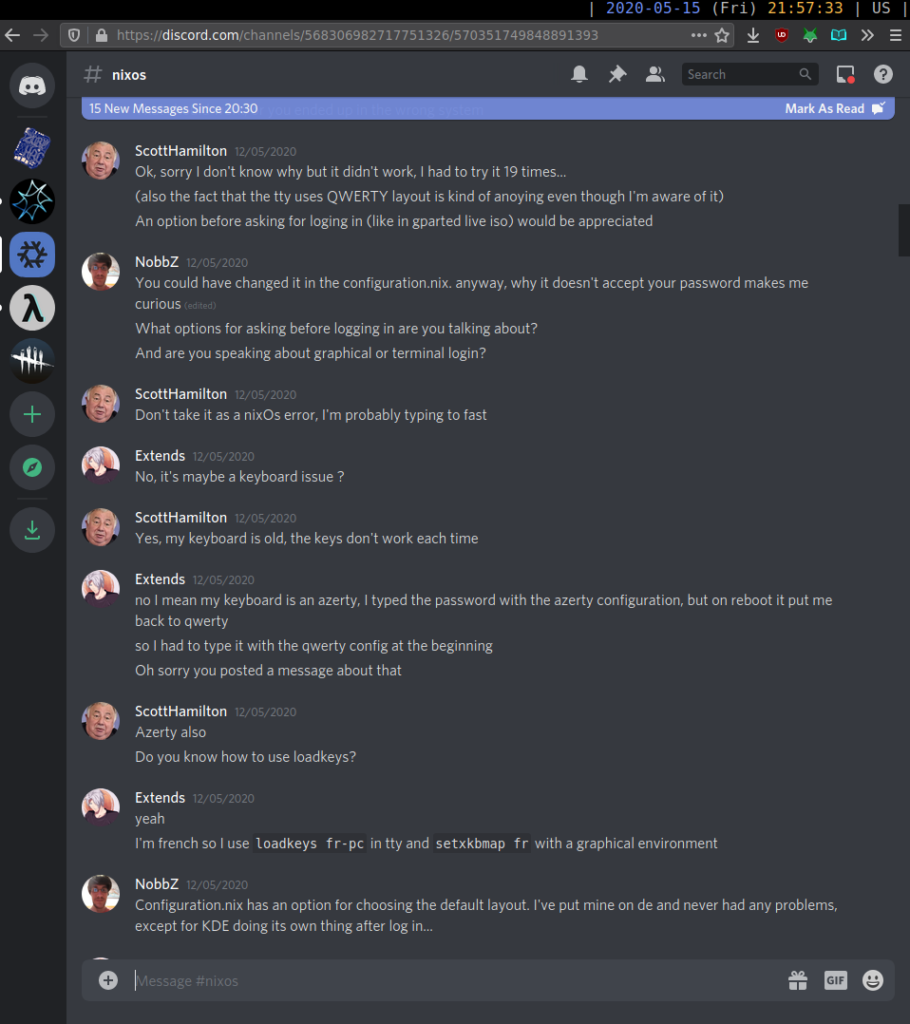
To Hide Channels In Discord, you need to know the type of channel your channel has permission for. Continue reading the article to know how to hide channels in Discord invisible and grab the steps to hide different types of Discord channels.
How To Set And Hide A Role Exclusive Text Channel On Discord
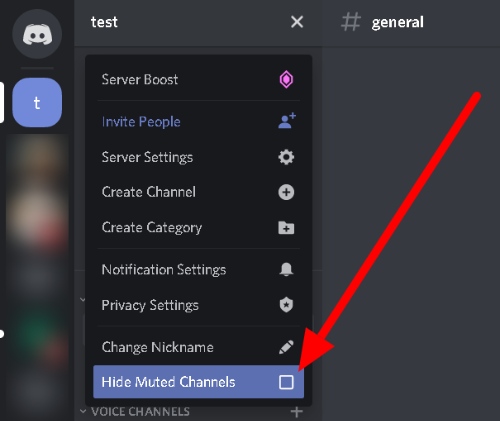
Follow the Steps mentioned below to hide channels in Discord that are role-exclusive channels.
- Click on the server name that is listed just above the channel pull-down menu.
- From the menu list, select the Create Channel option.
- In the box labeled “Channel Name,” enter a name for the role-exclusive channel.
- After locating the “Private Channel,” turn on the switch.
- By turning on the switch next to the private channel option, choose the roles with access to the role-exclusive channel.
- After selecting each role for the Cool Kids Club, you must select Create Channel.
- Access to the role-exclusive channel, which has a specific role, is restricted to those users only.
- Those users who don’t have access to the role-exclusive channel will not be able to view the channel in their pull-down menu.
- The steps mentioned above will help you hide channels in Discord.
How To Set And Hide Role-Exclusive Voice Channel On Discord?
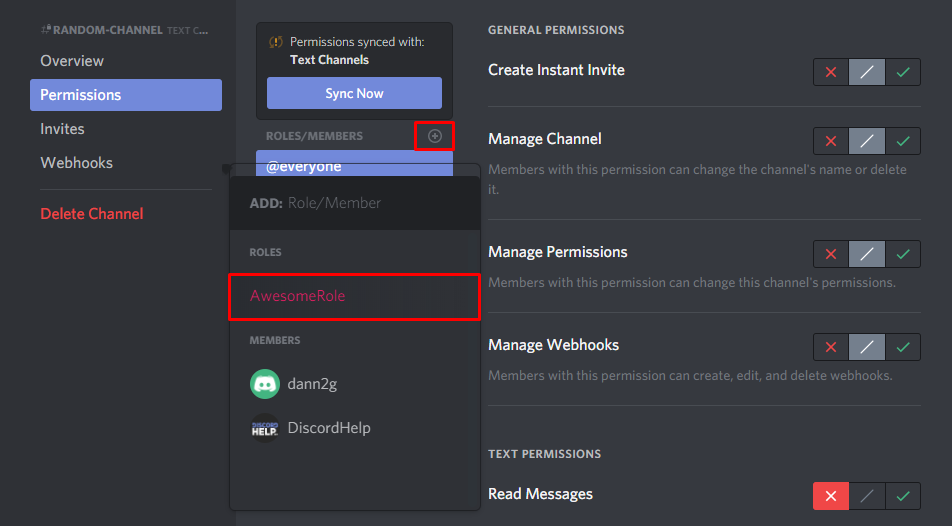
A role-exclusive voice channel is very easy to set and hide in Discord, and it can be set like text channels. The only difference in the setting process is that you’ll select the radial for the Voice Channel rather than the Text channel, which you can find in the list of Channel Type columns.
How To Set Up A Channel Permission On Discord?
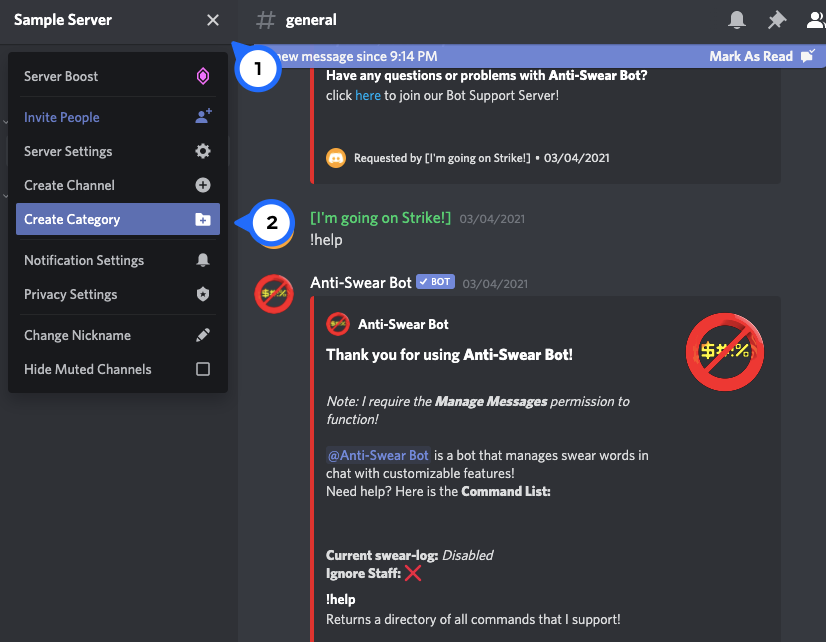
To hide channels in Discord that have text or voice, you need to set up channel permission. So scroll down and follow the steps mentioned below to get permission for your channel type.
Steps To Set Up A Channel Permission
- Press the Cog icon next to the newly established channel that is displayed.
- Go to the left-hand column menu list and select “Permissions.”
- You’ll see that the permission to read messages has been declined for every role in this section.
- Only those who granted permission while setting up a channel have access.
- Verify if you receive a “Read Messages” permission or another permission like “Connect” if you want to obtain a Text channel permission or just a voice channel permission all at once.
How To Hide Mute Channels On Discord
If you want to hide channels in Discord that are on mute, You can hide channels in discord that are already on mute by following two different processes. You just have to follow the steps mentioned below, and you are good to go.
The bell icon is the easiest way to hide channels on discord that are already on mute. You just need to follow two steps.
- Press on the bell icon that is displayed in the upper right corner.
- The bell sign can be found to the left of both the Member List and the Pinned Messages symbols.
The server’s notification settings will provide you with another option for muzzling the secret channel. This is how:
- Click on the server’s name in the channel drop-down menu, and select it from the menu list on the display.
- Go to the menu’s bottom and select “Notification Overrides,” then click the pull-down list that appears.
- You must now begin adding the stations you want to silence. Each channel will be put into its own folder.
- To mute each channel, select the checkbox next to the “Mute” option in the display’s right-hand corner by clicking on it.
- Finally, select the Done option.
Wrapping Up
In this post, I’ll be explaining how to hide channels in Discord. Read the steps above out loud and see if this guide works as the savior for you today.
Whatever the case may be, the Path of EX is an open area. Feel free to come along if you have any doubts, and we’ll get in touch as soon as possible.