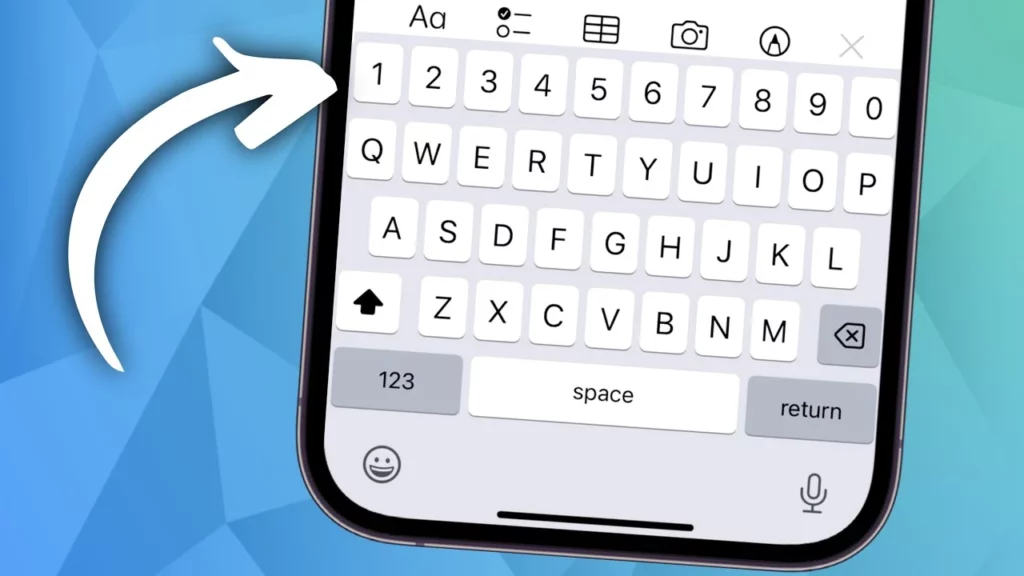Dealing with a keyboard that has no numbers can be a daunting task. You have to switch back and forth just to type a few numbers and that too when you have an iPhone. Surprisingly, Apple which promises world-class quality with its iOS has left this small room for people to juggle between switching the modes on the keyboard. It has still not provided a dedicated number row on the keyboard which is why people are still trying to find – How To Get an iPhone Keyboard With Numbers Row?
Whenever you are working with numbers on a regular basis, the on screen keyboard of the iPhone can be readily accessible and beneficial. Needless to say that typing between the numeric and the alphabetic keys is quite arduous and can lapse the productivity. However, there is a way where you can get an iPhone keyboard with numbers row.
So, let’s try and find out how you can turn this daunting task into a simpler one.
In This Article
How To Get an iPhone Keyboard with Numbers Row?
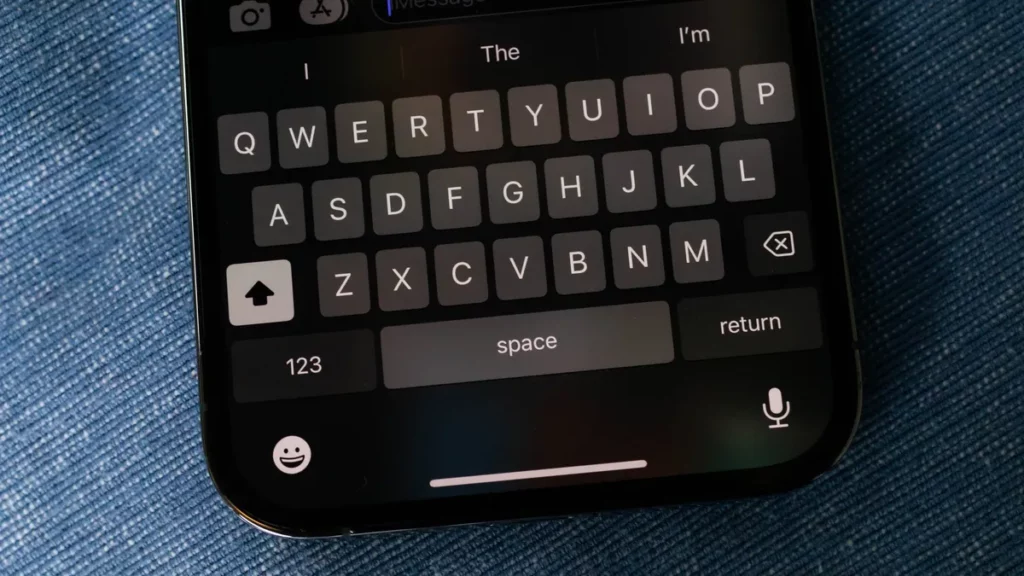
The only way to get an iPhone keyboard with numbers is to use third-party applications that are designed to get numbers row on an iPhone keyboard. You have to download these applications and then make some changes in the keyboard settings and your job is done. Now, you may be wondering how you can add a numbers row to your already existing keyboard. Follow the steps below.
Steps to Add a Numbers Row to Your iPhone Keyboard
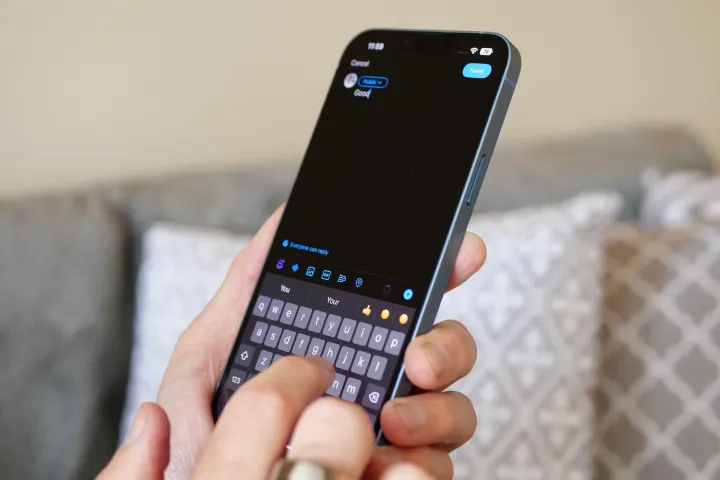
- Open your App Store and install the application that will help you customize your keyboard
- After installing the app, open it and click on Enable the keyboard.
- Go to the settings in your iPhone and tap on general.
- Click on the Keyboard and select Add new keyboard.
- Now, move to the application again and set a keyboard of your choice.
- You can also customize the background and other settings as per your preference.
Is It Safe To Use Third-Party Apps to Add Numbers Row?
As you are installing a third-party application on your iPhone, it will have complete access to all the information that is saved on your device. Whether it’s your contact details, photos, messages, bank details, or other sensitive data, the third-party app has all of it. However, you can control it by making some changes in the privacy and security settings for your keyboard.
Let’s now go a little further and check out some top third-party applications to add numbers row on the iPhone keyboard.
Listing Applications to Get Numbers Row on The iPhone Keyword
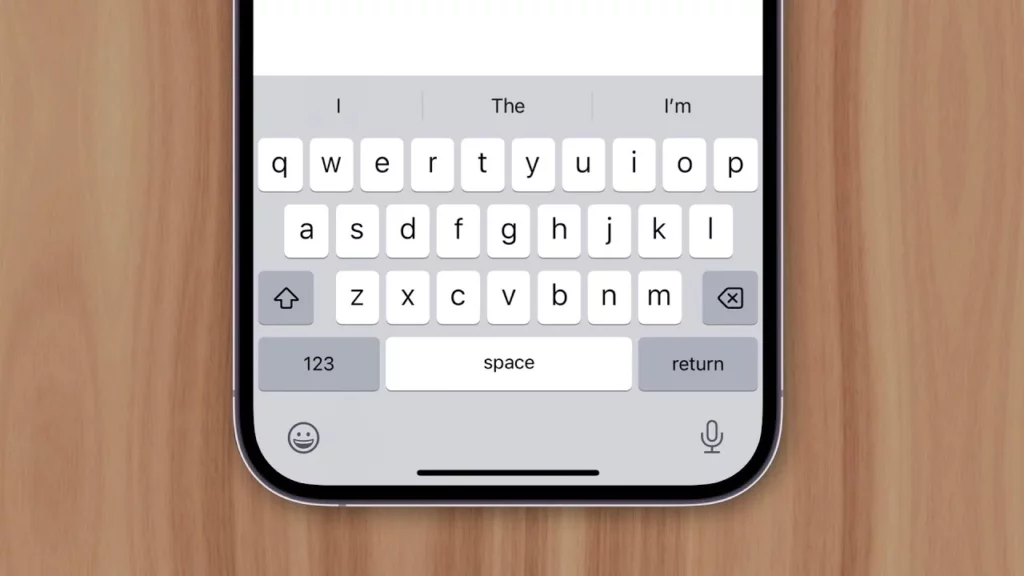
Here are some top third-party applications that you can easily download on your iPhone and use to add numbers row to the keyboard.
1. Microsoft Swift Keyword
Considered the best to get an iPhone keyboard with a numbers row, it works phenomenally. The best thing is that you can easily add amazing colorful themes for the background and if you want, you can add images from your photo library. Moreover, the one thing that helps this app to stand on the top is that it has a dedicated number row exactly at the top of the iPhone keyboard which makes it everyone’s first choice. To enable it, follow the steps:
- Download Swiftkey from the App Store.
- Open your iPhone setting and set it as the primary keyboard.
- Move to the app again and Click on the settings.
- Tap on the toggle Next to the Numbers row.
- You have enabled it and now you are ready to start.
2. Fleksy
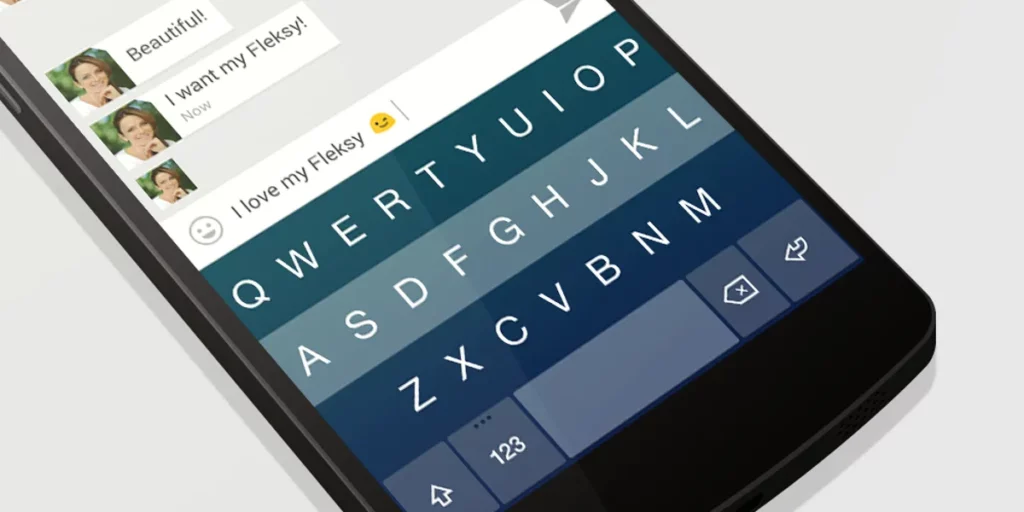
Available with various colorful themes, Fleksy is a wonderful tool that helps to add numbers row to the iPhone keyboard. You can choose both free as well as paid versions to try its interesting features. The best thing about this application is that you can use extensions like One-Hand control, hotkeys, and cursor control. To enable it, follow the steps:
- Download the application on your iPhone.
- Tap on the extensions.
- Again, tap on the Number Row, and it’s enabled.
- You are ready to type numbers on your iPhone Keyboard.
3. Gboard
When it comes to innovation and support, Goggle never backs up. Their Gboard is one of the top keyboards that people are using worldwide. The best thing about this keyboard is that you can use glide typing, Google Translate, emoji search, and stickers. Wait, how can we forget the Google voice search? It is an interesting feature that makes this application worth trying. To enable it, follow the steps
- Download the application.
- Open Gboard on your iPhone.
- Click on the Keyboard Settings.
- Click on the toggle Next to show the number row.
- Your keyboard is ready with the number row.
Wrapping Up
So, now you know how to get an iPhone keyboard with a numbers row, it will be easy for you to type the numbers quickly. There will be no juggling from one tap to another. To make it easy, I have mentioned the applications that you can download on your phone and enjoy typing on the keyboard.
Frequently Asked Questions
1. How to Get An iPhone Keyboard With a Numbers Row?
You need to download the third-party applications to get an iPhone keyboard with a numbers row. These apps will enable you to add the number row easily and then use it.
2. How to Add Numbers to The Default iPhone Keyboard?
No, you cannot add a separate number row to the default iOS keyboard. However, you can tap the Number key at the bottom-left side to show the digits.
3. When Will Apple Add This Feature to Its Existing Keyboard?
There is no such information available right now but we can wait as the company keeps on updating its operating system. So, maybe we can see it in future updates.