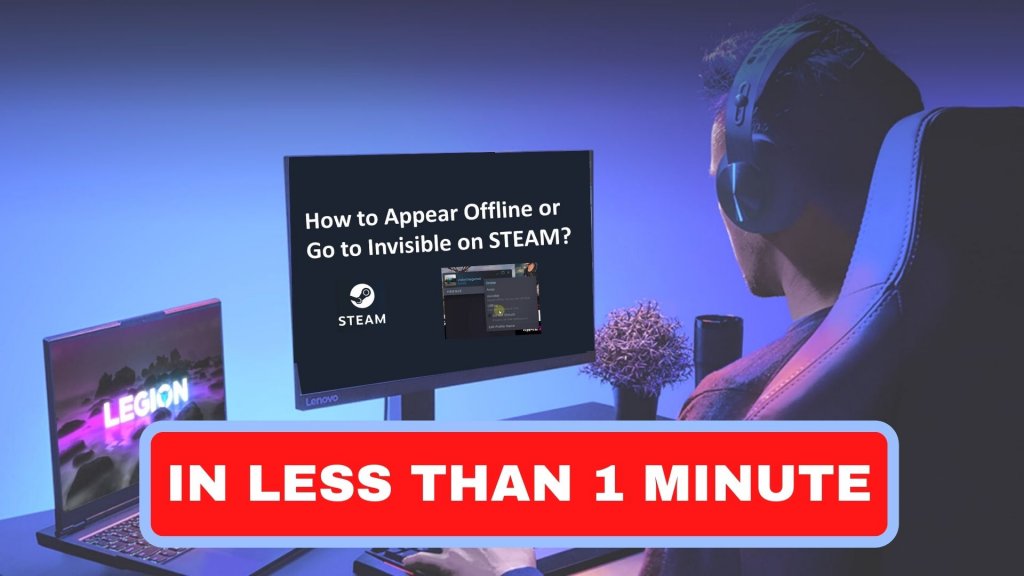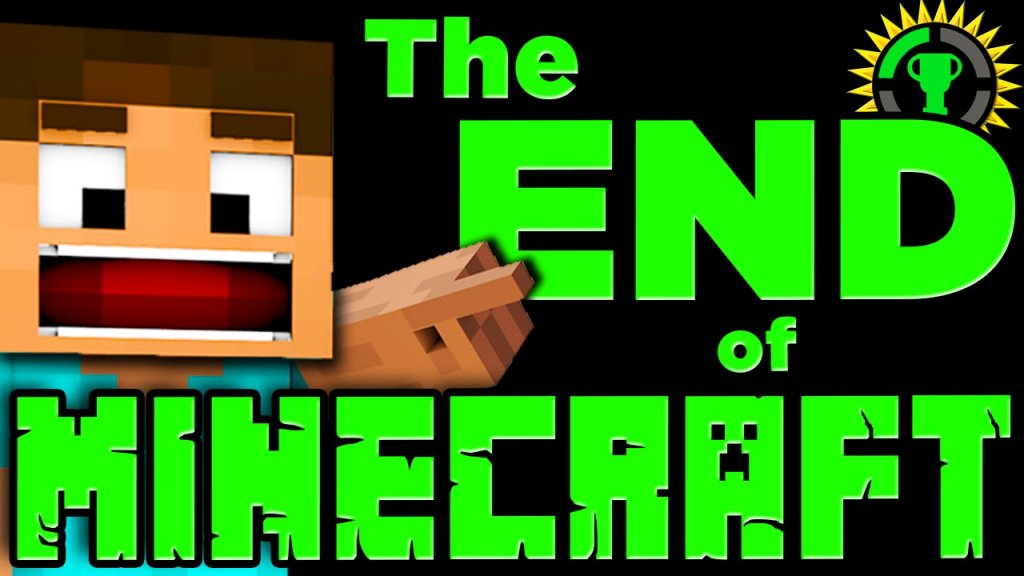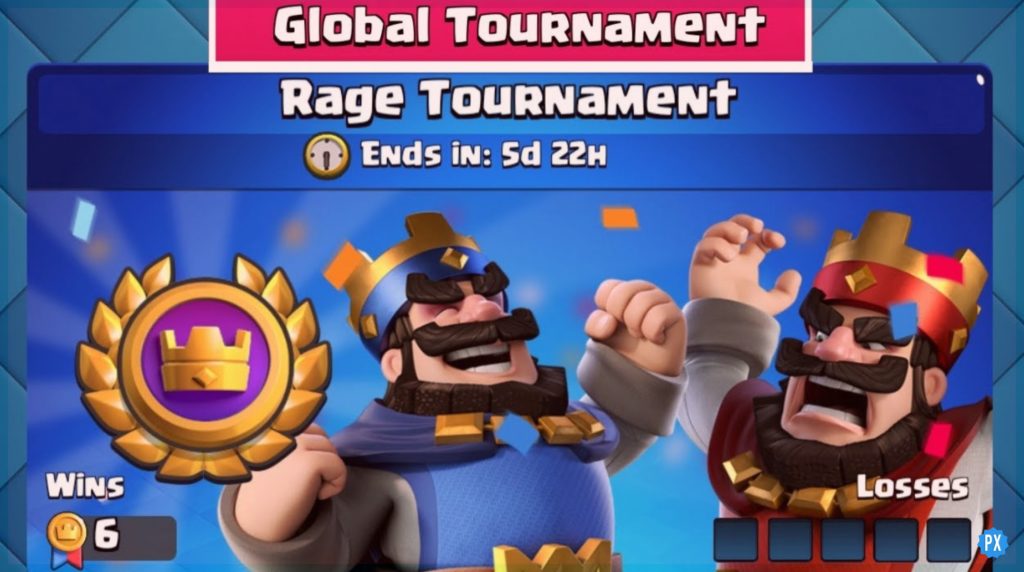The PUBG Error Could Not Connect is an unwelcome roadblock that players encounter while attempting to connect to the game’s servers. This disruptive message signifies issues with either the player’s network connection or problems on PUBG’s server side. In this article, we will discuss the top six troubleshooting methods to fix PUBG Error Could Not Connect issue!
Whether you are a seasoned player or a newcomer eager to jump into the battleground, dealing with this error in games like PUBG can be discouraging. But fear not, as we have compiled a range of troubleshooting techniques to help you overcome this setback and resume your immersive gaming experience.
Resolving the PUBG Error Could Not Connect requires a systematic approach to address both network-related and server-related concerns. In this comprehensive troubleshooting guide, we will explore effective methods to resolve the PUBG Error Could Not Connect and get you back in the game swiftly. Let’s get started!
In This Article
What Is PUBG Error Could Not Connect?

The PUBG Error Could Not Connect is an error message that prevents players from accessing the online multiplayer features of PUBG. When encountering this error in the PUBG game, the initial instinct is often to investigate the internet connection, make adjustments to network settings, and delve deeper into troubleshooting.
However, in the case of the PUBG error Could Not Connect, there can be various factors, not exclusively related to network settings.
Presented below are the predominant causes for the PUBG error Could Not Connect:
- Unstable Internet connection: Your internet connection may be experiencing fluctuations or disruptions.
- Blocked IP address or firewall interference: It is possible that your IP address has been blocked by the servers, or your firewall settings are obstructing the game’s access.
- Insufficient hard disk space: Your hard disk may not have adequate free space to accommodate the game’s requirements.
- Corrupted or out-of-sync game cache: The game cache may have become corrupted or fallen out of synchronization.
- Reinstallation needed: It might be necessary to reinstall the game to address the connectivity problem.
How To Fix PUBG Error Could Not Connect: Top 6 Troubleshooting Methods

When it comes to popular battle royale games, PlayerUnknown’s Battlegrounds (PUBG) holds a special place in the hearts of many gamers. However, encountering the frustrating PUBG Could Not Connect error can quickly dampen the excitement.
That’s why, I have enlisted here the top six troubleshooting methods to fix the PUBG error Could Not Connect. Have a look below and explore!
1. Check your Network Connection
The first step in resolving the PUBG error Could Not Connect is to ensure your network connection is stable.
Steps To Check Your Network Connection –
- Restart your router/modem and wait for it to establish a proper connection.
- Disable any VPN or proxy services that may be interfering with your connection.
- Connect your device directly to the modem with an Ethernet cable to rule out any Wi-Fi-related issues.
2. Verify PUBG Servers

Sometimes the PUBG error Could Not Connect is due to temporary server issues on PUBG’s end. Have a look below to know how to verify the server status!
Steps To Verify The Server Status –
- Check the official PUBG social media channels or community forums for any announcements regarding server maintenance or issues.
- Visit the PUBG server status website to ensure that the servers are operational.
- If there is a known server issue, you will need to wait until the problem is resolved by the PUBG development team.
3. Update PUBG & Your Device
Outdated game files or device software can lead to the PUBG error Could Not Connect. Here is how to update PUBG and your device!
Steps To Update PUBG And Your Device –
- Visit the respective app store for any available updates.
- Ensure that you have the latest version of PUBG installed on your device.
- Update your device’s operating system to the latest version. This ensures compatibility and resolves any known connectivity bugs.
4. Clear Cache and Data

Accumulated cache and corrupted data files can cause the PUBG error Could Not Connect. Have a look below and explore how to clear cache and data –
Steps To Clear Cache & Data –
- On Android: Go to Settings > Apps > PUBG > Storage > Clear Cache/Clear Data.
- On iOS: Uninstall the PUBG app, then reinstall it from the App Store.
5. Disable Firewall or Antivirus
Sometimes, firewalls or antivirus software may block PUBG’s connection to the game servers.
Temporarily disable these programs and check if the PUBG error Could Not Connect persists.
Remember to enable them after troubleshooting to ensure the security of your device.
6. Reset Network Settings

Resetting your network settings can often resolve the PUBG error Could Not Connect. However, keep in mind that this will erase any saved Wi-Fi passwords. Have a look below and explore how to reset network settings!
Steps To Reset Network Settings –
- On Android: Go to Settings > System > Reset > Reset Wi-Fi, mobile, and Bluetooth.
- On iOS: Go to Settings > General > Reset > Reset Network Settings.
Wrapping Up
Encountering the “Could Not Connect” error in PUBG can be frustrating, but with the troubleshooting methods outlined in this guide, you can get back to enjoying the exhilarating gameplay. Remember to check your network connection, verify PUBG servers, update the game and your device, clear cache and data, and disable firewalls temporarily if needed. By following these steps, you’ll increase your chances of fixing the PUBG error “Could Not Connect” and rejoining the battle with your friends.
Frequently Asked Questions
Q1. Why Do I Keep Getting The PUBG Error Could Not Connect?
The PUBG error Could Not Connect can occur due to network connection problems, PUBG server issues, outdated game files, or device software incompatibility.
Q2. How Do I Know If PUBG Servers Are Down?
To check if PUBG servers are experiencing issues, visit the official PUBG social media channels, community forums, or the PUBG server status website for updates.
Q3. Can I Use A VPN To Help Resolve The “Could Not Connect” Error In PUBG?
While using a VPN may sometimes help bypass network restrictions, it can also introduce connection issues. It is advisable to disable VPN services when troubleshooting the “Could Not Connect” error.
Q4. Will Reinstalling PUBG Fix The Error?
Reinstalling PUBG can resolve the “Could Not Connect” error if it was caused by corrupted game files. However, make sure to back up your game progress before uninstalling.