When we buy a phone, we expect a lot from it in return. It is just very easy to picture the new phone helping us in our day-to-day before even making the full payment for it. When it is an iPhone, our expectations jump through the skies because then it is not just from the features it offers but much more. In this article, I will be helping you with how to delete wallpapers on iOS 17 because I can understand the irritation of not being able to set up your device the way you want to.
Setting a wallpaper of your own choice sometimes means much more than just a fancy feature for some people. Sometimes, the wallpaper is a reminder that the user has set some moral value that they do not want to forget and would like to look at every day. It might be a motivational text, a selfie, or anything that has a personal meaning for the user.
So, if you are facing any issues deleting the custom wallpaper on iOS 17, this article will provide you with a step-by-step process on how to delete wallpaper on iOS 17.
In This Article
How To Delete Wallpapers On iOS 17? – In 4 Easy Steps.
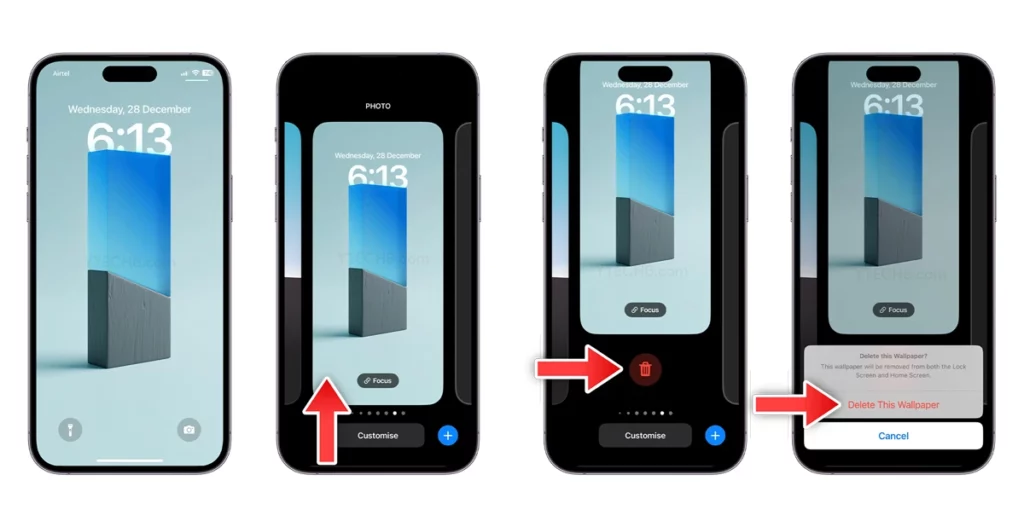
The step-by-step process that you have to follow so you can solve the how to delete wallpaper on iOS 17 query is given below:
- Lock your iPhone by pressing the lock button.
- On the Locked screen, long press and hold the home screen.
- Swipe through saved iPhone wallpapers.
- Swipe up the wallpaper that you wish to delete and press the delete button.
Wrapping Up
There is a lot of competition when we talk about the mobile phone industry, which is already dominated by iPhones. Even though Apple products are costly compared to other devices, they also offer features like good security, and friendly interface, and an amazing camera. So, being such a huge brand it is not necessary that you need to know all the features in and out of the device, but more important is that they are easier to find and perform.
Frequently Asked Question
Q1. How To Delete Wallpaper On iOS 17?
Press the lock button > Long press the home screen > Swipe through available wallpapers to find the one you want to delete > Swipe up the wallpaper you want to delete > Press the delete button.
Q2. Can I Delete Wallpaper On iOS 17?
Yes, you can delete custom wallpapers on iOS 17.
Q3. Can I Change Custom Wallpapers On iOS 17?
Yes, you can change iOS 17 wallpaper to any image of your choice.




