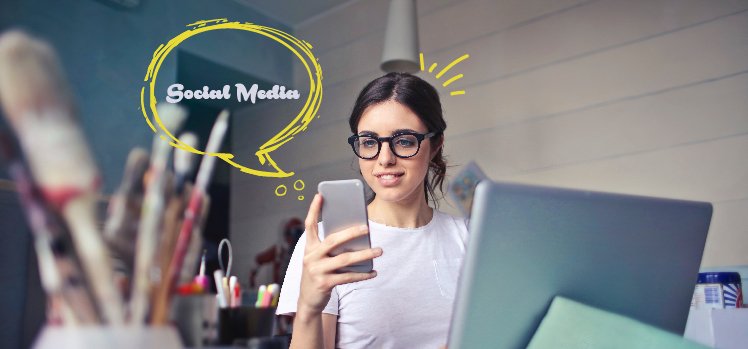Twitter now lets you save and bookmark your tweets into folders. You can delete any folder from the Bookmarks tab if you want to. Let me tell you how to delete bookmark folder in Twitter Blue. Scroll through this article to learn how you can create a bookmark folder, and add or remove tweets from bookmark folders.
Twitter seems to be revamping itself. You can now post long-form videos on the social media platform. Twitter Blue now lets you upload 60-minute video to Twitter. There are a lot of new features that are slowly being rolled out on the app. Twitter Blue now has view counts. You can also check your view count on Twitter Blue.
With the bookmark feature on Twitter blue, you can save tweets that you like. You can also delete any folder from the bookmark tab. Let me tell you how to delete bookmark folder in Twitter blue.
In This Article
How to Delete Bookmark Folder in Twitter Blue?
Twitter Blue lets you bookmark your favorite tweets. You can later move your bookmarked tweets. You can also delete bookmark folders on the app. Here is an easy guide on how to delete bookmark folder in Twitter Blue.
1. Go to Twitter Bookmarks.
2. Tap on the Bookmark Folder you want to delete.
3. Tap on three-horizontal dots. You can find these at the top of your screen.
4. You will now see the option to delete the folder. Tap on Delete.
5. Tap on Delete from the pop-up on your screen to confirm deleting the folder.
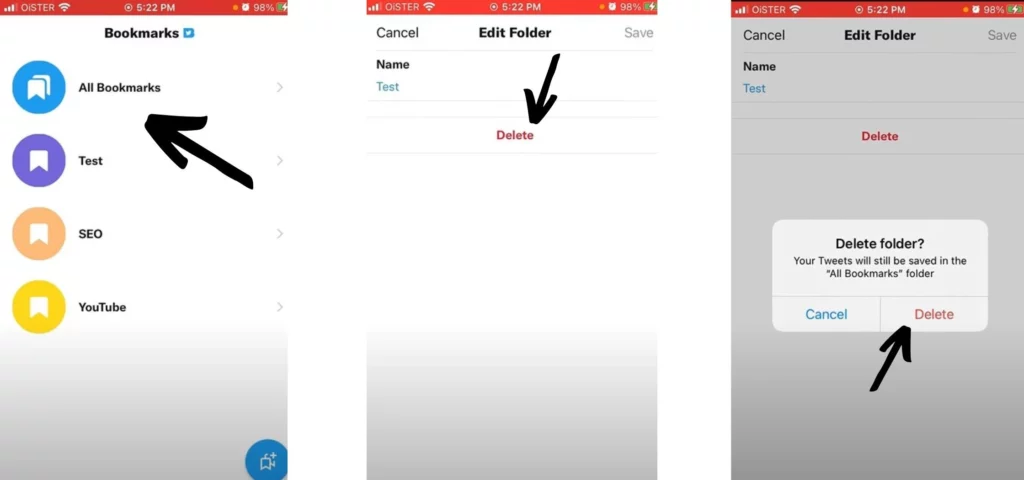
In this way, you can delete bookmark folder in Twitter Blue.
How to Create a Bookmark Folder?

You can create a bookmark folder to save your tweets on Twitter Blue. You can create a bookmark folder from your profile as well as from your Home timeline. Here is how to create a bookmark folder from your Profile menu.
1. Go to Twitter.
2. Tap on your Profile icon.
3. Tap on Bookmarks.
4. Tap on the New Folder icon at the bottom of the bookmarks page.
5. Enter a name for your Bookmark folder.
6. Tap on Create.
In this way, you can create a bookmark folder from your profile menu. Let’s see how you can create a Bookmark folder from your Home timeline.
1. Tap on the tweet you want to bookmark.
2. Tap on the share icon.
3. Tap on Add Tweet to Bookmarks.
4. Tap on the Add to Folder option.
So, this is another way you can create a bookmark folder from your home timeline.
How to Add/Remove a Tweet You’ve Bookmarked to Existing Folders?

You can move, add or remove a tweet that you’ve bookmarked to an existing bookmark folder. You can do this from your Twitter profile. You can also remove any tweet that you have already added to any existing folder. Let me tell you how you can add a tweet you have bookmarked to an existing folder on Twitter blue.
1. Tap on your Profile icon.
2. Tap on Bookmarks option.
3. Tap on All Bookmarks.
4. Tap on the Share Tweet icon. You can find this at the bottom of your tweet.
5. Now, tap on Add to Folders.
6. Once you see the full list of all your bookmark folders, tap on the folder you want to add the tweet to.
You will see a notification confirming that your tweet has been added to the new folder. Now that you know how you can add the tweet to one of your bookmark folders, let me tell you how you can remove an already added tweet.
1. Tap on your Profile icon.
2. Tap on the Bookmarks option.
3. Tap on All Bookmarks.
4. Tap on the Share Tweet icon. You can find this at the bottom of your tweet.
5. Now, tap on Add to Folders.
6. Tap on the name of the same folder to remove any tweet from the folder.
In this way, you can remove any tweet that you want from Twitter Bookmark folders.
How to Add/Remove a Tweet You’ve Bookmarked to a New Folder?
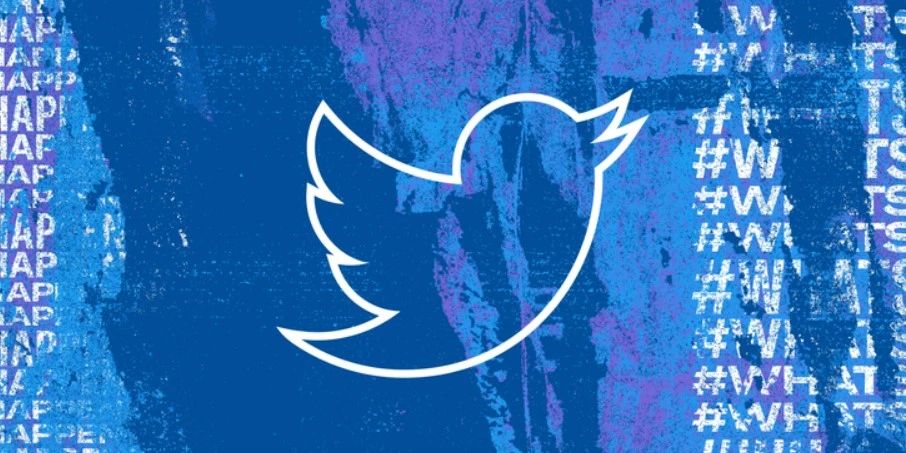
The tweets that you have bookmarked can be added to new folders. You can make separate bookmark folders to segregate your tweets. Let me tell you how to add/ remove a tweet you’ve bookmarked to a new folder on Twitter Blue.
1. Go to Twitter Blue and tap on your Profile Menu.
2. Tap on All Bookmarks.
3. Tap on the Share Tweet icon for the tweet to want to add to a new folder.
4. Tap on the Add to Folder option on your screen.
5. Tap on the new folder that you want to add your tweet to.
This is how you can add/remove a tweet you’ve bookmarked to a new folder on Twitter. Now, let me tell you how you can remove a tweet you’ve bookmarked to a new folder.
. Go to Twitter Blue and tap on your Profile Menu.
2. Tap on All Bookmarks.
3. Tap on the Share Tweet icon for the tweet to want to add to a new folder.
4. Tap on the Add to Folder option on your screen.
5. Tap on the same new folder that you want to remove your tweet from.
In this way, you can have now removed the tweet from the new folder.
Wrapping Up
So, now you know how to delete bookmark folder in Twitter Blue. You can create folders to bookmark your tweets. You can also add/remove tweets from the Bookmark folders on Twitter blue. Follow the website to know more such updates. Keep scrolling through Path of EX!