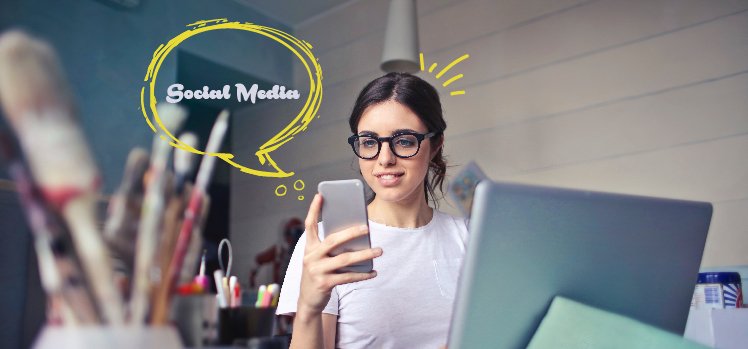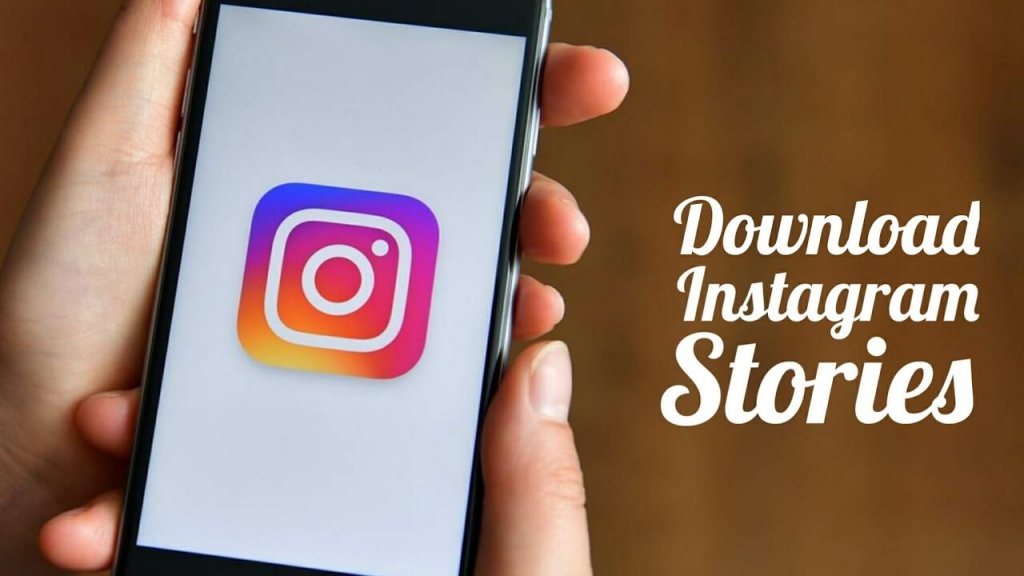Do you sometimes wish that your real life could come with some background music? Because wouldn’t it be so cool to have your playlist synced to your real life? Well, I don’t know about real life, but you can certainly learn how to add music to your BeReal and at least add songs to your selfies. Trust me that will be close enough to doing the former.
Now, you might be wondering how you could possibly capture a selfie and also attach a song to it— all in under two minutes. Well, adding music to your BeReal barely takes a few seconds if you’re well-versed in the steps required to do so.
Now, it’s okay if you don’t know how to add music to your BeReal quickly. But hey, if you want to make your BeReal better by adding music to it, then make sure that you’re reading this article till the end. Because here, you’re going to find all the steps required to do so!
In This Article
Here’s How To Add Music To Your BeReal Using Simple Steps!
Adding music to your BeReal doesn’t just take a little time; it also takes less effort. And this is because the steps for doing so are fairly simple. They are mentioned below:
- To add music to your BeReal, your Spotify or Apple Music needs to be linked to the BeReal app. This can be done by going to the “Audio” section of your account’s Settings.
- Once you’ve linked the two, then you need to play a song on either of these apps while simultaneously taking your BeReal picture.
- In doing so, BeReal is going to display the song in your final BeReal picture.
See? Wasn’t this so simple? But it’s okay if you still wish to understand how to add music to your BeReal in a little more detail. For that, keep scrolling through this article. The entire process is discussed below.
How To Connect BeReal To Spotify On Android/ iOS?

Before you begin to understand how to add music to your BeReal using Spotify, you will need to ensure that your BeReal is connected to your Spotify account on Android/ iOS. In case this hasn’t been done yet, follow the steps mentioned below to do it:
- Open the BeReal app on your Android or iOS device.
- Then, tap your profile icon located in the upper right corner of the screen.
- When your profile page opens, tap the three-dot icon located in the top right corner to go to the next screen.
- Beneath the “Features” option, you will have the “Audio” option. Select it.
- Now, tap the “Connect” button located beside Spotify.
- Next, enter the login credentials of your Spotify account.
And that’s it. If the account credentials you’ve entered are correct, then your BeReal account is going to be linked to your Spotify account.
How To Link Apple Music To BeReal App?

Now, another important step before you finally learn how to add music to your BeReal using Apple Music is that you first connect the two accounts. The steps for doing the same are pretty simple. They are mentioned below:
- Open the BeReal app on your iOS device.
- Once the app opens, select the profile icon located at the top right corner.
- On doing so, your profile screen will be opened. Here, you will have a three-dot icon located at the top right corner of the screen. Select it.
- Now, the Settings menu will appear with different categories. Select “Characteristics” from here.
- Next, choose the “Audio” option.
- Now, select the “Connect” option located next to Apple Music.
- You will then be taken to the login page of Apple Music. Enter the credentials of your Apple account and sign it.
And, that’s it. If the information you’ve entered is correct, your BeReal account will be synced!
How To Add Music To Your BeReal Using Spotify/ Apple Music?

Now that your BeReal account is synced with Apple Music/ Spotify, it’s time to finally add music to either of these to your BeReal picture. And so, follow the steps mentioned below:
- Launch the Spotify or Apple Music app on your device.
- Play any song of your choice.
- With the song playing in the background, launch your BeReal app.
- Tap the camera button to take a picture.
- Select the photo you wish to add as a BeReal post. On the side, select the “Spotify”/ “Apple Music” icon— depending on what you have linked.
- Then, go to the bottom sheet where you have the “Shared”, “Private”, or “Disable” options present.
- If you want everyone to be able to see your post with the music, then select the “Shared” option.
- If you want it to be visible to your friends only, then select the “Private” option.
- If you want to cancel the song that you’ve added and select another one or remove the song altogether, then choose “Disable.”
- When you’ve made these changes, choose “Send” to share the post.
And that’s it!
Wrapping Up
Alright then, people! This is how to add music to your BeReal using Spotify/ Apple Music! In this article, I walked you through the entire process of doing so in some simple steps! So, follow them the next time you’ve to share a BeReal picture and level up your whole BeReal game! Also hey, if you come across any difficulty while following these steps, please feel free to reach out to me via the comments section!
Will BeReal add Amazon music?
As of now, BeReal doesn’t work with Amazon Music. It’s unclear when BeReal is going to start supporting YouTube Music, Amazon Music, etc.
Will BeReal allow videos?
BeReal is including the live video function in the app so that users get the option to share a brief video update as well.
Can you post anything on BeReal?
As of now, you can only post photos with the front and back camera format when BeReal prompts you to. There’s no option to post any other kind of content format right now.