It is not September, and the latest version of the iPhone has already hit the market, and users are already using it. The news of the latest iPhone or iOS versions is not the only reason that iPhone news is all over the internet, but one way or another, iOS always makes it to the news. The amount of queries that the internet caters to iPhone users is immense. No matter how small or large the query about iPhones is, users always find answers to them. Today, I am here to solve one more query of iOS users about how to add Apple Music widget on lock screen of an iPhone.
The Apple Music Widget on the lock screen of an iPhone makes it easier for users to access and control the music widget. This makes music for a user at just a glance away to make it easier to see what is playing, what is next in the queue, and more. Adding an Apple Music widget on the lock screen of an iPhone is very easy and just a few clicks away. This widget makes it not compulsory to unlock the phone and access the music app on your iPhone.
Keep reading to find out how to add the Apple Music widget on the lock screen of an iPhone & add the music app on your lock screen right away.
In This Article
How To Add Apple Music Widget On Lock Screen Of An iPhone?
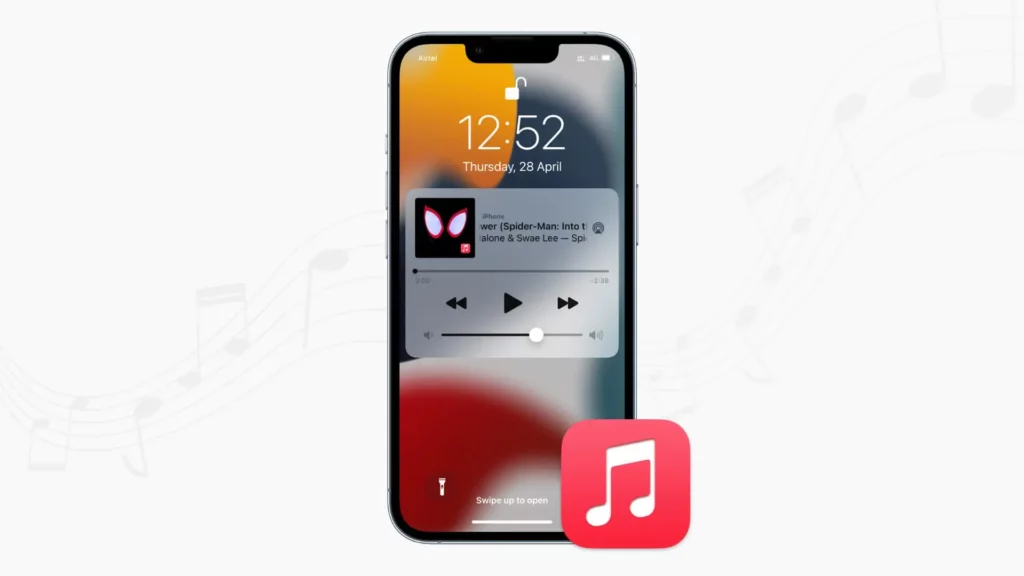
Adding an Apple Music widget to your lock screen is a simple process that can be done in just a few easy steps! Here’s a guide on how to add Apple Music Widget on lock screen of an iPhone:
1. Unlock your iPhone and apply pressure on the lock screen to access the customization menu.
2. Select “Customize” to enter the lock screen customization interface.
3. Tap the “+” icon located at the top right to open the widget gallery.
4. Scroll through the options and locate the “Music” widget, available in three sizes: small square, larger square, and rectangular.
5. Choose the size that fits your preferences best.
6. Select the Music widget you prefer and drag it to your desired spot on the lock screen. You can add multiple widgets if desired.
7. Finalize the process by tapping “Done” at the top right to save your changes and exit the customization interface.
How To Add Spotify Widget On Lock Screen Of An iPhone?
To add your Spotify widget on the Lock screen of an iPhone is just a matter of a few clicks. Here is how you can achieve it:
1. Begin by pressing and holding your finger on an empty space of your lock screen until a “Customize” button emerges at the screen’s bottom.
2. Tap the “Customize” button to enter the lock screen editing mode.
3. Within the customization screen, select the “Add Widgets” option.
4. Scroll through the available widgets and locate the “Spotify” widget. Once found, tap on it.
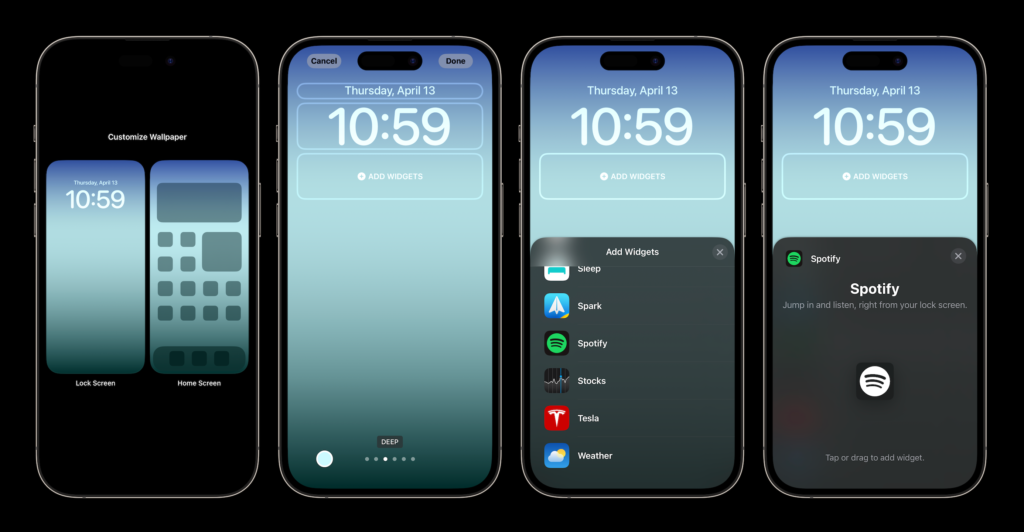
5. Adjust the widget’s placement on your lock screen by tapping or dragging it to your preferred position.
6. When satisfied with the placement, tap the “Done” button positioned in the top right corner to save your adjustments.
Wrapping Up
In conclusion, adding the Apple Music widget to your iPhone’s lock screen is a seamless process that enhances accessibility to your favorite tunes. By following a few simple steps, such as accessing the customization menu, selecting the Music widget size, and placing it on your lock screen, you can effortlessly enjoy quick access to your music without unlocking your device. Enhancing your lock screen with this widget is a convenient way to elevate your music experience on the go.
Hope this article helped you figure out how to add Apple Music widget on lock screen of an iPhone easily!
Frequently Asked Questions
1. Can I add the Apple Music widget on the lock screen of my iPhone?
Yes, you can add the Apple Music widget on the lock screen of your iPhone.
2. How do I add a widget to my iPhone’s lock screen?
To add a widget, unlock your iPhone, long-press on an empty area of the lock screen, tap “Customize,” select “Add Widgets,” choose the desired widget (like Apple Music or Spotify), position it, and tap “Done” to save.
3. Can I customize the size of widgets on my lock screen?
Yes, most widgets offer various sizes to fit your preferences. When adding a widget, you will usually have options to select the size that suits your needs.




