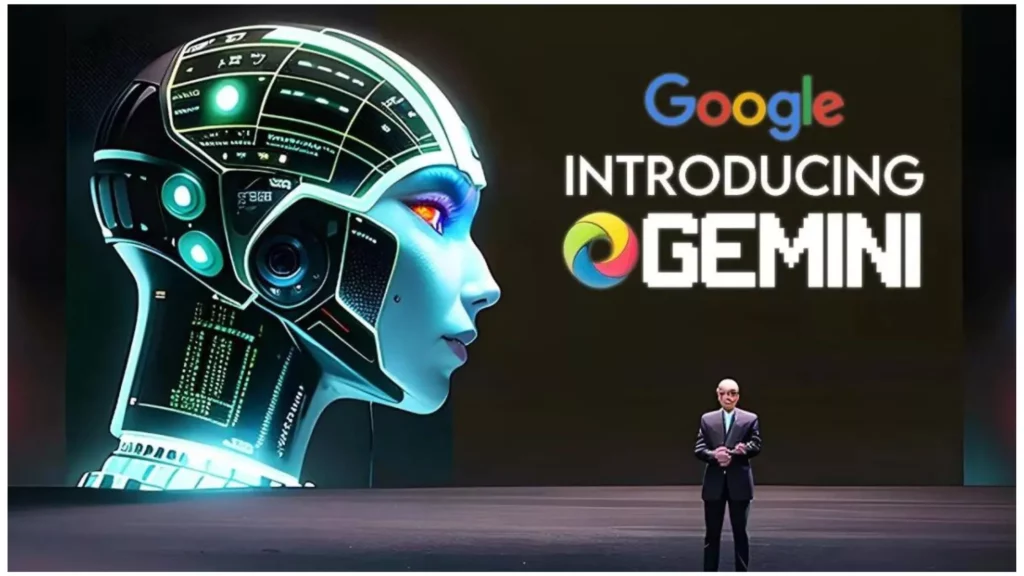On 6th December 2023 (i.e., Wednesday), as Google announced the Gemini AI, it got the shot against its rival OpenAI. Earlier this year, when Google Bard was launched, it was unable to get as much popularity as ChatGPT was gaining. But now, Bard has conventionally launched the Google Gemini update for more natural and advanced responses. But, as an AI chatbot user, you must be curious to learn how to access Google Gemini AI. The below post will help you understand the steps more conveniently.
If you are curious and want to use Gemini AI in Bard, you can access it at no cost in two different ways. You can access Google Gemini through a Bard AI chatbot and with a Pixel 8 model. Fortunately, there is good news for the Pixel 8 Pro owners: you can also access Google Gemini AI even if you do not have an internet connection or lost the network connectivity.
The below post will help you understand the steps that help you learn how to access Google Gemini AI in Bard, and with the Pixel 8 Pro model.
In This Article
How to Access Google Gemini AI?

You need to have a Google account to use Gemini AI in Bard. So, if you do not have a Google account created, you need to first go for the Sign-up process by visiting Google’s Gmail page. But, if you already have a Google account, you can easily access Google Gemini AI by following the steps below.
- Visit the Bard’s official site.
- Log in on the website by using your Gmail account.
- Now, type what you want to ask from Bard.
- You will get a reply using Gemini-Pro – one of the three flavors of LLM (Large Language Model.)
Presently, all the responses you will get are from Silver Gemini, which powers Bard. But other enhanced capabilities are on the way, where Google Gemini AI will help you create video, audio, and images rather than only text.
How Can I Use Google Gemini AI with Pixel 8 Pro Model?

You can easily access Google Gemini AI with your Pixel 8 Pro model, as this model supports Gemini Nano. This is a slimmed-down version of Gemini power that helps the device to run without internet connectivity. Gemini Nano is featured with two enhancements, i.e., Recorder and Smart Reply.
1. Recorder
The Recorder feature with Gemini AI on Pixel 8 Pro suggests to users what they can reply next while sending a message. Users can help with suggestions that are more relevant and natural. To use this feature you need to turn on AiCore under the Developer options, which you can find in the Settings menu, and then you can use WhatsApp. Follow the below steps to use the Recorder feature on your Pixel 8 Pro model.
- Go to the Settings app.
- Scroll and tap on the Developer options.
- Tap on the AirCore settings.
- Turn on the AiCore Persistent option.
Important Note
This feature is presently available in WhatsApp for US English as a limited Preview.
2. Smart Reply
You can get the main points and highlights as a summary of your meetings with only a click. To use this feature, you only need to launch the app and start using the recording option. Once the recording is done, tap on the summary option. You will get the Gemini-Nano-generated summary on your device with main points and highlights.
How to access Google Gemini AI?
Wrapping Up
You can easily use Google Gemini AI in two ways: one is to use this model in Bard, and the other is to use this model with your Pixel 8 Pro phone. The detailed steps are mentioned in the above post. Remember, Gemini AI is in its early stages, and Google is still working on it to get more improvements. To get more information and the latest updates on AI technology, follow and keep visiting Path of EX.
Frequently Asked Questions
1. Is Google Gemini Ai available?
Google has rolled out Gemini Silver AI with great features and offerings.
2. How can I use Gemini AI in Bard?
You need to create a Google account and then visit the official page of Bard. Here, you need to log in using your Google account, and then you can easily start using the Bard with the new Gemini AI.
3. How to access Google Gemini AI on my Pixel 8 Pro?
You can easily use Google Gemini AI on your Pixel 8 Pro without an internet connection. This mobile device supports Gemini Nano which enables the phone to run Gemini even if your phone is not connected to the internet.
4. What special features are enhanced by Gemini Nano?
Gemini Nano has two smart features:
1. Smart Reply: It helps users suggest the next messaging reply, and this time, responses are more natural than before.
2. Recorder: It will help you get the summary of the meeting with only a click. You can easily get a quick overview of the meeting and the highlights.