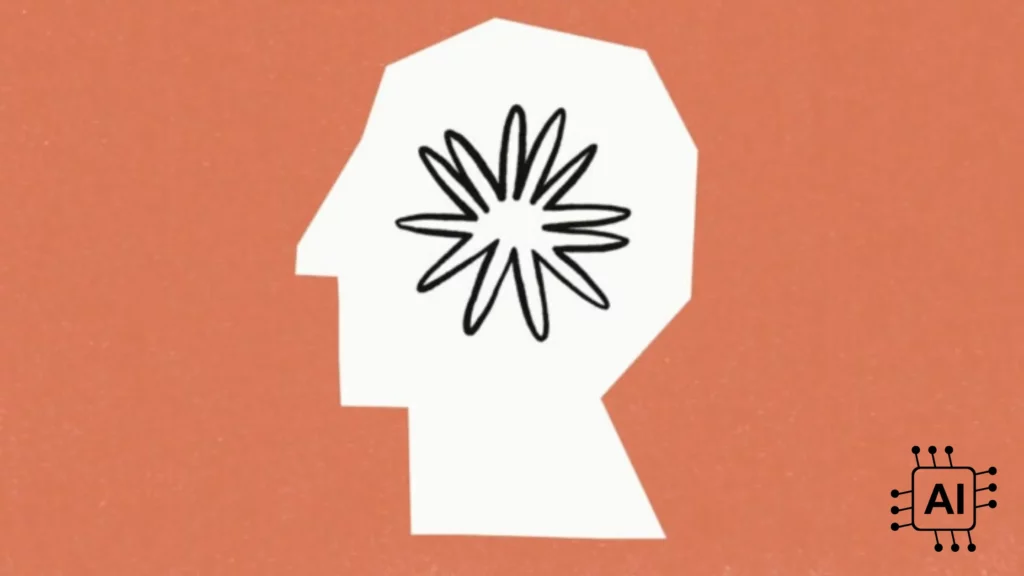If you are a programmer or just a tech junkie; who wants to know everything and anything that happens in the tech world, then you’re in luck today. Google has announced the launch of the Claude 3 API family, and in this article, you will get to learn how to access Claude 3 API. Not only that, but also, what is the Claude 3 API capable of, and what are the basic differences between these models of Claude 3?
In partnership with Anthropic, Google Cloud has introduced three new models: Claude 3 Opus, Claude 3 Haiku, and Claude 3 Sonnet. Don’t let the name fool you; Claude 3 Sonnet has nothing to do with the sonnets that Shakespeare used to write. Claude 3 is an iteration of the previously released Claude 2. All these models of Claude 3 serve different purposes and are known to be the best in their domains.
So, what are the major differences between Claude 3 Opus, Haiku, and Sonnet? And how can you access Claude 3 API packet? Read this article till the end to figure out the following.
In This Article
How To Access Claude 3 API On Your Computer?
All three models of the Claude 3 API will be available in the Vertex AI pool. As you already know, the Claude 3 API family has three entities suitable for different tasks. So, before you experiment more with these three entities and figure out which one is the best for you, you need to figure out how to access Claude 3 API on your system.
Read this article till the end for a stepwise guide to access Claude 3 API on your systems.
Stepwise Guide To Access Claude 3 API
Whether you want it for educational purposes, programming, or just for daily operations in an organization, Claude 3 promises to be your one-stop solution to all the problems. Now-Now, don’t go anywhere yet; things are just getting interesting. Follow the steps given below to access Claude 3 API on your system.
- Create your account on the Console.
- Visit the official website of the Anthropic.
- Sign up with your email address or the email address of the organization you’re representing.
- Verify the email address by clicking on a link in the provided email address.
- You can simply log in to the console now.
- Create your own API.
- After you have logged in to the console, Navigate to the Account Settings section of your account.
- In the Account Settings, you will find the API Keys Section. Click on it.
- Once you click on the Create Key within the API Keys, you will be given the option to create your own API.
- In the next step, you have to name your key and click Create Key.
Editor’s Note: You cannot view this key again, so ensure you secure it in a safe location in the directory.
Things To Keep In Mind Before You Access Calude 3 API
If you are thinking, what else do I need to know? I’ve already created my own API; then hold your horses. You were not here just to figure out how to access the Claude 3 API, right? Now that you have created your own API, read the list below to figure out how you can maximize the output and what are the things you need to keep in mind before you access Claude 3 API.
- Use x-api-key header in every request to the Anthropic API.
- When using Claude 3 for an organization, you will set up the API once while constructing the client, and then the SDK will do it each time you send a request.
- The requests are always made in JSON file types. The Outcome would be the same as well.
- For client SDKs, use content-type: application/json once in the header and the it will be automatically attached to header afterwards.
- If you are integrating your key with the Claude 3 API, then you’ll have to use the following code.
curl https://api.anthropic.com/v1/messages –header “x-api-key: YOUR_API_KEY”
Wrapping Up
That was my take on how you can access Claude 3 on your systems. Which one of the new Claude 3 APIs are you easing? Is it as good as everyone says it is? Don’t forget to tell us via comments in the comment section. Till then, good morning, good afternoon, and good night.