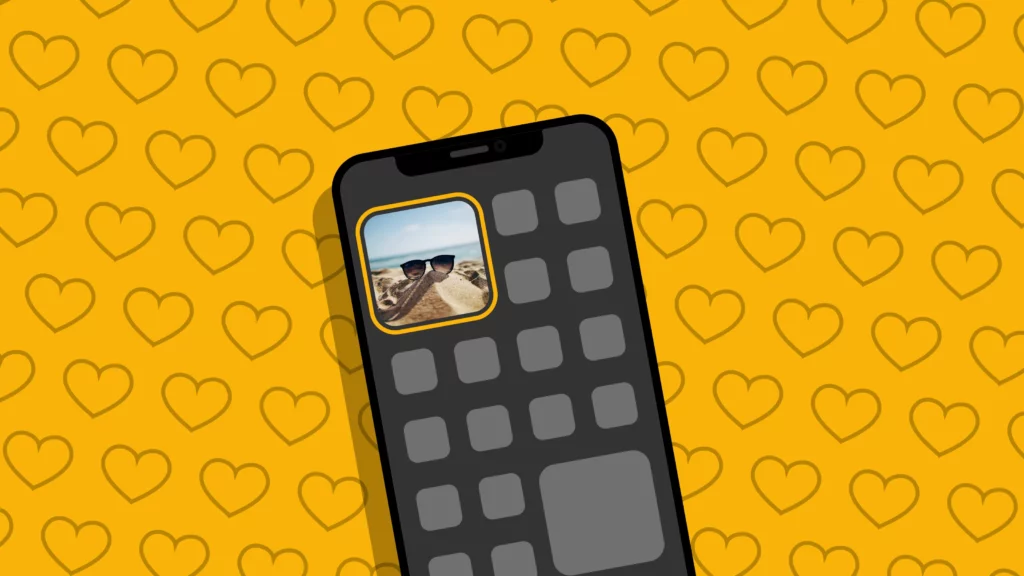My friend suggested me recently to download and use the Locket widget app. While he really hyped me up on the craze of the Locket widget app, I could not understand what was special in this app. First, I was stuck on finding how to accept friend request in Locket widget app, and then I simply could not understand the purpose it serves. I could not imagine anything fun in such an app, but I was proved wrong soon enough. I ended up really enjoying the Locket Widget app when I understood how it works.
In my opinion, the locket widget is a unique app with a very cute concept. In its entirety, the Locket Widget app allows you to have your favorite people on your home screen. It allows you and your friends to share live photos with each other. These pictures will show up on your home screen, and your pictures will show up on theirs. While the concept is very easy, people are more confused with the functionality of the app. Even though the Locket widget app does not have too many functions that may be complex to understand, its interface might be a little confusing.
Read this article to understand how to accept friend requests in Locket Widget app so you do not waste time on something so easy like me. Plus, maybe in this article you will find something you did not about the app earlier.
In This Article
How To Accept Friend Request In Locket Widget App?
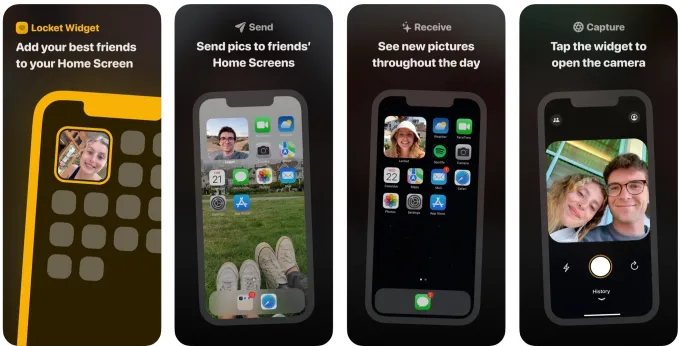
You can add up to twenty friends in the Locket Widget at a time, and those, too, are mostly your contacts. I like the privacy offered by the Locket Widget app a lot. Anyways, the process of accepting requests in the Locket widget app is incredibly easy and given below:
- Open the Locket Widget app.
- Click the Your Friends icon in the top-left corner.
- In the next menu, you will be able to see pending friend requests on your Locket Widget app. There, you can choose to accept or reject pending friend requests.
Wrapping Up
Apps like the Locket widget promote collaboration and unity in a totally unique way. I hope you were able to understand how to accept friend request in Locket Widget app. While this app is built with limited features, it has become quite loved among users. It has a rating of above 4.5 on the Google Play Store, and on the iOS App Store, it has over 4.8 stars with numerous positive reviews. Personally, I suggest you try the Locket Widget app with people who lighten up your face, and you will love it.
Frequently Asked Questions
Q1. Is The Locket Widget App Free?
Yes, the Locket Widget app is available for free on the Google Play Store and App Store.
Q2. How To Accept Friend Requests In Locket Widget App?
Click the Your Friends icon on the top-left corner of the Locket Widget app.
Q3. How Many Friends Can I Add To Locket Widget App?
You can add up to 20 friends on the Locket Widget app.