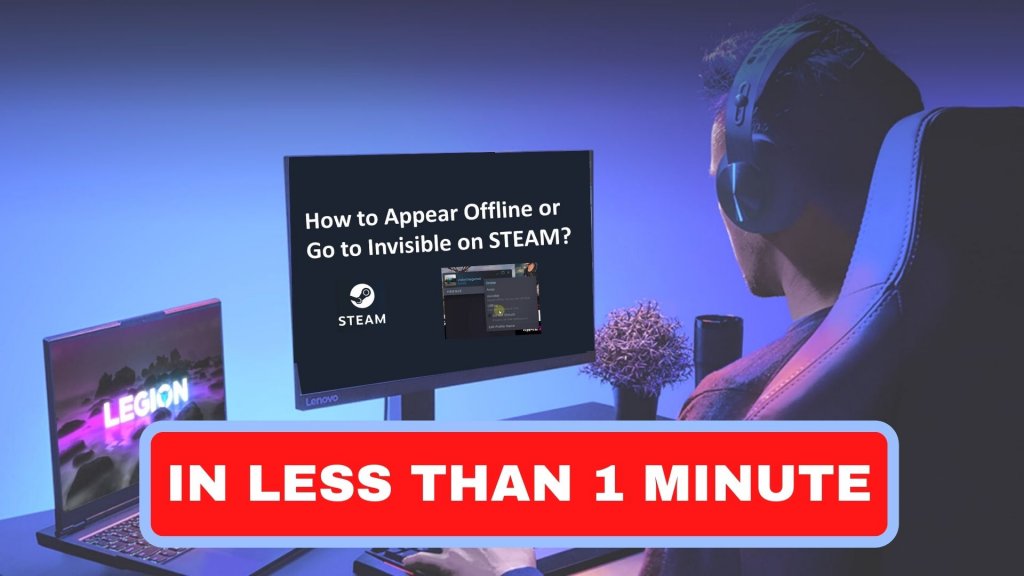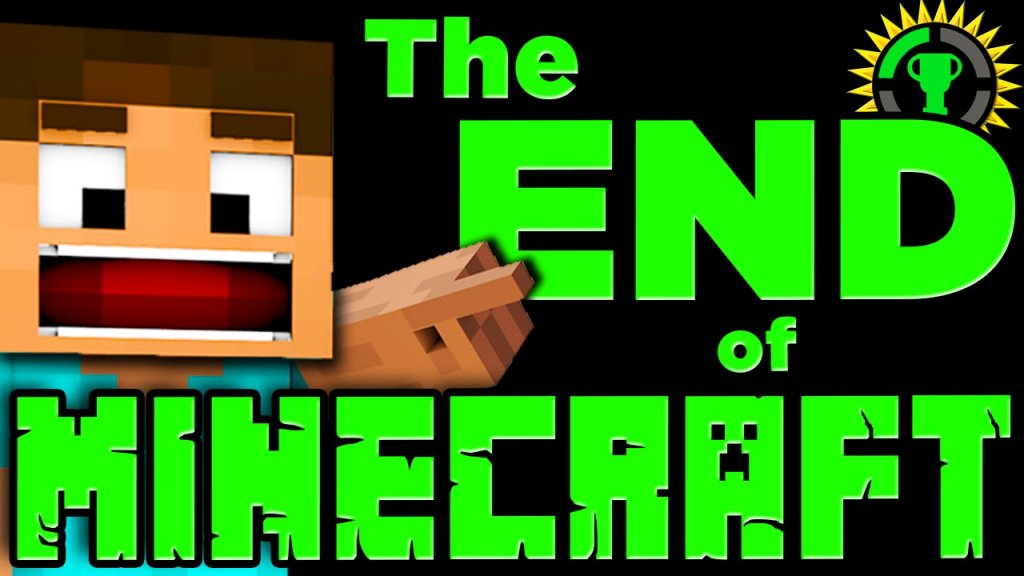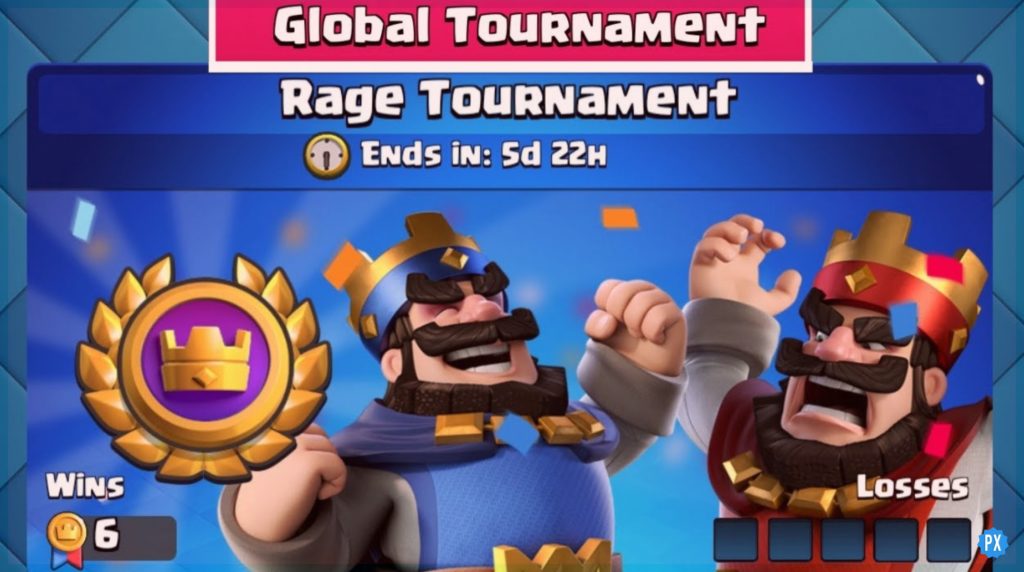Minecraft has been touching the sky since its launch. Every player is always on the verge of grabbing new Minecraft updates always. To know how to accept a friend request on Minecraft, check out the further article below. We have dropped an ultimate guide on How to accept a friend request on Minecraft on various platforms including PC, Xbox, Mobile, and Xbox 360.
There are two editions of Minecraft: JavaScript and Bedrock Edition. One must make sure that if you are binging over the JavaScript version, the cross-platform play is only possible on some specific devices. The secret to adding friends in Minecraft is to log in to your Microsoft account and create a new world.
To know how you can accept a friend request on Minecraft, go on further through this article. Below is the step-by-step guide on how to add a friend on Minecraft on various platforms.
In This Article
How To Add Friend On Minecraft PC?
Following are the ways to add a friend on Minecraft PC. Head on further to know how you can add a friend request in Minecraft easily:

Steps To Add Friend On Minecraft-
- Log in to your Microsoft account. If you don’t have your Microsoft account, you must create it for free on the official website because otherwise, you won’t be able to add your friends.
- After you log in to your Microsoft account, you must open the game and click the option “Sign in with a Microsoft Account”.
- Follow the popped-up guidelines you need to follow to link your game to the Microsoft Account.
- Form your own new world and allow it to load.
- After you land up to the game, pause it for a while and head to the settings menu.
- From the range of options flashed in the settings menu, click “Invite to Game”.
- Further, as a new window opens, click on the option “Find Cross-platform Friends”.
- Look for your friends using the Gamertag. You may also enter your Minecraft ID.
- After you spot your friend, click “Add Friend” and choose “Send 1 Invite”.
To know how to accept a friend request on Minecraft, go on further.
Steps To Add A Friend On Minecraft Xbox 360
- Log in to your Microsoft account.
- After you log in to your Microsoft account, you must open the game and click the option “Sign in with a Microsoft Account”.
- Follow the popped-up guidelines you need to follow to link your game to the Microsoft Account.
- Form your own new world and allow it to load.
- After you land up to the game, pause it for a while and head to the settings menu.
- From the range of options flashed in the settings menu, click “Invite to Game”.
- Further, as a new window opens, click on the option “Find Cross-platform Friends”.
- Look for your friends using the Gamertag. You may also enter your Minecraft ID.
- After you spot your friend, click “Add Friend” and choose “Send 1 Invite”.
How To Add A Friend On Minecraft PS4?
To add a friend to Minecraft PS4, you must follow the same steps you followed to accept a friend request on Minecraft PC. Go on further to add a friend on Minecraft PS4:

Steps To Add A Friend On Minecraft PS4
- Log in to your Microsoft account.
- After you log in to your Microsoft account, you must open the game and click the option “Sign in with a Microsoft Account”.
- Follow the popped-up guidelines you need to follow to link your game to the Microsoft Account.
- Form your own new world and allow it to load.
- After you land up to the game, pause it for a while and head to the settings menu.
- From the range of options flashed in the settings menu, click “Invite to Game”.
- Further, as a new window opens, click on the option “Find Cross-platform Friends”.
- Look for your friends using the Gamertag. You may also enter your Minecraft ID.
- After you spot your friend, click “Add Friend” and choose “Send 1 Invite”
Also, read How To Get Froglights In Minecraft 1.19 | Frogs Launched in Minecraft
How To Add A Friend On Minecraft Mobile?
Make sure that the concern of how to accept a friend request on Minecraft is different than adding a friend on Minecraft. Following are the steps to add a friend on Minecraft mobile. Go on further:

- Click Settings.
- Go on to local server multiplayer and set the settings mode to ON.
- Launch your game.
- Sign in to your Microsoft account.
- Form your world, and after it loads, go on to the menu.
- Choose your friends and invite them to join Minecraft.
Also, read List of The Best Ever Minecraft Shaders
How To Accept A Friend Request On Minecraft PC?
- Hop on to the friend list from the home menu in Minecraft.
- Look for the message “You received a Friend Request”.
- Tap on the message to reveal all the friend requests.
- Choose the friend request you wish to accept.
The question of How to accept a friend request on Minecraft is all over the place, and the secret answer to this is to log in to the Microsoft account and for a new world and let it load. The basic procedure for accepting a friend request on Minecraft is mostly similar on various platforms like PC, Mobile, Xbox, and Xbox 360.
You can also join some servers to make your gameplay easy and super fun. If you wish to join, you can play on Minecraft servers.
Watch How To Accept A Friend Request On Minecraft
Wrapping Up
This was all about How to accept a friend request on Minecraft. Try out the steps mentioned above, on the basis of your platform, and see if this works well for you.
I hope all of your questions regarding How to accept a friend request on Minecraft are answered well. Path of EX is an open space for all the queries. Come along in the box below if you have any questions
Adios!
Frequently Asked Questions
1. How Do I Add Friends On Minecraft?
1. Select the Members button.
2. If you are not already friends, select the Find friends button.
3. Enter your friend’s gamertag into the field and press Enter. Select the Add Friend button.
2. How Do You Accept Friends On Minecraft Mobile?
On the home page.
1. Click sign in [bottom left]
2. Sign in with Microsoft account.
3. Click on play.
4. Click menu.
5. Select friend.
6. Invite to game.
7. Send invite.