You might depend on digital media for your entertainment as an online user. Apps like Ticketmaster uses new technology that help you avoid standing in a long queue and book tickets easily. However, what if these apps grapple with the error codes? Users are complaining about one such notable error while using the Ticketmaster app or website, i.e., Ticketmaster error code u533. Being a Ticketmaster user, you must be looking for effective troubleshooting measures to eliminate this error code from its root.
Encountering errors like u534, 0011, u521, and u533 might frustrate you, as it prevents you from booking tickets for your favorite shows and events. Once you understand the error U533 on your Ticketmaster app, you can proceed with basic troubleshooting steps. Try the basic troubleshooting steps first, like checking the internet connection. If the issue persists, move to the more advanced troubleshooting options, like updating the browser, clearing caches, and disabling the VPN.
The guide below will help you with basic and advanced troubleshooting steps to fix the Ticketmaster error code u533. In addition, I have also stated the basic causes that can lead to this error code.
In This Article
What Does Ticketmaster Error Code u533 Mean?

Ticketmaster Error Code u533 is an error message triggered by the Ticketmaster website when a customer is trying to purchase tickets. This error code indicates that the website has detected an issue with the order and will not allow the customer to proceed with the purchase.
There are several reasons why a customer may receive the Ticketmaster Error Code u533. These include:
- The customer is using a VPN or proxy server.
- The customer is attempting to purchase tickets from a country Ticketmaster does not support.
- The customer is trying to purchase too many tickets at once.
- There is an issue with the customer’s credit card information.
- The website is experiencing technical difficulties.
I have scrolled a Reddit post for the Ticketmaster error code u533 issue and found that many users are encountering this error message. Also, I have noticed that many users have successfully resolved this issue by following the different steps. You must also check the Reddit post; it might help you resolve this issue effectively and efficiently.
How to Fix Ticketmaster Error Code u533?

If you receive the Ticketmaster Error Code u533, you can do a few things to try to resolve the issue. These include:
- Checking the internet connection.
- Try clearing cookies and caches.
- Update the browser.
- Try disabling VPN or proxy servers.
- Check the Ticketmaster server status.
- Verify Ticketmaster account details.
- Sign out and sign in again.
- Avoid using multiple devices from a single account.
- Contact the Ticketmaster customer service.
Now, scroll down and learn in detail about each measure and apply the fixes correctly to eliminate the Ticketmaster error code u533 from your devices quickly.
1. Check Internet Connections
A steady and robust internet connection is crucial for smooth web browsing. A weak connection can lead to errors such as slow loading times, timeouts, and even complete disconnections. A weak connection can make accessing certain websites or online applications impossible in severe cases.
Follow the below steps to check and make your internet connection work properly.
- Check internet speed using reliable online internet speed-detecting tools.
- If you detect a weak internet connection, restart your router or modem.
- Access the internet app or website after connecting your device with another internet device.
2. Clear the Ticketmaster App Caches
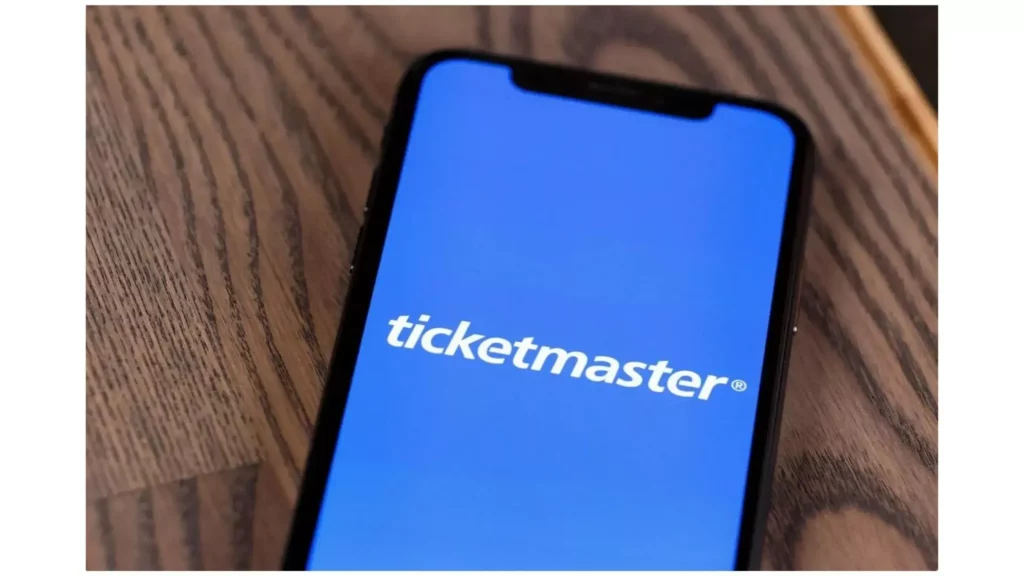
Cached data is stored every time you use an app to improve its experience. Over time, this cached data can become corrupted and cause issues with the app. It is suggested that you clear the cache of the Ticketmaster app to ensure you no longer face the issue. Here’s how you can do it on an Android device:
- Open the Settings app on your Android device.
- Tap on Apps.
- Find the Ticketmaster app in the list of apps and tap on it.
- Tap on Storage.
- Tap on Clear cache.
- Restart the Ticketmaster app.
3. Update Your Device’s Browser
If you encounter the Ticketmaster error code u533 while using the Ticketmaster website or app, your browser may be outdated or incompatible. To resolve this issue, follow these steps:
- Check for browser updates: Open your browser and navigate its settings menu. Look for an option to check for updates or a notification indicating an update is available. If an update is available, install it.
- Try a different browser: If updating your browser doesn’t fix the issue, try using a different browser, such as Google Chrome, Mozilla Firefox, or Microsoft Edge. These browsers are widely compatible and regularly updated.
- Disable extensions or plugins: Some browser extensions or plugins can interfere with the Ticketmaster website or app. To rule out this possibility, temporarily turn off all extensions or plugins and then try reaccessing Ticketmaster.
4. Disable VPN

Virtual Private Networks (VPNs) are valuable tools that enhance online privacy and security by masking your IP address and encrypting your internet traffic. However, they can occasionally hinder website accessibility. To ensure seamless access to Ticketmaster, you should temporarily disable your VPN while using the platform.
You can disable VPN from the settings menu of your device. However, the steps to turn off VPN vary as per device and model number. Hence, I recommend taking help from the user manual or contacting your respective device’s customer care support team for proper help.
5. Check Ticketmaster Server
Websites occasionally experience downtimes, either due to technical issues or scheduled maintenance. During such times, users might encounter errors.
- Open a new window or a browser tab.
- Visit reliable third-party web browsers to check the Ticketmaster server status.
- Type “Ticketmaster” in the search bar.
- You can now check the 24-hour server status for the Ticketmaster website or app.
- If you find any outrages or server downtime with the Ticketmaster app or website, waiting until it resolves is better.
6. Verify Ticketmaster Account
Account-specific issues can lead to errors when you try to use Ticketmaster. These issues can include:
- Double-check your login details to eliminate any typos or misspellings.
- If you’re unsure about your password, utilize the “Forgot Password” option to reset it.
- Verify that your account is in good standing and not subject to any restrictions or bans.
7. Sign Out and log in to Your Ticketmaster Account
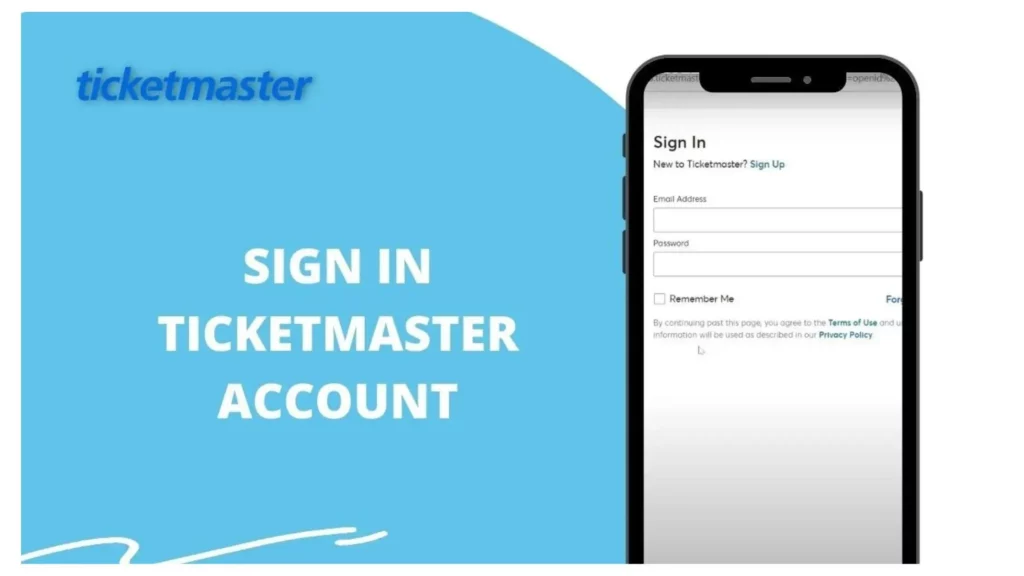
The Ticketmaster error code u533 issue commonly occurs during ticket booking; the first step is to log out of your Ticketmaster account and then log back in. This simple action can often resolve temporary glitches or errors that may hinder your ability to book tickets. Follow the steps below if you are experiencing difficulty logging out and logging in again on your Ticketmaster account.
- Open the Ticketmaster app or website.
- Navigate to your Ticketmaster profile.
- Scroll down to locate the Log out option; tap on it.
- Quit Ticketmaster completely to ensure that no residual processes remain active.
- Wait for 10 to 20 seconds.
- Reopen the Ticketmaster application.
- Enter your login credentials to sign back into your account.
- After logging in, attempt to book tickets again and observe if the Ticketmaster error code u533 message reappears.
8. Avoid Using Multiple Devices
Error code u533 can occur when you attempt to log in to Ticketmaster from multiple devices simultaneously. To prevent this error, check if you are logged in to Ticketmaster on any other device. If so, log out from that device and try making the purchase again on your current device. This should resolve the error and allow you to complete your purchase.
9. Update Ticketmaster App

Outdated apps can sometimes contain bugs or glitches that can cause errors, and updating to the latest version can fix these issues. Updating the Ticketmaster app can also help ensure that you are using the most secure version. Follow the below steps to update your outdated Ticketmaster app.
- Open the app store on your mobile device.
- In the search bar, type “Ticketmaster” and press enter.
- Tap on the Ticketmaster icon.
- Look for an “Update” button or notification indicating an update is available.
- If an update is available, tap on the “Update” button to initiate the download and installation process.
- Once the update is complete, launch the Ticketmaster app.
- Enter your email address and password to sign back into your Ticketmaster account.
- Try booking a ticket to confirm if the Ticketmaster error code u533 has been resolved.
10. Contact Ticketmaster Customer Care

If the issue persists despite these steps, contact Ticketmaster’s customer support team for further assistance. They can provide more in-depth troubleshooting and identify any account-specific issues that may be causing the error u533 on your Ticketmaster app or website. Also, you can get in touch with the Ticketmaster customer care team by dialing 1-800-653-8000.
Wrapping Up
You can effectively resolve the Ticketmaster error code u533 from your devices by applying the troubleshooting measures. All the fixing measures are outlined in the above post with details of the steps. In addition, I have also mentioned the root causes that can cause this error code to happen while purchasing tickets using the Ticketmaster app. Also, I have mentioned the details of the customer care center.
Which method helps you to eliminate the Ticketmaster error code u533? Please share your experiences and opinions in the comments section.
Frequently Asked Questions
1. Why is Ticketmaster error code u533 occurring?
You must be getting the error code u533 while booking tickets using the Ticketmaster app due to internet connection, server issues, enabling VPN or proxies, and outdated browsers or app versions.
2. How can I fix Ticketmaster error code u533?
You can fix error code u533 by checking the internet connection, updating the browser, disabling VPN, checking server outrages, updating the Ticketmaster app, and contacting the Ticketmaster app.
3. Why does my Ticketmaster app give me error messages too frequently?
You might been temporarily blocked from purchasing tickets due to frequent browser refreshing, as our system suspects automated bot activity. This is a precautionary measure, and the block is usually temporary. Feel free to try again later for a smoother ticket-buying experience.




