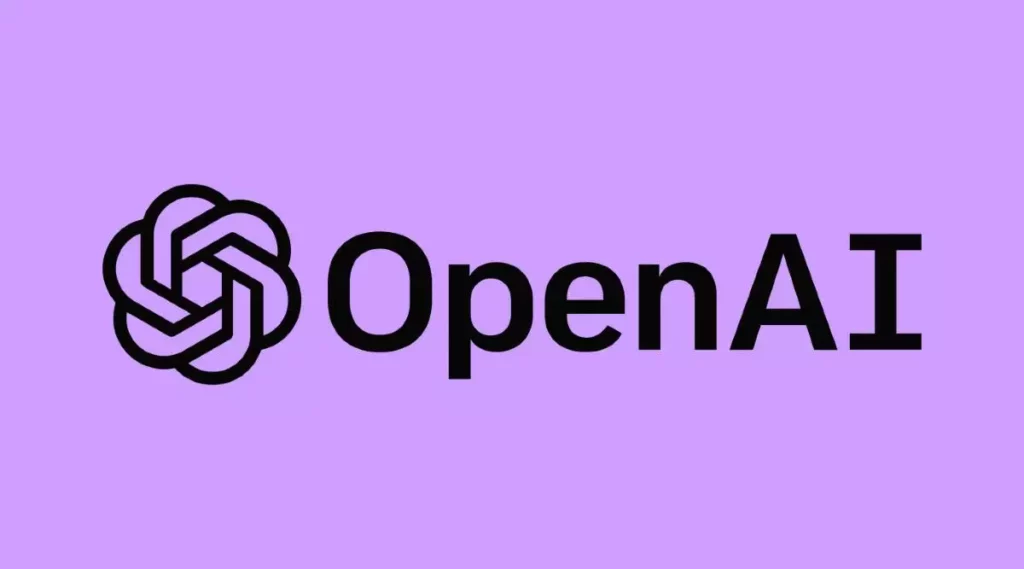Artificial intelligence technology has taken over the world. It all started when AI filters went viral and major social media platforms developed their own AI filters after the launch of ChatGPT the whole world stumbled upon the interesting results to their queries. OpenAI is the company behind the stunning debut of ChatGPT. Recently, many users have complained that they are facing an error on OpenAI. In this article, I will tell you about the OpenAI Error: No API Key Provided and how to fix it.
OpenAI API is a resourceful application for developers. Many users are seeing OpenAI API key is not provided. So, without further ado, let’s dig in to learn about, OpenAI Error: No API Key Provided.
In This Article
How to Fix OpenAI Error: No API Key Provided?
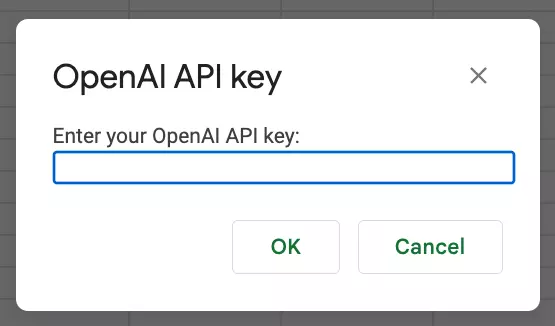
Since the issue is causing problems with various developers. The first thing you need to make sure if the environment variable named ‘APIKEY’ actually exists. To fix the issue of the API key not being provided in Python, follow the given steps.
- Launch the Control Panel.
- Tap on the System panel.
- Head to the Advanced system settings.
- Switch to the Advanced tab.
- Find the Environment variables.
- Choose User Variable (for just you since any other accounts on your system could access System Variables)
- To add a new environment variable, Click on the New option.
- Enter the variable name OPENAI_API_KEY and the actual API string then save it.
- Now you need to Re-Start the Python interactive session.
How to Get OpenAI API Key?
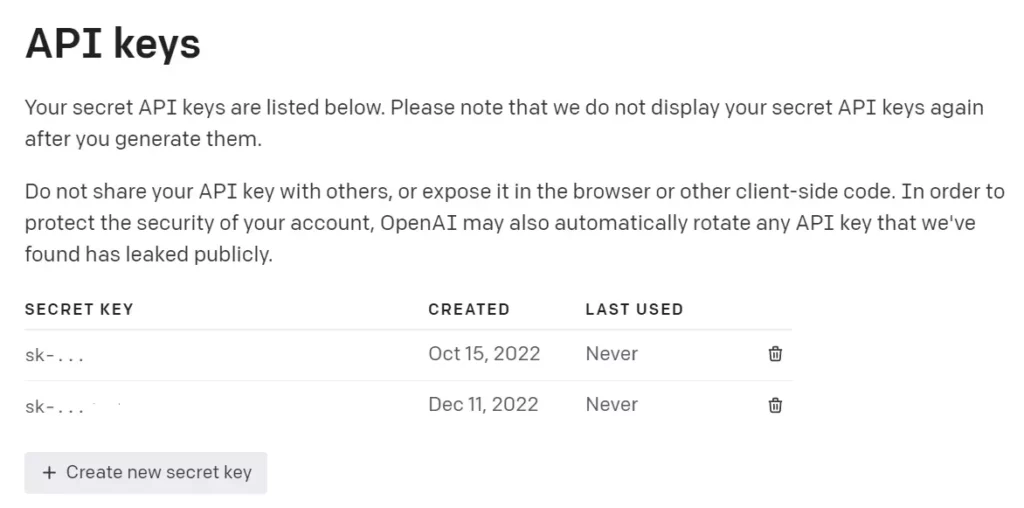
OpenAI is providing the backend. And once you provide your own API key from your own OpenAI account you can get access to the backend. After the free trial, to get access to OpenAI, you will be charged. The first requirement for getting an OpenAI API key is to create an account. To get your API key follow these steps:
1. Tap on your avatar in the top right-hand corner of the dashboard.
2. Choose View API Keys.
3. Click Create a new secret key.
Watch How to Get OpenAI API Key
Wrapping Up
OpenAI API is a resourceful application for developers. Many users are seeing OpenAI API key is not provided. To know about, OpenAI Error: No API Key Provided, read the entire article and do share it with your friends. For more trending stuff on technology, Social Media, and Gaming, keep visiting, Path of EX. For any queries, comment below, and we will get back to you ASAP!
Frequently Asked Questions
How to Fix OpenAI Error: No API Key Provided?
Launch Control Panel>System>Advanced system settings>Switch to Advanced tab>Environment variables>Choose User Variable>To add a new environment variable>Choose New>Enter the variable name OPENAI_API_KEY and the actual API string then save it.
How to Get OpenAI API Key?
1. Tap on your avatar in the top right-hand corner of the dashboard.
2. Choose View API Keys.
3. Click Create a new secret key.
Is OpenAI API free?
No, the ChatGPT API and ChatGPT Plus subscriptions are billed separately. The API has its own pricing.