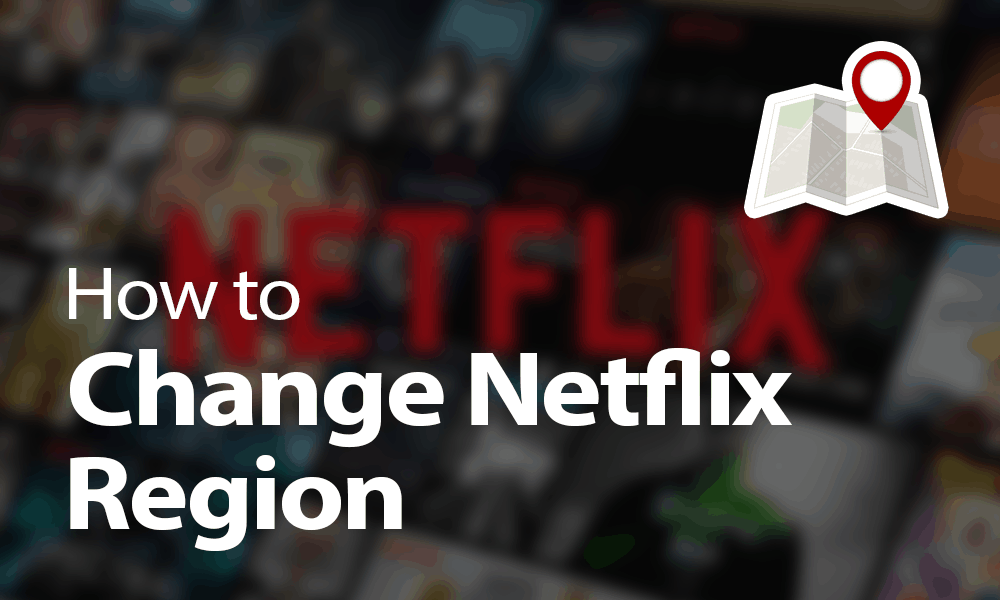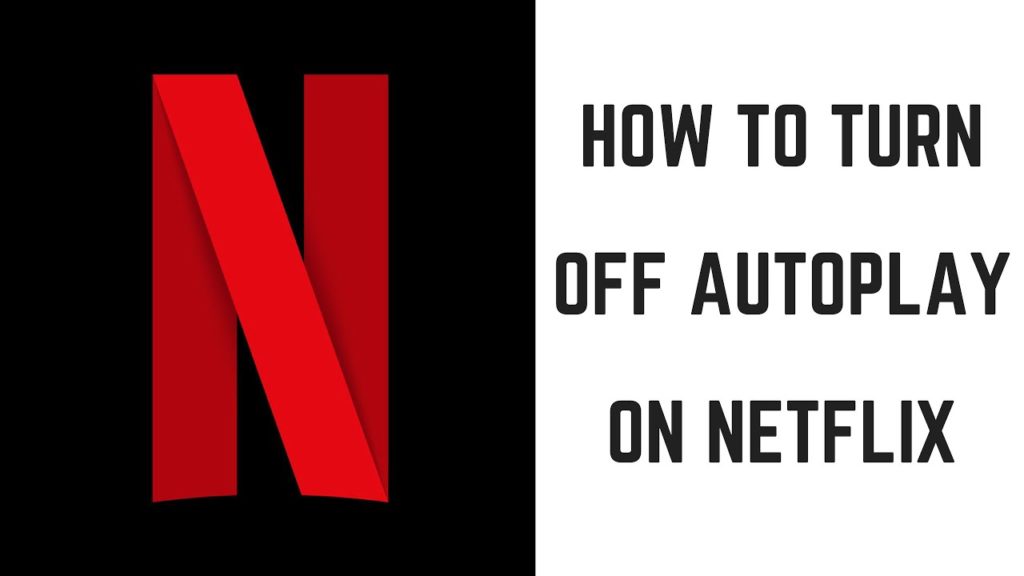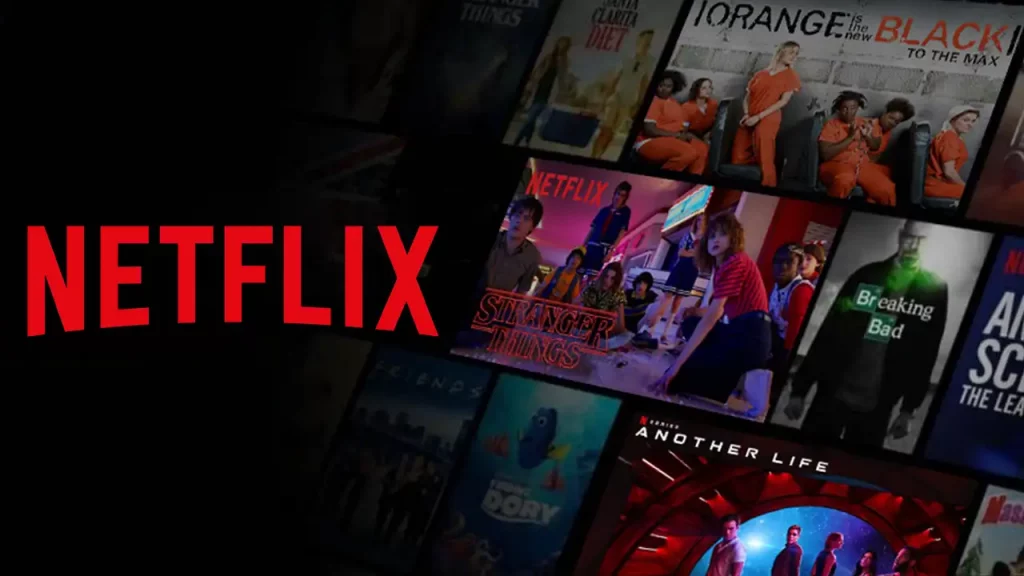Are you getting Netflix error code 10002 on your Apple devices? I know facing errors in streaming services is very frustrating, especially when watching favorite shows or requesting movies on Netflix. Many Apple users are raising queries against getting Netflix error 10002. Therefore, I have brought a few definite solutions to resolve this issue. Scroll down and follow the guided steps.
The Netflix error code 10002 is a common error on Apple devices. You get a message: “There was a problem loading this content. Please try again later (10002).” When you get this messenger on your streaming device, do not panic; it is not a big issue. You can resolve this error by updating Netflix app, reinstalling the Netflix app, or rebooting your Apple device.
In the post below, I have shared some basic causes for the 10002 error and a few definite troubleshooting steps. In addition, I have also mentioned additional tips to resolve this issue.
In This Article
How Does Netflix Error 10002 Occur? Know Cause
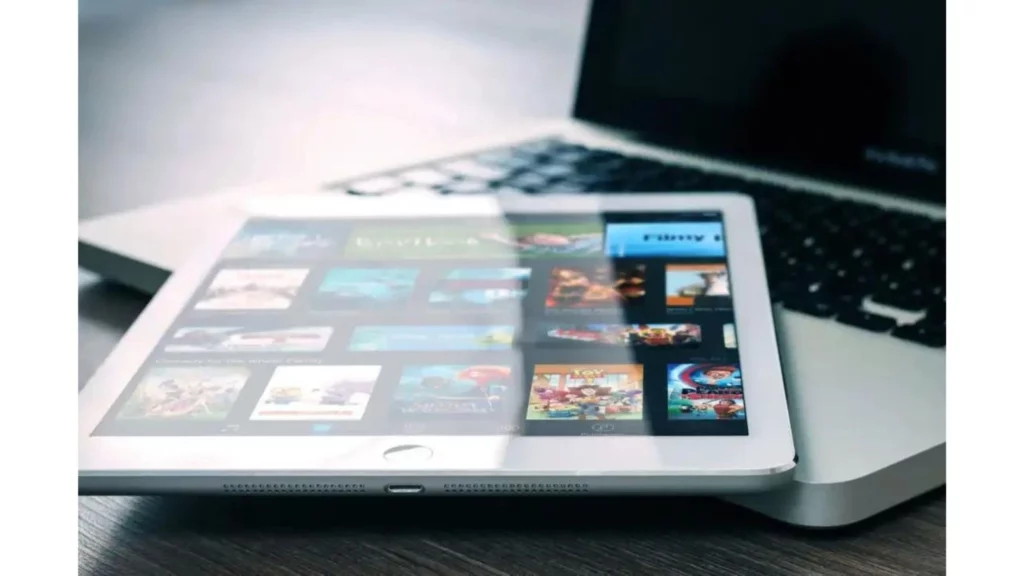
If you use an iPhone, Apple TV, iPad, or iPod touch, you might receive the Netflix Error 10002 message. There are a few common reasons behind getting this error code. Read the below-mentioned causes carefully to understand the issue.
- The main reason behind this error code is that the information you stored in your device needs to be refreshed.
- If any applications on your device are not installed completely or uninstalled, you might receive the Netflix Error 10002 message.
- You can receive this error code if you delete any hardware or software from your system improperly.
- You can also get this error code if your system has recently recovered from a malware or virus attack.
How to Fix Netflix Error 10002? 3 Methods

You don’t need to worry if you receive the Netflix Error 10002 message while enjoying your favorite show. I am giving you some easy and helpful methods to solve this issue.
1. Update the Netflix Application
Sometimes, you might receive an error message because of the outdated Netflix application. You need to update the Netflix application from the Apple Store to eliminate this issue. Check the steps for updating the Netflix application.
- Tap on the App Store icon from the Home screen of your Apple device.
- Click on the “Profile.”
- Locate Netflix.
- Tap on the “Update” button.
- If prompted, enter your Apple ID and password.
- Open the Netflix application to check if the issue gets resolved.
2. Reinstall the Netflix Application
If the issue is not solved after updating the Netflix application, you must reinstall it. It is an effective way to eliminate the Netflix Error 10002 message. Follow the steps carefully.
- Press and hold the Netflix application icon from the home screen of your Apple device.
- Click on the “Remove app.”
- Now, tap on the “Delete the app” option.
- Head to the App Store and search for “Netflix.”
- After finding the Netflix application, click on the cloud icon for download.
- If prompted, you need to enter your Apple ID and password.
- Now, try to stream on Netflix again.
3. Reboot Your Apple Device
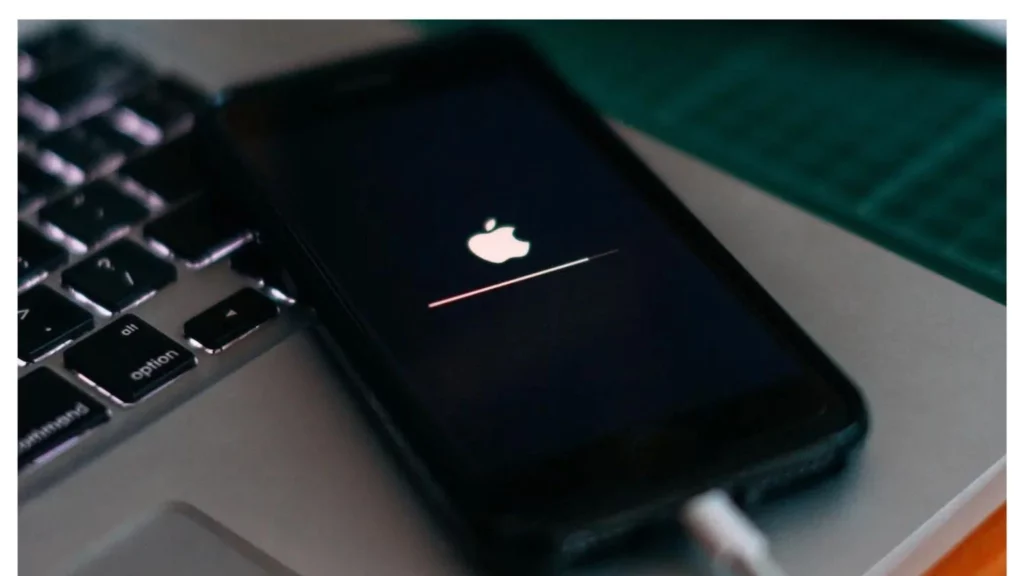
Sometimes, rebooting your Apple device can solve many minor glitches. So, it is also a great way to eliminate the error message. Follow the steps to learn how to reboot your Apple device.
- Press and hold the power button of your Apple device until you see the red cursor.
- Now, drag the slider to switch off your Apple device.
- Wait for a few minutes.
- Then, long-press the wake/sleep button to switch on your Apple device.
- Now, click on the launch Netflix application.
- Enter your registered email id, phone number, and password to sign in.
- Finally, try to connect to Netflix again to check if the issue is resolved.
Additional Tips to Resolve Netflix Error 10002 Code
If none of the above methods can resolve your Netflix 10002 error issue, follow some additional troubleshooting tips to eliminate it.
- Check the Internet Connection: Sometimes, a poor and unstable internet connection might cause many problems. If you use a WiFi router, check for the internet speed. But if you are using your mobile data, check if your internet connection is stable.
- Disable the Proxy Server or VPN: If you use a VPN or proxy server to watch shows on Netflix, there is a high chance of getting the Netflix Error 10002 message. So, I suggest you disable the proxy server or VPN you are using to stream your favorite shows on Netflix.
- Clear Application Cache: Sometimes, too much cache memory can affect the speed of an application. Delete the excessive cache memory of the Netflix application. Thus, you might not get any further error codes.
- Contact Customer Support: If the above methods cannot solve this issue, I suggest you contact the customer care service at Netflix. Tell them about the issue, and they will give you effective tips to eliminate the Netflix Error 10002 message.
Common Netflix Error Codes & Solutions
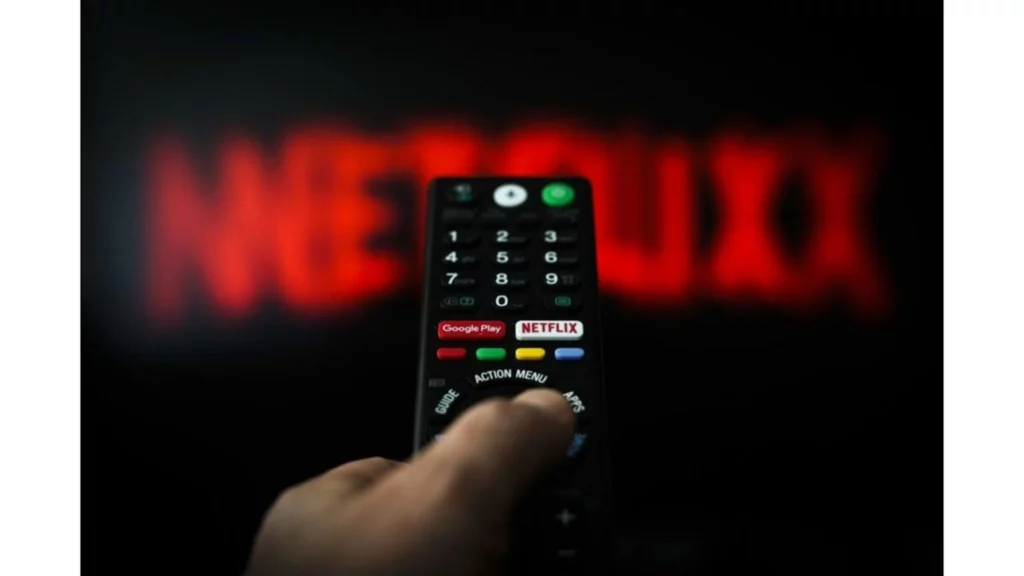
You might often get some common network errors on your Netflix app. I am sharing a list of those codes and common troubleshooting steps to resolve them.
- Netflix Error 0041
- Netflix Error 100
- Netflix Error 7034
- Netflix Error (AIP-705)
- Netflix Error NQL.2303
- Netflix Error NQM.407
- Netflix Error S7111-1957-205002
- Netflix Error S7111-11101
- Netflix Error TVP-832
- Netflix Error U7111-5070
- Netflix Error UI-120
These are some common Netflix Error codes. In addition, some solutions available can solve these issues.
- Check your internet connection. If your internet speed is slow and unstable, you might receive any errors, as mentioned in the earlier codes list.
- Unplug your smart TV, gaming console, or desktop from the power button. Then, wait for a few minutes before plugging it in.
- Sign out of your Netflix account from the device, and after, sometimes sign in again with your email id and password. You can also try the reinstall method.
- Contact the customer support team of Netflix and tell them the issue you are facing. The support team will provide you with effective tips to get rid of the problem.
Wrapping Up
The above post shares the details and steps to fix the Netflix error 10002 issues. Follow the mentioned steps and resolve the issue. Also, you will find additional tips to resolve this problem if the three stated methods fail to help you. I have also pointed out some common errors that you may get while streaming Netflix on your devices. In addition, I have also stated the troubleshooting tips for common Netflix errors.
How helpful is this post for you? Please share your opinions with me in the comments section. Also, stay tuned with me for more updates on Netflix.
Frequently Asked Questions
1. How to fix Netflix error 10002?
By updating the Netflix application, reinstalling the Netflix application, rebooting your Apple device, checking the internet connection, disabling the proxy server or VPN, clearing the application cache, and contacting the customer service center, you can fix the Netflix error 10002.
2. What does Netflix error code 100 mean?
Netflix error code 100 is related to an Apple device issue.
3. How to fix Netflix error code 0013?
You can solve the issue by streaming on another device, turning it off and on again, clearing the Netflix cache, and installing an old version of Netflix.
4. What does Netflix error 11800 mean?
Netflix error 11800 indicates data stored on your device that needs to be refreshed.