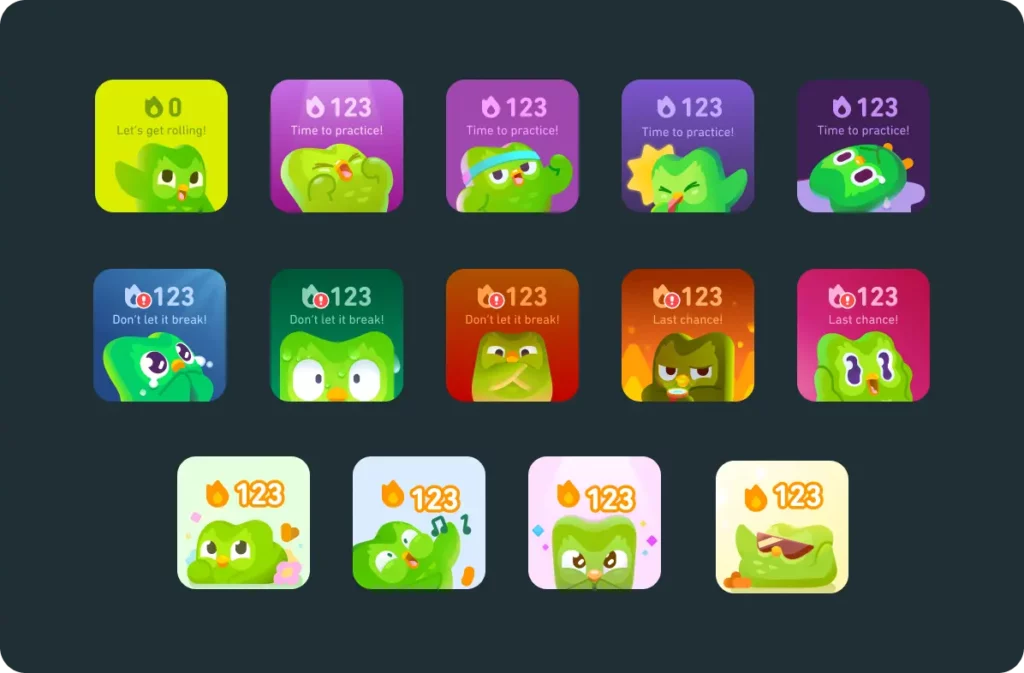Are you a language enthusiast who is always looking for new opportunities to learn new languages? Learning new languages nowadays is just a matter of a few clicks now. Among so many apps and sites, Duolingo is the most popular app for learning new languages. The Duolingo widget that sits on the screen simplifies the user’s interaction with the app. Duolingo widget not working error has been on the internet recently, causing disappointment among users. Let us find out how to fix Duolingo widget not working.
A Duolingo widget is a customizable mini-dashboard on your phone’s home or lock screen, offering quick access to the Duolingo app and other helpful features. This app widget is like the unique identity of this particular app on our devices. The Duolingo widget mainly features your learning streak and has the iconic Duolingo owl on it. The malfunctioning of the Duolingo widget in any form can lead to frustration among users.
Keep reading to find out more about how to fix Duolingo widget not working & get the widget back on your screens up and running like before.
In This Article
What Causes Duolingo Widget Not Working Error?
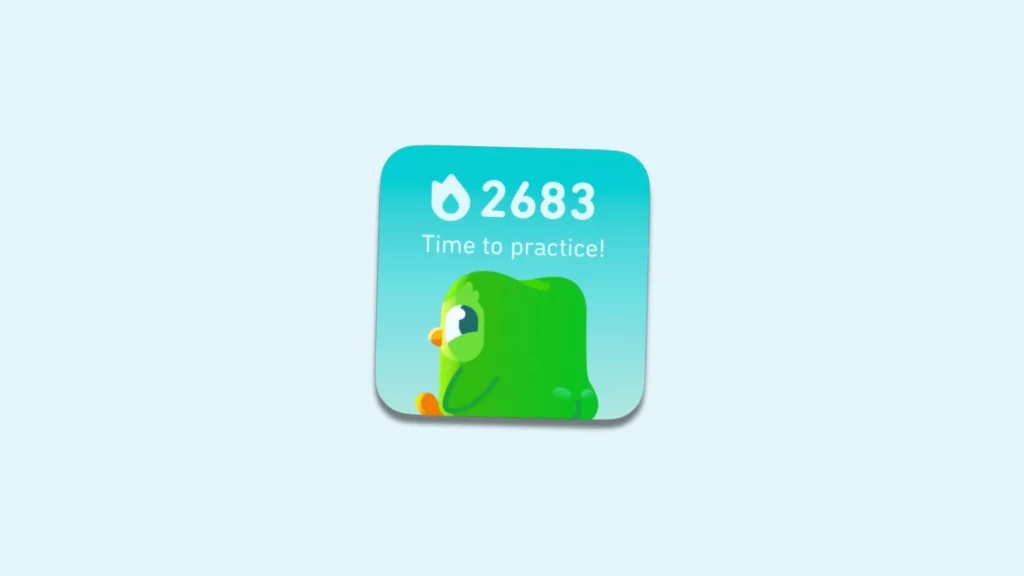
The causes for Duolingo Widget not working can be pinpointed to a few. These reasons can be summarized as:
1. App or System Updates: The first cause for the Duolingo widget not working can be an outdated app or system. This outdated app or system can lead to various glitches in the app, including the Duolingo widget error.
2. Widget Preferences: Another cause leading to the Duolingo widget not working can be if the widget is not enabled and configured correctly. It is important to enable widget preference in your device to avoid this widget error.
3. Background App Refresh: The proper functioning of the Duolingo widget relies on the ability of the app to refresh its content in the background. If background App refresh is not enabled for Duolingo, the widget may struggle to update its content in the background.
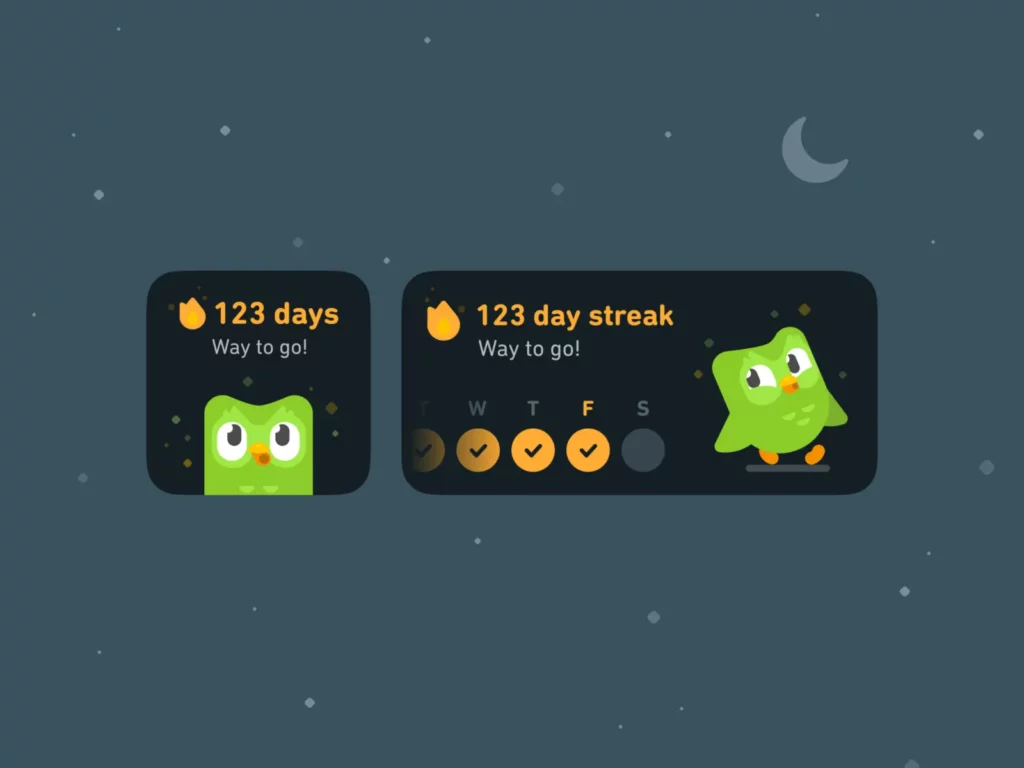
4. Low Power Mode or Data Saver: Features such as a slow power mode or data saver can impact the background activity of apps, including the Duolingo widget. Enabling these features may restrict the widget’s ability to function normally, necessitating the temporary disabling of such settings to identify the source of the problem.
5. Connectivity Issues: The Duolingo widget requires a stable internet connection to update its content effectively. If there are connectivity issues, such as a weak or unreliable network connection, the widget may face challenges in retrieving and displaying the latest information.
How To Fix Duolingo Widget Not Working?
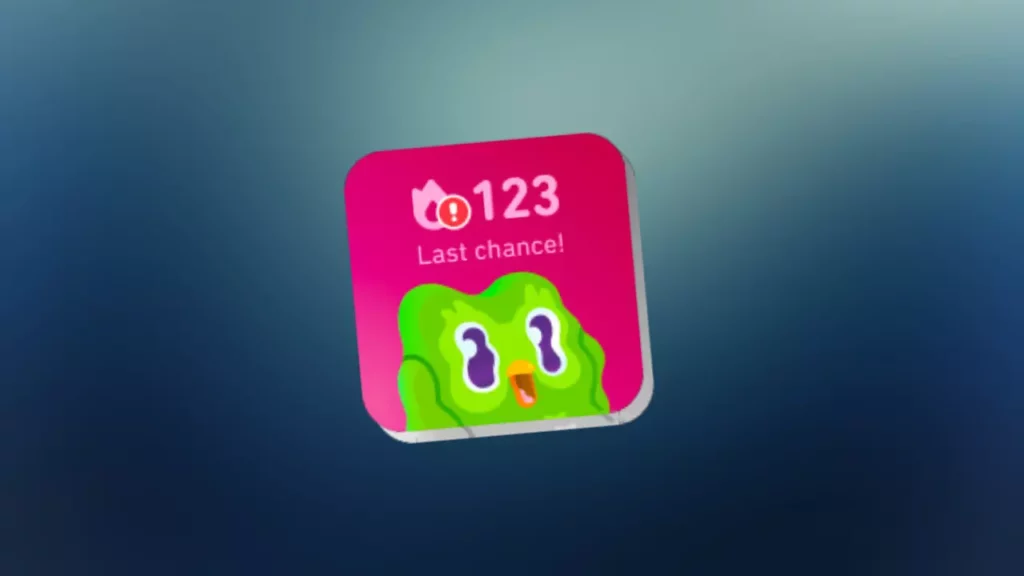
Duolingo widget not working issue can be a real issue that needs to be addressed right away. To fix the Duolingo widget not working, you need to follow these steps:
1. Check For Updates
Outdated versions of the Duolingo app or your device’s operating system can lead to widget glitches. Ensure both are up to date for optimal widget performance. For updating the Duolingo app:
- Open the Google Play Store or App Store on your device.
- Tap Profile Icon.
- Choose Manage “Apps And Devices.”
- Check If there are any new or pending updates available.
2. Remove And Re-Add the Widget
Incorrect configuration or a disabled Duolingo widget may cause functionality issues. Removing and re-adding the widget to reset its settings may help you get rid of this Duolingo widget not working issue. For removing and re-adding the Duolingo widget:
- Long Press the Duolingo Widget.
- Select “Remove” option.
- Long Press the home screen to see options.
- Click the Widget Button and select Duolingo to add it again.
3. Enable Background App Refresh
The Duolingo widget relies on background app refresh for seamless content updates. Ensure this feature is enabled to make sure the Duolingo widget not working can be overcome. For enabling Background app refresh:
- Open Settings on your device.
- Locate Apps for Android device and On iOS, click General and make sure that Duolingo is enabled in Background App Management.
- Search for Duolingo app.
- Select Battery option.
- Open Background App Management and select Allow.
4. Check Permissions
Incorrect permissions for Duolingo may lead to widget malfunctions. Verify and grant necessary permissions for making the Duolingo widget work properly. For checking and granting permissions:
- Go to Settings menu on your device.
- Locate Apps option.
- Select Duolingo and click Permissions and grant required permissions. On your iPhone settings also you need to enable Privacy and ensure Duolingo has necessary permissions set to allowed.
5. Clear App Cache And Data
Residual cache and data can interfere with widget functionality. Clearing these ensures a clean slate for the app and widget. To address potential hindrances caused by residual cache and data, take the following steps.
- Open Settings.
- Locate Apps option.
- Click Duolingo.
- Visit Storage and select Clear cache and Clear Data.
6. Reinstall Duolingo
If previous steps have not yielded positive results, consider reinstalling the Duolingo app. Begin by removing the app from your device, restart the device, and then reinstall Duolingo from the app store. This process ensures a fresh installation and may resolve underlying issues affecting the widget.

7. Check Widget Preferences
Customizing the Duolingo widget preferences can play a crucial role in resolving functionality issues. Long-press the widget on your home screen, select “Edit Widget,” and customize the displayed information according to your preferences. This step ensures that the widget aligns with your desired settings for an enhanced user experience.
8. Ensure Location Accuracy
While not a direct preference, ensuring accurate location information is essential for certain widget features, such as daily streaks. Enable location services for Duolingo in your device settings to guarantee precise data display, especially for location-dependent aspects of the widget.
9. Contact Duolingo Support
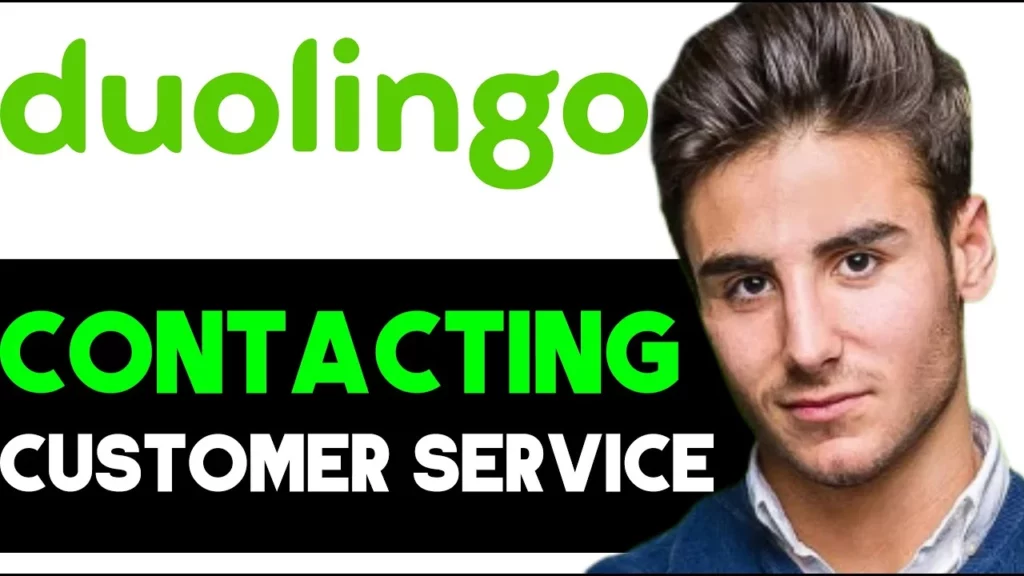
If none of the previously mentioned fixes helps you get rid of the Duolingo widget not working, it might be time to contact Duolingo support. The Duolingo Support can be directly reached at 1-412-695-9655. They can provide tailored solutions for your issues and ensure a smoother experience with the language-learning widget.
While these are troubleshooting steps which will help you tackle the ongoing issue, there is not a guarantee that it will fix Duolingo widget not working error. There are no official fixes for these errors given by the Duolingo team, nor have they recognized the error officially on any social media platform. There is one thing that seemed to work for a few users. You can also try this fix and let your friends know if this works for you:
- Open Settings on your device.
- Search for Applications settings.
- Locate Duolingo and click to open Duolingo app settings.
- Click Data settings.
- Scroll down and locate background data.
- Make sure that it is turned On. If not, toggle it off and back on.
- Restart your phone.
Wrapping Up
In conclusion, To fix a non-working Duolingo widget, ensure app and system updates, check and adjust widget preferences, enable Background App Refresh, and verify permissions. Additional steps include clearing app cache and data, restarting your device, and reinstalling Duolingo if needed. If issues persist, contact Duolingo support for personalized assistance, ensuring a smooth experience with the language-learning widget.
Hope this article helped you figure out how to fix Duolingo widget not working using 9 easy steps!
Frequently Asked Questions
1. Why is my Duolingo widget not displaying information correctly?
The Duolingo widget might not display information correctly due to outdated software, incorrect preferences, or widget glitches.
2. How can I enable Background App Refresh for Duolingo?
On Android, go to Settings > Apps > Duolingo > Battery > Background App Management, and select “Allow background activity.” On iOS, navigate to Settings > General > Background App Refresh and make sure Duolingo is enabled.
3. Can I customize what information is displayed on the Duolingo widget?
Yes, you can customize what information can be displayed on the Duolingo widget.