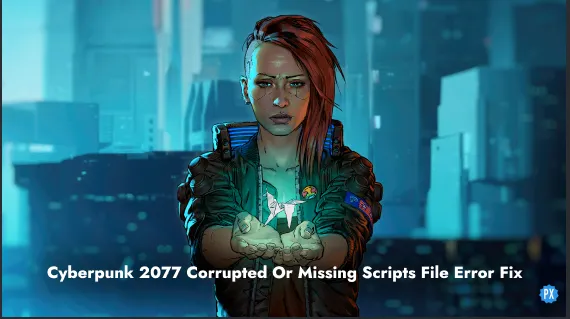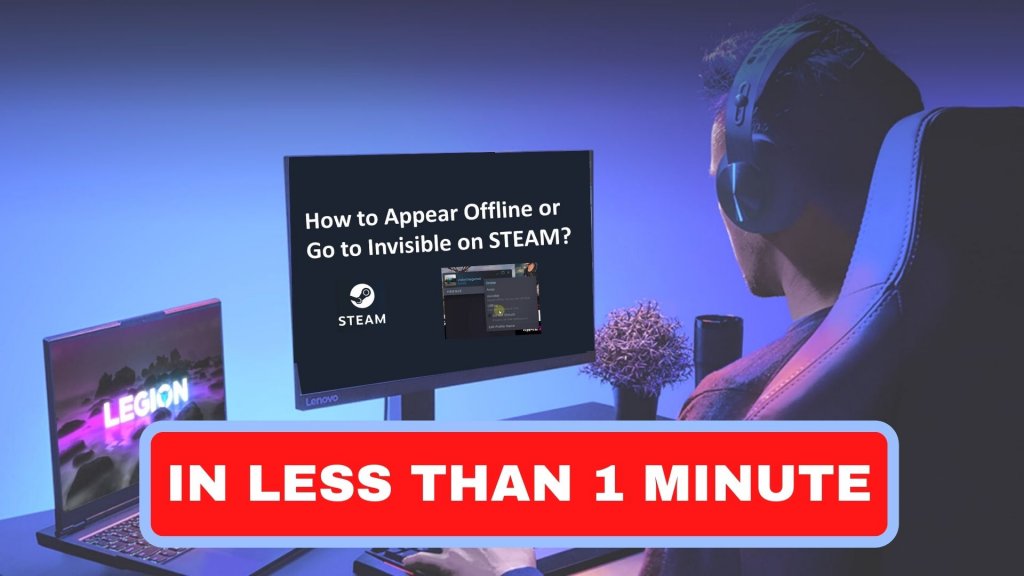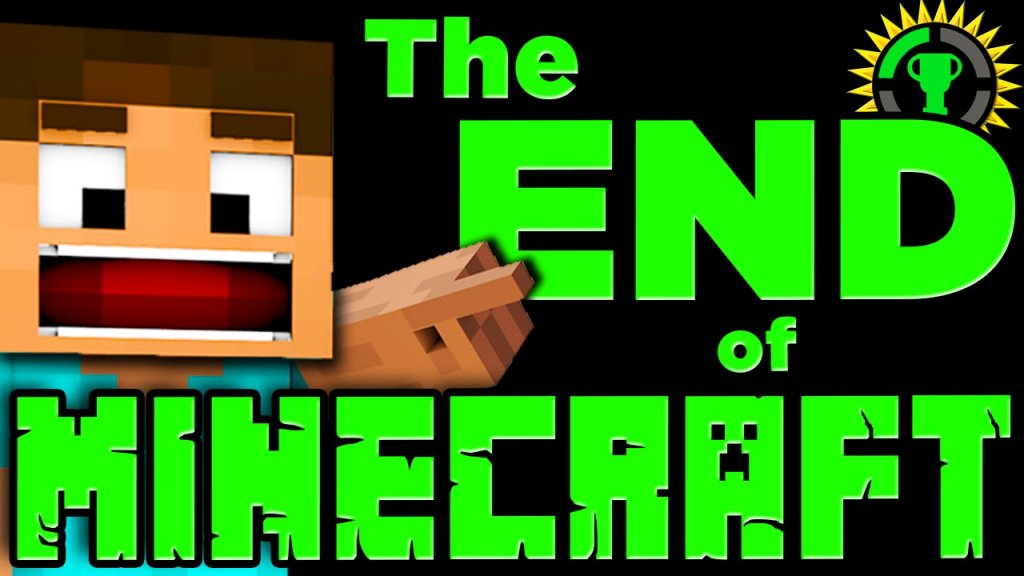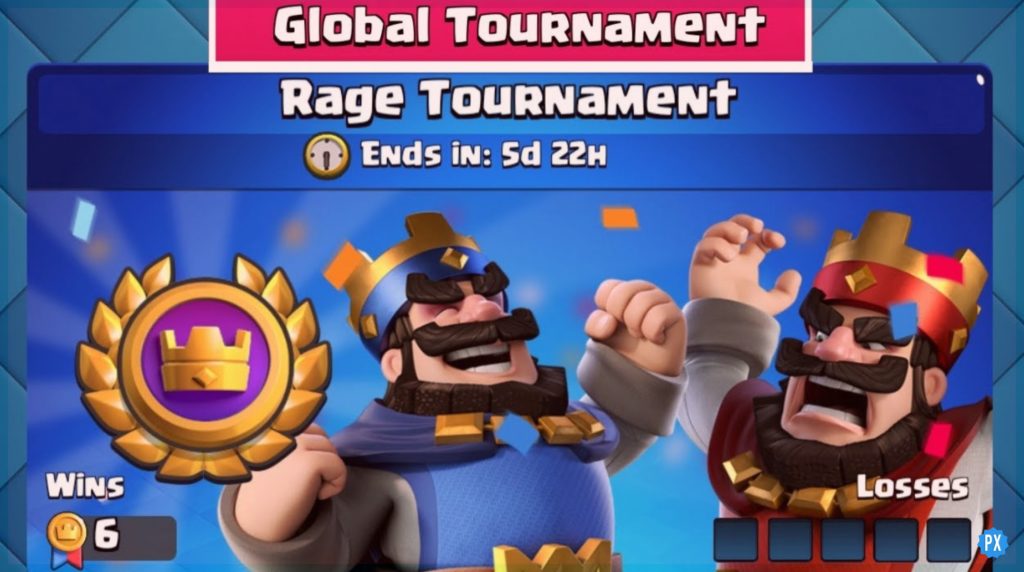Encountered the Cyberpunk 2077 corrupted or missing scripts file error and don’t know what to do? Like many players who have recently seen pop up, you’re not alone. In this article, I’ll help you find the fix.
Although fun additions like Cyberpunk 2077 Flying Car Mod can improve our gameplay, often we find errors. But the good news is that you can fix it without losing any progress.
Read on to learn all about the Cyberpunk 2077 corrupted or missing scripts file error and how to fix it. Comment to let me know if my fixes helped you!
In This Article
Cyberpunk 2077 Corrupted Or Missing Scripts File Error (2023)
Many players have noticed an unexpected Cyberpunk 2077 corrupted or missing scripts file error recently. The error, when encountered, gives a pop-up on the screen saying, “Encountered an error caused by corrupted or missing scripts file.”
So how do you fix it quickly without losing any progress? Read on to find out.
How to Fix Cyberpunk 2077 Corrupted Or Missing Scripts File Error
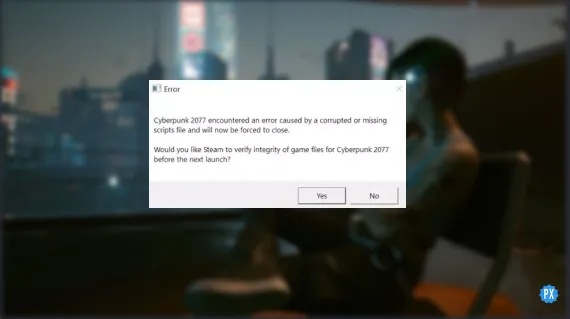
Although there’s no “official fix” from Cyberpunk 2077 developers, we have just the thing to help you fix it anyway. But note that when you get the Cyberpunk 2077 corrupted or missing scripts file error, you also get a message about the game files’ integrity. By fixing that, you can fix the missing files error.
1. Check & Repair Using Game Files’ Integrity
Checking a game’s integrity helps find and replace or add any missing or corrupted files automatically. Here’s how to check the file integrity of the game based on your platform:
1) Cyberpunk 2077 on Steam
Steam > Library > Cyberpunk 2077
Next, right-click and open the game’s properties > Local files > Verify integrity of game cache
This will verify the game files and repair them if needed.
2) Cyberpunk 2077 on GOG.com
First of all, open GOG Galaxy and log in with your account information. Next, find Cyberpunk 2077 in your list of Owned Games, then go to:
Customize > Manage installation > Verify / Repair.
3) Cyberpunk 2077 on Epic Games
To verify files in the Epic Games Launcher, firstly, go to the Library and search for Cyberpunk 2077. Next, select the three dots for options and tap on the “Verify” option.
2. Check For Any Mods
If you’re still facing the Cyberpunk 2077 corrupted or missing scripts file error, it’s possible that it’s being caused by mods. If you have mods installed, uninstalling them might fix the issue once and for all.
Also, here are some common culprit mods that players report are causing this. Removing them will help you fix the Cyberpunk 2077 corrupted or missing scripts file error:
- Red4ext,
- Redscript
- TweakXL,
- CyberEngineTweaks and
- ArchiveXL
Here’s how you can do it:
How to Uninstall Cyberpunk 2077 Game Mods:
Go to Steam and follow the process below to remove the mods:
Steam > Steam apps> Common > Cyberpunk 2077 > Archive > PC > Mod
Next, remove mods and then relaunch the game. If you only want to remove the mod causing the error, remove the mods one by one and relaunch the game after each removal. Then just don’t reinstall the mods causing the error.
Wrapping Up
So that’s a wrap on the Cyberpunk 2077 corrupted or missing scripts file error and its fixes. I hope I helped you fix this issue, but if you have questions or suggestions, comment here to give me feedback, and I’ll answer. Visit Path of EX for more gaming stuff.
Happy Gaming!