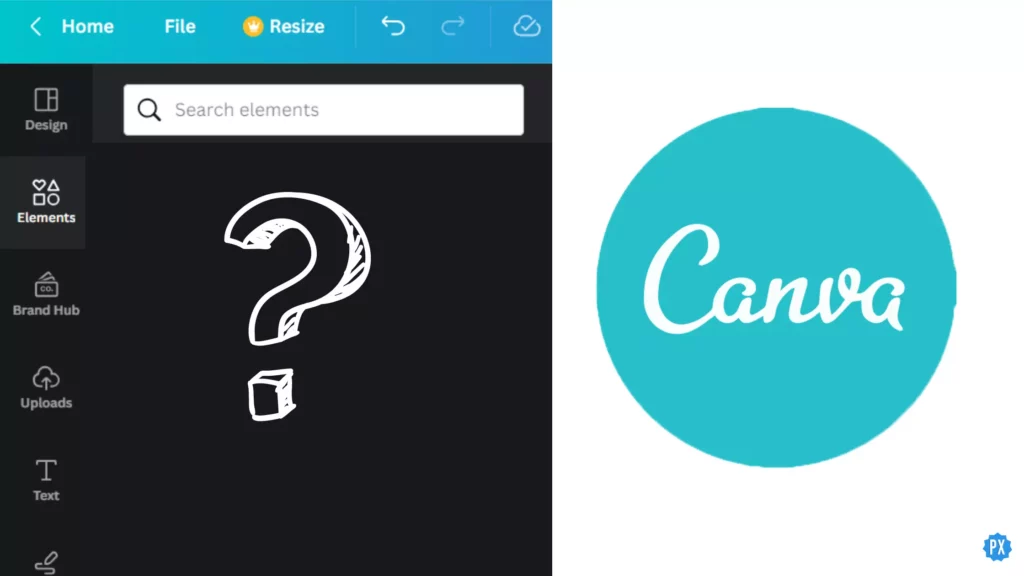Are Canva Elements not showing up for you? Many Canva users are complaining about this issue and are looking for fixes to resolve the issue. If you are also looking for the same, this article is for you. I will tell you how to fix Canva Elements not showing up in today’s article. So come along!
Canva is an amazing online graphic designing tool that people use for their creative projects. It has everything you need to take your creativity to the next level. From numerous templates to hundreds of designs, you have it all on Canva. And using the Canva Element, you can find a whole new range of things that can enhance the design of your creative project. But for many, the Canva Elements tab is missing resulting in delays in the completion of their project, which is frustrating.
So, without further ado, let’s jump into the article and learn how to fix Canva elements not showing. Why wait, then? Let’s begin!
In This Article
Reason Why Canva Elements Not Showing

There can be many reasons for the Canva elements not showing, ranging from piled-up cache and cookies to the browser that you are using. So it is not easy to name one specific reason that has resulted in this issue with certainty, but there is a set of possible reasons that cause it.
And the possible reason for Canva Elements tab missing:
1. Browser-related issue.
2. Piled up cache, cookies, and browser history.
3. Using an Outdated app.
4. Outdated device’s Operating system.
5. A bug or glitch
How to Fix Canva Elements Not Showing?

Now that you know the possible reason for Canva Elements not showing, it will be much easier to decide upon the fixes that you should try to fix the issue.
Below I have come up with some quick fixes keeping in mind the reason stated above, so try these fix out and resolve the issue with Canva.
1. Fix Canva Elements Not Showing By Trying a Different Browser
The first thing you can try to fix Canva elements not showing is to use a different browser. Different browsers export elements differently, and if you are facing issues loading elements using your current browser, you should try using a different browser.
You can try using Incognito, as using this will disable plugins that might be causing the issue and is resulting in Canva elements not showing up for you.
2. Fix Canva Elements Not Showing By Clearing Cache, Cookies, and Browser History
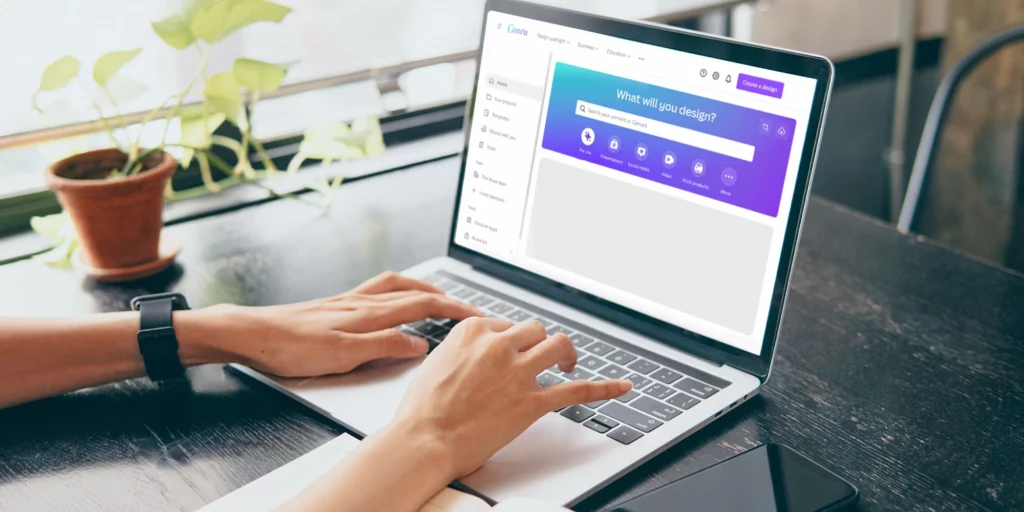
If, even after trying a different browser, Canva elements are not showing, you can try clearing the cache, browser history, and cookies. In many cases, piled-up cache and cookies result in an issue like the one you are facing with Canva. And to fix it, you can try clearing your data.
3. Fix Canva Elements Not Showing By Upgrading to the Latest Version of the Canva App
If you use the Canva mobile app and are facing issues loading elements on it, make sure your app is updated. Many a time, minor bugs can result in the Canva app not showing elements. New updates are released to improve performance and fix the bug-related issue if there is any. So if you are a Canva mobile app user, update it to the latest version.
4. Fix Canva Elements Not Showing By Logging Out of the App
If even updating the app to the latest version didn’t fix the issue of the Canva element not showing, log out of your account and log in again. This fixes the issue in most cases, so you should try it.
5. Fix Canva Elements Not Showing By Upgrading Your Device
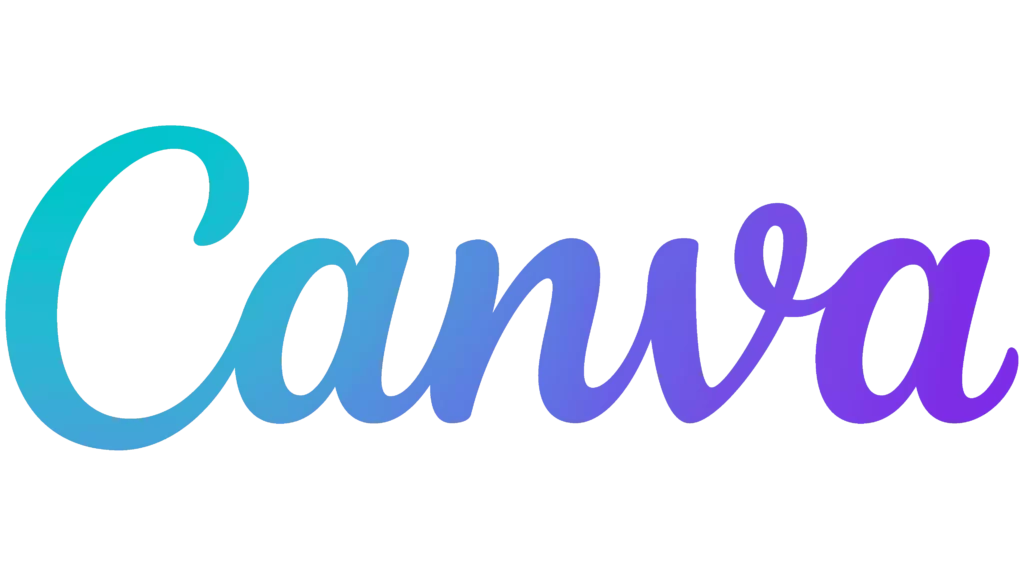
If your device’s operating system is outdated, it can also result in Canva elements not showing as the outdated operating system is incompatible with Canva. So you should look for available updates and update your device to the latest version.
6. Fix Canva Elements Not Showing By Restarting Your Device
If you don’t find any available updates for your device, you should try restarting your device to fix Canva Elements not showing. Restarting your device will clear all the background apps that are consuming the internet and space and causing Canva not to work.
Wrapping Up
With this, I come to the end of this blog, and I hope you now know how to fix Canva elements not showing. So try the fixes mentioned in the article above and get the issue with Canva resolved in no time. And yeah, for any further queries related to Canva and its features, you can comment in the comments section below.
So, guys, that is it for today. Take care! And keep visiting our website, Path of EX, for more such queries related to Social media, Gaming, and Technology. Till then, Bye! Bye!
Frequently Asked Questions
1. How do I see all elements in Canva?
To see all the elements in Canva, tap on the Elements tab from the editor side panel.
Use can also use the search bar to look for specific elements.
2. Are elements free on Canva?
Some elements are free on Canva, whereas there are some elements available to use only for paid users.
3. Where is the elements hub in Canva?
You will find the elements hub in the editor side panel on the left side at the below Design option.