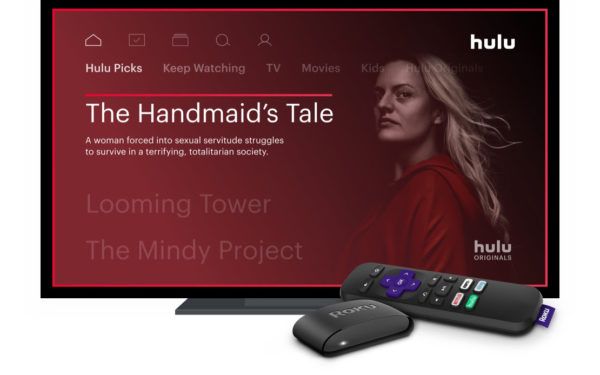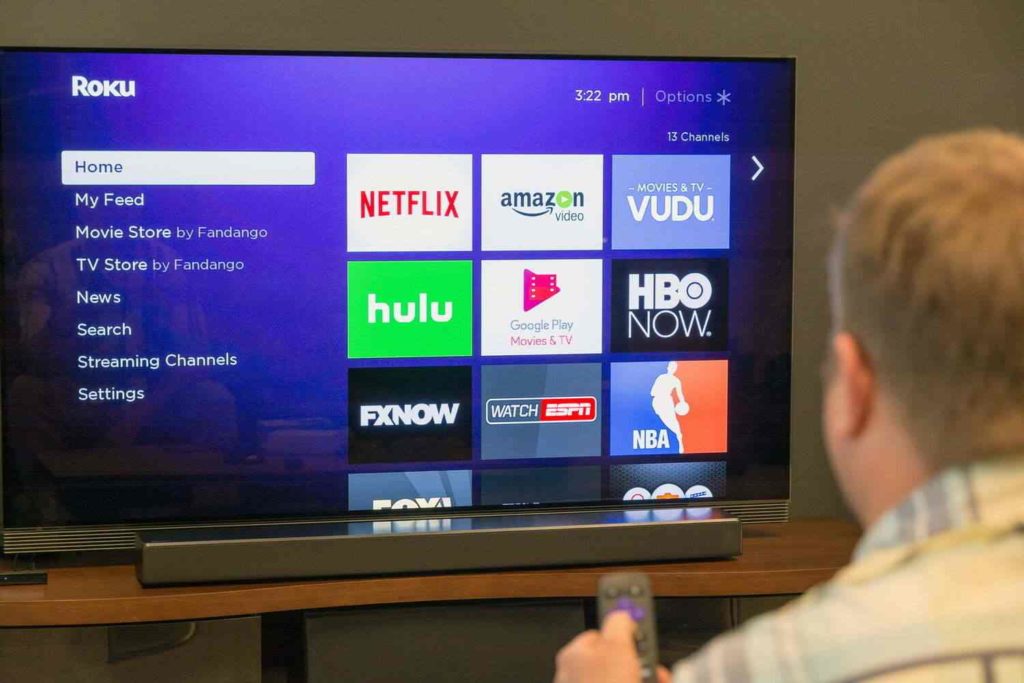With the increasing pace of the tech industry, there is also an increase in the number of problems people face in their daily lives. Older times of technology were comparatively easier to deal with for any age group. On the Other hand, Errors like Cloudpath error authorization are a major turn-down when you are in the middle of streaming something important especially on such common service providers like Roku.
It may be somewhat true that humans are turning into the servants of machines instead of the opposite. A minor streaming error is enough to make you want to rip your hair off when you realize that you are one of the very small group of people who are facing this issue while the rest of the others are enjoying lying back on their couches.
In this article, I will target the Cloudpath error authorization showing up for multiple users on Roku TV, and I will mention some fixes that you can undertake to get back the channels that are interrupting your streaming time.
In This Article
4 Ways To Fix Cloudpath Error Authorization
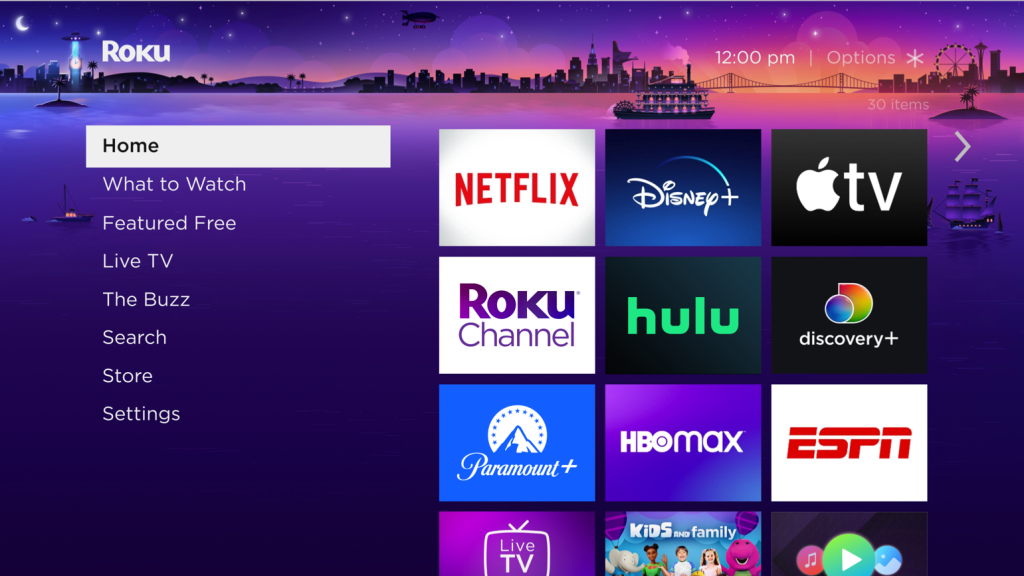
The Cloudpath error authorization you are facing on the Roku TV can be fixed with one of the guaranteed fixes given below:
1. Re-logging
Firstly, You will try the Re-logging process with your channel. For this, you will have to log out of the channel that is bugging you with the Cloudpath error authorization. Then again, log into the specific channel to access it. You might also clear the app cache after logging out of the channel, as it might help the app load with updated information.
2. Cox Fix
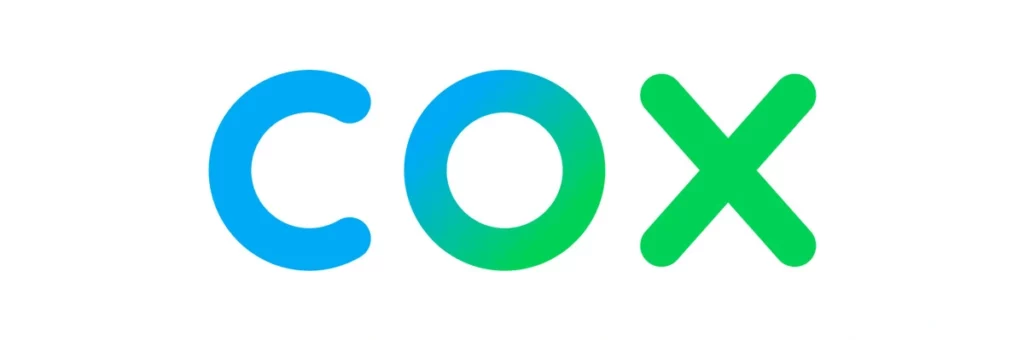
If you stream through Cox TV cable, then performing the logging process on your Cox account will help. In other words, just log out of your Cox account and log back in with your credentials. Doing this will fix your Cloudpath error authorization if the root of the problem is rooted in Cox.
3. Unplug and Replug the TV
In this method, you will have to unplug the TV and Roku from the power source and wait for 20-30 seconds before plugging it back. Once the TV is switched On, you will have to connect it to the internet so any updates that need to be installed will be installed.
4. Contact The Channel
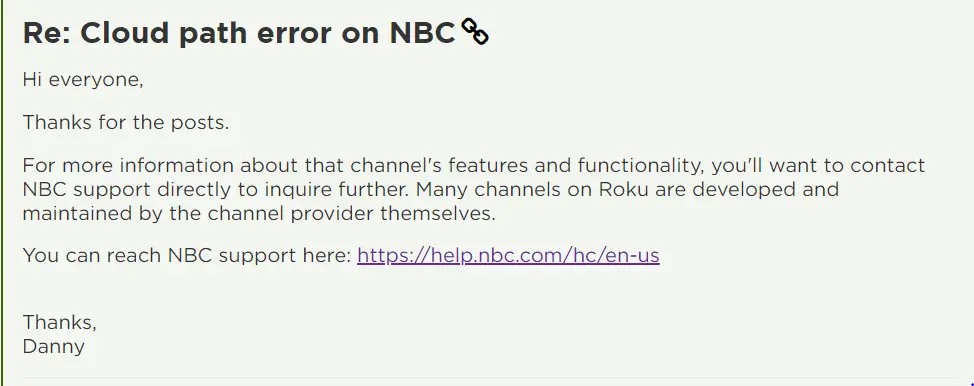
If it is only one specific channel that you are facing issues while streaming, then I suggest you contact the channel support with your Cloudpath error authorization. Otherwise, it would be a better idea to contact Roku TV customer care at 408-556-9391 or the Roku TV Contact page.
Wrapping Up
Amidst this holiday season, you are not the only person who is facing an issue with their channels displaying Cloudpath error authorization. But that is no reason for you to not get your streaming issue fixed. I hope that the fixes mentioned in the steps above were able to troubleshoot the Cloudpath error authorization and that you can now you can get back to enjoying your festive streaming without any annoying interruptions.
Frequently Asked Questions
Q1. What Is Cloudpath Error Authorization?
Cloudpath error is one of the errors from the streaming errors series. It has been showing up on RokuTV for users streaming national channels like CNC and NBC.
Q2. How To Fix Cloudpath Error Authorization NBC Roku?
You can fix Cloudpath error authorization by contacting Roku TV customer support.
Q3. What Is The Contact Number For RokuTV?
You can contact Roku TV customer care at 408-556-9391.